Discover AppleVis Podcast
AppleVis Podcast

AppleVis Podcast
Author: AppleVis Podcast
Subscribed: 129Played: 2,074Subscribe
Share
© Copyright AppleVis. All rights reserved.
Description
AppleVis is the go-to resource for blind and low vision users of Apple technologies. Our Podcast discusses the latest in Apple vision accessibility. Topics cover OS and accessibility features, apps, interviews with developers, roundtable discussions, and more - centering around accessing the maximum potential of Apple hardware, software, and services. Tune in to learn how you can get the most out of your Apple devices, hear the latest accessibility news, and more.
796 Episodes
Reverse
In this episode of the AppleVis Extra podcast, hosts Dave Nason and Thomas Domville speak with StephenLovely, the creator of Vision AI Assistant, a rapidly emerging web-based accessibility tool designed primarily for blind and visually impaired users. Stephen explains the motivation behind the project, rooted in his own lived experience as a person who has been blind since birth, and how that perspective shaped every design decision. The discussion covers the app’s core philosophy of giving users control over what visual information they receive, rather than forcing them to listen to long, generic descriptions.The conversation explores Vision AI Assistant’s major features in depth, including the Photo Explorer, which allows users to explore images by touch and zoom into specific areas for granular detail; Live Camera Mode, which provides near real-time environmental feedback and action detection; object tracking for navigation; sign and text reading via gesture-based interaction; physical book reading with page tracking; and optional voice commands. Stephen explains how the app leverages a progressive web app model to deliver instant updates across platforms, why he chose the Base44 language model, and how careful prompt engineering minimizes hallucinations while allowing medically descriptive output when needed.The hosts and guest also discuss privacy considerations, data handling, accessibility trade-offs between web and native apps, and the financial realities of running AI-driven services. Stephen outlines future plans, including native app wrappers, potential integration with smart glasses, expanded social media accessibility, and a sustainable subscription model. The episode concludes with reflections on community-driven development, responsiveness, and the broader impact of having accessibility tools led by people with lived experience.Guest contact information:
Website: https://visionaiassistant.com
Phone: 1-866-825-6177TranscriptDisclaimer: This transcript was generated by AI Note Taker – VoicePen, an AI-powered transcription app. It is not edited or formatted, and it may not accurately capture the speakers’ names, voices, or content.Dave: Hello there and welcome to another episode of the AppleVis Extra podcast. My name is David Mason and I am once again joined by my good friend Thomas Domville, also known as AnonyMouse. Today we're here to talk about an app that has somewhat exploded on the AppleVis website over the past few weeks called Vision AI Assistant. So yeah, thanks for joining me Thomas, it's going to be a really interesting conversation.Thomas: Right, Dave, and this is going to be kind of an exciting one because this is something a little different than we typically do. Just because it's a web app and not like a native app per se, like we've typically done interviews with other developers, but with this technology, you said it right on. This has exploded. I mean, this has only been out for about a month. And if you haven't been on AppleVis, this is really something that you should take a look at. This is like the next level of things that we can do or AI can do for us visually that others are not doing. So I'm excited to do this interview with Stephen.Dave: Yeah, absolutely. So rather than us trying to describe the app, let's dive in, chat to Stephen and get the lowdown on all of the great ideas…
In this November edition of Apple Crunch, Thomas, John, and Desiree dig into a surprisingly busy month for Apple. We start with the iPhone Air’s underwhelming debut and why Apple may be rethinking its strategy after weak sales and confusing pricing. Next, we explore Apple’s ongoing talks to bring a Gemini-powered core to Siri—what that means for privacy, how it blends with Apple Intelligence, and how it may finally close the gap with today’s leading AI assistants.We also look ahead to iOS 27, which is shaping up to be a major stability-focused update across all Apple platforms—echoing the beloved Snow Leopard era—with an emphasis on fixing long-standing issues including Braille bugs and Personal Voice quirks.From there, we move into Apple’s evolving 2026 roadmap, including new release schedules for iPhones and Macs, the long-rumored foldable iPhone, a next-generation smart home device, and early hints of Apple smart glasses. We also discuss a promising Vision AI web app offering detailed grid-based image exploration and real-time scene updates. Finally, we wrap up with our App Pick of the Month, Ramblio, a social audio platform reminiscent of Clubhouse and Vorail.Hosted ByThomas Domville (AnonyMouse)John GassmanDesiree ReneeCrunchy ChaptersAir Turbulence — The iPhone Air Stalls on the RunwayWe examine the disappointing performance of the iPhone Air: weak launch-day demand, pricing too close to the Pro lineup, and confusion around where the device fits. We explore whether the Air should even be a yearly release and what Apple may adjust for the next version.The Siri Shake-Up — Gemini Steps Into the SpotlightWe unpack Apple’s potential plan to integrate a Gemini-powered model into Siri. The team discusses privacy protections, how this pairs with Apple Intelligence, and how this hybrid approach may finally bring Siri up to modern AI standards.Stability Surge — iOS 27 Aims to Smooth Out the Rough EdgesReports suggest iOS 27 and all major Apple OS updates next year will focus heavily on stability and bug fixes rather than new features. We discuss the need for accessibility fixes—including Braille reliability and Personal Voice issues—and why a Snow Leopard–style year is long overdue.Future Shock — Apple’s 2026 Roadmap Promises a Wild Ride)Apple is restructuring its entire release calendar. We highlight the new E-series iPhones coming early in the year, delayed base-model iPhones, refreshed MacBook Air and Pro models, the pricey foldable iPhone, and an upcoming smart home display. Early signs of Apple smart glasses also enter the conversation.Eyes Forward — A New Wave of Vision AI Assistance)We explore a powerful new Vision AI web app featuring a 6-grid photo mode, zoomable image analysis, real-time live view with two-second refreshes, and smart duplicate filtering—all designed to give blind and low-vision users richer environmental insights.AnonyMouse App Pick of the Month — RamblioRamblio is a simple, audio-based social networking app blending asynchronous rambling with real-time hangouts. Fully accessible and VoiceOver-friendly, it offers a clean, clutter-free…
In this episode, Tyler demonstrates how to customize the Control Center and menu bar on macOS.With macOS Tahoe, the Mac's Control Center and menu bar have become more customizable, with the ability to add, remove, and reorder a greater variety of items.To add an item to the Control Center or menu bar, click the “Edit controls” button at the bottom of the Control Center dialog, focus on the item you want to add either in the list of suggestions or the “More controls” grid, and choose "Add to Control Center" or "add to menu bar" from the Actions menu (accessed by pressing VO-Command-Space). Note that you can use the search field, or click a category in the “Available controls” group to narrow down what’s shown in the “more controls” grid.To remove an item from Control Center, focus on it and choose "Remove" from the context menu (accessed by pressing VO-Shift-M). To remove an item from the menu bar, focus on it and choose "Remove" from the Actions menu.To move an item in Control Center, press VO-Shift-F3 to turn cursor tracking off, focus on the item, route the mouse pointer to it by pressing VO-Command-F5, and mouse down on it by pressing VO-Command-Shift-Space. Then, move to where you want to move the item to, route the mouse pointer by pressing VO-Command-F5, and mouse up by pressing VO-Command-Shift-Space. Note that this may not always work reliably, depending on the positions of controls being reordered.To reset Control Center to its default layout, go to System Settings > Menu bar, and click Reset Control Center.TranscriptDisclaimer: This transcript was generated by AI Note Taker – VoicePen, an AI-powered transcription app. It is not edited or formatted, and it may not accurately capture the speakers’ names, voices, or content.Tyler: Hey AppleVisors, Tyler here with a quick tip for how to customize the Control Center and Menu Bar on macOS. With macOS Tahoe, the Mac's Control Center and Menu Bar have become much more customizable with the ability to add, remove, and reorder a greater variety of items. To do this, you'd go into the Control Center and hit the Edit Controls button at the bottom of the dialog. You can also find this button in System Settings by selecting the Menu Bar category and clicking the Edit Controls button in the scroll area. To demonstrate, I'm going to go into Control Center on my Mac with VL Shift O. VL Globe Right, jump to the bottom.VoiceOver: Edit controls. System dialogue. In system dialogue, content is empty. Drag the controls to place in the control center or menu bar. System has new system dialogue.Tyler: Okay, so here we are in the edit controls dialog. At the top we have the search field. We can search for a control.VoiceOver: Available controls groupTyler/VoiceOver: this is where you can categorize what you see in this dialog. For some reason it jumps down to vision accessibility at the bottom, so I'm going to jump to the top with VL Globe left. All controls selected. Battery, Connectivity, Desktop and Finder, Display and Brightness, etc. Suggestions will depend on what macOS thinks will be helpful based on how you use your Mac.VoiceOver: Scene or accessory toggle button. Actions available. Alarm…
In this episode, David Nason unboxes an iPhone Air and gives his first impressions of the device. Apple’s thinnest phone to date, the iPhone Air was released alongside the iPhone 17, 17 Pro and 17 Pro Max in September 2025.
Our thanks to Apple for providing this device for review. This and future reviews of the device are entirely independent with no editorial input from Apple.Key Points:Despite the coverage I’ve seen and heard, I was still somewhat blown away by just how thin this device is.It is significantly thinner than the iPhone 15 Pro.While the screen is slightly larger, it doesn’t immediately feel like a much larger device due to the thin build.Set up went smoothly, including transfer from physical SIM card on my existing phone to the eSIM on the Air.During set up and initial use, the fact that it has only a single speaker does not appear to be problematic. This is only navigating the phone with VoiceOver, and in a quiet environment however, so more real world use is needed in order to make a full judgement.Seems nice and responsive, but of course it’s only a very first impression. Battery too will be an important aspect to test in the coming weeks.TranscriptDisclaimer: This transcript was generated by AI Note Taker – VoicePen, an AI-powered transcription app. It is not edited or formatted, and it may not accurately capture the speakers’ names, voices, or content.Dave: Hey there, David Nason here. I hope you are keeping well. I am with you today to take a look at the new iPhone Air which came out in September 2025. Apple have kindly sent me one to review. The one they sent me is the space black model with 512 gigabytes of storage.Dave: The phone I am coming from myself is an iPhone 15 Pro so I'll quickly compare the two as well in terms of their size and weight and that kind of thing so firstly let's take a look at the box that they came in so you can see that the iPhone 15 Pro box is significantly higher um or thicker than the Air so the Air is in a much thinner box the Air is in a slightly longer box but that makes perfect sense as well because it is a bigger screen size as well so that's how the two compare but now I'm going to move the old one aside and open up the iPhone Air box so just do the tabs at the back and off the lid.Dave: And the phone is sitting on top and there are very little things in the box. So we have the phone sitting on top, which I'll come back to in a second. And then we have a USB-C cable and a few little pieces of paper, that kind of thing. As with previous models in recent years, there's no charger, but we do have the USB cable and that is all that is in the box. It's a nice threaded cable as well.Dave: Good so let's move the box aside and the phone as soon as I picked it up I'd say straight away and I it's it's lighter and thinner than I even expected it to be coming from the 15 Pro which you know compared to a Max I can see how with the Pro Max I could see how it'd be significantly thinner and feel significantly smaller but even compared to the regular Pro the regular 15 Pro in my case this really does feel a lighter but just really really thin it's incredible so I'm going…
In this episode, Tyler demonstrates how to opt out of notifications for offers and promotions in the Wallet app on iOS.The Wallet app, responsible for managing payments, orders, passes, and more, often sends important notifications related to users' financial activity. However, notifications from the Wallet app can also be used to deliver ads, like Apple's advertising of discounted "F1: The Movie" tickets. To ensure you don't receive such notifications in the future, open the Wallet app, double-tap the "More" button near the top right of the screen, select "notifications" from the menu, and toggle the "offers & promotions" switch off.TranscriptDisclaimer: This transcript was generated by AI Note Taker – VoicePen, an AI-powered transcription app. It is not edited or formatted, and it may not accurately capture the speakers’ names, voices, or content.Tyler: Hey Apple visitors, Tyler here, with a quick tip for how to opt out of offers and promotions in the Wallet app on iOS. As the Wallet app is used to manage payments, passes, orders, and other things, you may want to be able to receive notifications from it to stay on top of pertinent activity. However, the Wallet app has also been known to send ads as notifications, like the time Apple used it to promote a discount on tickets to F1 the Movie in early 2025. If you'd rather not receive such notifications, you can turn them off by opening the Wallet app, double-tapping the More button, selecting Notifications, and turning the Offers and Promotions switch off. And I'm going to demonstrate that now on my iPhone.VoiceOver: camera weather camera wallet walletTyler: and since the more button is located near the top right of the screen i'm going to put my finger thereVoiceOver: more button more orders buttonTyler: and touch my finger toward the bottomVoiceOver: dismiss context menu button notifications notifications close buttonTyler: and since the setting is the last one on this screen i'm gonna tap with four fingers near the bottom of the screenVoiceOver: offers and promotions switch button off offers and promotionsTyler: this is off for me if it's on for you and you want to turn it off just double tap if you swipe leftVoiceOver: new features and updates switch button onTyler: you have new features and updates that's on for me because the wallet app is constantly improving and new features are rolling out as time passes and i like to be aware of when a new feature rolls out to decide whether i want to take advantage of it or not but if you don't want to be alerted of such things just turn that off when you're done changing these settings and making them what you want Double tap theVoiceOver: close buttonTyler: near the top left of the screen. And here you are back on the main screen of the Wallet app. So that's a quick tip for opting out of offers and promotions in the Wallet app. It's a very set it and forget it procedure. And I hope you found it helpful. Peace.
In this episode, Scott Davert gives us an in-depth demonstration of Braille Access. New in iOS 26, Braille Access aims to offer an experience similar to dedicated braille note takers.TranscriptDisclaimer: This transcript was generated by AI Note Taker – VoicePen, an AI-powered transcription app. It is not edited or formatted, and it may not accurately capture the speakers' names, voices, or content.An AppleVis Orriginal
Thanks for checking out the AppleViz podcast. I'm Scott Davert, and on this podcast, I'm going to cover Braille Access, a brand new set of features available in iOS 26.My apologies, by the way, for getting this out kind of late. I know it's been pretty much a month at this point, but I had a lot of things going on, including being sick twice last month. And the bulk of everything I'm going to talk about here today is available in the article I published on September 13th.So if you're someone who prefers blog posts to podcasts, that is also available to you. What is Braille Access? Braille Access provides access to Braille. That's the podcast. Hope you enjoyed. This podcast was brought to you by the community at AppleBiz.com. No, I'm kidding. Braille Access isA set of tools, I would call them. I don't know if we're supposed to refer to Braille access as a feature and these other things as sub-features or as an app. I don't know. Whatever it is, it has a lot to offer. We have a few functions in it that... We're already available on previous versions of iOS that have been put into this suite of applications or tools, we'll call them. And you have some newcomers. Like anything that is brand new, it does suffer with some challenges, but we'll talk about that as we go along.The idea behind this is to essentially address the needs of Braille users. For a long time, we've, of course, been able to connect Bluetooth displays to iOS devices, but we haven't had any real major features built in specifically for Braille display users, and that changes with iOS 26.If you're familiar with the old note takers like the Braille Lite, the Braille and Speak, the BrailleNote, the BrailleNote Empower, the BrailleNote Apex,The Braille Sense 6 has some of this as well. It's probably the most modern example of this type of environment. But this one brings a lot of these features to your iOS and iPadOS devices. So, for example, you have the ability to take notes. That one's called Braille Notes.I don't know how humanware feels about that, but that's what it's called. And then you have BRF files. So if you have files that you have created on notetakers or things that you have downloaded from Bookshare, NLS barred,CELA, I know, has BRF content, RNIB does, and so on and so forth. You'll be able to read. You can also create and edit BRF documents through Braille access. There's also a calculator application that allows you to use Nemeth code, which is still, I think, what a lot of schools are using here in the States, as well as UEB math.which is starting to spread across the U.S., but who knows how that one will come out. We also have live captions. I can't really demonstrate those. It's kind of difficult to do in a podcast, but I'll definitely talk about that and how they are used and some of the limitations. And we also have the ability to tell the time in…
September 2025 Edition
Hosted by Thomas Domville, Dave Nason, and John GassmanWelcome to the September 2025 edition of Apple Crunch, where we break down the biggest Apple stories and explore what they mean for the blind and low-vision community. This month, we dive into a wide range of updates—from AppleVis itself getting a major facelift, to a critical VoiceOver bug fix in iOS 26.0.1, to Apple’s highly anticipated September hardware event with its mix of bold moves and controversial compromises.We also take a closer look at rumors of a new budget-friendly MacBook that could redefine Apple’s entry-level lineup, while across the tech landscape Meta is making aggressive plays in AR, VR, and AI that may shape the competition for years to come. Rounding things out, we announce the launch of two exciting new AppleVis series: Gamers Corner, a podcast dedicated to accessible play, and AnonyMouse’s App Pick of the Month, a blog feature highlighting standout apps.There’s a lot happening this fall, and we’re here to make sure you don’t miss the updates that matter most.Mentions in This Show: The Crunchy ChaptersA Fresh Look for AppleVis
The redesigned AppleVis website brings a cleaner interface, smoother navigation, and a better mobile experience for the accessibility community. Early feedback highlights easier movement across devices, though some longtime users are already looking ahead to future refinements like personalization and faster forums.Apple’s Quick Save: VoiceOver Users Get Relief in iOS 26.0.1
Apple wasted no time releasing iOS 26.0.1, a vital patch that fixed a critical VoiceOver bug. For blind and low-vision users who rely on consistency, the update restores confidence and underlines Apple’s responsiveness when accessibility issues arise.Apple’s Big Reveal: Hits, Misses, and Maybes
The September event delivered the lightweight iPhone Air, the redesigned iPhone 17 Pro with its shift from titanium to aluminum, and the upgraded AirPods Pro 3. While innovation was on display, compromises in display, materials, and battery life sparked spirited debates about Apple’s direction.The Ghost MacBook: Hiding in Plain Sight?
Rumors of a budget-friendly MacBook powered by Apple’s upcoming A18 chip hint at a big play for students and first-time Mac buyers. History, however, shows Apple’s “affordable” MacBooks often struggle to last. Could this be the one that sticks—or another ghost in the product vault?Meta Moves In: Beyond the Headset
At Meta Connect 2025, new Ray-Ban and Oakley smart glasses, expanded AI companions, and mixed reality initiatives showed the company doubling down on mainstream wearables. The contrast with Apple’s high-end Vision Pro is striking: Apple pursues polish, while Meta races for ubiquity.Announcing Gamers Corner: A Podcast for Accessible Play
We’re thrilled to introduce Gamers Corner, a new AppleVis podcast dedicated to the world of gaming and accessibility. Hosted by passionate gamers from within the community, this show brings together reviews, insights, and discussions about the latest accessible titles, platforms, and trends. It’s designed as a space for blind and low-vision players to stay informed, share experiences, and celebrate how far accessible…
Welcome to Gamers CornerWelcome to the very first edition of Gamers Corner, a brand-new show from AppleVis hosted by Thomas Domville (AnonyMouse), with co-hosts Aaron Spelker and Jesse Anderson. This inaugural episode marks the beginning of a seasonal series that will run three or four times a year, depending on the pace of major game releases.Gamers Corner was created to provide blind and low vision gamers with a dedicated space to discover new titles, revisit hidden gems, and explore accessibility in mainstream and indie games alike. Each edition will highlight standout iOS games, feature community-driven insights, and showcase accessible titles across other platforms. Our goal is to capture the excitement of gaming while maintaining a critical eye on design, accessibility, and overall player experience.In this debut issue, we dive into two ambitious iOS games that generated plenty of discussion, explore Aaron’s “Vault Treasure” pick from the past, and finish with Jesse’s console recommendation that proves accessibility is expanding beyond mobile platforms.Glory FrontlinePlatform: iOS (Free, with in-app purchases)
Genre: Strategy and Action HybridGlory Frontline isn’t content to play it safe. Instead, it pushes the boundaries of what blind-accessible iOS gaming can be, throwing players headfirst into the chaos of battle. In single-player mode, it feels like a tower defense game where enemies swarm down lanes, demanding that you shift quickly between positions to survive. Switch to multiplayer, however, and the world opens up into a full 360-degree battlefield more reminiscent of mainstream first-person shooters.The ambition is undeniable, and the sound design is equally striking, immersing players in frantic combat with clear audio cues for threats at every range. Yet with great ambition comes some missteps. The lack of a proper tutorial makes onboarding overwhelming, leaving many players confused about mechanics and progression. Microtransactions and skill regressions can also frustrate those unwilling to commit daily playtime.Still, for the dedicated gamer, Glory Frontline represents one of the boldest and most console-like experiences available on iOS. It’s complex, sometimes punishing, but undeniably groundbreaking.Joker Poker: Texas FrenzyPlatform: iOS (Free, optional in-app purchase to remove ads)
Genre: Roguelike PokerAt first glance, Joker Poker: Texas Frenzy might sound like just another card game. But this clever roguelike flips expectations on their head. Here, poker hands become puzzles, shaped by modifiers, celestial cards, and relentless boss battles. It’s not about chasing the perfect flush — it’s about leveraging multipliers and bending the rules of poker to survive another round.The replay value is immense. Every run feels different, and every choice carries weight, from what jokers to buy in the shop to how you approach the final boss’s brutal debuffs. What looks like a familiar round of poker quickly turns into a strategic tug-of-war, where two pairs may outperform a full house thanks to well-stacked modifiers.Accessibility is generally solid, though a few unlabeled elements and interface quirks make the learning curve steeper than it should be. Fortunately,…
In this short AppleVis episode, host Scott Davert walks through how to bind a custom braille display command that instantly announces and brailles the current date and time on an iPhone. The motivation is simple: while the lock screen shows the time, that isn’t always convenient; a dedicated braille command lets you check the time anywhere without leaving what you’re doing.The conversation centers on VoiceOver’s braille command customization inside iOS. Scott explains that, as of this recording, iOS does not offer an equivalent mapping for a connected QWERTY keyboard or a native touchscreen gesture; he hopes Apple adds those options later. He also points out a brief “silent” behavior in one of the command menus where speech may stop speaking; there’s a quick recovery keystroke for that. Finally, he clarifies that longer braille displays can show the entire date and time on one line, while shorter displays (like 20-cell units) may require a single pan forward to reveal all details.Step-by-step: Assign a braille display command to announce the time on iOSOpen Settings on your iPhone with VoiceOver enabled.Go to Accessibility → VoiceOver → Braille.Select your connected braille display (e.g., Braille Edge) to open its command categories.Open the section for assigning Braille button commands.If speech goes quiet on this screen, press Space + dot 4 once to restore speech.Press Space + F to use Find, type time, and navigate to the Time action.Activate Assign New Braille Keys.When prompted, press your desired chord (example: Enter + T for “time”). If it doesn’t register, activate Assign again and retry promptly.Test your new binding: press the chord and confirm VoiceOver speaks—and your display shows—the current date and time.On 20-cell displays, pan forward once if the full string doesn’t fit.Press Space + Backspace (dots 7–8) to back out when finished.Tip: To jump quickly to the Assign New Braille Keys control when it’s at the bottom of the list, try Space + dots 4-5-6.Key details and tips surfaced in the episode include that this workflow is specific to braille displays attached to iOS with VoiceOver enabled, that QWERTY keyboard mapping for the Time action isn’t available yet, and that using space with dots 4-5-6 is a quick way to jump to the “Assign New Braille Keys” control if it’s at the bottom of the list. Scott’s suggested binding—Enter with T—keeps the command memorable and fast. The end result is a friction-free way to check the time from anywhere in iOS, without unlocking or navigating away from your current task.TranscriptDisclaimer: This transcript was generated by AI Note Taker – VoicePen, an AI-powered transcription app. It is not edited or formatted, and it may not accurately capture the speakers’ names, voices, or content.Scott: Hey, everybody. It's Scott Devert back for a podcast, this time covering a quick tip, which is how to set up a Braille display command to access the time and date on your iOS device.…
In this episode, Thomas Domville (also known as AnonyMouse) walks listeners through the new and customizable VoiceOver sounds and haptic feedback options introduced in iOS. Thomas highlights how these features can be especially helpful for users who experience sensory overload or prefer a more tailored accessibility experience.Listeners will learn how to access, adjust, and personalize VoiceOver sound effects and haptics, including how to change volumes, intensities, and even toggle individual sounds on or off.Key PointsIntroduction to VoiceOver soundsExplanation of different tones and sound effects (e.g., navigation into Touch Containers).Why customizing these effects can reduce sensory overload.Accessing the settingsStep-by-step navigation into Accessibility → VoiceOver → Audio → VoiceOver Sounds and Haptics.Customizing optionsTurn off VoiceOver sounds completely if preferred.Adjust sound volume separately from speech volume.Toggle haptics on or off, or fine-tune haptic intensity.Per-effect controlEach VoiceOver sound (such as “navigated inside touch container”) can be individually toggled on/off.Users can preview each sound before deciding to keep or disable it.Step-by-Step GuideOpen Settings → Double tap to enter.Navigate to Accessibility → Swipe right until Accessibility button is found.Go to VoiceOver → Double tap to open.Select Audio → Double tap.Open VoiceOver Sounds and Haptics.Customize options:Toggle all VoiceOver sounds on/off.Adjust sound volume independently from speech volume.Enable/disable haptics, and set haptic intensity.Explore individual sound effects:Find a specific sound (e.g., “Navigated inside touch container”).Preview the sound.Choose to turn it on or off.TranscriptDisclaimer: This transcript was generated by AI Note Taker – VoicePen, an AI-powered transcription app. It is not edited or formatted, and it may not accurately capture the speakers’ names, voices, or content.Thomas: Hello and welcome. My name is Thomas Donville, also known as Not a Mouse. Now, many of you may not know that you could do this, and that is being able to change how the voiceover tones or sounds in Haptic works. So, all the different variations of the voiceover sounds that you get, for example, in starting iOS 26, we had this new navigation into Touch Container. I'm going to use that as an example here.So I'll give you a little indicator of what we're looking for here and what I mean by voiceover sound. You heard that little subtle tone. And there's all sorts of variation of voiceover noise you can get. Just like that. When you hit the side, it goes thunk like that. So those are…
In this episode, Thomas Domville walks through the redesigned Phone app in iOS 26. The episode explains the difference between the new Unified view and the legacy Classic view, shows how to switch between them, and highlights where previously familiar items—like Voicemail—now live. Throughout, Thomas shares VoiceOver-friendly steps and tips to make navigation faster and less confusing.Key PointsiOS 26 introduces a Unified layout for the Phone app; Classic is still available.You can switch views anytime via the Filter button (top-right).In Unified, Calls/Missed/Voicemail/Unknown Callers/Spam are grouped as options rather than bottom tabs.VoiceOver gestures used: one-finger double-tap, swipe right/left, four-finger tap to jump to top.What You’ll LearnHow to quickly toggle between Unified and Classic layouts.Where to find Voicemail and other categories in Unified.How the Calls screen combines Favorites and Recents in one layout.Why Unknown Callers and Spam are easier to separate from Missed.Step-by-Step: Switch Between Unified and ClassicOpen Phone.VoiceOver: one-finger double-tap on “Phone.”Open Filter.Navigate to the top-right and double-tap “Filter.”Choose a View.Classic: returns the familiar tabbed layout.Unified: uses a single screen with options like Calls/Missed/Voicemail/Unknown Callers/Spam.Confirm You Switched.In Classic, bottom tabs (e.g., Calls) appear.In Unified, you’ll see category buttons (Calls, Missed, Voicemail, etc.) in the main view.Step-by-Step: Find Voicemail in UnifiedFrom the Unified Phone screen, swipe right through options.Stop on “Voicemail” and double-tap to open.Use standard VoiceOver gestures to review messages.Quick Navigation Tips (VoiceOver)Four-finger tap (top half): Jump to the top of the screen (handy to reach Filter quickly).One-finger double-tap: Activate selected items (Filter, Voicemail, Calls, etc.).Swipe right/left: Move through available options like Calls, Missed, Voicemail, Unknown Callers, Spam.TranscriptDisclaimer: This transcript was generated by AI Note Taker – VoicePen, an AI-powered transcription app. It is not edited or formatted, and it may not accurately capture the speakers’ names, voices, or content.Thomas: Hello and welcome. My name is Thomas Domville, also…
In this episode, Thomas Domville walks through Safari’s new Tabs layout options in iOS 26, explains the default Compact view, and shows how to switch between Compact, Bottom, and Top tab layouts. The demo is VoiceOver-centric, with practical navigation tips (rotor use, headings, and screen-edge gestures) to make changing this setting quick and repeatable.SummaryWhat changed: Safari now defaults to a Compact UI along the bottom: a single row with More, Tabs, the Address Bar, and a Page Menu. Traditional back/forward controls aren’t where long-time users expect.Why it matters: If Compact disrupts your muscle memory (or your VoiceOver workflow), iOS 26 lets you pick an alternate layout—Bottom (classic iOS) or Top (very old Safari style).Key Points & TakeawaysThree layouts available: Compact (default), Bottom (classic), Top (legacy-style).Settings location: You change this in Settings → Apps → Safari → Tabs.VoiceOver navigation pattern: Use headings to jump quickly through long Settings screens; the Apps button sits just left of the Search field at the bottom of Settings.Customization is back: Apple now lets you choose the tab bar placement instead of enforcing a single layout.Step-by-Step GuideFast PathOpen Settings.Go to Apps → Safari.Find the Tabs section.Choose one: Compact, Bottom, or Top.Detailed Instructions with VoiceOverOpen Settings.Four-finger single tap near the bottom to reach the footer controls.Navigate to Apps.You’ll encounter the Search field and a Dictate button; Apps is just to the left of Search. Double-tap Apps.Jump by Headings to the letter sections and flick to S; move right to Safari and double-tap.In Safari settings, use Headings to reach Tabs.Swipe right to the layout choices and double-tap your preference:
Compact (default)Bottom (classic bottom bar)Top (tab controls at the top)VoiceOver will announce Selected: \—you’re done.TranscriptDisclaimer: This transcript was generated by AI Note Taker – VoicePen, an AI-powered transcription app. It is not edited or formatted, and it may not accurately capture the speakers’ names, voices, or content.Thomas: Hello and welcome. My name is Thomas Domville, also known as AnonyMouse. I have a great battery saver mode that I want to introduce you today. Now, this is…
In this episode, Levi Gobin demonstrates screen sharing with VoiceOver on macOS. Levi first shows us the Screen Sharing settings in VoiceOver Utility, then demonstrates controlling another Mac using the Screen Sharing app.Starting with macOS Tahoe 26, VoiceOver can be used to control another Mac remotely using the built-in Screen Sharing facility, either through FaceTime or Messages for controlling Macs over the Internet, or Finder or the Screen Sharing app (located in the Utilities folder) for controlling Macs on your local network. When controlling another Mac, VoiceOver can be configured to use a different voice or cursor color, in order to differentiate your Mac from the remote one.TranscriptDisclaimer: This transcript was generated by AI Note Taker – VoicePen, an AI-powered transcription app. It is not edited or formatted, and it may not accurately capture the speakers’ names, voices, or content.Levi: Hello, everyone. And in this podcast, I'm going to demonstrate the newly introduced screen sharing feature that was introduced in Mac OS 26. This feature allows you to remotely control another Mac and hear VoiceOver through that Mac, as if you were at that Mac. You can even select a different voice, or if you have low vision, change the cursor color. I'm going to first talk about the settings for screen sharing, and you can get to those by going to VoiceOver Utility with Control Option Function F8, or just Control Option F8, depending on your keyboard.VoiceOver: Opening VoiceOver Utility. Voice over utility, voice over utility, utility categories, row 1 of 12, general, selected, has keyboard focus.Levi/VoiceOver: So now we're in voiceover utility, and as you hear, it says general. And the easiest way to get to this is to interact with the table. In utility categories. And then press control, option, function, right arrow, or control, option, end on a desktop keyboard. Screen sharing, row 12 of 12. And there you are. Out of utility categories. So here you have the following options. You can use voiceover to control another Mac using screen sharing. Open screen sharing button. And that's one way you could open the screen sharing app. When interacting with a shared screen, heading. When interacting with a shared screen. No change. Speech pitch. Pop-up button. So if you wanted to, you could raise or lower the pitch. Menu. Three items. Checkmark. No change. Lower pitch. Lower pitch. Checkmark. No change. Raise pitch. Raise pitch. Checkmark. No change. Closing menu.Levi: I like it set to no change. And that's what I have the voice set to for screen sharing. I have it set to something different usually, but that's... You can also... You can have a default or any voice in your voice router. And this is the color of the voiceover cursor if you have low vision. So this controls how you want to switch back to controlling your device. The options are... So you can stop interacting and depending on the setting that will either stay in the shared screen or that will exit.Levi/VoiceOver: Menu, two items, check marks, days, and shared screen. Check marks, leaves, shared screen. Check marks, days, and shared screen. Closing. I like I said to that, and the way you return to your local device is control option,…
In this episode, Thomas Domville walks through Apple’s new Adaptive Power mode in iOS, explaining what it does, which devices support it, what trade-offs to expect, and how to turn it on. You’ll learn how the system uses on-device intelligence to detect unusually power-hungry apps or tasks and gently throttle performance to extend battery life—plus how this differs from the traditional Low Power Mode.What is Adaptive Power?An AI-assisted battery feature that watches for apps or tasks using more CPU/battery than usual and automatically makes performance adjustments (e.g., slightly dimming the display or allowing some activities to take longer) to reduce drain.It’s conservative compared to Low Power Mode—only intervenes when something is actually hogging resources, so the phone behaves normally most of the time.Trade-offs: When Adaptive Power kicks in, you may notice subtle slowdowns (emails/messages can arrive a bit slower; animations feel slightly less snappy; display may dim a touch).Device support: Requires newer, AI-capable iPhone models (as referenced in the show).Key points & takeawaysSet-and-forget: Once enabled, it only activates when needed—otherwise your phone runs as usual.Notifications available: You can enable an Adaptive Power notification so you know when it’s actively managing performance.Works alongside Low Power Mode: Low Power Mode remains the more aggressive option; Adaptive Power is a lighter-touch, smarter layer for everyday use.How to enable Adaptive PowerOpen Settings.Double Tap Battery.Double Tap Power Mode (near the bottom of the screen).Toggle Adaptive PowerOn.(Optional) Turn on Adaptive Power Notifications to be alerted when it activates.(Optional) Use Low Power Mode when you want a stronger, system-wide battery-saving profile (iOS will typically prompt you around 20% battery).VoiceOver tips (from the demo)In Settings, navigate by swiping right until you reach Battery, then double-tap.On the Battery screen, you can four-finger tap near the bottom to quickly reach elements closer to the end of the list, then flick left/right to Power Mode.Toggle Adaptive Power and Adaptive Power Notifications with a double-tap.When to use whichAdaptive Power: Daily driver—great for automatic, gentle savings without constantly changing how your phone feels.Low Power Mode: Use when you need maximum battery conservation (travel days, long events, low-battery emergencies).TranscriptDisclaimer: This transcript was generated by AI Note Taker – VoicePen, an AI-powered transcription app. It is not edited or formatted, and…
In this episode, Thomas Domville demonstrates a new iOS feature that lets you reset VoiceOver settings back to factory defaults—useful when settings have become confusing or inconsistent. He walks through where the option lives, how to activate it, and the consequences (you’ll lose all customizations).Key Points & TakeawaysPurpose: Quickly restore VoiceOver to a clean, default state when troubleshooting is too time-consuming.Where to find it: Inside Settings → Accessibility → VoiceOver.Irreversible action: Resetting wipes all VoiceOver customizations (voices, rotor options, verbosity, speech settings, etc.). There’s no “undo.”When to use: After lots of experimentation or when helping someone whose device has settings “buried” or misconfigured.After the reset: You’ll need to reconfigure your preferred voice and options.Step-by-Step: Reset VoiceOver Settings (iPhone)Open Settings.Navigate to Accessibility.Select VoiceOver.Scroll to the bottom of the VoiceOver screen.
(Tip: A four-finger tap near the bottom half of the screen jumps focus near the bottom.)Choose Reset VoiceOver Settings.Confirm the reset. You’ll return to factory defaults for VoiceOver.What Resets?Voices & speech (e.g., your selected voice like Samantha)Rotor configurationVerbosity & audio settingsOther VoiceOver-specific preferencesTranscriptDisclaimer: This transcript was generated by AI Note Taker – VoicePen, an AI-powered transcription app. It is not edited or formatted, and it may not accurately capture the speakers’ names, voices, or content.Thomas: Hello and welcome. My name is Thomas Domville, also known as AnonyMouse. Now, this is kind of a cool new feature that I would like to introduce to you, and that is being able to reset your voiceover settings. Yes. In the previous past iOS, you were not able to specifically reset the voiceover settings. I mean, you probably have known and tried to reset different types of settings. And all they give you is just like all or nothing. It's just like, wow, I don't want to reset all my settings.I just want to reset the voiceover settings. And this might occur for one reason or another. Now, in my case, I will visit some of my clients from time to time. And I noticed that it's just really, really messed up. Or I should say, sometimes it's just easier to reset the voiceover settings than to try to figure out what they have done and what needs to be changed. So there could be a number of things. And you know as well as I do, everything is buried, right? And there could be multiple things.I need to go find, turn this off, turn this on, put this back in. And it can get really, really complicated and takes too much time. So I want to take the shortcut approach and just be able to reset the voiceover settings alone. So I'm…
In this episode, Thomas Domville explains how to stop the two-finger Magic Tap gesture from unexpectedly starting or pausing media playback. If you hang up a call or use Magic Tap in other contexts and your audiobook or music begins playing when you didn’t intend it to, this setting lets you turn that behavior off (and back on later if needed).What You’ll LearnWhat the Magic Tap gesture does by default.Why media sometimes starts playing after ending a call.Where Apple tucked away the control to disable Magic Tap’s media action.How to toggle the option quickly and safely.Key Points & HighlightsProblem addressed: Unwanted media playback triggered by Magic Tap (e.g., when ending calls).Solution: Disable Magic Tap’s Media Playback action in VoiceOver Commands.Reversible: You can re-enable the option anytime if you miss the convenience.Scope: Applies when no other action is available—preventing the “surprise” play/pause behavior.Step-by-Step Guide: Turn Off Magic Tap Media PlaybackOpen Settings.Go to Accessibility → VoiceOver.Enter Commands.Choose Magic Tap.Toggle Media PlaybackOff.TranscriptDisclaimer: This transcript was generated by AI Note Taker – VoicePen, an AI-powered transcription app. It is not edited or formatted, and it may not accurately capture the speakers’ names, voices, or content.Thomas: Hello and welcome. My name is Thomas Domville, also known as AnonyMouse. If MagicTab has been kind of a pest for you, sometimes things can get frustrating for those that use a MagicTab. For example, if you're on a phone, you're calling somebody, sometimes you do a MagicTab to hang up on a phone call, right? Only to find out or to end up having the media being playing or the last audiobook's been playing, whatever this might be in the background, things like that. If that's been occurring quite a bit for you and it's something that frustrates you and wish you could be able to turn that option off, you can. So starting in iOS 26, you're now able to disable the magic tab when it comes to media playing. So this is not going to be for everyone, but I want to at least make this aware for everybody. So if this is one of those things that annoys you and you would like to have that option turned off because it occurs to you each and every time you don't want it to happen, have no fear. I'm going to show you how to turn that magic tap off. We're going to head over to the native settings.VoiceOver: Settings. Double tap to open.Thomas: One finger double tap to open settings.VoiceOver: Settings.Thomas: Now swipe to the right until you find the Accessibility button.VoiceOver: Accessibility button.Thomas: One finger double tap that.VoiceOver: Personalize iPhone in ways that work best for you with accessibility features for vision, mobility,…
In this episode, Thomas Domville explains that, prior to iOS 26, the default alarm snooze was fixed at 9 minutes with no way to change it. In iOS 26, you can set a custom snooze duration directly in the Clock app when creating or editing an alarm. The episode walks through the exact steps with VoiceOver cues so screen-reader users can follow along comfortably.Key Points & TakeawaysSnooze is now adjustable in iOS 26. You’re no longer stuck with 9 minutes.You can edit an existing alarm or create a new one to set snooze duration.The snooze duration control appears once Snooze is toggled on.The host demonstrates VoiceOver navigation, including where to find Edit, Add, Repeat, Label, and the Snooze options.Maximum snooze duration cited is 15 minutes. (Choose what works for your routine.)Step-by-Step: Set a Custom Snooze (iOS 26)Open the Clock app.Select the Alarms tab (bottom; to the right of World Clock).Choose one:
Edit an existing alarm: Find your alarm in the list and double-tap to open it.Create a new alarm:Add (top-right), then set your time.(Optional) Adjust Repeat and Label as desired.Ensure “Snooze” is On. You will then see the snooze duration control.Open the duration control and adjust to your desired minutes (up to 15 minutes).Finish by activating Done (top-right).(Optional) If you don’t want snooze at all, turn SnoozeOff.Tip: If you already have alarms set up, you don’t have to recreate them. Just open an existing alarm, locate Snooze, and adjust the duration there.VoiceOver-Specific Notes (from the walkthrough)Open Clock: “Clock, … Double tap to open.”Navigate to Alarms: Tab bar shows “World Clock,” then “Alarms.” Select “Alarms.”Find Edit/Add: “Edit button” appears near the top; “Add button” is at the top-right.Time Pickers: The hour/minute pickers are adjustable; swipe up/down to change values.Snooze Toggle & Duration: After Snooze is On, a duration picker becomes available; swipe to your preferred minutes.Confirmation: Use Done to save changes.Why It MattersPersonalized wake-ups: Choose a snooze interval that fits your sleep pattern.TranscriptDisclaimer: This transcript was generated by…
In this episode, Thomas Domville demos the new Copied Speech rotor option in iOS 26 for VoiceOver. Think of it as a lightweight clipboard history: it remembers what you copied with VoiceOver and lets you paste from the last ten copied items directly via the rotor, making multi-item copy/paste (like app titles and release notes) fast and accessible. What’s covered / why it mattersWhat Copied Speech is: a new rotor item in iOS 26 that surfaces your recent VoiceOver copies (described as a “clipboard history”). How much it stores: the last 10 clipboard items. The workflow boost: copy multiple elements (e.g., an App Store title and its version notes) and paste them into a text field without bouncing back and forth. Gesture requirement (important): items only appear in Copied Speech if you copy using VoiceOver’s three-finger quadruple-tap; standard Edit > Copy or Select All → Copy won’t show up. Real-world demo context: App Store → Mail compose; selecting “Copied speech” in the rotor, navigating items, and inserting them. Step-by-step: Using Copied Speech with VoiceOverCopy with VoiceOver: On any selectable text, perform a three-finger quadruple tap. You’ll hear confirmation that it was copied. (This is required for Copied Speech.) Open a text field: For example, compose an email in Mail (or use Messages/Notes). Place the insertion point where you want to paste. Turn the rotor to “Copied speech”: Rotate counterclockwise through rotor items until you hear “Copied speech.”Choose the item: Swipe up/down to move through your recent copied entries (up to ten). Paste it: One-finger double-tap to insert the selected item at the cursor. Repeat as needed: Switch items and insert again to build your note or message from multiple copies. Tips & caveatsOnly VoiceOver copies appear: Copies made via text selection + Edit > Copy won’t show up in Copied Speech (even though they’re on the system clipboard). Use the three-finger quadruple-tap to capture items for the rotor. Great for research/notes: Thomas’s example pulls an app title and its version notes from the App Store into Mail in seconds. TranscriptDisclaimer: This transcript was generated by AI Note Taker – VoicePen, an AI-powered transcription app. It is not edited or formatted, and it may not accurately capture the speakers’ names, voices, or content.Thomas: Hello and welcome. My name is Thomas Domville, also known as AnonyMouse. There is a new feature in iOS 26 that I'm just very excited that they introduced for us to use. There is a new rotor option called Copy Speech. Essentially, in a nutshell, I kind of refer to that as a clipboard history. Yeah, so in the past, in the older version of iOS, one annoying thing that I found that is just completely frustrating is that I am only able…
In this episode, Thomas Domville (AnonyMouse) dives deep into the exciting new accessibility features in iOS 26. From improved VoiceOver experiences to powerful tools for customization and ease of use, this update offers meaningful improvements for blind, low-vision, and accessibility-focused users.Whether you’re a long-time VoiceOver user or just curious about Apple’s accessibility innovations, this episode guides you through the highlights with real examples, demonstrations, and practical insights.Key HighlightsNew VoiceOver Tone for Touch Containers
A subtle sound now plays when entering a new container, making navigation clearer without extra speech.Copied Speech Rotor Option
A three-finger quadruple-tap saves text to a clipboard history, accessible via the rotor for quick pasting.Accessibility Nutrition Labels on the App Store
Developers can now declare supported accessibility features (VoiceOver, Captions, Larger Text, etc.) directly on app pages.Customizable Magic Tap Gesture
Prevent media from accidentally playing when ending a call by disabling Magic Tap’s default play/pause function.Custom Labels Management
See and manage all custom labels you’ve created in one place under VoiceOver > Verbosity.Always Use Siri Sounds
Replace VoiceOver’s audio tones with Siri’s system sounds for a more familiar experience.Reset VoiceOver Settings Easily
A new reset option restores VoiceOver to factory defaults without affecting other system settings.Share Accessibility Settings Between Devices
Transfer or sync your preferences seamlessly across iPhone, iPad, or other Apple devices.Reduce Transparency for a Cleaner Look
Turn off translucent “liquid glass” UI elements for a more legible and distraction-free display.Expanded Background Sounds Library
New sounds include airplane cabin noise, rain, night ambiance, and crackling fire for relaxation or focus.Faster Personal Voice Creation
Create a natural-sounding personal voice with just 10 phrases instead of 100—done in minutes.Name Recognition
Improve clarity with personalized pronunciation for names in contacts, photos, and text.Accessible Reader
A new clutter-free reading view with customizable layout, font, and background options.New Live Listen Features
Pair Live Listen with captions and rewind missed audio for more flexible conversations.Head Tracking
Use subtle head movements to control audio, highlight menus, or enhance spatial listening.This episode is perfect for anyone eager to explore iOS 26’s most impactful accessibility features. Tune in to discover how Apple continues to lead in inclusive design.TranscriptDisclaimer: This transcript was generated by AI Note Taker – VoicePen, an AI-powered transcription app. It is not edited or formatted, and it may not accurately capture the speakers…
In this edition of the AppleVis Extra, Michael Hansen, Tyler Stephen, Geo Bahena, and Levi Gobin get together to discuss Apple's 'Awe Dropping' September 2025 event.TranscriptDisclaimer: This transcript was generated by AI Note Taker – VoicePen, an AI-powered transcription app. It is not edited or formatted, and it may not accurately capture the speakers’ names, voices, or content.Michael: Welcome to AppleVis Extra number 111. My name is Michael Hansen. It's great to be here with you today, and I am joined by three other members of the Apple This team. We're going to be talking all about Apple's awe-dropping media event, September 2025. We've got new AirPods, new Apple Watches, new iPhones, including an all-new iPhone Air. Of course, we're going to also maybe touch a little bit on iOS 26 and the releases for the other platforms as well. But before we get to that, let's start with the introductions. First off, we have Tyler Steven. Tyler, how are you?Tyler: I'm good.Michael: Excellent, excellent. And guys, for those who don't know, Tyler is the main man behind a lot of AppleBiz's blog posts for the software releases. And he also does a lot of work with our community bug program. Huge shout out, folks, as well. If you've submitted bug reports to the community bug program, thank you so much. We really appreciate you. Our software content is going to be better because you participated. Moving right along, we have Gio Baena. Hello, Gio. How are you?Geo: Hi, how are you? Thanks for the opportunity for being here today. It's good to be here.Michael: You are so welcome. And I believe, is this your first AppleViz Extra or were you able to do the last one?Geo: This was my first. So I'm really excited. I'm really excited.Michael: We are certainly glad to have you here and welcoming back. Certainly last but not least, we have Levi Gobin. Hello, Levi. How are you? I'm doing pretty good today. How about you? Excellent. I am doing well. The weather is still nice here in Chicago, although it's probably not as nice as some other areas, but the weather is still good.Speaker 1: Well, it's been pretty rainy today, so...Michael: And where are you at again?Speaker 1: I'm in Daytona Beach, Florida, but it's been pretty rainy.Michael: Levi, it rains every day. Isn't that like every day in Florida? It's like it rains every day in Florida.Speaker 1: You could literally walk outside at like 1 p.m., realize it's raining, and then go inside and come out at like 1.30 and it's sunny again.Michael: Apple held a media event on September 9th of 2025. The tagline was awe-dropping. And at this event, Apple released, or announced rather, some new AirPods, new Apple Watches, new phones. First up on the list were the new AirPods Pro 3. It's got a world-class noise cancellation. It removes up to two times the noise. of the previous version, which I guess would be AirPods Pro 2, up to four times as much noise as the original AirPods Pro. It's got a…


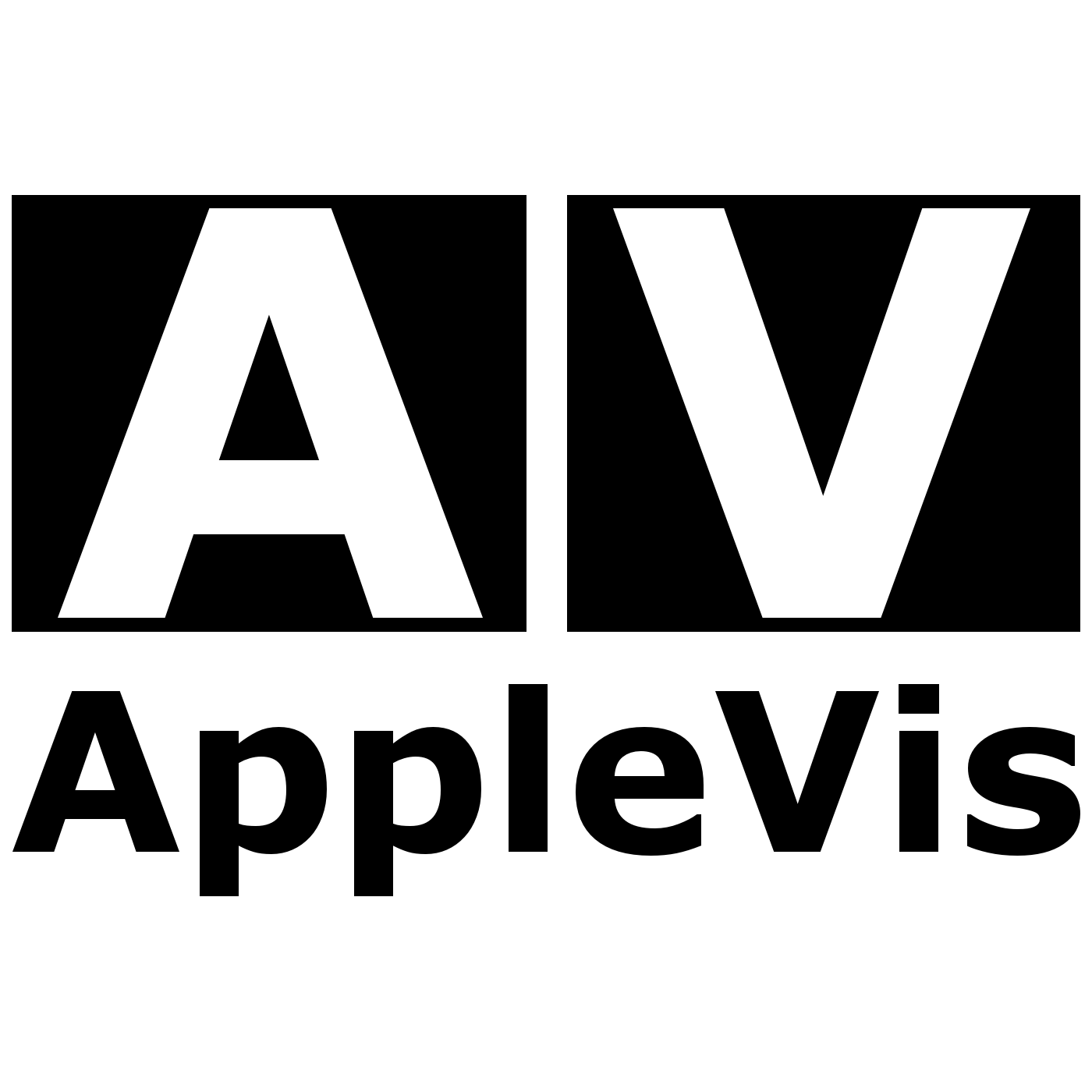



318{"cplatform":"mobile","cbr":"com.google.android.youtube","c":"android","cmodel":"SM-G892A","cos":"Android","csdk":"26","cbrver":"13.49.52","cver":"13.49.52","cosver":"8.0.0","cbrand":"samsung","fmt":"N\/A","afmt":"N\/A","bh":0,"conn":5,"bat":"0.170:0","df":"0\/0","timestamp":"2019-01-02T04:40:04.153Z","drm":"SD,L0","innertube.build.changelist":"226370858","innertube.build.experiments.source_version":"226549078","innertube.build.label":"youtube.ytfe.innertube_20181219_4_RC4","innertube.build.timestamp":"1545336546","innertube.build.variants.checksum":"19458f0ba28c6857cc7c11f992c8a25c","e":"11202606,11206652,11207906,11209588,11210463,11210481,23701349,23710476,23721898,23744176,23750496,23751767,23752869,23752994,23754502,23755886,23755898,23758087,23760558,23761607,23762649,23764184,23772104,23772610,23772974,23773258,23774196,23774690,23775385,23775773,23776412,23776465,23776691,23778295,23779085,23779866,23780397,23780463,23780489,23780924,23781056,23781140,23781413,23781680,23782