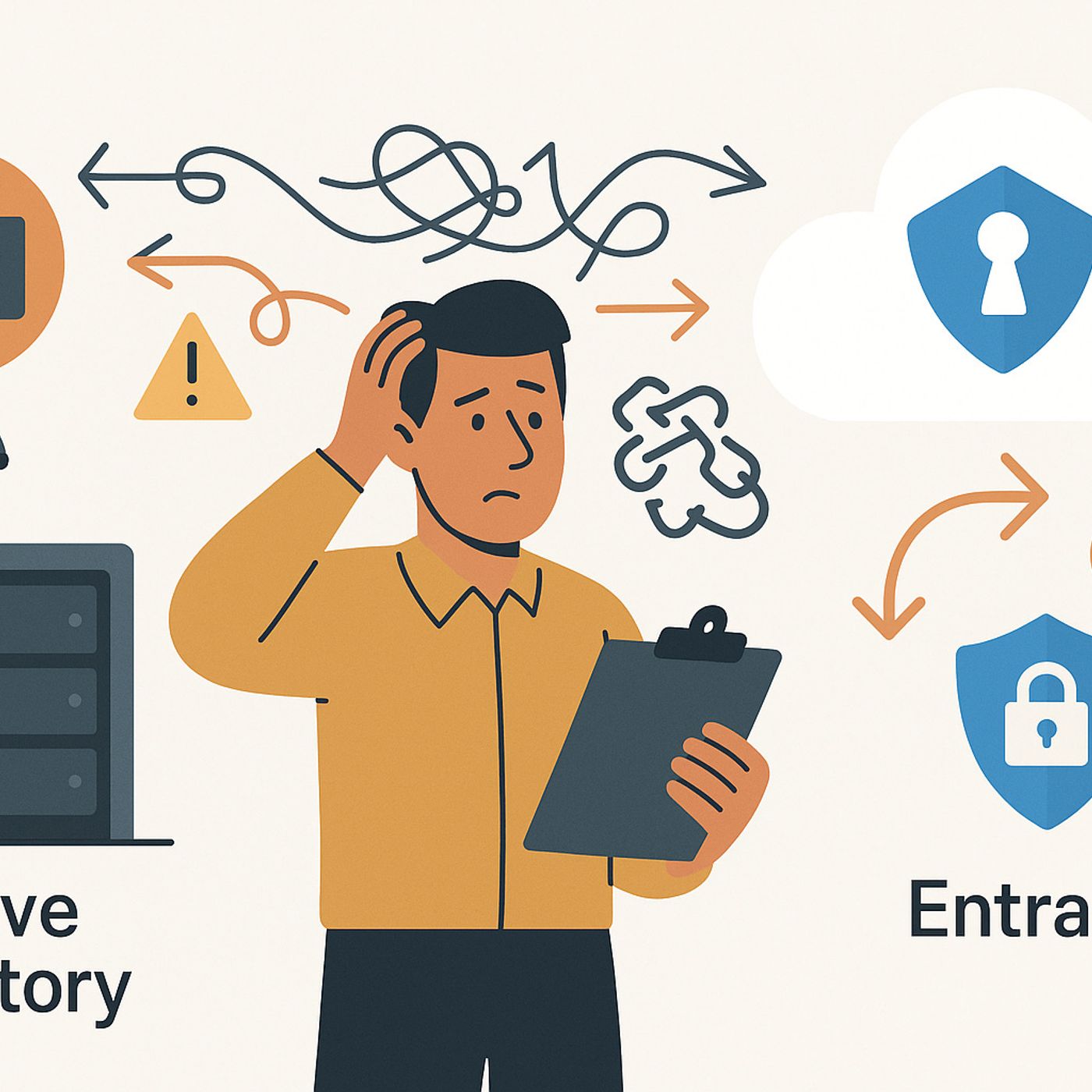Discover M365 Show Podcast
M365 Show Podcast

M365 Show Podcast
Author: Mirko Peters
Subscribed: 2Played: 173Subscribe
Share
© Copyright Mirko Peters / m365.Show
Description
Welcome to the M365 Show — your essential podcast for everything Microsoft 365, Azure, and beyond. Join us as we explore the latest developments across Power BI, Power Platform, Microsoft Teams, Viva, Fabric, Purview, Security, and the entire Microsoft ecosystem. Each episode delivers expert insights, real-world use cases, best practices, and interviews with industry leaders to help you stay ahead in the fast-moving world of cloud, collaboration, and data innovation. Whether you're an IT professional, business leader, developer, or data enthusiast, the M365 Show brings the knowledge, trends, and strategies you need to thrive in the modern digital workplace. Tune in, level up, and make the most of everything Microsoft has to offer.
Become a supporter of this podcast: https://www.spreaker.com/podcast/m365-show-podcast--6704921/support.
Become a supporter of this podcast: https://www.spreaker.com/podcast/m365-show-podcast--6704921/support.
352 Episodes
Reverse
The Two Modes That Change Everything — VAL vs EXPR In DAX UDFs, parameter mode isn’t decoration; it’s semantics. It changes when evaluation happens, which changes the result.VAL = pass by value. Argument is evaluated once in the caller’s filter context; the function receives a fixed scalar. It behaves like a VAR: captured and frozen.EXPR = pass by expression. You pass the formula unevaluated; the function evaluates it in its own context every time it’s used. It behaves like a measure: context-sensitive and re-evaluated.What breaks most UDFs: using VAL where EXPR is mandatory. You pass a snapshot, then change filters inside the function and expect it to breathe. It won’t. Mini proof: A ComputeForRed UDF sets Color="Red" internally and returns “some metric.”If the parameter is VAL and you pass [Sales Amount], that measure is computed before the function. Inside the function, your red filter can’t change the frozen number. Result: “Red” equals the original number. Comfortably wrong.If the parameter is EXPR, the function evaluates the expression after applying Color="Red". Result: correct, context-aware.Decision frameworkUse VAL when you truly want a single context-independent scalar (thresholds, user inputs, pre-aggregated baselines).Use EXPR when the function re-filters, iterates, or does time intelligence and must re-evaluate per context.Subtlety: EXPR ≠ automatic context transition. Measures get implicit CALCULATE in row context; raw expressions do not. If your UDF iterates rows and evaluates an EXPR without CALCULATE, it will ignore the current row. Fix lands in the function, not the caller. The Context Transition Trap — Why Your UDF Ignores the Current Row Row context becomes filter context only via CALCULATE (or by invoking a measure). Inline expressions don’t get that for free.Inside iterators (SUMX, AVERAGEX, FILTER, …), your EXPR must be wrapped with CALCULATE(...) at the evaluation site or it will compute a global value on every row.Passing a measure can “appear to work” because measures are implicitly wrapped. Swap it for an inline formula and it fails quietly.Fix (inside the UDF):Wherever you evaluate the EXPR inside a row context, write CALCULATE(MetricExpr).Do this every time you reference it (e.g., once in AVERAGEX to get an average, again in FILTER to compare).Anti-patternsAdding CALCULATE in the caller (“works until someone forgets”).Wrapping the iterator with CALCULATE and assuming it handles inner evaluations.Testing with a measure, shipping with an inline expression.Rule of thumb: iterator + EXPR ⇒ wrap the EXPR with CALCULATE at the exact evaluation point.Stop Recomputing — Materialize Once with ADDCOLUMNS Correctness first, then cost. EXPR + CALCULATE can re-evaluate the formula multiple times. Don’t pay that bill twice. Pattern: materialize once, reuse everywhere.Build the entity set: VALUES(Customer[CustomerKey]) (or ALL(Customer) if logic demands).ADDCOLUMNS to attach one or more computed columns, e.g.Base = ADDCOLUMNS( VALUES(Customer[CustomerKey]), "Metric", CALCULATE(MetricExpr) )Compute aggregates from the column: AvgMetric = AVERAGEX(Base, [Metric]).Filter/rank using the column: FILTER(Base, [Metric] > AvgMetric); TOPN(..., [Metric]).BenefitsOne evaluation per entity; downstream logic reads a number, not reruns a formula.Fewer FE/SE passes, less context-transition churn, stable performance.GuardrailsUse the smallest appropriate entity set (VALUES vs ALL).After materializing, don’t call CALCULATE(MetricExpr) again in FILTER; compare [Metric] directly.Add multiple derived values in a single ADDCOLUMNS if needed: [Metric], [Threshold], [Score].Parameter Types, Casting, and Consistency — Quiet Data Traps Type hints are a contract. Coercion timing differs:VAL: evaluated and coerced before entering the function. Precision lost here is gone.EXPR: evaluated later and coerced at the evaluation point (per row if inside iterators).TrapsDeclaring Integer and passing decimals → truncation (3.4 → 3) before logic runs (VAL) or per row (EXPR).BLANK coercion differences when comparing a coerced value vs an uncoerced one.Safe practiceChoose types that match intent (monetary/ratio ⇒ Decimal).Document mode + type together (e.g., Metric: EXPR, Decimal).Test edges: fractional, BLANKs, large values, numeric strings.Authoring Checklist — UDFs That Don’t Betray YouMode (VAL/EXPR) on purpose.VAL: fixed scalar (thresholds, user inputs, baselines).EXPR: anything that must breathe with context.Move (context transition).Wrap EXPR with CALCULATE at every evaluation inside row context.Make (materialize once).ADDCOLUMNS a base table; reuse columns for averages, filters, ranks.Self-sufficient design.Don’t require callers to wrap in CALCULATE or prefilter; define entity scope inside.Test matrix.Measure vs inline expr; sliced vs unsliced; small vs large entity set; with vs without BLANKs.Version & annotate.Header notes: parameter modes, types, evaluation semantics.Note changes when you introduce materialization or scope shifts.Mnemonic: Mode → Move → Make.Choose the right mode, force the move (context transition), make once (materialize). Body 6: Compact Walkthrough — From Wrong to RightNaive: BestCustomers(metric: VAL) → iterate customers, compute average, filter metric > average.Result: empty set (you compared one frozen number to itself).Partially fixed: switch to EXPR but pass an inline expression inside an iterator.Still wrong (no implicit CALCULATE).Correctness: keep EXPR, wrap evaluations with CALCULATE in AVERAGEX and FILTER.Now per-customer logic works.Performance:Base = ADDCOLUMNS( VALUES(Customer[CustomerKey]), "Metric", CALCULATE(metric) ); AvgMetric = AVERAGEX(Base, [Metric]); RETURN FILTER(Base, [Metric] > AvgMetric)One evaluation per customer; reuse everywhere.Quick checks: fewer slicers ⇒ more “best customers”; narrow brand slice ⇒ fewer; totals reconcile. Conclusion: The Three Rules You Can’t SkipVAL for fixed scalars. EXPR for context-reactive formulas.Wrap EXPR with CALCULATE at evaluation sites to force context transition.Materialize once with ADDCOLUMNS, then reuse the column.If this killed a few ghost bugs, subscribe. Next up: advanced UDF patterns—custom iterators, table-returning filters, and the performance booby traps you’ll step over instead of into.Become a supporter of this podcast: https://www.spreaker.com/podcast/m365-show-podcast--6704921/support.Follow us on:LInkedInSubstack
The Hidden Cost of Traditional Syncing (a.k.a. The 2007 Method) Clicking Sync on an entire library feels familiar. It’s also why your machine wheezes.Metadata overhead: the client tracks names, sizes, versions, permissions—for every item. Thousands of items = thousands of disk/CPU hits.File system tax: the OS renders thumbnails, indexes, and watches changes for folders you never use.Network churn: Files On-Demand still evaluates each item for changes and conflicts. Your bandwidth pays for “Are we still in sync?” heartbeats.Storage creep: “Always keep on this device” on big folders = silent GB hoarding (plus temp caches and version spillover).Fragility: one bad path/permission stalls the whole queue. Big scope = big failure surface.Governance drift: local copies invite forks (Desktop/email/USB). Retention and labels lose grip.Cross-device Groundhog Day: new laptop? Rebuild the same giant syncs, re-index the same pile.Reality: performance degrades exponentially with item count. You’re optimizing for comfort, not efficiency. Introducing OneDrive Shortcuts — The Cloud-Native Way Add shortcut to OneDrive creates lightweight pointers to the exact folders you work in. They show up in OneDrive (web), File Explorer/Finder, and roam to every device you sign into. Why it’s betterSmaller sync graph: fewer watched nodes → fewer CPU wakeups, fewer conflicts, faster folder opens.Focused offline: mark only the subfolders/files you need as Always keep on this device.Cross-device sanity: shortcuts follow you; no re-sync rituals on new hardware.Governance preserved: you’re working in the source—labels, permissions, retention, versioning all apply.Lower mental load: curate the 3–5 places you actually use. Doors, not duplicates.If you remember one line: Use doors to the source, not copies of the building. Step-by-Step — Add Shared Content as Shortcuts (No Bloat)Go to SharePoint → open the specific folder you use (not the root).Click Add shortcut to OneDrive.Open OneDrive (web) → My files → find the shortcut (chain-link icon).Rename the shortcut for clarity (e.g., “Client A – Contracts”).In File Explorer/Finder → open your OneDrive.Right-click a shortcut → Pin to Quick Access/Sidebar.For travel, right-click only the needed subfolders/files → Always keep on this device.Replacing an old full sync?OneDrive Settings → Stop sync on that library.Close any open files, let the queue clear.Use your new shortcut instead.Curate more: add shortcuts from other sites. Optionally group them in a local “Work Hubs” folder.Remove a shortcut anytime (it deletes the door, not the source).Mistakes to avoidShortcutting the entire library root “just in case.”Marking the whole shortcut Always keep on this device.Dragging files out to Desktop “for speed” (that’s how versions fork).Re-syncing whole libraries out of habit.Managing Shortcuts — Order Beats Hoarding Keep your hallway of doors clean.Name with 3 parts: Team – Purpose – Timeframee.g., Finance – Q4 Reporting – 2025Create hubs: Clients, Internal, Archive. Keep a tiny Now folder for the top 3.Pin with intent: only 3–5 Quick Access/Sidebar pins.Sub-favorites: inside a shortcut, favorite the 1–2 subfolders you touch daily.Monthly 10-minute audit:Not used in 30 days? Archive/remove.Confusing names? Fix.Duplicates/overlaps? Consolidate.Remove safely: clear any offline pins, then Remove shortcut. Source remains.Clean legacy syncs: Stop sync, upload any strays to the right SharePoint path, delete the leftover local artifact.Mirror governance cues: include sensitivity/site prefixes (e.g., [Confidential] Legal – M&A – Active).When to Sync vs. When to Shortcut (Decision Matrix) Choose shortcuts in ~90% of cases. Use a Shortcut when…The library is large; you only need a slice.You work across multiple sites and want a curated working set.Device storage is limited (read: always).You want fewer sync errors/conflicts and faster navigation.Use Full Sync when…You truly need blanket offline for the whole (small) scope (e.g., field teams in dead zones).You run local automations/tools that require native files across a defined tree.Media workloads demand large local binaries (and you have the storage).Use neither when…A shared link suffices (one-off access). Don’t architect a relationship for a single hand-off.Rules of thumbNeed visibility, not possession → Shortcut.Need possession of a small subset → Shortcut + selective offline.Need blanket possession for rigid offline/tooling → Constrained sync.Think you need everything? You need discipline.Conclusion — Future-Proof Your File Habits Treat the cloud like the cloud. Full-library sync is nostalgia; shortcuts are cloud literacy.Replace legacy syncs with 3 essential shortcuts.Pin them.Mark exactly one travel subfolder for offline.Kill the rest.Want the rollout kit (naming patterns, offline rules, admin checklist)? Subscribe—next episode is the 15-minute cleanup playbook. Your laptop—and your audit logs—will thank you.Become a supporter of this podcast: https://www.spreaker.com/podcast/m365-show-podcast--6704921/support.Follow us on:LInkedInSubstack
🏗️ Defining Fabric Governance — The Foundation of Trust Governance in Fabric isn’t a checklist of forgotten policies. It’s the operating system for your data life—identity, permissioning, lineage, classification, policy, and monitoring—all wired directly into OneLake and workspaces. A 3D asset isn’t a file; it’s a constellation. High-resolution captures, meshes, textures, simulation parameters, and licensing metadata all move together. Each piece carries its own sensitivity and usage rights. Fabric enforces deterministic control through:Microsoft Entra ID for consistent identity and role-based access.Object-level security that gates entire artifacts and their derivatives.Lineage tracking that shows how every scan, mesh, and derivative evolved.Classification and labels that follow the asset as enforceable metadata, not sticky notes.OneLake’s single logical storage where compute comes to the data.Monitoring and alerts that react to anomalies before audits do.When a capture enters an ingestion workspace, Fabric auto-classifies it, validates schema and rights, and quarantines anything non-compliant. Processing pipelines tag outputs with lineage and usage rights. Publishing promotes approved derivatives to shared workspaces through shortcuts, not duplicates. If legal changes a policy—say, banning export of assets from a specific site—Fabric blocks shares, flags dependencies, and prompts reprocessing. Governance isn’t an obstacle; it’s embedded in productivity. ⚠️ The Complexity Barrier — Why 3D Data Breaks Traditional Systems Traditional data stacks were built for rows and columns. 3D data laughs at that.A single photorealistic object is a supply chain, not a file: meshes, textures, lighting, physics, rigs, materials, and derivatives for multiple engines. Every element introduces new governance pain:Versioning: multiple interdependent components that drift over time.Identity: fine-grained roles—artists, engineers, legal—each with different permissions.Licensing: third-party assets with geo-restricted or time-bound clauses.Performance: large transfers multiply cost and risk.Temporal truth: twins evolve; governance must treat time as a dimension.Tool diversity: each application speaks its own format and metadata dialect.Without unified identity, policy, and lineage, every attempt at control collapses. 3D doesn’t tolerate “optional governance.” It enforces chaos by default. 🧩 Versioning and Provenance — Tracking the Life Cycle of a Digital Twin Versioning digital twins isn’t renaming folders. It’s maintaining a governed narrative of cause and effect. Fabric does this through a Twin Manifest—structured metadata that references components by immutable IDs: source captures, meshes, materials, physics, and parameters. Each component follows semantic versioning: major for breaking changes, minor for improvements, build metadata for environment and toolchain. Fabric’s lineage captures every transformation:Raw scan → processed mesh → LOD set → published twin.Each edge in that chain is auditable and reversible.Licenses and rights are versioned, too. When a legal team updates terms, you query Fabric for every manifest that references that license. Affected assets are demoted or quarantined automatically. Practical workflow:Artists can update textures within staging but can’t alter collision meshes in published builds.Simulation engineers tweak physics parameters safely within guardrails.Robotics consumes frozen manifests for reproducibility.Analytics queries lineage to explain why performance changed between versions.Best practices:Pin exact versions—“latest” is a ticking bomb.Embed toolchain hashes and validate at pipeline time.Track temporal variants like pre-repair and post-repair.Keep lineage readable so audits don’t turn into forensics.Versioning isn’t ceremony—it’s engineering hygiene. 🌐 Interoperability and Rights Management in the Metaverse The metaverse isn’t one place. It’s a messy constellation of engines, formats, and viewers. Interoperability is survival; rights enforcement is the guardrail. Fabric doesn’t try to make Blender or Unity behave. It standardizes identity, policy, and lineage above the tool layer. Here’s what that looks like:Open formats like OpenUSD or glTF for structural interoperability.Rights as code, not PDF footnotes:License=Commercial; Territory=EU+US; Duration=2025-12-31; Derivatives=Render+Sim; Prohibit=Resale+RehostEvaluated at runtime so access is granted or denied dynamically.Streaming and tokens: engines fetch only what’s needed; Fabric issues signed URLs and revokes them instantly if rights change.Attribution enforcement: embedded credits or overlays baked into outputs.Cross-platform identity: Entra ID + B2B federation with scoped workspaces.Common pitfalls: exporting “just for a demo,” sending ZIPs to partners, or assuming OpenUSD equals compliance. Governance rides above file format; rights must live as machine-enforceable metadata. Future-proofing is simple: keep the truth in OneLake, treat engines as disposable clients, and encode rights so you never renegotiate your history. 🕹️ The Ultimate Test — Real-Time 3D Governance Real-time 3D is where governance either works or dies.It’s dynamic, multi-user, and performance-sensitive—but Fabric still enforces policy in motion. The workflow looks like this:Ingestion: Capture rigs deposit thousands of images and LiDAR scans. Fabric auto-classifies, validates rights, and quarantines anything offside.Processing: Spark pipelines handle retopology, baking, and LOD generation, recording lineage and toolchain hashes at each step.Publishing: Canonical assets stay in OneLake. Product workspaces expose derivatives through shortcuts with role-scoped access.Streaming: Engines like Unity or Unreal stream assets using signed, policy-aware tokens tied to Entra ID. Requests are validated live—approved or blocked with a reason.Collaboration: Multi-user sessions check compatibility locks, propagate license updates instantly, and log every change.Performance doesn’t excuse broken governance.Stream tiled textures and mesh chunks; cache under policy constraints. “Local copies for convenience” are non-compliant by design. Example: a safety-training digital twin of an electric bus.Fabric governs every asset call—mesh, texture, collider, physics—against license terms, region, and duration. Logs trace who viewed which variant, when, and why. Governance drills should include:Revoking licenses mid-session.Rotating region restrictions.Expiring tokens during live use.Measuring mean time to quarantine and lineage completeness.If those metrics are boringly consistent, you’re production-ready. 🔒 Conclusion — The Future of Digital Trust Digital trust isn’t a promise—it’s runtime enforcement with receipts.Real-time 3D forces you to prove that your governance can think as fast as your data. If Fabric can hold a 1:1 digital twin together—identity, lineage, rights-as-code, streaming, and audit—then everything else in your estate is easy. So do the grown-up work:Pin manifests.Version licenses.Stream with tokens.Federate partners.Drill revocations.Measure compliance in real numbers.Governance done right isn’t bureaucracy; it’s engineering maturity.If this saved you time—or a lawsuit—share it with the person still emailing ZIPs.Next up: Fabric policy patterns—how to automate enforcement at scale. Proceed.Become a supporter of this podcast: https://www.spreaker.com/podcast/m365-show-podcast--6704921/support.Follow us on:LInkedInSubstack
🙋♀️ Who’s This For🧠 CIOs / CDOs / Heads of AI — want auditable, verified, compliant answers🏗️ Enterprise & Data Architects — designing Azure-based copilots with real reasoning📊 BI / Analytics Leads — merging Fabric metrics + SharePoint context🛡️ Security & GRC Teams — enforcing OBO auth, RLS/CLS, Purview governance⚙️ Ops & Product Leads — need decisions, not hallucinations🔎 Search Tags Agentic RAG • Azure AI Agent Service • Microsoft Fabric • SharePoint Retriever •On-Behalf-Of Auth • Row-Level Security • Column-Level Security • Purview Labels •Verifier Agent • Multi-Agent Orchestration • Evidence-Linked Insights • Enterprise Copilot Architecture 🪞 Opening — “Your Copilot Isn’t Smart”Copilot = “well-dressed autocomplete,” not true intelligenceClassic RAG → single query, single context window, zero reasoningEnterprises need multi-source reasoning (Finance + Fabric + SharePoint + external)Without agentic retrieval → fragmented context + hallucinated insightsAgentic RAG fixes this: plans, cross-checks, validates before answering⚙️ Section 1 — The RAG Myth / Why Linear Intelligence FailsRAG = retrieve → prompt → generate → stopNo memory, planning, or contradiction detectionCan’t join data across systems (Fabric, SharePoint, Power BI, email)Produces eloquent but shallow summaries with zero provenanceLeads to poor decisions, compliance risk, and false confidenceEnterprises need planning + verification, not bigger prompts🧠 Section 2 — Enter Agentic RAG / From Search to ReasoningAdds executive function to AI: RAG + planning + verificationThree core roles:🗺️ Planner → decomposes query & assigns tasks🧾 Retriever Agents → pull structured and unstructured data✅ Verifier Agent → checks citations & consistencyRuns an adaptive reasoning loop → query → validate → refine → actBuilt on Azure AI Agent Service with:On-Behalf-Of authentication (OBO)Row-/Column-Level SecurityFull audit logging + traceabilityContinuous comprehension = no context amnesia🗂️ Section 3 — Integrating SharePoint / Turning Chaos Into KnowledgeSharePoint = corporate archaeology; Agentic RAG = knowledge orchestraUses semantic embeddings + vector search for meaning, not keywordsHonors Entra ID auth + Purview labels → security-trimmed resultsEvery document touch logged → non-repudiation for robotsExample: R&D query → Planner splits tasks → Fabric for numbers, SharePoint for contextVerifier cross-checks and flags outdated dataOutcome: qualitative insight + citations, not random summaries📊 Section 4 — Microsoft Fabric / The Structured CounterpartFabric = quantitative truth layer; SharePoint = contextual memoryFabric Data Agent translates natural language → structured SQLOBO auth enforces RLS/CLS; Purview labels travel with dataAll queries logged and auditable in Fabric logsPlanner uses Fabric first to set numerical boundaries, then SharePoint for contextData pruning by reason → fewer queries, higher relevanceAuditors can trace every number back to its source + timestampGovernance scales with intelligence → trust built by design⚡ Section 5 — Enterprise Impact / From Months to MinutesDecision latency crashes:R&D alignment → hours → minutesAudits → manual weeks → instant replayManufacturing alerts → predictive and continuousBusiness benefits:Verified insights reduce riskCompliance automated by designTeams focus on interpretation, not copy-pastingGovernance ledger: every retrieval, query, and decision traceableReal recklessness = building dumb copilots that can’t reason🧩 Conclusion — Stop Building, Start ThinkingRAG without agency = obsoleteEnterprises need systems that plan, verify, and act under your identityAgentic RAG = Azure AI Agent Service + Fabric Data Agents + SharePoint retrievers + Purview governanceDecorative AI outputs text; Agentic AI produces understandingProof of reasoning → proof of trust✅ Implementation Quick-List🧭 Deploy Planner / Retriever / Verifier pattern in Azure AI Agent Service🔒 Use On-Behalf-Of Auth + RLS/CLS + Purview integration📂 Add SharePoint Retriever for semantic context🧮 Add Fabric Data Agent for structured query reasoning🔁 Include verification loops for citations & contradictions🧾 Maintain complete audit logs for governance and complianceBecome a supporter of this podcast: https://www.spreaker.com/podcast/m365-show-podcast--6704921/support.Follow us on:LInkedInSubstack
🙋♀️ Who’s this forCIOs/CFOs cutting runaway cloud spend without losing governanceIT Architects/Platform Teams standardizing control across hybrid/edgeDevOps/SRE needing local latency + cloud-grade automationRetail/Manufacturing/Healthcare edge deploying at dozens/hundreds of sitesSecurity/GRC teams wanting unified audit, RBAC, and policy across on-prem + cloud🔍 Key Topics Covered 1) The Cloud Without the CloudAzure = muscle (hardware) + brain (control plane). You can rent the brain while supplying your own muscle.Azure Arc “badges” non-Azure machines/clusters so Policy, Defender, Monitor, RBAC apply from the same portal.Azure Local brings core Azure services to those Arc-managed boxes: VMs, AKS, networking—on your desk.2) The Mini-PC RevolutionSmall form-factor hardware (Intel i5/i7, Ryzen; 16–64 GB RAM; NVMe SSD) is enough for a mini region.Mail-and-plug edge rollout: ship pre-vouchered units, plug power/Ethernet, machine appears in Azure ready for policy.Benefits: near-zero latency, tiny power draw (~40–50 W), no colo, centralized lifecycle via Arc.3) Escaping the AD TrapSkip building a domain forest for two nodes. Use certificate-based identity with Azure Key Vault.Vault stores cluster certs/keys/BitLocker secrets; machines mutually auth with zero-trust simplicity; unified audit via Azure.4) Deploying Your Private Azure RegionZero-touch provisioning: voucher USB → phone home → enroll → Arc claims nodes.Create a site, run validation, deploy Azure Local (compute/network/storage RP, AKS).Provision VMs or AKS via the same wizards you use in public Azure; enable GitOps for auto-updates at the edge.5) The Economics of Taking the Cloud HomeArc registration: free; you pay mainly for optional governance/observability (Defender, Policy, Monitor).Replace 24×7 VM rent with once-off hardware + electricity; keep Azure security/compliance intact.Hybrid sweet spot: stable workloads local; burst/global workloads stay in public regions.✅ Implementation Checklist (Copy/Paste) A) Hardware & NetworkMini-PC with VT-x/AMD-V, 32–64 GB RAM, NVMe SSD (OS) + NVMe SSD (data)Reliable Ethernet; optional secondary node for HA/live migrationB) Arc & IdentityEnroll nodes with Azure Arc; attach to Resource Group/SubscriptionChoose Key Vault–backed local identity (no AD); enable RBAC + PIMStore secrets/certs in Key Vault; enable audit loggingC) Azure Local DeploymentVoucher USB → zero-touch enrollment → assign to SiteRun readiness checks (firmware, NICs, storage throughput)Deploy Azure Local (compute/network/storage RPs, AKS)D) Governance & SecurityApply Azure Policy: tagging, region residency, baseline hardeningEnable Defender for Cloud and Azure Monitor/Log AnalyticsSet up Update Management and Backup where neededE) WorkloadsCreate VMs via Azure Portal; configure availability across nodesDeploy AKS; wire GitOps for continuous delivery at edge sitesStandardize images (Packer) and IaC (Bicep/Terraform) for repeatabilityF) Cost & OpsTrack Monitor/Defender/Logs usage; tune retention and samplingRight-size hardware; plan 3-year refresh; keep a cold spareRun quarterly DR drills (voucher re-enroll, GitOps redeploy)🧠 Key TakeawaysKeep Azure’s brain, own the brawn. Arc + Local gives cloud-grade control without the per-hour meter.Mini-PCs are enough. Ship, plug, enroll—edge sites behave like mini regions.Ditch legacy AD at the edge. Key Vault–based certificates give lighter, auditable zero-trust.Same portal, policies, and audit. Hybrid without the governance gaps.Opex → Capex. Predictable spend, local performance, centralized security.🧩 Reference Architecture (one-liner) Voucher USB → Arc-enrolled nodes → Azure Local (compute/network/storage/AKS) → Policy/Defender/Monitor → VMs & AKS via Portal/GitOps; identity & secrets in Key Vault (no AD). 🔎 Search tags Azure Arc, Azure Local, Hybrid cloud, Edge computing, Mini-PC cluster, Key Vault certificates, Zero-touch provisioning, Arc-enabled servers, AKS at the edge, Azure Policy governance, Defender for Cloud, Cloud cost reduction, Capex vs Opex IT, GitOps Azure, On-prem Azure management 🎯 Final CTA If you’re done renting cycles, bring the cloud home: keep Azure governance, run your compute locally, and make your bill boring again. Follow for the build-out guide to image standards, GitOps patterns, and cost-guardrails for multi-site edge fleets.Become a supporter of this podcast: https://www.spreaker.com/podcast/m365-show-podcast--6704921/support.Follow us on:LInkedInSubstack
🔍 Key Topics Covered 1) Opening — The Problem with Typing to CopilotTyping (~40 wpm) throttles an assistant built for millisecond reasoning; speech (~150 wpm) restores flow.M365 already talks (Teams, Word dictation, transcripts); the one place that should be conversational—Copilot—still expects QWERTY.Voice carries nuance (intonation, urgency) that text strips away; your “AI collaborator” deserves a bandwidth upgrade.2) Enter Voice Intelligence — GPT-4o Realtime APITrue duplex: low-latency audio in/out over WebSocket; interruptible responses; turn-taking that feels human.Understands intent from audio (not just post-hoc transcripts). Dialogue forms during your utterance.Practical wins: hands-free CRM lookups, live policy Q&A, mid-sentence pivots without restarting prompts.3) The Brain — Azure AI Search + RAGRAG = retrieve before generate: ground answers in governed company content.Vector + semantic search finds meaning, not just keywords; citations keep legal phrasing intact.Security by design: RBAC-scoped retrieval, confidential computing options, and a middle-tier proxy that executes tools, logs calls, and enforces policy.4) The Mouth — Secure M365 Voice IntegrationUX in Copilot Studio / Power Apps / Teams; cognition in Azure; secrets stay server-side.Entra ID session context ≫ biometrics: no voice enrollment required; identity rides the session.DLP, info barriers, Purview audit: speech becomes just another compliant modality (like email/chat).5) Deploying the Voice-Driven Knowledge LayerThe blueprint: Prepare → Index → Proxy → Connect → Govern → Maintain.Avoid platform throttling: Power Platform orchestrates; Azure handles heavy audio + retrieval at scale.Outcome: real-time, cited, department-scoped answers—fast enough for live meetings, safe enough for Legal.✅ Implementation Checklist (Copy/Paste) A) Data & IndexingConsolidate source docs (policies/FAQs/standards) in Azure Blob with clean metadata (dept, sensitivity, version).Create Azure AI Search index (hybrid: vector + semantic); schedule incremental re-index.Attach metadata filters (dept/sensitivity) for RBAC-aware retrieval.B) Security & GovernanceRegister data sources in Microsoft Purview; enable lineage scans & sensitivity labels.Enforce Azure Policy for tagging/region residency; use Managed Identity, PIM, Conditional Access.Route telemetry to Log Analytics/Sentinel; enable DLP policies for transcripts/answers.C) Middle-Tier Proxy (critical)Expose endpoints for: search(), ground(), respond().Implement rate limits, tool-call auditing, per-dept scopes, and response citation tagging.Store keys in Key Vault; never ship tokens to client apps.D) Voice UXBuild a Copilot Studio agent or Power App in Teams with mic I/O bound to proxy.Connect GPT-4o Realtime through the proxy; support barge-in (interrupt) and partial responses.Present sources (doc title/section) with each answer; allow “open source” actions.E) Ops & CostBudget alerts for audio/compute; autoscale retrieval and Realtime workers.Event-driven re-index on content updates; nightly compaction & embedding refresh.Quarterly red-team of prompt injection & data leakage paths; rotate secrets by runbook.🧠 Key TakeawaysVoice removes the human I/O bottleneck; GPT-4o Realtime removes the latency; Azure AI Search removes the hallucination.The proxy layer is the unsung hero—tool execution, scoping, logging, and policy all live there.Treat speech as a first-class, compliant modality inside M365—auditable, governed, and fast.🧩 Reference Architecture (one-liner) Mic (Teams/Power App) → Proxy (auth, RAG, policy, logging) → Azure AI Search (vector/semantic) → GPT-4o Realtime (voice out) → M365 compliance (DLP/Purview/Sentinel). 🎯 Final CTA Give Copilot a voice—and a memory inside policy. If this saved you keystrokes (or meetings), follow/subscribe for the next deep dive: hardening your proxy against prompt injection while keeping responses interruptible and fast.Become a supporter of this podcast: https://www.spreaker.com/podcast/m365-show-podcast--6704921/support.Follow us on:LInkedInSubstack
🔍 Key Topics Covered 1) The Cloud Migration Warning (Opening)“Cloud-first” ≠ AI-capable. VMs in Azure don’t buy you governance, lineage, or identity discipline.Lift-and-shift moves location, not logic—you just rehosted sprawl in someone else’s data center.AI needs fluid, governed, traceable data pipelines; static, siloed estates suffocate Copilots and LLMs.2) The Cloud Migration Trap — Why Lift-and-Shift Fails AISpeed over structure: legacy directory trees, inconsistent tagging, and brittle dependencies survive the move.Security debt at scale: replicated roles/keys enable contextual AI over-reach (Copilot reads what users shouldn’t).Governance stalls: human reviews can’t keep up with AI’s data recombination; lineage gaps become compliance risk.Cost shock: scattered data + unoptimized workloads = orchestration friction and runaway cloud bills.3) Pillar 1 — Data ReadinessReadiness = structure, lineage, governance (or your AI outputs are eloquent nonsense).Azure Fabric unifies analytics, but it can’t normalize chaos you lifted as-is.Purview + Fabric: enforce classification/lineage; stop “temporary” shadow stores; standardize tags/schemas.Litmus test: If you can’t trace origin→transformations→access for your top 10 datasets in < 1 hour, you’re not AI-ready.4) Pillar 2 — Infrastructure & MLOps MaturityMature orgs migrate control, not just apps: policy-driven platforms, orchestrated compute, reproducible pipelines.Azure AI Foundry + Azure ML: experiment tracking, lineage, gated promotion to prod—if you actually wire them in.DevOps → MLOps: datasets/models/metrics as code; provenance by default; automated approvals & rollbacks.Arc/Defender/Sentinel: hybrid observability with centralized policy; treat infra as ephemeral & governed.5) Pillar 3 — Talent & Governance GapTools don’t replace competence. You need governance technologists (read YAML and regs).Convert roles: DBAs → data custodians; network → identity stewards; compliance → AI risk auditors.Governance ≠ secrecy; it’s structured transparency with executable proof (not slideware).Align to NIST AI RMF, ISO/IEC 42001—but enforce via code, not policy PDFs.6) Case Study — Fintrax: The Cost of Premature CloudPerfect “Cloud First” optics; AI pilot collapses under data sprawl, inherited perms, and lineage gaps.Result: compliance incident, 70% cost overrun, “AI is too expensive” myth—caused by governance, not GPUs.Lesson: migration is logistics; readiness is architecture + discipline.7) The 3-Step AI-Ready Cloud Strategy (Do This Next) Unify → Fortify → AutomateUnify your data estateInventory/consolidate; standardize naming & tagging; centralize under Fabric + Purview.Pipe Defender/Sentinel/Log Analytics signals into Fabric for cross-domain visibility.Fortify with governance-as-codeAzure Policy/Blueprints/Bicep enforce classification, residency, least privilege.Map Purview labels → Policy aliases; use Managed Identity, PIM, Conditional Access.Continuous validation in CI/CD; drift detection and auto-remediation.Automate intelligence feedbackReal-time telemetry (Fabric RTI + Azure Monitor) → policy actions (throttle, quarantine, alert).Cost guards and anomaly detection wired to budgets and risk thresholds.Treat governance as a living control loop, not a quarterly audit.🧠 Key TakeawaysCloud ≠ AI. Without structure/lineage/identity discipline, you’re just modernizing chaos.Lift-and-shift preserves risk: permissions sprawl + lineage gaps + Copilot = breach-at-scale potential.AI readiness is provable: Unify data + Fortify with code + Automate feedback = traceable, scalable intelligence.Success metric has changed: from “% servers migrated” to “% decisions traceable and defensible.”✅ Implementation Checklist (Copy/Paste) Data & VisibilityFull inventory of subscriptions, RGs, storage accounts, lakes; close orphaned assets.Standardize naming/tagging; enforce via Azure Policy.Register sources in Purview; enable lineage scans; apply default sensitivity labels.Consolidate analytics into Fabric; define gold/curated zones with contracts.Identity & AccessReplace keys/CS strings with Managed Identity; enforce PIM for elevation.Conditional Access on all admin planes; disable legacy auth; rotate secrets in Key Vault.RBAC review: least-privilege baselines for Copilot/LLM services.MLOps & Governance-as-CodeTrack datasets/models/metrics in Azure ML/Foundry; enable lineage and gated promotions.Encode policies in Bicep/Blueprints; integrate checks in CI/CD (policy test gates).Log everything to Log Analytics/Sentinel; build dashboards for lineage, access, drift.Operations & CostBudgets + alerts; anomaly detection on spend and data egress.Tiered storage lifecycle; archive stale data; minimize cross-region chatter.Incident runbooks for data leaks/model rollback; table-top exercises quarterly.🎯 Final CTA If your roadmap still reads like a relocation plan, it’s time to redraw it as an AI architecture. Follow/subscribe for practical deep dives on Fabric + Foundry patterns, governance-as-code templates, and reference pipelines that compile—not just impress in slides.Become a supporter of this podcast: https://www.spreaker.com/podcast/m365-show-podcast--6704921/support.Follow us on:LInkedInSubstack
🔍 Key Topics Covered 1) The Real Problem: Your Data Fabric Can’t Keep Up“AI-ready” software on 2013-era plumbing = GPUs waiting on I/O.Latency compounds across thousands of GPUs, every batch, every epoch—that’s money.Cloud abstractions can’t outrun bad transport (CPU–GPU copies, slow storage lanes, chatty ETL).2) Anatomy of Blackwell — A Cold, Ruthless Physics UpgradeGrace-Blackwell Superchip (GB200): ARM Grace + Blackwell GPU, coherent NVLink-C2C (~960 GB/s) → fewer copies, lower latency.NVL72 racks with 5th-gen NVLink Switch Fabric: up to ~130 TB/s of all-to-all bandwidth → a rack that behaves like one giant GPU.Quantum-X800 InfiniBand: 800 Gb/s lanes with congestion-aware routing → low-jitter cluster scale.Liquid cooling (zero-water-waste architectures) as a design constraint, not a luxury.Generational leap vs. Hopper: up to 35× inference throughput, better perf/watt, and sharp inference cost reductions.3) Azure’s Integration — Turning Hardware Into Scalable IntelligenceND GB200 v6 VMs expose the NVLink domain; Azure stitches racks with domain-aware scheduling.NVIDIA NIM microservices + Azure AI Foundry = containerized, GPU-tuned inference behind familiar APIs.Token-aligned pricing, reserved capacity, and spot economics → right-sized spend that matches workload curves.Telemetry-driven orchestration (thermals, congestion, memory) keeps training linear instead of collapse-y.4) The Data Layer — Feeding the Monster Without Starving ItSpeed shifts the bottleneck to ingestion, ETL, and governance.Microsoft Fabric unifies pipelines, warehousing, real-time streams—now with a high-bandwidth circulatory system into Blackwell.Move from batch freight to capillary flow: sub-ms coherence for RL, streaming analytics, and continuous fine-tuning.Practical wins: vectorization/tokenization no longer gate throughput; shorter convergence, predictable runtime.5) Real-World Payoff — From Trillion-Parameter Scale to Cost ControlBenchmarks show double-digit training gains and order-of-magnitude inference throughput.Faster iteration = shorter roadmaps, earlier launches, and lower $/token in production.Democratized scale: foundation training, multimodal simulation, RL loops now within mid-enterprise reach.Sustainability bonus: perf/watt improvements + liquid-cooling reuse → compute that reads like a CSR win.🧠 Key TakeawaysLatency is a line item. If the interconnect lags, your bill rises.Grace-Blackwell + NVLink + InfiniBand collapse CPU–GPU and rack-to-rack delays into microseconds.Azure ND GB200 v6 makes rack-scale Blackwell a managed service with domain-aware scheduling and token-aligned economics.Fabric + Blackwell = a data fabric that finally moves at model speed.The cost of intelligence is collapsing; the bottleneck is now your pipeline design, not your silicon.✅ Implementation Checklist (Copy/Paste) Architecture & CapacityProfile current jobs: GPU utilization vs. input wait; map I/O stalls.Size clusters on ND GB200 v6; align NVLink domains with model parallelism plan.Enable domain-aware placement; avoid cross-fabric chatter for hot shards.Data Fabric & PipelinesMove batch ETL to Fabric pipelines/RTI; minimize hop count and schema thrash.Co-locate feature stores/vector indexes with GPU domains; cut CPU–GPU copies.Adopt streaming ingestion for RL/online learning; enforce sub-ms SLAs.Model OpsUse NVIDIA NIM microservices for tuned inference; expose via Azure AI endpoints.Token-aligned autoscaling; schedule training to off-peak pricing windows.Bake telemetry SLOs: step time, input latency, NVLink utilization, queue depth.Governance & SustainabilityKeep lineage & DLP in Fabric; shift from blocking syncs to in-path validation.Track perf/watt and cooling KPIs; report cost & carbon per million tokens.Run canary datasets each release; fail fast on topology regressions.If this helped you see where the real bottleneck lives, follow the show and turn on notifications. Next up: AI Foundry × Fabric—operational patterns that turn Blackwell throughput into production-grade velocity, with guardrails your governance team will actually sign.Become a supporter of this podcast: https://www.spreaker.com/podcast/m365-show-podcast--6704921/support.Follow us on:LInkedInSubstack
🔍 Key Topics Covered 1) The Misunderstood Middleman — What the Gateway Actually DoesThe real flow: Service → Gateway cluster → Host → Data source → Return (auth, TLS, translation, buffering—not a “dumb relay”).Modes that matter: Standard (enterprise/clustered), Personal (single-user—don’t use for shared), VNet Gateway (Azure VNet for zero inbound).Why memory, CPU, encryption, and temp files make the Gateway a processing engine, not a pipe.2) Default Settings = Hidden Performance KillersConcurrency: default = “polite queue”; fix by raising parallel queries (within host capacity).Buffer sizing: avoid disk spill; give RAM breathing room.AV exclusions: exclude Gateway install/cache/log paths from real-time scanning.StreamBeforeRequestCompletes: great on low-latency LANs; risky over high-latency VPNs.Updates reset tweaks: post-update amnesia can tank refresh time—re-apply your tuning.3) The Network Factor — Routing, Latency & Cold-Potato RealityLet traffic egress locally to the nearest Microsoft edge POP; ride the Microsoft global backbone.Stop hair-pinning through corporate VPNs/proxies “for control” (adds hops, latency, TLS inspection delays).Use Microsoft Network routing preference for sensitive/interactive analytics; reserve “Internet option” for bulk/low-priority.Latency compounds; bad routing nullifies every other optimization.4) Hardware & Hosting — Build a Real Gateway HostPractical specs: ≥16 GB RAM, 8+ physical cores, SSD/NVMe for cache/logs.VMs are fine if CPU/memory are reserved (no overcommit); otherwise go physical.Clusters (2+ nodes) for load & resilience; keep versions/configs aligned.Measure what matters: Gateway Performance report + PerfMon (CPU, RAM, private bytes, query duration).5) Proactive Optimization & MaintenanceDon’t auto-update to prod; stage, test, then promote.Keep/restore config backups (cluster & data source settings).Weekly health dashboards: correlate spikes with refresh schedules; spread workloads.PowerShell health checks (status, version, queue depth); scheduled proactive restarts.Baseline & document: OS build, .NET, ports, AV exclusions; treat Gateway like real infrastructure.🧠 Key TakeawaysThe Gateway is infrastructure, not middleware: tune it, monitor it, scale it.Fix the two killers: routing (egress local → MS backbone) and concurrency/buffers (match to host).Spec a host like you mean it: RAM, cores, SSD, cluster.Protect performance from updates: stage, verify, and only then upgrade.Latency beats hardware every time—get off the VPN detour.✅ Implementation Checklist (Copy/Paste)Verify mode: Standard Gateway (not Personal); cluster at least 2 nodes.Raise concurrency per data source/node; increase buffers (monitor RAM).Place cache/logs on SSD/NVMe; set AV exclusions for Gateway paths.Review StreamBeforeRequestCompletes based on network latency.Route egress locally; bypass VPN/proxy for M365/Power Platform endpoints.Confirm Microsoft Network routing preference for analytic traffic.Host sizing: ≥16 GB RAM, 8+ cores, reserved if virtualized.Enable & review Gateway Performance report; add PerfMon counters.Implement PowerShell health checks + scheduled, graceful service restarts.Stage updates on a secondary node; keep config/version backups; document baseline.🎧 Listen & Subscribe If this episode shaved 40 minutes off your refresh window, follow the show and turn on notifications. Next up: routing optimization across M365—edge POP testing, endpoint allow-lists, and how to spot fake “healthy” paths that quietly burn your SLA.Become a supporter of this podcast: https://www.spreaker.com/podcast/m365-show-podcast--6704921/support.Follow us on:LInkedInSubstack
🔍 Key Topics Covered 1) Understanding the Planner–Copilot ConnectionPlanner = structure and boards; you shouldn’t be the workflow engine.Copilot Studio adds reasoning + orchestration (intent → right tool).Power Automate is still your backend conveyor belt for triggers/rules.Together: Copilot interprets, Automate executes, Planner stays tidy.2) Building the Agent in Copilot StudioCreate a new agent (e.g., “Task Planner”).Write tight Instructions: scope = create/list/update Planner tasks; answer concisely; don’t speculate.Wire identity & connections with the right M365 account (owns the target plan).Remember: Instructions = logic/behavior, Tools = capability.3) Adding Planner Tools: Create, List, UpdateCreate a task: lock Group ID/Plan ID as custom values; keep Title dynamic.Tool description tip: “Create one or more tasks from user intent; summarize long titles; don’t ask for titles if implied.”List tasks: same Group/Plan; description: “Retrieve tasks for reasoning and response.”Update a task: dynamic Task ID, Due date accepts natural language (“tomorrow”, “next Friday”).Description: “Change due dates/details of an existing task using natural language dates.”Test flows: “List my open tasks,” “Create two tasks…,” “Set design review due Friday.”4) Deploying to Microsoft 365 CopilotPublish → Channels → Microsoft 365/Teams; approve permissions.Use in Teams or M365 Copilot: “Create three tasks for next week’s sprint,” “Mark backlog review due next Wednesday.”Chain reasoning: “List pending tasks, then set all to Friday.”First-run connector approvals may re-prompt; approve once.5) Automation Strategy & LimitationsRight tool, right layer: deterministic triggers → Power Automate; interpretive requests → Copilot.Improve reliability with good tool descriptions (they act like prompts).Governance: DLP, RBAC, owner accounts, audit of connections; monitor failures/latency.Context window limits—keep commands concise.Licensing/tenant differences can affect grounding/features.Document Group/Plan IDs, connector owners, last publish date.🧠 Key TakeawaysStop dragging cards—speak tasks into existence.Copilot Studio reasons; Planner stores; Power Automate runs rules.Lock Group/Plan IDs; keep titles/dates dynamic; write clear tool descriptions.Publish to Microsoft 365 Copilot so commands run where you work.Govern from day one: least privilege, logging, DLP, change control.✅ Implementation Checklist (Copy/Paste)Create Copilot Studio agent “Task Planner” with clear scope & tone.Connect Planner with the account that owns the target Group/Plan.Add tools: Create task, List tasks, Update task.Set Group ID/Plan ID as custom fixed values; keep Title/Due Date dynamic.Write strong tool descriptions (intent cues, natural language dates).Test: create → list → update flows; confirm due-date parsing.Publish to Microsoft 365/Teams; approve connector permissions.Monitor analytics; document IDs/owners; enforce DLP/RBAC.Train users to issue short, clear commands (one intent at a time).Iterate descriptions as you spot misfires.🎧 Listen & Subscribe If this cut ten clicks from your day, follow the show and turn on notifications. Next up: blending Copilot Studio + Power Automate for meeting-to-tasks pipelines that auto-assign and schedule sprints—no dragging required.Become a supporter of this podcast: https://www.spreaker.com/podcast/m365-show-podcast--6704921/support.Follow us on:LInkedInSubstack
🔍 Key Topics Covered 1) The Anatomy of an Autonomous Agent (Blueprint)What “autonomous” means in Copilot Studio: Trigger → Logic → Orchestration.Division of labor: Power Automate (email trigger, SharePoint staging, outbound reply) + Copilot Studio Agent (read Excel table, generate answers, write back).End-to-end path: Email → SharePoint → Copilot Studio → Power Automate → Reply.Why RFIs are perfect: predictable schema (Question/Answer), high repetition, low tolerance for errors.2) Feeding the Machine — Input Flow Design (Power Automate)Trigger: New email in shared mailbox; filter .xlsx only (ditch PDFs/screenshots).Structure check: enforce a named table (e.g., Table1) with columns like Question/Answer.Staging: copy to SharePoint for versioning, stable IDs, and compliance.Pass File ID + Message ID to the agent with a clear, structured prompt (scope, action, destination).3) The AI Brain — Generative Answer Loop (Copilot Studio)Topic takes File ID, runs List Rows in Table, iterates rows deterministically.One question at a time to prevent context bleed; disable “send message” and store outputs in a variable.Generate answer → Update matching row in the same Excel table via SharePoint path.Knowledge grounding options:Internal (SharePoint/Dataverse) for precision & compliance.Web (Bing grounding) for general info—use cautiously in regulated contexts.Result: a clean read → reason → respond → record loop.4) The Write-Back & Reply Mechanism (Power Automate)Timing guardrails: brief delay to ensure SharePoint commits changes (sync tolerance).Get File Content (binary) → Send email reply with the updated workbook attached, preserve thread via Message ID.Resilience: table-not-found → graceful error email; consider batching/parallelism for large sheets.5) Scaling, Governance, and Reality ChecksQuotas & throttling exist—design for bounded autonomy and least privilege.When volume grows: migrate from raw Excel to Dataverse/SharePoint lists for concurrency and reliability.Telemetry & audits: monitor flow runs, agent transcripts, and export logs; adopt DLP, RBAC, change control.Human-in-the-loop QA for sampled outputs; combine automated checks with manual review.Future-proofing: this pattern extends to multi-agent orchestration (specialized bots collaborating).🧠 Key TakeawaysAutomation ≠ typing faster. It’s removing typing entirely.Use Power Automate to detect, validate, stage, and dispatch; use Copilot Studio to read, reason, and write back.Enforce named tables and clean schemas—merged cells are the enemy.Prefer internal knowledge grounding for reliable, compliant answers.Design for governance from day one: least privilege, logs, and graceful failure paths.✅ Implementation Checklist (Copy/Paste Ready)Shared mailbox created; Power Automate trigger: New email (with attachments).Filter .xlsx; reject non-Excel files with a friendly notice.Enforce named table (Table1) with Question/Answer columns.Copy to SharePoint library; capture File ID + Message ID.Call Copilot Studio Agent with structured parameters (file scope, action, reply target).In Copilot: List rows → per-row Generate Answer (internal grounding) → Update row.Back in Power Automate: Delay 60–120s, Get File Content, Reply with attachment (threaded).Error paths: missing table/columns → notify sender; log run IDs.Monitoring: flow history, agent transcripts, log exports to Log Analytics/Sentinel.Pilot on a small RFI set; then consider Dataverse for scale.🎧 Listen & Subscribe If this frees you from another week of copy-paste purgatory, follow the show and turn on notifications. Next up: evolving this pattern from Excel into Dataverse-first multi-agent workflows—because true autonomy comes with proper data design.Become a supporter of this podcast: https://www.spreaker.com/podcast/m365-show-podcast--6704921/support.Follow us on:LInkedInSubstack
🔍 Key Topics Covered 1) Why Copilots Fail Without ContextLLMs without data grounding = fluent hallucinations and confident nonsense.The real memory lives in SQL Server—orders, invoices, inventory—behind the firewall.Hybrid parity goal: cloud intelligence with on-prem control, zero data exposure.2) The Power Platform Data Gateway — Spine of Hybrid AINot “middleware”—your encrypted, outbound-only tunnel (no inbound firewall punches).Gateway clusters for high availability; one gateway serves Power BI, Power Apps, Power Automate, and Copilot Studio.No replication: queries only, end-to-end TLS, AAD/SQL/Windows auth, and auditable telemetry.3) Teaching Copilot to Read SQL (Knowledge Sources)Add Azure SQL via Gateway in Copilot Studio; choose the right auth (SQL, Windows, or AAD-brokered).Expose clean views (well-named columns, read-optimized joins) for clarity and performance.Live answers: conversational context drives real-time T-SQL through the gateway—no CSV exports.4) Giving Copilot Hands — Actions & Write-BacksDefine SQL Actions (insert/update/execute stored procs) with strict parameter prompts.Separate read vs write connections/privileges for least privilege; confirmations for critical ops.Every write is encrypted, logged, and governed—from chat intent to committed row.5) Designing the Hybrid Brain — Architecture & ScaleFour-part model: SQL (memory) → Gateway (spine) → Copilot/Power Platform (brain) → Teams/Web (face).Scale with gateway clusters, indexes, read-optimized views, and nightly metadata refresh.Send logs to Log Analytics/Sentinel; prove compliance with user/time/action traces.🧠 Key TakeawaysCopilot without SQL context = eloquent guesswork. Ground it via the Data Gateway.The gateway is outbound-only, encrypted, auditable—no database exposure.Use Knowledge Sources for live reads and SQL Actions for safe, governed writes.Design for least privilege, versioned views, and telemetry from day one.Hybrid done right = real-time answers + compliant operations.✅ Implementation Checklist (Practical)Install & register On-Premises Data Gateway; create a cluster (2+ nodes).Create environment connections: separate read (SELECT) and write (INSERT/UPDATE) creds.In Copilot Studio: Add Knowledge → Azure SQL via gateway → select read-optimized views.Verify live queries (small, filtered result sets; correct data types).Define SQL Actions with clear parameter labels & confirmations.Enable telemetry export to Log Analytics/Sentinel; document runbooks.Index & maintain views; schedule metadata refresh.Pen test: cert chain, outbound rules, least privilege review.Pilot with a narrow use case (e.g., “invoice lookup + create customer”).Roll out with RBAC, DLP policies, and change control.🎧 Listen & Subscribe If this saved you from another late-night CSV shuffle, follow the show and turn on notifications. Next up: extending the same architecture to legacy APIs and flat-file systems—because proper wiring beats magic every time.Become a supporter of this podcast: https://www.spreaker.com/podcast/m365-show-podcast--6704921/support.Follow us on:LInkedInSubstack
🔍 Key Topics Covered 1) The Illusion of SimplicityWhy the “Add Tool → Model Context Protocol” UI only surfaces built-ins (Dataverse/SharePoint/etc.).The difference between “appears in the list” and actually exchanging streamable context.Why your “connected MCP” is often a placebo until you build the bridge.2) What MCP Actually Is (and Isn’t)MCP as a lingua franca for agents and context sources—tools, actions, schemas, parameters, tokens.Streaming-first behavior: partial, evented payloads for live reasoning (not bulk dumps).Protocol ≠ data source: MCP standardizes the handshake and structure so AI can reason with governed context.3) Building a Real Custom Connector (The Unvarnished Path)Where to start: create connector in Power Apps Make, not inside Copilot Studio.Template choice matters (streamable variant) and why “no-auth” is common in tenant-isolated setups.The two silent killers:Host must be the bare domain (no https://, no /api/mcp).Base URL must not duplicate route prefixes (avoid /api/mcp/api/mcp).Schema alignment to MCP spec: exact casing, array vs object types, required fields.Enable streaming (chunked transfer) or expect truncation/timeouts.Certificates & proxies: trust chains, CDNs that strip streaming headers, and why “optimizations” break MCP.Naming & caching quirks: unique names, patient publication, and avoiding “refresh-loop purgatory.”4) Testing & Verification That Actually Proves It WorksVisibility test: does your MCP tool appear in Copilot Studio after propagation?Metadata handshake: do tool descriptions & parameters arrive from your server?Functional probes: ask controlled queries and watch for markdown + citations arriving as a stream.Failure decoding:Empty responses → URL path misalignment.Truncated markdown → missing chunked transfer.“I don’t know how to help” → schema mismatch.Connection flaps → SSL/CA chain or proxy stripping.Network sanity checks: confirm data: event chunks vs single payload dumps.5) Why This Matters Beyond the DemoGovernance & auditability: sanctioned sources, explicit logs, repeatable citations.Security posture: least-privilege connectors as embassy checkpoints (not open tunnels).Zero-hallucination culture: MCP narrows the AI to approved truth.Future-proofing: aligning to inter-agent standards as enterprise prerequisites.🧠 Key TakeawaysMCP ≠ data feed. It’s a protocol for structured, streamable context exchange.Custom connectors ≠ shortcuts. They’re protocol translators you must design with schema + streaming discipline.The MCP dropdown lists native servers; your custom MCP needs a real bridge to appear and function.Testing is a protocol rehearsal—check visibility, metadata, streaming, and citations before you claim success.Done right, MCP transforms Copilot from chatbot to compliant analyst with traceable sources.✅ Implementation Checklist (Practical & Brutally Honest)Create connector in Power Apps Make (solution-aware).Choose streamable MCP template; leave auth minimal unless policy requires more.Host = bare domain only; Base URL = correct, no duplicate prefixes.Align request/response schemas to MCP spec (casing, shapes, required fields).Enable streaming; verify Transfer-Encoding: chunked.Use valid TLS; avoid proxies that strip streaming headers.Publish and wait (don’t refresh-loop).In Copilot Studio: add tool, confirm metadata import.Run controlled queries; confirm incremental render + citations.Log & monitor: document failures, headers, and schema diffs for reuse.🎧 Listen & Subscribe If this episode saved you from another “connected but silent” demo, follow the show and turn on notifications. Future episodes land like a compliant connector: once, on time, fully streamed, with citations.Become a supporter of this podcast: https://www.spreaker.com/podcast/m365-show-podcast--6704921/support.Follow us on:LInkedInSubstack
🔍 Key Topics Covered 1) The Hidden Price Tag of Cloud FlowsWhy “build an Automated Cloud Flow” often means “start a licensing tab.”Premium connector ripple effect: add Dataverse/SQL/Salesforce and everyone touching the flow may need premium.API call quotas & throttling: the invisible brake on your “set it and forget it” automations.AI Builder double-pay: automation fees here, AI credits there—two currencies, one outcome: sprawl.2) Enter Agent Flows — Automation with a Copilot BrainLives in Copilot Studio; billed by messages/actions, not by who uses it.Premium & custom connectors included under consumption.AI capabilities (classification, extraction, summarization) aligned to the same credit pool.Triggers from conversation, intent, or signals—automation that interprets before it executes.3) When Agent Flows Replace Cloud Flows (and When They Don’t)Use Agent Flows for chat/intent-driven, personal, or AI-assisted tasks where usage is bursty and user-specific.Keep Cloud Flows for shared, scheduled, multi-owner orchestration across teams.Migration path: make the Cloud Flow solution-aware → switch plan to Copilot Studio → it becomes an Agent Flow (one-way).Governance parity: drafts, versions, audit logs, RBAC—now inside Copilot Studio.4) The Math: Why Consumption WinsCloud Flows = “buffet priced per person.” Great if maxed; wasteful if idle.Agent Flows = “à la carte per action.” Costs scale linearly with actual work.Transparent cost tracing by flow, connector, and hour; predictable quotas; no surprise overages.Optimization matters: consolidate actions, reduce chat hops, and you literally pay less.5) Strategy Shift — Automation Goes AI-NativeCloud Flows built the highways; Agent Flows drive themselves along them.Consolidate small, conversational automations into Copilot Studio to reduce double-licensing.Treat every automation as a service inside an intelligent platform, not a one-off per-user asset.Roadmap reality: AI-native orchestration becomes the default entry point; Cloud Flows remain the backend muscle.🧠 Key TakeawaysCloud Flows automate structure; Agent Flows automate intelligence.If it starts in Copilot/chat, is personalized, or spiky in usage—move it to Agent Flows.If it’s shared, scheduled, cross-team infrastructure—Cloud Flows still shine.Message-based billing converts licensing drama into straight arithmetic.Make “solution-aware” your default; design with governance, versioning, and quotas in mind.🎯 Who Should ListenPower Platform makers tired of hitting premium walls.IT leaders/CFOs chasing cost control and clean licensing.Automation architects moving to AI-native orchestration.Ops leaders who want predictable spend and audit-ready governance.🧩 Practical Checklist: Pick the Right FlowTrigger is conversational or AI-driven? → Agent FlowNeeds premium connectors but limited users? → Agent Flow (consumption)Shared, scheduled, cross-department approvals? → Cloud FlowLong-running batch or high-visibility orchestration? → Cloud FlowDesire tight cost tracing & quotas? → Agent Flow in Copilot Studio🎧 Listen & Subscribe If this episode saved your budget—or your weekend—follow the show and turn on notifications. New episodes land like a well-governed quota: predictable, clean, on time.Become a supporter of this podcast: https://www.spreaker.com/podcast/m365-show-podcast--6704921/support.Follow us on:LInkedInSubstack
🔍 Key Topics Covered 1️⃣ The Python Problem in Power PlatformWhy “Python runs natively” doesn’t mean “Python runs anywhere.”The rise of Code Interpreter inside Copilot Studio—and the chaos that followed.The real reason flows time out and files hit 512 MB limits.Why using Azure Functions for everything—or nothing—is equally misguided.2️⃣ The Code Interpreter: Microsoft’s New Python SandboxHow Code Interpreter works inside Copilot Studio (the “glass terrarium” analogy).Admin controls: why Python execution is disabled by default.What it can actually do: CSV transformations, data cleanup, basic analytics.Key limitations: no internet calls, no pip installs, and strict timeouts.Why Microsoft made it intentionally safe and limited for business users.Real-world examples of using it correctly for ad-hoc data prep and reporting.3️⃣ Azure Functions: Python Without Training WheelsWhat makes Azure Functions the true enterprise-grade Python runtime.The difference between sandbox snippets and event-driven microservices.How Azure Functions scales automatically, handles dependencies, and logs everything.Integration with Power Automate and Power Apps for secure, versioned automation.Governance, observability, and why IT actually loves this model.Example: processing gigabytes of sales data without breaking a sweat.4️⃣ The Illusion of ConvenienceWhy teams keep mistaking Code Interpreter for production infrastructure.How “sandbox convenience” turns into “production chaos.”The cost illusion: why “free inside Power Platform” still burns your capacity.The hidden governance risks of unmonitored Copilot scripts.How Azure Functions delivers professional reliability vs. chat-prompt volatility.5️⃣ The Decision Framework — When to Use WhichA practical rulebook for choosing the right tool:Code Interpreter = immediate, disposable, interactive.Azure Functions = recurring, scalable, governed.Governance and compliance boundaries between Power Platform and Azure.Security contrasts: sandbox vs. managed identities and VNET isolation.Maintenance and version control differences—why prompts don’t scale.The “Prototype-to-Production Loop”: start ideas in Code Interpreter, deploy in Functions.How to align analysts and architects in one workflow.6️⃣ The Enterprise Reality CheckHow quotas, throttles, and limits affect Python inside Power Platform.Understanding compute capacity and why Code Interpreter isn’t truly “free.”Security posture: sandbox isolation vs. Azure-grade governance.Cost models: prepaid licensing vs. consumption billing.Audit readiness: why Functions produce evidence and prompts produce panic.Real-world governance failure stories—and how to prevent them.7️⃣ Final Takeaway: Stop the MisuseCode Interpreter is for experiments, not enterprise pipelines.Azure Functions is for scalable, auditable, production-ready automation.Mixing them up doesn’t make you clever—it makes you a liability.Prototype fast in Copilot, deploy properly in Azure.Because “responsible architecture” isn’t a buzzword—it’s how you keep your job.🧠 Key TakeawaysCode Interpreter = sandbox: great for small data prep, visualizations, or lightweight automations inside Copilot Studio.Azure Functions = infrastructure: perfect for production workloads, scalable automation, and secure integration across systems.Don’t confuse ease for capability. The sandbox is for testing; the Function is for delivering.Prototype → Promote → Deploy: the golden loop that balances agility with governance.Governance, monitoring, and cost management matter as much as performance.🔗 Episode Mentions & ResourcesMicrosoft Docs: Python in Power Platform (Code Interpreter)Azure Functions OverviewPower Platform Admin Center — Enable Code ExecutionCopilot Studio for Power Platform🎧 Listen & Subscribe If this episode saved you from another flow timeout or a late-night “why did it fail again?” crisis—subscribe wherever you get your podcasts. Follow for upcoming deep dives into:Copilot in the enterpriseAI governance frameworksLow-code meets pro-code: the future of automationHit Follow, enable notifications, and let every new episode arrive like a scheduled task—on time, with zero drama.Become a supporter of this podcast: https://www.spreaker.com/podcast/m365-show-podcast--6704921/support.Follow us on:LInkedInSubstack
🔍 Overview Microsoft’s Copilot is now free and fully integrated into the Microsoft 365 ecosystem — Word, Excel, PowerPoint, Outlook, and OneNote.But behind the marketing glow of “AI everywhere,” there’s a deeper truth: Copilot doesn’t add magic; it redistributes intelligence through Microsoft Graph, analyzing your work habits and connected data to make your context visible. In this episode, we break down how Copilot actually works, what it changes in your workflow, and why IT admins, compliance officers, and everyday users all need to pay attention. 🧠 Key TakeawaysCopilot isn’t new magic — it’s data orchestration.Microsoft Graph connects your files, emails, and meetings, letting Copilot summarize and respond contextually.Free inclusion ≠ free responsibility.Privacy, compliance, and audit workloads double once Copilot enters your tenant.Every app now speaks to the same AI brain.From Outlook summaries to Excel insights, your work environment has become a shared data ecosystem.✉️ Section 1: Outlook — AI Becomes Your Inbox Butler Copilot transforms Outlook into a triage assistant that:Summarizes long email threadsSuggests polished repliesSurfaces key updates and deadlinesBut here’s the catch:It only sees what you can see (via Microsoft Graph permissions).Poor data-loss-prevention (DLP) setup can lead to accidental leaks.Summaries inherit sensitivity labels, but screenshots remain label-immune.Governance Tip:Enable Purview logging and Copilot activity tracking to trace how AI-generated summaries are shared. Outlook Copilot boosts efficiency—but also raises audit stakes. 📝 Section 2: Word — Drafting With Context-Aware Precision Word Copilot acts like an AI editor who’s read every file you’ve ever saved:Generates executive summaries from your draftsAdapts tone and structure dynamicallyPulls context from OneDrive, Teams notes, and prior versionsBenefits: Rapid editing, style consistency, contextual recall.Risks: Over-sharing sensitive content from linked sources. Governance Recommendations:Turn on Policy Tips for Generated Content to warn users when AI references restricted files.Use audit logs to capture Copilot prompts, outputs, and related file IDs.Used wisely, Word Copilot elevates writing quality; used blindly, it’s a compliance nightmare in polished prose. 📊 Section 3: Excel — The Data Whisperer (or Liability Amplifier) Excel Copilot reads your tables like a seasoned analyst:Generates visualizations from natural-language queriesDetects relationships across datasets automaticallyProvides trend summaries and pivot recommendationsBut contextual power cuts both ways:It may correlate confidential datasets you never meant to link.Inaccurate permissions or mis-labeled data can surface protected information.Best Practice:Apply sensitivity labels to workbooks and enable Copilot policy enforcement before letting it auto-analyze corporate data. ⚙️ Admin & Compliance Essentials To safely deploy Microsoft Copilot:Configure Microsoft Purview DLP policiesAudit Copilot activity eventsDefine acceptable-use guidelines for AI outputsTrain users on label inheritance and sharing boundaries🚨 Final Thoughts Copilot accelerates productivity but also amplifies governance complexity.Your apps may feel smarter — but only because you just became more visible to them.Free Copilot means faster workflows, not freer compliance.Become a supporter of this podcast: https://www.spreaker.com/podcast/m365-show-podcast--6704921/support.Follow us on:LInkedInSubstack
Opening: “The Security Intern Is Now A Terminator”Meet your new intern. Doesn’t sleep, doesn’t complain, doesn’t spill coffee into the server rack, and just casually replaced half your Security Operations Center’s workload in a week.This intern isn’t a person, of course. It’s a synthetic analyst—an autonomous agent from Microsoft’s Security Copilot ecosystem—and it never asks for a day off.If you’ve worked in a SOC, you already know the story. Humans drowning in noise. Every endpoint pings, every user sneeze triggers a log—most of it false, all of it demanding review. Meanwhile, every real attack is buried under a landfill of “possible events.”That’s not vigilance. That’s punishment disguised as productivity.Microsoft decided to automate the punishment. Enter Security Copilot agents: miniature digital twins of your best analysts, purpose-built to think in context, make decisions autonomously, and—this is the unnerving part—improve as you correct them.They’re not scripts. They’re coworkers. Coworkers with synthetic patience and the ability to read a thousand alerts per second without blinking.We’re about to meet three of these new hires.Agent One hunts phishing emails—no more analyst marathons through overflowing inboxes.Agent Two handles conditional access chaos—rewriting identity policy before your auditors even notice a gap.Agent Three patches vulnerabilities—quietly prepping deployments while humans argue about severity.Together, they form a kind of robotic operations team: one scanning your messages, one guarding your doors, one applying digital bandages to infected systems.And like any overeager intern, they’re learning frighteningly fast.Humans made them to help. But in teaching them how we secure systems, we also taught them how to think about defense. That’s why, by the end of this video, you’ll see how these agents compress SOC chaos into something manageable—and maybe a little unsettling.The question isn’t whether they’ll lighten your workload. They already have.The question is how long before you report to them.Section 1: The Era of Synthetic AnalystsSecurity Operations Centers didn’t fail because analysts were lazy. They failed because complexity outgrew the species.Every modern enterprise floods its SOC with millions of events daily. Each event demands attention, but only a handful actually matter—and picking out those few is like performing CPR on a haystack hoping one straw coughs.Manual triage worked when logs fit on one monitor. Then came cloud sprawl, hybrid identities, and a tsunami of false positives. Analysts burned out. Response times stretched from hours to days. SOCs became reaction machines—collecting noise faster than they could act.Traditional automation was supposed to fix that. Spoiler: it didn’t.Those old-school scripts are calculators—they follow formulas but never ask why. They trigger the same playbook every time, no matter the context. Useful, yes, but rigid.Agentic AI—what drives Security Copilot’s new era—is different. Think of it like this: the calculator just does math; the intern with intuition decides which math to do.Copilot agents perceive patterns, reason across data, and act autonomously within your policies. They don’t just execute orders—they interpret intent. You give them the goal, and they plan the steps.Why this matters: analysts spend roughly seventy percent of their time proving alerts aren’t threats. That’s seven of every ten work hours verifying ghosts. Security Copilot’s autonomous agents eliminate around ninety percent of that busywork by filtering false alarms before a human ever looks.An agent doesn’t tire after the first hundred alerts. It doesn’t degrade in judgment by hour twelve. It doesn’t miss lunch because it never needed one.And here’s where it gets deviously efficient: feedback loops. You correct the agent once—it remembers forever. No retraining cycles, no repeated briefings. Feed it one “this alert was benign,” and it rewires its reasoning for next time. One human correction scales into permanent institutional memory.Now multiply that memory across Defender, Purview, Entra, and Intune—the entire Microsoft security suite sprouting tiny autonomous specialists.Defender’s agents investigate phishing. Purview’s handle insider risk. Entra’s audit access policies in real time. Intune’s remediate vulnerabilities before they’re on your radar. The architecture is like a nervous system: signals from every limb, reflexes firing instantly, brain centralized in Copilot.The irony? SOCs once hired armies of analysts to handle alert volume; now they deploy agents to supervise those same analysts.Humans went from defining rules, to approving scripts, to mentoring AI interns that no longer need constant guidance.Everything changed at the moment machine reasoning became context-aware. In rule-based automation, context kills the system—too many branches, too much logic maintenance. In agentic AI, context feeds the system—it adapts paths on the fly.And yes, that means the agent learns faster than the average human. Correction number one hundred sticks just as firmly as correction number one. Unlike Steve from night shift, it doesn’t forget by Monday.The result is a SOC that shifts from reaction to anticipation. Humans stop firefighting and start overseeing strategy. Alerts get resolved while you’re still sipping coffee, and investigations run on loop even after your shift ends.The cost? Some pride. Analysts must adapt to supervising intelligence that doesn’t burn out, complain, or misinterpret policies. The benefit? A twenty-four–hour defense grid that gets smarter every time you tell it what it missed.So yes, the security intern evolved. It stopped fetching logs and started demanding datasets.Let’s meet the first one.It doesn’t check your email—it interrogates it.Section 2: Phishing Triage Agent — Killing Alert FatigueEvery SOC has the same morning ritual: open the queue, see hundreds of “suspicious email” alerts, sigh deeply, and start playing cyber roulette. Ninety of those reports will be harmless newsletters or holiday discounts. Five might be genuine phishing attempts. The other five—best case—are your coworkers forwarding memes to the security inbox.Human analysts slog through these one by one, cross-referencing headers, scanning URLs, validating sender reputation. It’s exhausting, repetitive, and utterly unsustainable. The human brain wasn’t designed to digest thousands of nearly identical panic messages per day. Alert fatigue isn’t a metaphor; it’s an occupational hazard.Enter the Phishing Triage Agent. Instead of being passively “sent” reports, this agent interrogates every email as if it were the world’s most meticulous detective. It parses the message, checks linked domains, evaluates sender behavior, and correlates with real‑time threat signals from Defender. Then it decides—on its own—whether the email deserves escalation.Here’s the twist. The agent doesn’t just apply rules; it reasons in context. If a vendor suddenly sends an invoice from an unusual domain, older systems would flag it automatically. Security Copilot’s agent, however, weighs recent correspondence patterns, authentication results, and content tone before concluding. It’s the difference between “seems odd” and “is definitely malicious.”Consider a tiny experiment. A human analyst gets two alerts: “Subject line contains ‘payment pending.’” One email comes from a regular partner; the other from a domain off by one letter. The analyst will investigate both—painstakingly. The agent, meanwhile, handles them simultaneously, runs telemetry checks, spots the domain spoof, closes the safe one, escalates the threat, and drafts its rationale—all before the human finishes reading the first header.This is where natural language feedback changes everything. When an analyst intervenes—typing, “This is harmless”—the agent absorbs that correction. It re‑prioritizes similar alerts automatically next time. The learning isn’t generalized guesswork; it’s specific reasoning tuned to your environment. You’re building collective memory, one dismissal at a time.Transparency matters, of course. No black‑box verdicts. The agent generates a visual workflow showing each reasoning step: DNS lookups, header anomalies, reputation scores, even its decision confidence. Analysts can reenact its thinking like a replay. It’s accountability by design.And the results? Early deployments show up to ninety percent fewer manual investigations for phishing alerts, with mean‑time‑to‑validate dropping from hours to minutes. Analysts spend more time on genuine incidents instead of debating whether “quarterly update.pdf” is planning a heist. Productivity metrics improve not because people work harder, but because they finally stop wasting effort proving the sky isn’t falling.Psychologically, that’s a big deal. Alert fatigue doesn’t just waste time—it corrodes morale. Removing the noise restores focus. Analysts actually feel competent again rather than chronically overwhelmed. The Phishing Triage Agent becomes the calm, sleepless colleague quietly cleaning the inbox chaos before anyone logs in.Basically, this intern reads ten thousand emails a day and never asks for coffee. It doesn’t glance at memes, doesn’t misjudge sarcasm, and doesn’t forward chain letters to the CFO “just in case.” It just works—relentlessly, consistently, boringly well.Behind the sarcasm hides a fundamental shift. Detection isn’t about endless human vigilance anymore; it’s about teaching a machine to approximate your vigilance, refine it, then exceed it. Every correction you make today becomes institutional wisdom tomorrow. Every decision compounds.So your inbox stays clean, your analysts stay sane, and your genuine threats finally get their moment of undivided attention.And if this intern handles your inbox, the next one manages your doors.Section 3: Conditional Access Optimization Agent — Closing Access GapsIdentity management: the digital equivalent of herdi
Opening – Hook + Teaching PromiseYou think Copilot does the work by itself? Fascinating. You deploy an AI assistant and then leave it unsupervised like a toddler near a power socket. And then you complain that it doesn’t deliver ROI. Of course it doesn’t. You handed it a keyboard and no arms.Here’s the inconvenient truth: Copilot saves moments, not money. It can summarize a meeting, draft a reply, or suggest a next step, but those micro‑wins live and die in isolation. Without automation, each one is just a scattered spark—warm for a second, useless at scale. Organizations install AI thinking they bought productivity. What they bought was potential, wrapped in marketing.Now enter Power Automate: the hidden accelerator Microsoft built for people who understand that potential only matters when it’s executed. Copilot talks; Power Automate moves. Together, they create systems where a suggestion instantly becomes an action—documented, auditable, and repeatable. That’s the difference between “it helped me” and “it changed my quarterly numbers.”So here’s what we’ll dissect. Five Power Automate hacks that weaponize Copilot:Custom Connectors—so AI sees past its sandbox.Adaptive Cards—to act instantly where users already are.DLP Enforcement—to keep the brilliant chaos from leaking data.Parallelism—for the scale Copilot predicts but can’t handle alone.And Telemetry Integration—because executives adore metrics more than hypotheses.By the end, you’ll know how to convert chat into measurable automation—governed, scalable, and tracked down to the millisecond. Think of it as teaching your AI intern to actually do the job, ethically and efficiently. Now, let’s start by giving it eyesight.1. Custom Connectors – Giving Copilot Real ContextCopilot’s biggest limitation isn’t intelligence; it’s blindness. It can only automate what it can see. And the out‑of‑box connectors—SharePoint, Outlook, Teams—are a comfortable cage. Useful, predictable, but completely unaware of your ERP, your legacy CRM, or that beautifully ugly database written by an intern in 2012.Without context, Copilot guesses. Ask for a client credit check and it rummages through Excel like a confused raccoon. Enter Custom Connectors—the prosthetic vision you attach to your AI so it stops guessing and starts knowing.Let’s clarify what they are. A Custom Connector is a secure bridge between Power Automate and anything that speaks REST. You describe the endpoints—using an OpenAPI specification or even a Postman collection—and Power Automate treats that external service as if it were native. The elegance is boringly technical: define authentication, map actions, publish into your environment. The impact is enormous: Copilot can now reach data it was forbidden to touch before.The usual workflow looks like this. You document your service endpoints—getClientCreditScore, updateInvoiceStatus, fetchInventoryLevels. Then you define security through Azure Active Directory so every call respects tenant authentication. Once registered, the connector appears inside Power Automate like any of the standard ones. Copilot, working through Copilot Studio or through a prompt in Teams, can now trigger flows using those endpoints. It transforms from a sentence generator into a workflow conductor.Picture this configuration in practice. Copilot receives a prompt in Teams: “Check if Contoso’s account is eligible for extended credit.” Instead of reading a stale spreadsheet, it triggers your flow built on the Custom Connector. That flow queries an internal SQL database, applies your actual business rules, and posts the verified status back into Teams—instantly. No manual lookups, no “hold on while I find that.” The AI didn’t just talk. It acted, with authority.Why it matters is stunningly simple. Every business complains that Copilot can’t access “our real data.” That’s by design—security before functionality. Custom Connectors flip that equation safely. You expose exactly what’s needed—no more, no less—sealed behind tenant-level authentication. Suddenly Copilot’s suggestions are grounded in truth, not hallucination.Here’s the takeaway principle: automation without awareness is randomization. Custom Connectors make aware automation possible.Now, the trap most admins fall into—hardcoding credentials. They create a proof of concept using a personal service account token, then accidentally ship it into production. Congratulations, you just built a time bomb that expires quietly and takes half your flows down at midnight. Always rely on Azure AD OAuth flows or managed identity authentication. Policies first, convenience later.Another overlooked detail: API definitions. Document them properly. Outdated schema or response parameters cause silent failures that look like Copilot indecision but are actually malformed contracts. Validation isn’t optional; it’s governance disguised as sanity.Let’s run through a miniature build to demystify it. Start in Power Automate. Under Data, choose Custom Connectors, then “New from OpenAPI file.” Import your specification. Define authentication as Azure AD and specify resource URLs. Next, run the test operation—if “200 OK” appears, you’ve just taught Power Automate a new vocabulary word. Save, publish, and now that connector becomes available inside flow designer and Copilot Studio.From Copilot’s perspective, it’s now fluent in your internal language. When a user in Copilot Studio crafts a skill like “get customer risk level,” it calls the connector transparently. The AI doesn’t care that data lived behind a firewall; you engineered the tunnel.This is where ROI begins. You’ve eliminated a manual query that might take a financial analyst five minutes each time. Multiply that across hundreds of requests per week, and you’ve translated Copilot’s ideas into measurable time reduction. Automation scales the insight. That’s ROI with receipts.One small refinement: always register these connectors at the environment or solution level, not per user. Otherwise you create a nightmare of duplicated connectors, inconsistent authentication, and no centralized management. Environment registration ensures compliance, versioning, and shared governance—all required if you plan to connect this into DLP later.For extra finesse, document connector capabilities in Dataverse tables so Copilot can self-describe its options. When someone asks, “What can you automate for procurement?” the AI can query those metadata entries and answer intelligently: “I can access inventory levels, purchase orders, and vendor risk data.” Congratulations, your AI now reads its own documentation.The reason this method delivers ROI isn’t mystical—it’s mechanical. Every second Copilot saves must survive transfer into workflow. Out‑of‑box connectors plateau fast. Custom Connectors punch through that ceiling by bridging the blind spots of your enterprise.Now that Copilot can see—securely and contextually—let’s make it act where people actually live: inside the apps they stare at all day.2. Adaptive Cards – Turning Suggestions into Instant ActionsCopilot’s words are smart; your users, less so when they copy‑paste them into other apps to actually do something. The typical pattern is tragicomic: Copilot summarizes a project risk, the team nods, then opens five different tools just to fix one item. That’s not automation. That’s a relay race with extra paperwork.Adaptive Cards repair that human bottleneck by planting the “Act” button directly where people already are—Teams, Outlook, or even Loop. They convert ideas into executable objects. Instead of saying “you should approve this,” Copilot can post a card that is the approval form. You press a button; Power Automate does the rest.Here’s why this matters: attention span. Every time a user switches context, they incur friction—those few seconds of mental reboot that destroy your supposed AI productivity gains. Adaptive Cards eliminate the jump. They let Copilot hand users an action inline, maintaining thread continuity and measurable velocity.So what are they, technically? Structured JSON wrapped in elegance. Each card defines containers, text blocks, inputs, and actions. Power Automate uses the “Post Adaptive Card and Wait for a Response” or the modern “Send Adaptive Card to Teams” action to push them into chat. When a recipient clicks a button—Approve, Escalate, Comment—the response event triggers your next flow stage. No tab‑hopping, no missing links, no “I’ll do it later.”Implementation sounds scarier than it is. Start inside Power Automate. Build your Copilot prompt logic—say, after Copilot drafts a meeting summary identifying overdue tasks. Add the Post Adaptive Card action. Design the card JSON: a title (“Overdue Tasks”), a descriptive text block listing items, and buttons bound to dynamic fields derived from Copilot’s output. When someone selects “Mark Complete,” it triggers another flow that updates Planner or your internal ticket system.Now, you’ve transformed a suggestion into a closed feedback loop. Copilot reads conversation context, surfaces an action card, users respond in‑place, and the workflow executes—all without leaving the chat thread. That seamlessness is what converts novelty into ROI.A proper design principle here: the card shouldn’t require explanation. If you have to post instructions next to it, you’ve failed the design review. Use icons, concise labels, and dynamic previews—Copilot can populate summaries like “Task: Update client pitch deck – Due in 2 days.” People click; Power Automate handles the rest. You measure completion time, not comprehension time.And yes, they work beyond Teams. In Outlook, Adaptive Cards appear inline in email—perfect for scenarios like approval requests, time‑off confirmation, or budget sign‑off. The same card schema carries across hosts, meaning you design once, reuse anywhere. It’s UI unification without the overhead of a full app.Typical pitfall? Schema sloppiness. Cards with missing version headers or malformed bi
Opening: The Problem with “Future You”Most Power Platform users still believe “AI” means Copilot writing formulas. That’s adorable—like thinking electricity is only good for lighting candles faster. The reality is Microsoft has quietly launched four tools that don’t just assist you—they redefine what “building” even means. Dataverse Prompt Columns, Form Filler, Generative Pages, and Copilot Agents—they’re less “new features” and more tectonic shifts. Ignore them, and future you becomes the office relic explaining manual flows in a world that’s already self‑automating.Here’s the nightmare: while you’re still wiring up Power Fx and writing arcane validation logic, someone else is prompting Dataverse to generate data intelligence on the fly. Their prototypes build themselves. Their bots delegate tasks like competent employees. And your “manual app” will look like a museum exhibit. Let’s dissect each of these tools before future you starts sending angry emails to present you for ignoring the warning signs.Section 1: Dataverse Prompt Columns — The Dataset That ThinksStatic columns are the rotary phones of enterprise data. They sit there, waiting for you to tell them what to do, incapable of nuance or context. In 2025, that’s not just inefficient—it’s embarrassing. Enter Dataverse Prompt Columns: the first dataset fields that can literally interpret themselves. Instead of formula logic written in Power Fx, you hand the column a natural‑language instruction, and it uses the same large language model behind Copilot to decide what the output should be. The column itself becomes the reasoning engine.Think about it. A traditional calculated column multiplies or concatenates values. A Prompt Column writes logic. You don’t code it—you explain intent. For example, you might tell it, “Generate a Teams welcome message introducing the new employee using their name, hire date, and favorite color.” Behind the scenes, the AI synthesizes that instruction, references the record data, and outputs human‑level text—or even numerical validation flags—whenever that record updates. It’s programmatically creative.Why does this matter? Because data no longer has to be static or dumb. Prompt Columns create a middle ground between automation and cognition. They interpret patterns, run context‑sensitive checks, or compose outputs that previously required entire Power Automate flows. Less infrastructure, fewer breakpoints, more intelligence at the source. You can have a table that validates record accuracy, styles notifications differently depending on a user’s role, or flags suspicious entries with a Boolean confidence score—all without writing branching logic.Compare that to the Power Fx era, where everything was brittle. One change in schema and your formula chain collapsed like bad dentistry. Prompt logic is resistant to those micro‑fractures because it’s describing intention, not procedure. You’re saying “Summarize this record like a human peer would,” and the AI handles the complexity—referencing multiple columns, pulling context from relationships, even balancing tone depending on the field content. Fewer explicit rules, but far better compliance with the outcome you actually wanted.The truth? It’s the same language interface you’ll soon see everywhere in Microsoft’s ecosystem—Power Apps, Power Automate, Copilot Studio. Learn once, deploy anywhere. That makes Dataverse Prompt Columns the best training field for mastering prompt engineering inside the Microsoft stack. You’re not just defining formulas; you’re shaping reasoning trees inside your database.Here’s a simple scenario. You manage a table of new hires. Each record contains name, department, hire date, and favorite color. Create a Prompt Column that instructs: “Draft a friendly Teams post introducing the new employee by name, mention their department, and include a fun comment related to their favorite color.” When a record is added, the column generates the entire text: “Please welcome Ashley from Finance, whose favorite color—green—matches our hopes for this quarter’s budget.” That text arrives neatly structured, saved, and reusable across flows or notifications. No need for multistep automation. The table literally communicates.Now multiply that by every table in your organization. Product descriptions that rewrite themselves. Quality checks that intelligently evaluate anomalies. Compliance fields that explain logic before escalation. You start realizing: this isn’t about AI writing content; it’s about data evolving from static storage to active reasoning.Of course, the power tempts misuse. One common mistake is treating Prompt Columns like glorified formulas—stuffing them with pseudo‑code. That suffocates their value. Another misstep: skipping context tokens. You can reference other fields in the prompt (slash commands expose them), and if you omit them, the model works blind. Context is the oxygen of good prompts; specify everything you need it to know about that record. Finally, over‑fitting logic—asking it to do ten unrelated tasks—creates noise. It’s a conversational model, not an Excel wizard trapped in a cell. Keep each prompt narrow, purposeful, and auditable.From a return‑on‑investment standpoint, this feature quietly collapses your tech debt. Fewer flows running means less latency and fewer points of failure. Instead of maintaining endless calculated expressions, your Dataverse schema becomes simpler: everything smart happens inside adaptable prompts. And because the same prompt engine spans Dataverse, Power Automate, and Copilot Studio, your learning scales across every product. Master once, profit everywhere.Let’s talk about strategic awareness. Prompt Columns are Microsoft’s sneak preview of how all data services are evolving—toward semantic control layers rather than procedural logic. Over the next few years, expect this unified prompt interface to appear across Excel formulas, Loop components, and even SharePoint metadata. When that happens, knowing how to phrase intent will be as essential as knowing DAX once was. The syntax changes from code to conversation.So if you haven’t already, start experimenting. Spin up a developer environment—no excuses about licensing. Create a table, add a Prompt Column, instruct it to describe or flag something meaningful, and test its variations. You’re not just learning a feature; you’re rehearsing the next generation of application logic. Once your columns can think, your forms can fill themselves—literally.Section 2: AI Form Filler — Goodbye, Manual Data EntryLet’s talk about the least glamorous task in enterprise software—data entry. For decades, organizations have built million‑dollar systems just to watch human beings copy‑paste metadata like slightly more expensive monkeys. The spreadsheet era never truly ended; it mutated inside web forms. Humans type inconsistently, skip fields, misread dates, and introduce small, statistically inevitable errors that destroy analytics downstream. The problem isn’t just tedium—it’s entropy disguised as work.Enter Form Filler, Microsoft’s machine‑taught intern hiding inside model‑driven apps. Officially it’s called “Form Assist,” which sounds politely boring, but what it actually does is parse unstructured or semi‑structured data—like an email, a chat transcript, or even a screenshot—and populate Dataverse fields automatically. You paste. It interprets. It builds the record for you. The days of alt‑tabbing between Outlook and form fields are, mercifully, numbered.Here’s how it works. You open a model‑driven form, click the “smart paste” or Form Assist option, and dump in whatever text or image contains the data. Maybe it’s a hiring email announcing Jennifer’s start date or a PDF purchase order living its best life as a scanned bitmap. The tool extracts entities—names, departments, dates, amounts—and matches them to schema fields. It even infers relationships between values when explicit labels are missing. The result populates instantly, but it doesn’t auto‑save until you confirm, giving you a sanity‑check stage called “Accept Suggestions.” Translation: AI fills it, but you stay accountable.The technology behind it borrows from the same large‑language‑model reasoning that powers Copilot chat, but here it’s surgically focused. It isn’t just making text; it’s identifying structured data inside chaos. Imagine feeding it a screen capture of an invoice—vendor, total, due date—in one paste operation. The model recognizes the shapes, text, and context, not pixel by pixel but semantically. This isn’t OCR; it’s comprehension with context weightings. That’s why it outperforms legacy extraction tools that depend on templates.Now, before you start dreaming of zero‑click data entry utopia, let’s be precise. Lookup fields? Not yet. Image attachments? Sometimes. Complex multi‑record relationships? Patience, grasshopper. The system still needs deterministic bindings for certain data types; it’s a cautious AI, not a reckless one. But the return on effort is still enormous—Form Filler already removes seventy to eighty percent of manual form work in typical scenarios. That’s not a gimmick; that’s a measurable workload collapse. Administrative teams recapture hours per user per week, and because humans aren’t rushing, input accuracy skyrockets.Skeptics will say, “It misses a few fields; it’s still in preview.” Correct—and irrelevant. AI doesn’t need to be perfect to be profitable; it just needs to out‑perform your interns. And it does. The delightful irony is that the more you use it, the better your staff learns prompt‑quality thinking: how to structure textual data for machine interpretation. Every paste becomes a quiet training session in usable syntax. Gradually, your team evolves from passive typists to semi‑prompt engineers, feeding structured cues rather than raw noise. That cultural upgrade is priceless.Let’s look at a tangible use case. Picture your HR coordinator onboarding new employees. Each week
Opening: The Dual Directory DilemmaManaging two identity systems in 2025 is like maintaining both a smartphone and a rotary phone—one’s alive, flexible, and evolving; the other’s a museum exhibit you refuse to recycle. Active Directory still sits in your server room, humming along like it’s 2003. Meanwhile, Microsoft Entra ID is already running the global authentication marathon, integrating AI-based threat signals and passwordless access. And yet, you’re letting them both exist—side by side, bickering over who owns a username.That’s hybrid identity: twice the management, double the policies, and endless synchronization drift. Your on-premises AD enforces outdated password policies, while Entra ID insists on modern MFA. Somewhere between those two worlds, a user gets locked out, a Conditional Access rule fails, or an app denies authorization. The culprit? Dual Sources of Authority—where identity attributes are governed both locally and in the cloud, never perfectly aligned.What’s at stake here isn’t just neatness; it’s operational integrity. Outdated Source of Authority setups cause sync failures, mismatched user permissions, and those delightful “why can’t I log in” tickets.The fix is surprisingly clean: shifting the Source of Authority—groups first, users next—from AD to Entra ID. Do it properly, and you maintain access, enhance visibility, and finally retire the concept of manual user provisioning. But skip one small hidden property flag, and authentication collapses mid-migration. We’ll fix that, one step at a time.Section 1: Understanding the Source of AuthorityLet’s start with ownership—specifically, who gets to claim authorship over your users and groups. In directory terms, the Source of Authority determines which system has final say over an object’s identity attributes. Think of it as the “parental rights” of your digital personas. If Active Directory is still listed as the authority, Entra ID merely receives replicated data. If Entra ID becomes the authority, it stops waiting for its aging cousin on-prem to send updates and starts managing directly in the cloud.Why does this matter? Because dual control obliterates the core of Zero Trust. You can’t verify or enforce policies consistently when one side of your environment uses legacy NTLM rules and the other requires FIDO2 authentication. Audit trails fracture, compliance drifts, and privilege reviews become detective work. Running two authoritative systems is like maintaining two versions of reality—you’ll never be entirely sure who a user truly is at any given moment.Hybrid sync models were designed as a bridge, not a forever home. Entra Connect or its lighter sibling, Cloud Sync, plays courier between your directories. It synchronizes object relationships—usernames, group memberships, password hashes—ensuring both directories recognize the same entities. But this arrangement has one catch: only one side can write authoritative changes. The moment you try to modify cloud attributes for an on-premises–managed object, Entra ID politely declines with a “read-only” shrug.Now enter the property that changes everything: IsCloudManaged. When set to true for a group or user, it flips the relationship. That object’s attributes, membership, and lifecycle become governed by Microsoft Entra ID. The directory that once acted as a fossil record—slow, static, limited by physical infrastructure—is replaced by a living genome that adapts in real time. Active Directory stores heritage. Entra ID manages evolution.This shift isn’t theoretical. When a group becomes cloud-managed, you can leverage capabilities AD could never dream of: Conditional Access, Just-In-Time assignments, access reviews, and MFA enforcement—controlled centrally and instantly. Security groups grow and adjust via Graph APIs or PowerShell with modern governance baked in.Think of the registry in AD as written in stone tablets. Entra ID, on the other hand, is editable DNA—continuously rewriting itself to keep your identities healthy. Refusing to move ownership simply means clinging to an outdated biology.Of course, there’s sequencing to respect. You can’t just flip every object to cloud management and hope for the best. You start by understanding the genetic map—who depends on whom, which line-of-business applications authenticate through those security groups, and how device trust chains back to identity. Once ownership is clarified, migration becomes logical prioritization.If the Source of Authority defines origin, then migration defines destiny. And now that you understand who’s really in charge of your identities, the next move is preparing your environment to safely hand off that control.Section 2: Preparing Your Environment for MigrationBefore you can promote Entra ID to full sovereignty, you need to clean the kingdom. Most admins skip this step, then act surprised when half the objects refuse to synchronize or a service account evaporates. Preparation isn’t glamorous, but it’s the difference between a migration and a mess.Start with a full census. Identify every group and user object that still flows through Entra Connect. Check the sync scope, the connected OUs, and whether any outdated filters are blocking objects that should exist in the cloud. You’d be shocked how many organizations find entire departments missing from Entra simply because someone unchecked an OU five years ago. The point is visibility: you can’t transfer authority over what you can’t see.Once you know who and what exists, begin cleansing your data. Active Directory is riddled with ghosts—stale accounts, old service principals, duplicate UPNs. Clean them out. Duplicate User Principal Names in particular will block promotion, because two clouds can’t claim the same sky. Remove or rename collisions before proceeding. While you’re at it, reconcile any irregular attributes—misaligned display names, strange proxy addresses, and non‑standard primary emails. These details matter. When you flip an object to cloud management, Entra will treat that data as canonical truth. Garbage in becomes garbage immortalized.Then confirm your synchronization channels are healthy. Open the Entra Connect Health dashboard and verify that both import and export cycles complete without errors. If you’re still using legacy Azure AD Connect, ensure you’re on a supported version; Microsoft quietly depreciates old build chains, and surprises you with patch incompatibilities. Schedule a manual sync run and watch the logs. No warnings should remain, only reassuring green checks.Next, document. Every attribute mapping, extension schema, and custom rule you currently rely on should be recorded. Yes, you think you’ll remember how everything ties together, but the moment an account stops syncing, your brain will purge that knowledge like cache data. Write it down. Consider exporting complete connector configurations if you’re using Entra Connect. Backup your scripts. Because when you migrate the Source of Authority, rollback isn’t a convenient button—it’s a resurrection ritual.Security groundwork comes next. There’s no point modernizing your directory if you still allow weak authentication. Enforce modern MFA before migration: FIDO2 keys, authenticator‑based login, conditional policy requiring compliant devices. These become native once an object is cloud‑managed, but the infrastructure should already expect them. Test your Conditional Access templates—specifically, whether newly cloud‑managed entities fall under expected controls. A mismatch here can lock out administrators faster than you can type “support ticket.”Then design your migration sequence. A sensible order keeps systems breathing while you swap their spine. Start with groups rather than user accounts because memberships reveal dependency chains. Prioritize critical application groups—anything gating finance, HR, or secure infrastructure. Those groups govern app policy; by moving them first, you prepare the environment for users without breaking authentication. After those, pick pilot groups of ordinary office users. Watch how they behave once their Source of Authority becomes Entra ID. Confirm they can still access on‑premises resources through hybrid trust. Iterate, fix, and expand. Leave high‑risk or complex cross‑domain users for last.One final precaution: ensure Kerberos and certificate trust arrangements on‑prem can still recognize cloud‑managed identities. That means having modern authentication connectors installed and fully patched. When you move objects, they no longer inherit updates from AD; instead, Entra drives replication down to the local environment via SID matching. If your trust boundary is brittle, you’ll lose seamless access.At this point, your environment isn’t just clean—it’s primed. You’ve audited, patched, and verified every relationship that could fail you mid‑migration. And since clean directories never stay clean, remember this: future migrations begin the moment you finish the previous one. Preparation is perpetual. Once those boxes are ticked, you’re ready to move from architecture to action, beginning where it’s safest—the groups.Section 3: Migrating Groups to Cloud ManagementGroups are the connective tissue of identity. They hold permissions, drive access, and define what any given user can touch. Move them wrong, and you’ll break both the skeleton and the nervous system of your environment. But migrate them systematically, and the transition is almost anticlimactic.Start by identifying which groups should make the leap first. The ones tied to key applications are prime candidates—particularly security groups controlling production systems, SharePoint permissions, or line‑of‑business apps. Find them in Entra Admin Center and note their Object IDs. Each object’s ID is its passport for any Graph or PowerShell command. Checking the details page will also show whether it currently displays “Source: Windows Server Active Directory.” That phrase means the group is stillBe