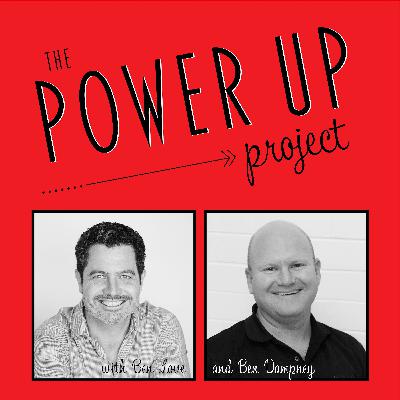#25: Harness the Power of Simplicity with To-Do
Update: 2019-02-18
Description
In this episode of The Power Up Project, we cover:
>What is Microsoft To-Do all about
>How simple is it to use Microsoft To-Do
>Can you integrate Microsoft To-Do with other Office365 applications
Transcript:
In this episode of the Power Up Project, we're talking about keeping things simple with Microsoft To-Do lists.
Hey, hey. Welcome back to the Power Up Project. I'm your host for this episode, Ben Love, and today we're going to be talking about powering up your business with Microsoft To-Do. In fact, we're gonna flip that around a bit and we're gonna talk about keeping it simple with Microsoft To-Do.
Now when I say Microsoft To-Do, I'm talking about a product from Microsoft. You see, back in about 2015, Microsoft bought I guess one of their competitors, they bought another tech company called Wunderlist. Now Wunderlist was, and to a degree probably still is, I guess, a really popular application and app you could have on your phone which basically did to-do lists. So, pick up the groceries, buy milk on the way home, book the dog in for a haircut, all of that sort of stuff.
So Microsoft bought Wunderlist back in 2015 and since then has been working on their version of it and converting it over to their version of it, which they've called To-Do. So, Microsoft is obviously very creative when it comes up to naming their products, so that's what we got stuck with. Microsoft To-Do. Essentially, though, it is a very powerful product. It is very simple and a lot of the power comes from that simplicity that you can have a look at this product yourself. It's out there. Go and have a look. ToDo.microsoft.com is the website. There is also a mobile app. You can log on to that with your existing Office 365 account if you have one. If you don't you can log on with any Microsoft account, such as a Hotmail account or apple.com, it'll all link in there together.
So let's run through a couple of the features of this very simple organisational tool. The first thing you can do in Microsoft To-Do is you can create multiple lists. Now a list is simply that. It is a list of to-do items that helps you organise all of your to-do's a little bit better. So your list might be shopping list, for example. Or your list might be organising for your upcoming holiday. So you can create all of these separate lists and within a list you can add these items.
Now when you add an item, it's very, very simple. They call them tasks, actually. So when you add a task, there is quite simply a little plus button that says, add a task. You tap on that and you type in your task. Once you've typed in your task, it will then appear in that list and you can then work with some more detailed information within that task if you want, but you absolutely don't have to.
Next to the task that you've created, is a nice big dot, or check box that you can tap on to say, I've completed this task. Now when you go into one of these tasks that you've created, you can add a certain amount of additional information about that task. You can add a reminder, you can add a due date, you can add attachments which is interesting. That's a fairly new feature addition. You can also add a repeating schedule on this particular task, so it'll keep coming back for you.
One of the other things you can do in there is that you can add steps. Now a step is essentially a sub-task. So you can add all of these steps if you wish. So your top level task might be publishing new episode of the Power Up project podcast. And then underneath your sub-tasks, or your steps as they're called, you would have things such as identify the topic, research topic,
>What is Microsoft To-Do all about
>How simple is it to use Microsoft To-Do
>Can you integrate Microsoft To-Do with other Office365 applications
Transcript:
In this episode of the Power Up Project, we're talking about keeping things simple with Microsoft To-Do lists.
Hey, hey. Welcome back to the Power Up Project. I'm your host for this episode, Ben Love, and today we're going to be talking about powering up your business with Microsoft To-Do. In fact, we're gonna flip that around a bit and we're gonna talk about keeping it simple with Microsoft To-Do.
Now when I say Microsoft To-Do, I'm talking about a product from Microsoft. You see, back in about 2015, Microsoft bought I guess one of their competitors, they bought another tech company called Wunderlist. Now Wunderlist was, and to a degree probably still is, I guess, a really popular application and app you could have on your phone which basically did to-do lists. So, pick up the groceries, buy milk on the way home, book the dog in for a haircut, all of that sort of stuff.
So Microsoft bought Wunderlist back in 2015 and since then has been working on their version of it and converting it over to their version of it, which they've called To-Do. So, Microsoft is obviously very creative when it comes up to naming their products, so that's what we got stuck with. Microsoft To-Do. Essentially, though, it is a very powerful product. It is very simple and a lot of the power comes from that simplicity that you can have a look at this product yourself. It's out there. Go and have a look. ToDo.microsoft.com is the website. There is also a mobile app. You can log on to that with your existing Office 365 account if you have one. If you don't you can log on with any Microsoft account, such as a Hotmail account or apple.com, it'll all link in there together.
So let's run through a couple of the features of this very simple organisational tool. The first thing you can do in Microsoft To-Do is you can create multiple lists. Now a list is simply that. It is a list of to-do items that helps you organise all of your to-do's a little bit better. So your list might be shopping list, for example. Or your list might be organising for your upcoming holiday. So you can create all of these separate lists and within a list you can add these items.
Now when you add an item, it's very, very simple. They call them tasks, actually. So when you add a task, there is quite simply a little plus button that says, add a task. You tap on that and you type in your task. Once you've typed in your task, it will then appear in that list and you can then work with some more detailed information within that task if you want, but you absolutely don't have to.
Next to the task that you've created, is a nice big dot, or check box that you can tap on to say, I've completed this task. Now when you go into one of these tasks that you've created, you can add a certain amount of additional information about that task. You can add a reminder, you can add a due date, you can add attachments which is interesting. That's a fairly new feature addition. You can also add a repeating schedule on this particular task, so it'll keep coming back for you.
One of the other things you can do in there is that you can add steps. Now a step is essentially a sub-task. So you can add all of these steps if you wish. So your top level task might be publishing new episode of the Power Up project podcast. And then underneath your sub-tasks, or your steps as they're called, you would have things such as identify the topic, research topic,
Comments
In Channel