
757: Four Great Mac Utilities
Update: 2024-08-11
Share
Description
Subtitle: CleanShot X, iStat Menus, PopClip, & Kaleidoscope
On this episode, David and Stephen explore four great applications for macOS users.
This episode of Mac Power Users is sponsored by:
- 1Password: Never forget a password again.
- NetSuite: The leading integrated cloud business software suite.
- Xojo: Create native cross-platform apps. Use code MPU24 for 15% off any licence.
Links and Show Notes:
Sign up for the MPU email newsletter and join the MPU forums.
More Power Users: Ad-free episodes with regular bonus segments
Submit Feedback
Performa Month – 512 Pixels
Setapp
CleanShot X for Mac
Eating Crow on CleanShot X 4.5 - MacSparky
CleanShot X – Pricing
Loom
iStat Menus
PopClip for Mac
Actions — PopClip
PopClip Extensions Directory
Title Case — PopClip Extensions
Copy as Markdown — PopClip Extensions
Buy PopClip
Kaleidoscope
Welcome Kaleidoscope 5
Pricing - Kaleidoscope
Working Copy, Git on iOS
Tower Git Client
Comments
Top Podcasts
The Best New Comedy Podcast Right Now – June 2024The Best News Podcast Right Now – June 2024The Best New Business Podcast Right Now – June 2024The Best New Sports Podcast Right Now – June 2024The Best New True Crime Podcast Right Now – June 2024The Best New Joe Rogan Experience Podcast Right Now – June 20The Best New Dan Bongino Show Podcast Right Now – June 20The Best New Mark Levin Podcast – June 2024
In Channel
 United States
United States00:00
00:00
1.0x
0.5x
0.8x
1.0x
1.25x
1.5x
2.0x
3.0x
Sleep Timer
Off
End of Episode
5 Minutes
10 Minutes
15 Minutes
30 Minutes
45 Minutes
60 Minutes
120 Minutes

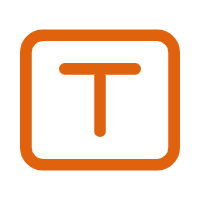
Transcript
00:00:00
[MUSIC]
00:00:03
>> Welcome to the Mac Power.
00:00:04
Users, my name is David Sparks.
00:00:05
I'm joined by my friend Steven Hackett.
00:00:08
How are you today, Steven?
00:00:09
>> I'm good, David.
00:00:10
How are you?
00:00:11
>> Excellent, excellent.
00:00:13
Always fun talking to you about Mac Power usery things.
00:00:17
>> Yeah.
00:00:18
>> We're trying a new show format out today.
00:00:21
We do these occasional deep dimes.
00:00:23
We just did one last week.
00:00:24
I know plan thanks for all the positive feedback on that, by the way.
00:00:27
But sometimes we have apps that we think we want to feature, but they don't get a full episode because they don't get a full episode.
00:00:36
Often they're just like really good utilities.
00:00:39
This week we have a collection of those we're going to share with you.
00:00:42
Hopefully by the end of the show you found one or two that you can put into the rotation.
00:00:45
But before we get started, it's Performa month at 512 pixels.
00:00:51
Tell us about this, Steven.
00:00:52
>> What are ridiculous summits?
00:00:54
>> Yeah, so a lot of listeners will know that name.
00:00:58
Performa was a line of Macs, Apple sold, mostly to consumers and families and some to schools in the '90s.
00:01:06
When a lot of people think about what was wrong with Apple in the '90s, they point their finger at the Performa line.
00:01:12
Because in a span of about five years, depending on how you count, they were like 44 to 46 different models of Performa, which is bananas.
00:01:22
This is basically what you would call in the automotive world.
00:01:26
You would call it badge engineering.
00:01:28
This Performa 520 is really an LC520 and it's also this other thing.
00:01:34
Just sold with different names and different venues.
00:01:38
It was a big mess and it's a part of Apple that I haven't either history.
00:01:44
I haven't really spent a lot of time in because generally, when you get close to this as a topic, people freak out because it was so terrible.
00:01:51
I decided to jump on in.
00:01:53
As of the release of this, we're about halfway through Performa Month.
00:01:57
There's a link in the show notes to go.
00:01:59
I kind of put in an index page together so you can kind of move between the blog posts.
00:02:03
I'm going through the history of this line of computers and touching based on all 40-something models, but also talking about the strategy and how it worked out for them.
00:02:17
In fact, I've been working ahead, so most of these blog posts now are written for the month, but I've kind of been going back and forth in my head about how to close it.
00:02:28
So I'll stop some of that here.
00:02:30
In some ways, the Performa line was extremely successful because I'm going to tell a new man, I've never written about something where people came out of the woodwork or like,
00:02:41
that was my first computer.
00:02:43
I've never, I mean, part S because they were 46 models, so you're going to get a lot of overlap, but they did sell a bunch of them into homes, or it was people's first Mac.
00:02:53
But boy did it cost them in terms of business strategy and brand, you know, the way people thought about the brand and that sort of thing.
00:03:04
So definitely a mixed bag when it comes to the Performa.
00:03:07
But yeah, Performa Month, baby, let's go.
00:03:10
I remember when those came out and you have to recall that like, we weren't sure Apple was going to survive.
00:03:16
And it's like my friends and I called them Macs without souls because that's what they felt.
00:03:22
Like, you know, we had started with the original Mac and these Performas, man, it was like now they're making these ugly boxes,
00:03:32
boy, that was a rough time.
00:03:34
It was.
00:03:35
And they came stuff to the gills with a bloat wear, like sometimes a dozen or more software packages were included because that was the one way they cut the price down, right?
00:03:44
Something we still see in the PC industry today, right?
00:03:46
You go to Best Buy and buy an HP laptop.
00:03:49
It's got a bunch of junk on it.
00:03:51
You don't want because they're helping subsidize the cost.
00:03:55
And Apple went down that road with the Performas and they did some of that afterwards.
00:03:58
Like, in fact, our friend, our dear friend James Thompson had software ship on the, I think it was the iMac G4, you know, Apple slowly got out of that.
00:04:08
But the Performo was sort of the low point and I think that's worth exploring.
00:04:13
So I will say collectively, it's the biggest, it's the largest number of words ever written about the Performa series, I think.
00:04:21
So I got that going for me.
00:04:23
Well, I feel like, first of all, yeah, it was a low point and when I saw your Genese, I'm like, ah, perform, but yeah, but at the same time, to me, it's testament to kind of how far you've gone on this,
00:04:36
on this Mac journey, right, that now you're covering Performa, people don't usually start with a Performa.
00:04:42
No.
00:04:43
Yeah, they don't.
00:04:44
Yeah.
00:04:45
So I mean, I just feel like this just shows like how deep you've gone in so many other places that are that do spark joy, right.
00:04:52
But the, I'm glad you're covering it.
00:04:54
And like you said, it needs to be done and these machines are still some of them around.
00:04:59
You're getting pieces of them and you know, you're doing your usual excellent job and I'm sure we'll hear from some listeners that are going to be mad at me because they love their performance because like you said,
00:05:11
that was the first one put on their desk and the man when it came out at me and my friends were not impressed.
00:05:16
No.
00:05:17
That was a good assessment at the time.
00:05:21
Yeah.
00:05:22
Yeah.
00:05:23
Also today on more power users, we're doing utilities today.
00:05:25
We have a bonus utility, we're going to talk about X scope.
00:05:28
If you are a more power user subscriber, you get the ad for extend version show.
00:05:33
And today you're going to hear about X scope, which is a fun app.
00:05:36
We really do appreciate more power users.
00:05:38
We don't talk about that enough.
00:05:40
You can sign up for it over Relay.fm/MPU and you know, the market has changed.
00:05:46
We really rely on those subscribers and it really makes a big difference in our ability to keep making the show to the quality we want to make it.
00:05:54
And I want to just thank everybody who is a more power user subscriber.
00:05:58
If you'd like to check it out, you can do it at Relay.fm/MPU.
00:06:02
Okay.
00:06:04
Let's start with CleanChot X or CleanChot 10.
00:06:07
I don't know what you're going to say.
00:06:08
Yeah.
00:06:09
I don't know what the official designation is.
00:06:13
Let's go and use, let's call it 10.
00:06:16
Okay.
00:06:17
Let's just make a call here.
00:06:18
That feels better.
00:06:19
Sure.
00:06:20
It is, I think, kind of agreed upon as one of, if not the best, third party applications for screenshots.
00:06:28
But the first question I think I want to answer is, do you need a screenshot tool?
00:06:34
You know, Apple has done a good job of screenshot tools.
00:06:38
And you know, people like you and me who write about it and stuff or using screenshots all the time, but most people don't.
00:06:45
And the built-in screenshot tools are excellent.
00:06:47
I remember when the labs were open, I made a video on all the things you can do with the built-in tools.
00:06:53
And I'm like, you know, I'm good.
00:06:55
I don't need anything.
00:06:57
And then like you and Mike and all my friends that are nerds kept saying, oh, you've got to use CleanChot X and you use CleanChot X and I was resistant to it because I was getting what I needed out of the other one.
00:07:11
Then I put it in and it's just, man, this is better.
00:07:18
This is better.
00:07:19
Yeah, you would link to a blog post I wrote called Eating Crow on CleanChot X.
00:07:23
I don't even remember writing that, but it's true.
00:07:27
I remembered it the second we started putting this outline together and we decided CleanChot 10 would be on it.
00:07:36
Yeah, it's a superset of Apple's tools.
00:07:40
And in some ways, Apple really caught up with CleanChot a few years ago when they added the thing where you get a little thumbnail floating in the corner of the screen and the tool,
00:07:50
you know, the tool layouts were a little bit different.
00:07:52
But you're totally right, like even from the beginning, like the earliest versions of OS 10 had a screen capture utilities.
00:08:02
And that wasn't true in operating systems all that often back then.
00:08:08
But what I like about CleanChot 10, the reason I use it and pay for it, is the sort of above and beyond what Apple does.
00:08:18
Now I'm somebody like you and probably like a lot of our listeners like, we take a lot of screenshots, right?
00:08:24
We're writing blog posts or maybe in your job, you're writing documentation, things like that, where having more control over how your screenshots look and work is important.
00:08:35
There's not for everybody, it's definitely not for everybody.
00:08:38
But for me, some of the customization, like the ability to have a custom background wallpaper behind your screenshots that's not your actual wallpaper,
00:08:51
is really nice.
00:08:52
Having the ability to basically turn off all your desktop icons, if you take a full screenshot, really nice.
00:08:59
I usually have things on my desktop that aren't really for sharing, right?
00:09:01
They're just kind of there, temporary, something I'm working on.
00:09:04
Plus, it's clutter, if I screenshot something for a blog post or if I'm just helping a member with something on the website, a bunch of reasons I need to take screenshots that I want them to look nice,
00:09:18
and CleanChot 10 definitely gives you all those tools.
00:09:23
Yeah.
00:09:24
It does.
00:09:25
You can mark up, you can have it saved to its own storage system, so you can find them later.
00:09:32
The example for me is, when there's an Apple keynote, they do those kind of shotgun slides, the slide where they've got all the stuff on it about the summary of everything about the new Mac or the new operating system.
00:09:44
Isn't there a fancy name for that?
00:09:47
What do they call that?
00:09:48
I don't know.
00:09:49
But I take scots of those, but as I'm doing a CleanChot, it's storing them for me, making it easier.
00:09:54
It's just a lot of this stuff is faster and easier with CleanChot than it is with the building tools, and it has a bunch of UI scripting type stuff in it as well.
00:10:06
Like you said, you can hide the icons, and you can do it with a simple customizable keyboard shortcut.
00:10:13
One of my setups when I go to record a screencast is it goes into the automation.
00:10:20
I can do this in shortcuts or a bunch of different apps, but it pushes the button to hide all the desktop icons.
00:10:27
So that stuff just gets automatically hidden.
00:10:29
I can do that with a script, but it's not as consistent as CleanChot is, and it's just like I said, you push one button in your after the races.
00:10:37
Yeah.
00:10:38
Basically, everything in CleanChot is customizable with keyboard shortcuts.
00:10:42
So mine, I basically replicated, I think the default replicated the system ones because those are just kind of burned into my hands, you know, after years of experience.
00:10:52
But I do want to touch on the markup tools real quick because I think they are definitely beyond what apples are doing with things like the ability to pixelate and blur,
00:11:06
and some tools that aren't in that sort of native macOS palette that you know, preview and quick look at others have.
00:11:14
And what's nice about it is you can just quickly take a screenshot, you know, blur something out, draw an arrow to something, right, something I do all the time, like no, log in at this button,
00:11:24
you know, that sort of thing.
00:11:26
And then you can just hit done and it saves the change automatically.
00:11:31
And with the little preview floating, little palette, you can either hit copy or save nine times out of 10 when I'm making a screenshot, actually don't need the file, right?
00:11:41
I just need to copy it to put it in an email or put it in an iMessage or put it into discord or slack, I'm not saving the file to then go do something with it.
00:11:51
No, sometimes I am like with blog posts and stuff, but a lot of the time, I just need to copy.
00:11:56
And what's really nice about that is that it keeps my desktop from getting cluttered up throughout the day with a bunch of random screenshots I don't actually need, right?
00:12:06
They're a funeral, I just need to send it to somebody.
00:12:09
And so I very often take a screenshot, hit command C to copy to the clipboard and then paste it and move on.
00:12:16
And it's like the file never happened, and that's pretty cool.
00:12:19
Yeah.
00:12:20
And it just like reduces the cognitive load of it.
00:12:25
I have the same thing where like, but people buy a field guide and they have a question or something like they can't find one of the video components or something.
00:12:33
And I'll just go into the course and I can take a quick screenshot and one of the features I like and this is super basic, but the drag me button on the bottom.
00:12:44
Like you can make your edits to it and then you can just drag it onto an existing email or a message or whatever and you're good, you know, and that's that kind of like reduced friction just makes everything easier and that's one of the reasons why I like the app.
00:13:02
Clean shot 10 also has tools for video and GIF creation.
00:13:08
You know, sometimes you need to capture like what a menu is doing or like, no, go click over here, you know, an image just isn't enough.
00:13:16
And so they have a record screen section and you, you know, some of this is inherited from Apple system where you press space, just like the window or drag to record part of the screen.
00:13:27
Yeah.
00:13:28
But then in the little popover right there, you get a bunch of options like, yes, record this as a video and you can set the max resolution, capture the computer audio at the same time,
00:13:39
sometimes you need that, sometimes you don't.
00:13:41
But you can also just make a GIF of whatever you're, whatever you're doing.
00:13:46
As people know from our previous episode, I like sending GIFs to people.
00:13:50
And again, some of this is available in Apple's tools if you really dig in, but with clean shot 10, it's all just kind of available to you in those keyboard shortcuts.
00:14:02
And they, I think that was a really good job at servicing the right tools at the right time.
00:14:08
So going to the, I'm going to, you know, record my screen, the little popover that comes up has toggles for all the settings you may want, like show the,
00:14:19
an overlay of my keyboard shortcuts or something that I know you do and others do in screencasting is, hey, I use the keyboard shortcut, show the keyboard shortcut on screen as I talk about it so people can see what I'm typing on the keyboard without saying the keyboard,
00:14:33
right?
00:14:34
Yeah.
00:14:35
It's just a toggle right there, right under your cursor.
00:14:37
And you go to record the screen.
00:14:39
Same thing with, on a quick time, does this where it will highlight where you click with like a little like, kind of sonar thing around the cursor.
00:14:47
All that stuff is super easy to get to in clean shot 10.
00:14:53
And I really appreciate that because a lot of these tools that are as complicated as this, you really got to dig through a bunch of stuff.
00:15:00
And it's nice to have, it's nice to have it readily available.
00:15:07
Okay, and I have to admit, I don't use the video features of clean shot at all.
00:15:11
It earns its keep for me just as a screenshot application.
00:15:16
And as you were talking, I was thinking I actually have another utility that we're not covering today, loom that I use extensively for that kind of work and it's really great.
00:15:25
Yeah, because they host it and you just send a link and I use that almost daily, but clean shot, I don't really use for that, but it's okay.
00:15:34
Like I think it's not that expensive of an app and if you do screenshots, I think it earns its keep for me just with those features alone.
00:15:42
They also have cloud stuff, though as well.
00:15:44
I mean, they keep, you know, kind of up in the ante with the app.
00:15:48
You can upload files to the clean shot 10 cloud and then share it from there if you want.
00:15:54
Yeah, this is similar to other services that have come and gone over the years where I've got this screenshot, I need to share a link to it, but I don't have my own web server or Dropbox public links don't work the way they used to.
00:16:09
And so you can send it to clean shot, they'll host it.
00:16:13
And if you pay for the pro version, which we'll talk about pricing in a second, you get some additional features there.
00:16:19
So you can have a custom domain, so instead of a clean shot, dot whatever, whatever, whatever you could be, you know, sparky cloud dot com slash file name,
00:16:31
you can have team management.
00:16:33
So if you're working with other people and you share licenses because they have some team license stuff, you can manage, you know, that sort of stuff in the web.
00:16:44
But I think one of the coolest thing is you can set links to self destruct at a certain time in the future.
00:16:50
So if I'm sending somebody a screenshot and you know, for whatever reason, I don't want that URL to resolve after 30 days or however long you have controls over that.
00:17:03
And for my purposes, I don't feel like I necessarily need that, but I could see in like some customer service roles or things like that where like, yeah, maybe I'm taking a shot of someone's member,
00:17:15
you know, membership dashboard and like sending it to them so they can see some information and I don't want that out there forever, right?
00:17:22
And so you can use it as a type of security feature.
00:17:27
I don't use the cloud feature because I've been burned by some of those other similar things in the past.
00:17:35
And so I actually have a shortcut to upload a file to the 512 pixels web server, 512 runs WordPress.
00:17:43
I have a directory on the server and it puts the file there and returns a URL to my clipboard.
00:17:50
It's like 512 pixels.net/downloads, I think.
00:17:54
And I just stick stuff there and that's good enough for me.
00:17:58
I don't necessarily need the self destruct thing or, you know, need team management.
00:18:03
So I'm not using the clean shot 10 cloud, but I think for a lot of people, it could be releaseful.
00:18:10
Yeah, I mean, not everybody has the resources you do, right?
00:18:14
So, you know, for a few bucks, you can have a cloud sharing source.
00:18:20
And I have to say, you're right, you can't get burned by these services.
00:18:24
I feel like clean shot is one of the ones I would probably be more likely to trust.
00:18:29
Although there was something that I really needed to never lose, I would never put it on the internet.
00:18:34
Yeah.
00:18:35
I would keep a copy of it locally.
00:18:37
Yeah, this, I think, is for sharing, not, not, you know, long term, long term storage.
00:18:44
One feature before we get to pricing that we skipped over, but I use all the time is clean shot 10 has the ability to pull the text out of an image via OCR.
00:18:57
And so if you have an image or even like a webpage you can't copy out of, you can minus Comanche if to, I can make a selection and it puts the text that it sees via OCR onto my clipboard.
00:19:13
And there are other tools that use it, we talked about some of them in the past, but I like that it's rolled into what I'm already using for screenshots.
00:19:21
And their OCR seems very good.
00:19:24
Just the other day, I needed to pull the serial number off of the mini split unit in my studio, which is like a, I don't know, man, like a 32 character.
00:19:34
It's serial number.
00:19:35
It makes no sense.
00:19:36
It's full of O's and zeros and like sevens and, you know, it would have taken forever to type it out into the web form because I needed a warranty part.
00:19:44
But I had the picture just in photos.
00:19:48
I left it in photos.
00:19:50
I just let clean shot 10, you know, hit the keyboard shortcut, drew a selection around the serial number and it nailed it.
00:19:57
And this photo I took, I couldn't see the label.
00:19:59
It's like, I had my phone kind of down behind the unit outside, kind of aimed vaguely at the label and it totally nailed it.
00:20:09
It was perfect.
00:20:10
And that is a feature that I use probably at least once a day, if not more.
00:20:15
Yeah.
00:20:16
It just feels like any potential feature around screenshots, this, the clean shot developer has like done work on it and bringing it in.
00:20:26
So how much are you going to pay for a replacement screenshot tool?
00:20:31
Yeah.
00:20:32
So, uh, clean shot 10 does the sort of modern pricing where there's a one time payment of $29.
00:20:43
You can use the app forever, but you only get one year of updates.
00:20:47
And so that, just to be perfectly honest, I don't love that model.
00:20:53
I don't have any problem paying subscription for software that I use every day, but saying it's a one time payment, but you only get one year of updates, like, that's not, not a subscription.
00:21:03
And.
00:21:04
Yeah.
00:21:05
I agree.
00:21:06
I agree.
00:21:07
In some ways you could look at it and be like, Oh, that's the way software used to be, right?
00:21:10
Used to pay for office 2008 and you paid $129 and then you ran it until office 2011 came out.
00:21:18
And yes and no, it's just, it's a little bit different, but there is the one time payment you can renew it for $19, but app plus cloud pro.
00:21:29
So you get all the cloud stuff we talked about is $8 a month per user.
00:21:36
And, and that's what I went for because I've used this for many years now.
00:21:41
And even though I'm not using the cloud stuff, I want it to always be up to date.
00:21:46
And so I opted for that.
00:21:48
So that it's $8 a user a month built annually.
00:21:52
So, you know, I'm paying, I'm paying $96 a year for a screenshot tool.
00:21:59
Probably not worth it for most people, but again, I like live and die by screenshots, both as a writer and as a, you know, support person for relay membership and, you know, working on apps with,
00:22:10
with underscore like, I use it all the time.
00:22:14
And so for me, the 96 bucks, yeah, it's a little steep, but it is something that I definitely rely on.
00:22:20
Well, I have good news for you because it's also a part of setup and I don't know that you're going to get all of the pro unlimited storage features with it.
00:22:28
I haven't gone down that rabbit hole, but, but I think for the features you need, you get it as part of your setup subscription.
00:22:36
I feel like I'm starting to sound like I'm in the bag for those guys and I really am not never paid me or anything, but, but I, I really like my snap subscription and I just continue to find like,
00:22:48
have I added up the monthly and the, you know, like yearly fees that I am avoiding with it, I'm definitely getting my money's worth out of setup.
00:22:57
But yeah, you can get in setup, Stephen.
00:22:59
Yeah.
00:23:00
Maybe you should just do that.
00:23:01
I probably should.
00:23:02
So yeah, that is a Mac utility number one.
00:23:09
This episode of the Mac Power Users is brought to you by extended access management from one password.
00:23:16
Secure every sign in for every app on every device.
00:23:20
Modern security and IT teams need to make sure every identity device and application to secure.
00:23:26
Only one password extended access management checks every box.
00:23:31
Today's security tools only secure access to some applications, some devices and some people.
00:23:37
To remote work, bring your own device and shadow IT apps becoming commonplace.
00:23:43
The number of unsanctioned apps and untrusted devices is rapidly climbing.
00:23:48
Businesses are stuck relying on traditional identity and access management solutions, which were built for a way of work that no longer exists.
00:23:58
Extended access management ensures that every identity is authentic.
00:24:02
Every application sign on is secure and every device is healthy.
00:24:06
It's the only solution that helps company secure access to all applications from any device in today's software as a service center, hybrid work environment.
00:24:16
It's got features like comprehensive visibility so you can see and secure all identities, applications and devices, security remediation so you can enforce policy and identity safeguards to make sure only trusted users or secure devices can gain access to business data and simplified access.
00:24:36
You can manage access permissions for both admins and end users for all types of applications and devices.
00:24:43
To learn more, head over to 1Password.com and check out Extended Access Management.
00:24:50
And don't forget if you want to get a discount on your individual, business or family plan, go to 1Password.com/MPU.
00:24:59
Thanks 1Password for all of your support of the Mac Power Users.
00:25:06
The second one we wanted to talk about was iStat menus.
00:25:10
This is a real like stalwart of Mac Utilities.
00:25:16
They just came out with version 7, which is really cool, which we'll talk about in a minute.
00:25:20
But if you've not used it or you haven't come across it, iStat menus is a way to put a bunch of information in your Mac's menu bar.
00:25:32
It's mostly information about your computer itself.
00:25:38
Apple lists a bunch of the stuff in a bunch of places, but you're digging through terminal or going through activity monitor.
00:25:45
Some of it, like the temperature and fan speed, Apple, as far as I know, doesn't really have any hooks into that for regular users to see it.
00:25:54
I sent many polls all of that data and puts it into one place and you can put them up in your menu bar.
00:26:01
You can see things like detailed CPU and GPU usage.
00:26:07
By detail, I mean like on Apple Silicon Macs, it knows this percentage of these performance cores are active.
00:26:16
This percentage of the efficiency cores are active.
00:26:20
I've been playing with it a lot and it's really interesting, like my performance cores and my M2 Pro, they'll do very much.
00:26:27
Most of the day, I'm just be popping around doing my work.
00:26:29
I'm all in the efficiency cores.
00:26:30
It's actually kind of interesting to see how that works, but you can go in there and see the load over time and what's taking up system resources on your GPU and CPU.
00:26:43
You can also see temperature, I wrote temperatures and fan speed and then I realized the most popular Mac doesn't have fans, doesn't have fans anymore.
00:26:54
You can see fan speeds when applicable, I guess is what I should say.
00:26:59
Yeah.
00:27:00
I mean, this app goes way back, first of all, it didn't start out as a menu bar app.
00:27:06
It started out as a dashboard app and it was like the killer dashboard app.
00:27:11
I bet if you went back on a 10-year-old episode of Mac Power users, we were probably talking about it because it's just always kind of been the tool that's there.
00:27:20
The way I like to use it is I keep it in the menu bar, but I keep it hidden.
00:27:24
I'm currently using bartender, but there's some question about bartender, I'm not sure.
00:27:29
It's hidden behind kind of like the second tier of it.
00:27:33
I don't have it open all day, but if I ever notice something, like it just seems to be going slow or I hear noises or whatever, I can open it up and very quickly see what's going on with my device.
00:27:45
Like you, when I do a big render, I always like to see that all the time.
00:27:49
That's right.
00:27:50
I'm paying for these cores, let's go, you know.
00:27:52
Yeah, let's go, baby.
00:27:54
Yeah, that's right.
00:27:55
And they max out.
00:27:56
I mean, it's a validation of what you hate for because when you do a render or whatever, everything fires up and does what it's supposed to do,
00:28:07
I think it's also excellent for storage management.
00:28:11
Yes.
00:28:12
Especially with these computers that have smaller than kind of expected SD SSDs, you can really do a good job of keeping track of how fast they're running.
00:28:25
Version seven is really a nice update.
00:28:27
It's not just kind of like, you know, a little match up, it's a significant improvement.
00:28:33
And I really like the way the windows look now.
00:28:35
I feel like they did a better job of presenting information because this has always been an information management problem, like the reason, I think one of the reasons Apple doesn't tell you how fast the fan speed is is if you told an Apple UI designer to make that pretty,
00:28:48
their their head would explode, you know, but, but I said does it, you know, and so you want to track input output, you want to track fans, you want to track your drives,
00:28:58
or if you just want to have a tool that tells you what's going on inside that metal box, whenever there's a problem.
00:29:05
Yeah.
00:29:06
This is an excellent tool to have.
00:29:08
Yeah.
00:29:09
One place it really shines is, is how it shows that data.
00:29:13
So you can have your menu bar littered with like little graphs of like CPU usage over time, network activity, I choose because I have a Macro Pro with a notch.
00:29:25
I have it in the combined view.
00:29:30
And so I have whether CPU, GPU, memory, disk space, and network activity, all in one menu bar item.
00:29:40
And then as you scroll over them with your cursor, it sort of expands out and you can see what's going on in more detail, which is pretty sweet.
00:29:49
And so for me, I like the, I guess I have it under one button, I can see it all, but with the graphs in the menu bar there in real time.
00:29:56
So if you're doing a render or you're doing something, you can just glance up and see what's going on without even a click, which is also pretty nice.
00:30:04
Yeah.
00:30:05
Although, like I said, I keep it hidden in general, because I find it can be distracting, you know, wanting to look at how fast your computer is going and all that.
00:30:14
So I keep it hidden, but the combined view, even on my giant monitor, I think is a good idea because it just doesn't, you don't need it taking up two linear inches of your menu bar.
00:30:26
And if you're looking for data, you're going to combine it, it's going to get you where you need to or you can just open the app and they've got the live graphs there a whole time.
00:30:33
So it's, it's just really well done.
00:30:36
I mean, there's been a bunch of other utilities over the years that come and go trying to show you the same data, but I feel like the Bajango team just constantly knocks us out of the park.
00:30:47
Didn't even mention it can do other things to like, it can display the weather.
00:30:51
They have, they, they've added on over years to this to, to give you additional features.
00:30:57
Yeah.
00:30:58
There's also a world clock and which can bring in your local like your events off your calendar, which is pretty sweet.
00:31:07
I think for me, the most impressive thing though is, is what you just touched on is the longevity that this thing has been worked on for so long.
00:31:18
Like it started I think in the power PC days, like you said in dashboard, they've come through a couple of processor transitions, they've come through all the changes in macOS security and,
00:31:29
you know, what Apple is, is willing and not willing to let you do as a developer.
00:31:35
It's really, it's really pretty awesome.
00:31:38
And I think that having a, I think that having that longevity, like it helps, like when you're looking at an app like this, knowing this is things like version seven,
00:31:50
is a pretty cool deal.
00:31:52
And I think it makes people more comfortable with, with diving into something like this.
00:31:57
Yeah.
00:31:58
And one of the features they added, I believe with version seven, is that combined menu is editable.
00:32:04
So like, like for instance, mine had a battery set on it, but I've got a Mac studio.
00:32:08
I don't need a battery, you know, but, you know, maybe I want to get the, a better display of the hard disk available space, or I want to get a better display of the,
00:32:19
the available memory or memory usage, or maybe even just add the weather to it.
00:32:25
You can totally customize that, that combined view.
00:32:29
So you can get the stats you're most interested in under one click and then jump into the app if you need more.
00:32:36
Yeah.
00:32:37
Nice app.
00:32:38
It is nice.
00:32:39
Now, it can also be more than just a dashboard type thing.
00:32:45
And so one of my kind of favorite things about it is that you can set up rules and you would get notification if certain things happen.
00:32:55
So like if your battery falls under a certain percentage, then send me a notification.
00:33:02
If my IP address changes, for some reason, send me a notification.
00:33:08
And you can customize all those just like you can, the whole rest of the, the whole rest of the app.
00:33:15
And that means that, you know, some of that stuff is built in again to the system, but having it, you know, customizable is, is great.
00:33:25
So we, how do you use it?
00:33:27
I mean, after I told I kind of hide it until I need it, but do you, do you have those stats running for you all day?
00:33:32
What do you do?
00:33:33
No, I use the combined view as well.
00:33:36
And in there, I basically have almost everything turned on.
00:33:39
That's kind of, kind of wild with it.
00:33:42
But I, I like having it available.
00:33:46
It is outside of Alfred for me, but I don't have all the graphs.
00:33:51
Now when I, I'll tell you a little story time.
00:33:54
When I bought my Mac Pro in 20, the end of 2019, I used this and I had it all on in the mini bar all the time, because it was sick to see the Mac Pro do its thing because it was multi-core at a level that I had never,
00:34:10
I never had before.
00:34:12
And of course, now, you know, yeah, we get it, you know, Apple Silicon and all that stuff is, is kind of, kind of built in, but back then it was very exciting to have, have all those,
00:34:23
have all that stuff light up all the time.
00:34:25
Yeah, I mean, for years, like multi-core meant like you had two CPUs of the meter.
00:34:29
Or something.
00:34:30
And now you've got like 12 right?
00:34:31
So it's like, yeah, that is, that is very fun, but I will tell you, if you buy an expensive Mac and you shouldn't have bought one,
00:34:43
this app will make you feel terrible because you'll open it up and you'll see that the efficiency cores are always running hot and the performance cores are never running because it's not going to,
00:34:55
that's the way it works.
00:34:57
You know, I mean, if you're not doing something, it's going to drop in the performance cores, it's not going to use them.
00:35:02
So if you're, you know, if you're just doing a web browsing and you buy like a, a high-end Mac, you're going to see that it, those are just sitting on the chip, a dormant,
00:35:12
at all hours.
00:35:13
And that will just make you feel bad.
00:35:14
So be careful.
00:35:15
I guess this app comes with a little bit of a warning there.
00:35:18
That's, I don't thought about that, but that's totally fair.
00:35:23
It's a, if you want to buy it, it's $12 for a single license, $15 for a family license.
00:35:28
I bought a family license like, I don't know, in the OTS, you know, a long time ago, probably before, I don't know, as soon as they released it, I bought a family license.
00:35:39
But it is also in setup.
00:35:42
So if you're in a setup, subscribe where you get it for free.
00:35:46
And they do, and they do, you know, they're, they're old school.
00:35:49
Like if you had version six and you upgrade, they'll give you discount on your license.
00:35:53
But again, my setup subscription comes, comes to, comes to help me out.
00:35:59
That's all right.
00:36:03
This episode of Mac Power Users is brought to you by NetSuite.
00:36:07
Let's do some quick math.
00:36:09
The less your business spends on things like operations, multiple systems, and delivering your products and services, the more margin you have and the more money you get to keep.
00:36:18
But with higher expenses on materials, employees, distribution, and borrowing, everything costs more.
00:36:24
So to reduce costs and headaches, smart businesses are graduating to NetSuite by Oracle.
00:36:30
NetSuite is the number one cloud financial system, bringing accounting, financial management, inventory, and HR into one platform, and one source of truth.
00:36:41
With NetSuite, you reduce IT costs because NetSuite lives in the cloud with no hardware required and can be accessed from anywhere.
00:36:48
You cut the costs and maintaining multiple systems because you've got one unified business management suite.
00:36:54
You improve efficiency by bringing all your major businesses, processes into one platform, slashing manual tasks and errors.
00:37:02
Over 37,000 companies have already made the move, so do the math and see how you'll profit with NetSuite.
00:37:10
Finding costs and boosting business performance is more important than ever.
00:37:15
And if you've got multiple systems running around inside your company, not only are you having extra work for all your people, but you are introducing errors, and NetSuite can tackle all of that stuff.
00:37:27
By popular demand, NetSuite has extended its one of a kind, flexible financing program for a few more weeks, head to NetSuite.com/MPU to learn more.
00:37:37
That's N-E-T-S-U-I-T-E.
00:37:40
NetSuite.com/MPU Okay, Stephen, this one is one of my personal favorite utilities,
00:37:50
and one that I feel like I want everybody to go try if they have a pop clip, okay?
00:37:58
This app is one of the best back-to-the-mac apps I've ever seen, right?
00:38:03
So on iOS from early days, you could select text that would give you a list of options that would pop up above it, you know, if you select with your finger, text will say to you,
00:38:13
like in an email, you want to insert a link, do you want to, you know, put a picture here or whatever, Apple put this kind of contextual menu that pops up on selected text, which was a great idea,
00:38:24
and never really, nothing like this really ever existed on the Mac.
00:38:29
But the guy behind PopClip said, "Hey, what if we had that on the Mac?"
00:38:33
So he made PopClip, and what this utility does is it allows you to select any text on your Mac, and when you do it, it's going to pop up a little,
00:38:44
you know, contextual menu of customizable actions, and the beauty of it on the Mac is you can customize what is in that list.
00:38:54
I mean, Apple controls are the software developers control, what you get with the contextual selection on iPhone and iPad, but on the Mac, you get to control it.
00:39:04
And it's really, it only works with a mouse, you know, you have to select it with a mouse if you're south of the keyboard, it doesn't come up.
00:39:11
Or actually, I guess you can turn that on in the settings if you want, but, you know, the idea is you select something with the mouse, and you click a button, and it gets done.
00:39:20
Just to give you a couple examples, basic example is to copy something, like you select some text, you press copy, you copy your clipboard, but it goes so much deeper than that.
00:39:30
Like, one of the ones I have is title case, I never get title case right when I'm writing posts and things.
00:39:36
Same.
00:39:37
But pop clip with the title case.
00:39:39
And so when I write something, I select it with a mouse, then I hit the little T and title case pops in and done, you know, but there is so much more to this app.
00:39:49
Yeah, title case is one of mine as well.
00:39:52
The other third or sort of, I guess it is third party actually is copy as mark down.
00:39:57
So you can copy something off the web and it formats it and puts links and stuff with with all your mark down stuff.
00:40:04
You write a mark down like I do, it's very useful.
00:40:08
This is another utility that's been around the Mac for ages.
00:40:12
And at some point it kind of fell off my radar and then we were putting this together.
00:40:16
I reinstalled it and, you know, it turns some stuff back on and points.
00:40:23
It's really good.
00:40:24
And I will say the Mac has changed a lot since pop clip first arrived on the scene.
00:40:33
You know, now a lot of apps use electron or other web technologies to manage or like to handle all text.
00:40:45
Let's say notion what we're, you and I are both looking at right now.
00:40:48
It's not the native text UI elements that Apple has, you know, for third party developers.
00:40:55
It's their own thing.
00:40:57
And sometimes you do run into weirdness with that with pop clip.
00:41:01
For me, one way, kind of my tip is you can have pop clip render above or below the highlighted text.
00:41:13
And I have it set to below.
00:41:16
So it clears the stuff that notion does because notion, if you highlight text, it has its own UI there.
00:41:22
And moving to the bottom, help with that.
00:41:24
You can also just deny pop clip access to certain apps.
00:41:27
If you even have that you don't want it in there or just doesn't really work well, you can, you can do that as well.
00:41:34
But this is one, like I said, it had come off my radar and like, boy, it's back in my menu bar now.
00:41:40
And I'm really glad.
00:41:42
It is interesting because some of these apps like notion have their basic, their own built in pop clip.
00:41:47
Right?
00:41:48
Yeah.
00:41:49
It's a contextual menu like to add a link or make something bold or whatever.
00:41:52
And you're right, putting pop clip below is the answer, but I do not really deny it anywhere.
00:41:58
In fact, pop clip is the app that most often gets me in trouble with screen casting because I forget to turn it off with the screen cast.
00:42:06
And then people watch the video and they're like, whoa, whoa, how did you get that?
00:42:10
You know, it has like, oh, that's a whole other app, sorry.
00:42:14
And I love it.
00:42:16
And you know, they've got this action directory where you can download specific actions and put them in.
00:42:23
I thought it'd be fun to just kind of go through and share some of our favorite extensions as we kind of talk through it.
00:42:30
Some of the ones I use most often are just text transformations, make it all uppercase, make it all lowercase.
00:42:39
A lot of times with dictation, especially with whisper dictation, sometimes it just doesn't get the case right for whatever reason.
00:42:46
Like it'll put punctuation in, but there'll be no capitalization at the beginning of sentences.
00:42:52
They have a pop clip command called sentence cases, just a big S.
00:42:56
I can go in and fix it there.
00:42:59
And that is one of the most frequent uses I've already talked about, title case, but that's one I use.
00:43:06
Well, you give me one and I'll give you another.
00:43:09
Yeah.
00:43:10
Another one that I really like is paste and match style.
00:43:14
This is my next one.
00:43:15
Yeah.
00:43:16
Something you can do.
00:43:17
A lot of apps, it's like command shift V or command option V, but basically it's I'm taking text from one place, I'm putting another, when I paste that, I want it to look like my destination.
00:43:27
And it's also like paste is plain text without formatting, the same thing.
00:43:32
And with pop clip, you can just do it right where your cursor is and not have to remember the weird keyboard shortcut that may or may not work across the applications you're using.
00:43:42
Yeah, that's on my list to more text transformations like if you need to remove spaces or underscoring for certain types of programming uses, you can just put that in and that's when I use all the time.
00:43:55
Yeah, that's great.
00:43:57
They do have modern stuff too, right?
00:43:59
So like they have, of course, send this text to chat GPT or send it to open AI's chat API.
00:44:06
These things are built by the community.
00:44:10
Some of them are first party somewhere in the community, so you see a lot of variety and a lot of other web tools, right?
00:44:18
So like take this text and put it in Google Translate or Bing's Translator tool or Translate with all these other services.
00:44:27
So it is a great way to kind of sling text around my new favorite, I don't think I have any experience.
00:44:39
I don't think I was using DevonThink last time I was using PopClip was, there's a DevonThink extension to copy the selected text to your DevonThink inbox or search your open databases for the text.
00:44:53
And so if I'm on the web and I'm looking at the, I don't know, the perform up 580 just hypothetically, and I can just,
00:45:03
with PopClip, like, hey, what is my, what does my giant DevonThink database, what does it know about this computer?
00:45:12
And it's, it's pretty sweet.
00:45:15
I mean, there is a whole series of application hooks and often I get emails from people asking me, you know, some form of questions says, I want to take some text and just automatically add it to omnivocus or Apple notes or notion or whatever.
00:45:33
And so often I just tell them PopClip because PopClip has hooks for all of those, you know, I'm just looking through the list of city and has one now.
00:45:42
You can send things to free form, drafts, of course, and craft, bear agenda.
00:45:48
They've got all of the usual suspects.
00:45:50
In fact, I didn't realize they had one for notion and one of my workflows often is when I finish a blog post, ultimately goes into notion for JF to do one last proofread before it gets posted.
00:46:01
And I'm thinking, well, I think PopClip will probably be the way I do that now.
00:46:04
I mean, I just downloaded that one.
00:46:07
There's just, you know, a host of application integrations you can use.
00:46:12
And they do not only like notes apps, but, but to do apps and they've got separate ones on their website separate categories so you can see.
00:46:20
But one of the ones I like, and this is an old man thing, I'm not an old man.
00:46:25
I got stopped saying that, but I do like large type, oh, wow, they have a large type one.
00:46:29
So you just select text, it pops up.
00:46:31
You hit the arrows like a phone number sometimes if it's really small text on the screen.
00:46:36
Yeah.
00:46:37
I did the large type and then boom, you know, it's big and I like that.
00:46:40
I used to use the word count.
00:46:42
I don't feel like I need word counts as much as I used to, but you can select text and don't give you any mean at word count, but I actually pulled that one out about six months ago and I haven't missed it.
00:46:52
But yeah, as I look at this list, I realize I haven't checked in on it for a while and they're just always updating and adding new ones.
00:47:01
Yeah, it's really impressive.
00:47:03
I mean, this is one of those utilities that is really expandable in some really interesting ways.
00:47:09
And I think that's kept it relevant over the years, right, that is as new services and apps come along, then someone can write an extension for pop clip and make it do its thing.
00:47:22
And it's really easy to install those extensions.
00:47:25
You just download a little extensions file and then double click it and finder it opens a pop clip.
00:47:31
Some of them have settings.
00:47:33
So in the pop clip mini bar icon and you get a little puzzle piece, some of them have a little gear icon.
00:47:39
And so for instance, that Devon think one I mentioned, it has two actions, clip to Devon think or search and Devon think and if I wanted to one or the other, I could turn them on and off.
00:47:50
Not all of them have those options.
00:47:52
In fact, most of them that I have installed don't, but it does give you the, it does give you those capabilities and you can turn the actions on and off without uninstalling them.
00:48:04
So if you want to keep it around, but you know, not have it be there all the time, then you can do that.
00:48:13
Which is crazy.
00:48:14
They have a base 64 encoder conversion tools.
00:48:20
If you like to save links, you know, it starts with the Apple Safari reading list.
00:48:25
You push about, you know, you can have it save a link, but it supports every one of these like link services, any box archive, InstaPaper, Pocket, Pinboard,
00:48:35
Readwise.
00:48:36
So I mean, they do a really job of keeping it up with, you know, whatever is emerging.
00:48:42
Link shortners are here.
00:48:44
Yeah.
00:48:45
One that I used to use, maybe I should reinstall is the Wikipedia one where you can just select text and right click or select it and click it, the W and then it opens up that text as a search from Wikipedia,
00:48:56
sometimes I like to just go to Wikipedia to understand something a little better.
00:49:00
Yeah.
00:49:01
Yeah.
00:49:02
I have a Alfred workflow set up where I type W space and then whatever I type it searches Wikipedia.
00:49:08
And if that's an exact, if what I typed is an exact article name that will go straight to that article, um, but yeah, yeah, pop clip, man, it is, uh, I don't really know why it fell off for me.
00:49:20
I was trying to think through that and, you know, maybe I migrated at some point and it's, uh, didn't reinstall it or what, but I'm happy to have it back.
00:49:29
Yeah.
00:49:30
Good.
00:49:31
I'm glad you did, too.
00:49:32
This one is, is a keeper for me as well.
00:49:34
So how much is the cost?
00:49:36
So a standard license is $12, uh, standard means two years of free updates, uh, so they're kind of doing the thing that clean chat 10 is doing.
00:49:47
Um, you can't use it on all your max, uh, or there's a, normally it's $30 right now.
00:49:54
It's $24, but it's a lifetime license lifetime free updates using all your max and, uh, again, one time purchase.
00:50:02
$12 or $24, man, this is one more that's on set up.
00:50:07
There we go.
00:50:12
This episode of the Mac Power Users is brought to you by Zojo, create native cross-platform apps, go to zojo xo jo.com/mpu and use the code mpu24 for 15% off any license.
00:50:28
Zojo makes cross platform development easy and affordable.
00:50:32
Zojo has great rapid app development capabilities, which means users can create powerful software solutions quickly and efficiently, which is great if you always have one eye on your productivity.
00:50:44
It has a user-friendly interface, too.
00:50:47
Zojo uses intuitive drag and drop, which simplifies the coding process, making it both accessible for beginners and productive for professionals.
00:50:56
And it is seamlessly integrated with macOS and iOS, making it incredibly easy to develop native applications for macOS and iOS, fitting perfectly into the Apple ecosystem.
00:51:07
However, Zojo isn't just for macOS and iOS.
00:51:11
It also supports Windows, Linux, web development, Android, and Raspberry Pi, providing a versatile tool for any project.
00:51:19
And there are extensive educational resources available for Zojo, including tutorials, webinars and documentation to help users quickly get up to speed and maximize their productivity.
00:51:32
Best of all, Zojo is free for development and testing, and Mac Power User's listeners can take 15% off any Zojo license with the coupon code mpu24 through October of 2024.
00:51:46
That's right, 15% off any Zojo license with the coupon code mpu24 through October 2024.
00:51:52
The URL is zojoxojo.com/mpu, don't forget that.
00:51:58
And our thanks to Zojo for their support for the Mac Power Users and all of their support of RelayFM.
00:52:05
Up next, we have kaleidoscope, another long-term Mac app.
00:52:14
And kaleidoscope is a tool for comparing the differences between files or folders of files.
00:52:22
And they also just had update to version 5.
00:52:26
But some of the basic features before we get into some of the new stuff in version 5, which is like, getDiff and mergeTools and stuff, is, hey, what if I have two versions of a document and I don't know the differences between them?
00:52:39
You can open them both up and kaleidoscope side by side and kaleidoscope UI adapts to what you're looking at.
00:52:46
So if you're comparing two text files, it's going to show you the differences.
00:52:51
If there's code in there, it'll do syntax highlighting and that sort of thing.
00:52:54
But say you're comparing two images.
00:52:56
You can have them side by side.
00:52:58
You can have a different, a couple of different views where you have like a scrubber and like move your cursor over it and it reveals the photo under it so you can kind of pan through it.
00:53:07
And it extends to whole folders of content as well.
00:53:11
So maybe you've downloaded two different zip files from a coworker at different times and it's unclear what the differences are between them.
00:53:19
I think we've all been in that situation.
00:53:22
kaleidoscope is a great way of just quickly showing those differences and again, depending on the file type and what's going on, you can merge changes sometimes up to up to three sources.
00:53:33
If you're working with a text, if you have three different versions of something, kind of pick what you want, make one new document and it is surprisingly useful.
00:53:43
I remember when I first came across kaleidoscope years ago, I was like, man, that's really a pretty niche app and I don't know if I've got a use case for that and it's not one that I use terribly often.
00:53:56
Me too.
00:53:57
I feel like it was a developer tool the first time I saw it.
00:54:00
But then I discovered it as a lawyer because the text comparison is pretty good.
00:54:06
Oh, yeah.
00:54:07
I bet that was super useful.
00:54:09
Yeah.
00:54:10
That's good.
00:54:11
I think it is definitely developer slanted like there's integration with the Safari Web Inspector, so you can see differences between a live website and the local version you're editing.
00:54:22
Right.
00:54:23
There's command line tools and then in version five, there's integration with GitHub to compare files across different branches in a project,
00:54:34
build file change history, and then integration with things like Xcode.
00:54:40
Right.
00:54:41
It definitely has that developer been to it still.
00:54:44
Yeah.
00:54:45
You're right.
00:54:46
It also has other use, so and now they got version five.
00:54:50
So what do we get with version five?
00:54:53
Yeah.
00:54:54
So version five is what brings in a lot of those tools working with Git repositories.
00:55:01
It doesn't have to be GitHub.
00:55:02
It can also be like repositories stored locally or something like that.
00:55:07
The file history and change set tools, so if you're using Git and you have a set of changes, either locally or remotely or across branches in a project,
00:55:18
you can manage those now all in one place.
00:55:22
And then that integration with things like Xcode.
00:55:26
So if you're using Git and Xcode, you can use kaleidoscope kind of the side to help track what changes are where.
00:55:37
I'm not by any means, any stretch of means a viable Xcode user.
00:55:45
I use it for basically two or three things.
00:55:47
And even those two or three things, anytime I have to touch, like, oh, I got to switch branches or I've got, you know, I accidentally made a local change what I do with it.
00:55:57
It's a nightmare.
00:55:58
And kaleidoscope kind of running to the side of it helps you understand in a much more visual way.
00:56:04
Okay.
00:56:05
What changes have I made?
00:56:06
What will it mean if I push those changes as a version five really was for my point of you at least, very developed or focused?
00:56:15
Yeah.
00:56:16
Do you ever use it as like, because you do a lot of the relay back in website stuff to use or use it for web stuff like that?
00:56:22
I have.
00:56:23
Yeah.
00:56:24
So we have, you know, I've got a local copy of the, the CMS and I can compare that with something in the Safari Web Inspector.
00:56:33
But most of my uses of it, I think are similar to kind of how you described, right?
00:56:37
It's like, oh, I've ended up with like three versions of this document or something.
00:56:41
And where are the changes?
00:56:43
Or, you know, that sort of more, I think more pedestrian use is kind of where I land.
00:56:50
Some of the developer stuff is a little lost on me, but it's not lost on a lot of people.
00:56:54
A lot of people, this is, you know, one of the only tools like it.
00:56:58
Yeah.
00:56:59
And I agree.
00:57:00
It is definitely made for developers, but there are power user uses for it and you just got to kind of figure it out.
00:57:06
And I'd recommend going to the website, checking it out.
00:57:09
This one is not on set up, so you got to buy this one.
00:57:12
You do.
00:57:13
Yeah.
00:57:14
They do offer a 14 day free trial, which is, I think in that like this is exceptionally helpful, especially if you're looking at integrating it into your developer workflows because sometimes that needs a little bit of time.
00:57:28
So there is a 14 day free trial and then it's $4 a month or $8 a month, kind of depending on where you land in terms of your first,
00:57:40
you know, if you're a new customer or recurring or how many users there are.
00:57:46
So and there's teams.
00:57:47
So like if you run a dev shop and you went all of your developers to have this, you can pay $10 a month per user with team management, single invoice billing, volume discount,
00:57:58
you know, that sort of thing.
00:58:00
Do you ever use Git for like kind of non-traditional uses?
00:58:04
Like I know like Federico and John do that over at McStories all the time, but have you ever gone down that rabbit hole?
00:58:09
I haven't.
00:58:10
For me, my GitHub usage is very traditional in terms of like basically like the code repositories for the 512 pixels theme for the relay CMS for relays add inventory management system that we built and then for David's apps like it's code,
00:58:29
it's issues, it's projects.
00:58:32
I know, you know, you mentioned Federico, they use it for or at least they did for a long time for sharing articles internally.
00:58:39
And so someone could edit changes, push that to the file, you know, and it can totally work for that.
00:58:45
Like the system under GitHub, like Git itself is extremely flexible.
00:58:51
But I don't really have anybody that I work with in that sort of fashion.
00:58:56
Like you and me working on this show, right?
00:58:58
Like there's a new document each week.
00:59:00
Oh, we have a template and we just go in and fill it out, right?
00:59:03
It's not a lot of handing things off to people.
00:59:06
We're kind of just editing together over, you know, the course of a couple of weeks.
00:59:10
And so I haven't really had a need for something like Git beyond those traditional uses.
00:59:17
What about you though?
00:59:18
Well, I mean, like you were saying, what we do because the platform allows contemporaneous edits.
00:59:24
It's fine.
00:59:25
And we don't need, I think something like Git is really mainly for programs where if you put a comma in the wrong place, the whole thing breaks and you need to be able to figure that out.
00:59:35
But when I was a lawyer, I had several software developer clients and my family was, I will go where you are, you know, like if you're on a Mac and you like pages, I'll write your contract and pages.
00:59:46
You know, Microsoft Word?
00:59:47
Well, a bunch of them liked Git.
00:59:48
So I wrote a lot of contracts and Git.
00:59:52
And I would send them and I would publish it and then they would make changes and publish it.
00:59:57
So I would go back and forth and did the whole thing and it was fine for that.
01:00:01
It kind of reminds me of what they do over the Mac stories.
01:00:07
But in my own general workflows, I don't do enough collaboration to justify it.
01:00:11
And honestly, if I did need it, I would get a tool more built for that type of collaboration.
01:00:16
I think it's just a bit too nerdy for me to want to do that daily under fire when it's really not even what the tool is made for.
01:00:23
Yeah, that's probably a fair point and there are apps like, you know, working copy comes to mind on iOS that is basically a tech editor with it kind of built in.
01:00:33
There's some Mac apps that make it easier like tower, even GitHub's own Mac app, you know, it's relatively easy to manage, but it can get complicated quickly.
01:00:44
And if you're not familiar with it, like there is a learning curve to some of those tools.
01:00:49
And I think that's where something like kaleidoscope can come in kind of sitting between the repo like on GitHub or on a get server and kind of the rest of your workflow has like a safety net of like is what's going to happen if you do this like these are the changes you've made.
01:01:07
And so I think some of that kaleidoscope can be can be really useful for that as long as you kind of have a basic understanding of like what all the terms mean, like I'm pushing and pulling emerging,
01:01:18
you know, rebasing like there's a bunch of vocabulary around get.
01:01:22
I think kaleidoscope is a pretty good job at managing some of that for its users.
01:01:28
Well, there you have it.
01:01:31
Some great utilities, clean shot 10, I stat menus, pop clip and kaleidoscope.
01:01:38
Hopefully one of those lands for you and you can go check it out whether it's know how you're using it.
01:01:42
You can do that in the forums at talk.macpowerusers.com.
01:01:46
If you have a cool utility, you think we should have covered put it there, maybe we'll find it's way into a future show.
01:01:54
We are the Mac Power users.
01:01:55
You can find us over relay.fm/mpu.
01:01:58
You can sign up for more power users there and we'd appreciate it if you did.
01:02:02
Either way, thank you to our sponsors this week one password, NetSwee and Zojo.
01:02:06
And we'll see you next time.
01:02:08
[Music]
01:02:12
[BLANK_AUDIO]
01:02:22



