Adobe Photoshop Elements review: Friendly photo editor gains more AI tools in 2026 update
Description
At a Glance
Expert's Rating
Pros
- Quick, Advanced and Guided modes
- Vast array of photo-editing features
- Dozens of filters and effects
- Guided Edits help newcomers
Cons
- Three-year licensing scheme
- More expensive than some of its rivals
- Some of the AI tools are quite complex
Our Verdict
The update for 2026 is not just about fancy AI features, you’ll also find down-to-earth tools and feature updates that will speed up routine editing tasks. Photoshop Elements is still one of the best photo-editing tools for amateur photographers and hobbyists out there.
Price When Reviewed
This value will show the geolocated pricing text for product undefined
Best Pricing Today
Photoshop Elements is a photo editing software with a user-friendly interface designed for casual users and amateur photographers. It offers a range of powerful tools, including advanced features that use artificial intelligence to simplify editing tasks, without the complexity of the professional Photoshop version.
While it isn’t the cheapest photo-editing program available for Mac users, it’s long been one of the most popular thanks to its combination of powerful editing tools – based, of course, on the professional, high-end version of Photoshop – and a well designed interface that makes it easy for beginners to achieve impressive results.
The update for 2026 isn’t a massive upgrade but – inevitably – it includes a number of new features that use AI to speed up the editing process, as did the update for 2025. However, the changes to Adobe’s pricing that came with the 2025 update might not appeal to everyone. We’ll run through the changes for 2026 below before discussing some of the best features of Photoshop Elements.
Photoshop Elements – What is new for 2026?
It won’t come as any surprise that the 2026 update for Photoshop Elements – released in October 2025 – leans heavily into AI. In fact, you no longer even have to bother taking photos of your own as the program now uses Adobe’s Firefly technology to provide generative AI features that can create entirely new photos and artwork for you.
To create a new image you first need to create a blank document of the required size – a detail that isn’t clearly explained in the program’s Help files (Adobe needs to tidy up its documentation for new users who may not be familiar with Photoshop Elements). Once that’s done you can simply click on the new Generate Image tool in the program’s main toolbar, which activates a series of options that are displayed at the bottom of the screen.
There’s a text box where you can type a prompt – such as ‘Zebra running down the road’ – and you can either choose to create a photo-realistic image, or a more stylised image that looks like hand-drawn artwork. Then you simply click the Generate button and let Photoshop Elements create your desired image, along with four variations that you can choose from.
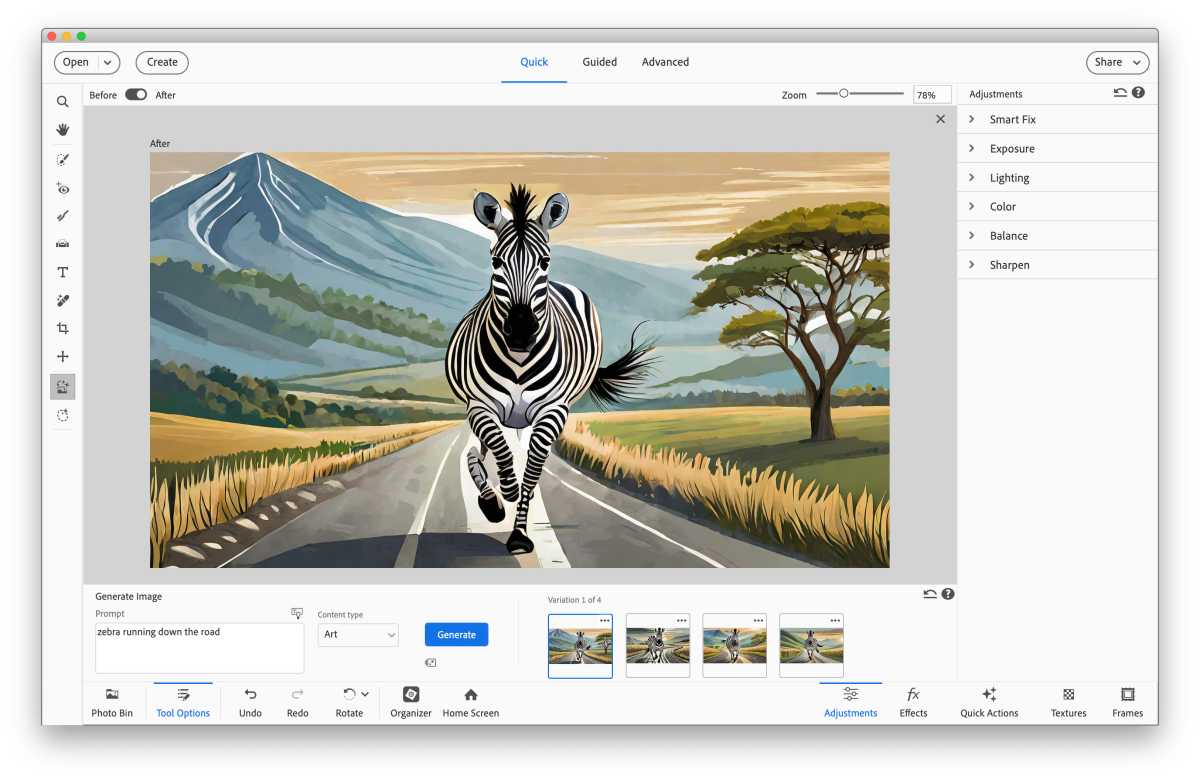 <button class="lightbox-trigger" type="button">
<button class="lightbox-trigger" type="button"><svg fill="none" height="12" viewBox="0 0 12 12" width="12" xmlns="http://www.w3.org/2000/svg">
<path d="M2 0a2 2 0 0 0-2 2v2h1.5V2a.5.5 0 0 1 .5-.5h2V0H2Zm2 10.5H2a.5.5 0 0 1-.5-.5V8H0v2a2 2 0 0 0 2 2h2v-1.5ZM8 12v-1.5h2a.5.5 0 0 0 .5-.5V8H12v2a2 2 0 0 1-2 2H8Zm2-12a2 2 0 0 1 2 2v2h-1.5V2a.5.5 0 0 0-.5-.5H8V0h2Z" fill="#fff"></path>
</svg>
</button><figcaption class="wp-element-caption">Get some AI help creating images.
</figcaption></figure>
Foundry
You can also use generative AI to add new elements to existing photos, using the new Insert Object tool. This activates a brush tool that allows you to mark an area on your photo where you want to add a new object, and then you type in another prompt to describe the object that you want – such as ‘flying banana’. It’s a lot of fun to experiment with – but there’s a sting in the tail, as these generative AI features are not completely free to use.
Photoshop Elements does give you 25 ‘generative credits’ per month for free, but after that you need to pay for a Firefly subscription, which starts at $9.99/£9.98 per month for 2,000 credits. It’s annoying, though, that this cost isn’t clearly highlighted when you’re using the generative AI tools in Photoshop Elements, with only a Learn More entry for generative credits tucked away within the program’s Help menu.
Fortunately, Photoshop Elements 26 doesn’t just focus on fancy AI features. It also provides some more down-to-earth tools that will help new users and speed up routine editing tasks. The program has used AI – that doesn’t require you to buy extra credits – to update tools such as Restore Photo, which can be used to remove scratches and marks of wear and tear from old scanned photos.
The Remove tool (introduced in the 2025 update) has been updated, making it easier to remove people or other objects from the background of a photo. The option to remove the entire background of a photo has also been improved, working automatically so that you don’t have to spend so much time painting around the main subject in the foreground of the image before removing the background.
The Crop tool has been modified so that it’s easier to select the part of an image that you want to remove or keep, and even the program’s Tool Tips have been updated, providing additional information about each tool when you hover the mouse over the toolbar.
There have been changes to the pricing structure as well, as is often the case when the software is updated. See the pricing section below for more information.
Photoshop Elements – What was new in 2025?
There weren’t a large number of new features in the 2025 edition of Photoshop Elements, that arrived in late 2024, but Adobe did add a number of AI features that quickly perform some very complex tasks.
The Remove tool that can remove people or objects from a photo arrived with the 2025 update. The AI-powered Remove tool works really well, even with photos that include several people standing in front of complex, multi-coloured backgrounds.
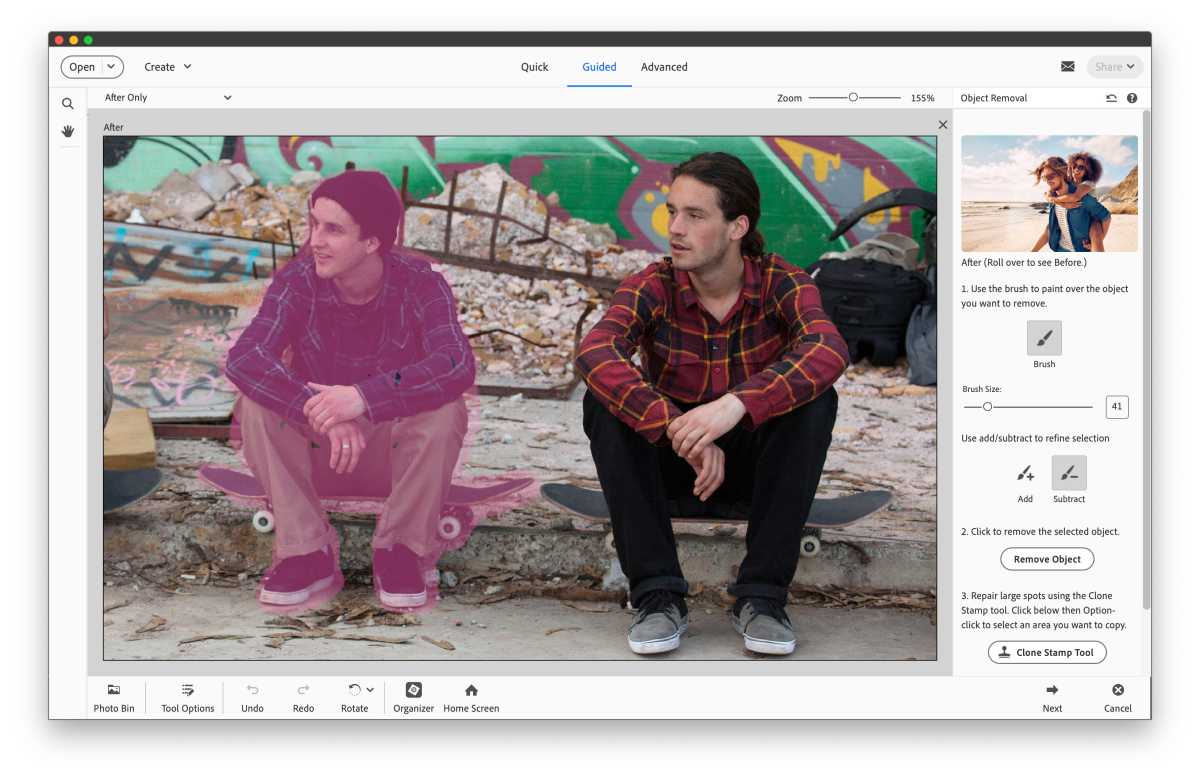 <button class="lightbox-trigger" type="button">
<button class="lightbox-trigger" type="button"><svg fill="none" height="12" viewBox="0 0 12 12" width="12" xmlns="http://www.w3.org/2000/svg">
<path d="M2 0a2 2 0 0 0-2 2v2h1.5V2a.5.5 0 0 1 .5-.5h2V0H2Zm2 10.5H2a.5.5 0 0 1-.5-.5V8H0v2a2 2 0 0 0 2 2h2v-1.5ZM8 12v-1.5h2a.5.5 0 0 0 .5-.5V8H12v2a2 2 0 0 1-2 2H8Zm2-12a2 2 0 0 1 2 2v2h-1.5V2a.5.5 0 0 0-.5-.5H8V0h2Z" fill="#fff"></path>
</svg>
</button><figcaption class="wp-element-caption">
Remove people from your photos.
</figcaption></figure>
Taking this approach further, the new Guided Edit called Combine Photos allows you to select the foreground subject from one photo and the background from another photo and combine them to create a new image. This was a little more complicated to use, though, and I sometimes found myself selecting the background or foreground subject from the wrong photo, so a little more clarity in the instructions wouldn’t go amiss.
More straightforward are the new AI features in the Quick Action menu with





