How to master the macro camera on your iPhone 13 Pro
Description
<body>
Apple always improves the cameras on its latest iPhone model, and of course, the iPhone 13 Pro is no exception. It’s got a new 3x telephoto camera, a new larger wide-angle camera, and an ultra-wide camera with a much larger aperture. Plus, there are new software tricks such as Photographic Styles and Cinematic Mode.
But perhaps the best new camera trick is related to that new ultra-wide camera, which now has a minimum focal distance of only 2 centimeters. That means you can take excellent macro photography with your iPhone, just the thing for those who take pictures of flowers, bugs, jewelry, miniatures, and so much more. It’s only available on the iPhone 13 Pro and Pro Max–the iPhone 13 and 13 mini do not have the same ultra-wide camera hardware–and it’s incredibly easy to use.
Apple recently held a macro mode photo contest, and as you can see, the results can truly be stunning—and you don’t need anything more than your iPhone 13 Pro. Here’s how to take macro photos with your iPhone 13 Pro (with the interface updates introduced in iOS 15.2).
Just get up close!
The simplest way to take a macro photo or video is this: Just push your iPhone up close to an object. That’s it. Just move closer.
You’ll notice a bit of a flicker as the view changes from the wide camera to the ultra-wide, but Apple automatically crops in on the image to maintain the same field of view.
As of iOS 15.2, you’ll also notice a little “macro” button in the lower corner of the view as a small yellow circle with a tulip icon. This indicates that you’re taking a macro shot, and you can tap the button to turn off macro and return to using the standard wide lens.
This automatic switching and the Macro indicator button, works when shooting videos as well, which are really fun and can produce some impressive results.
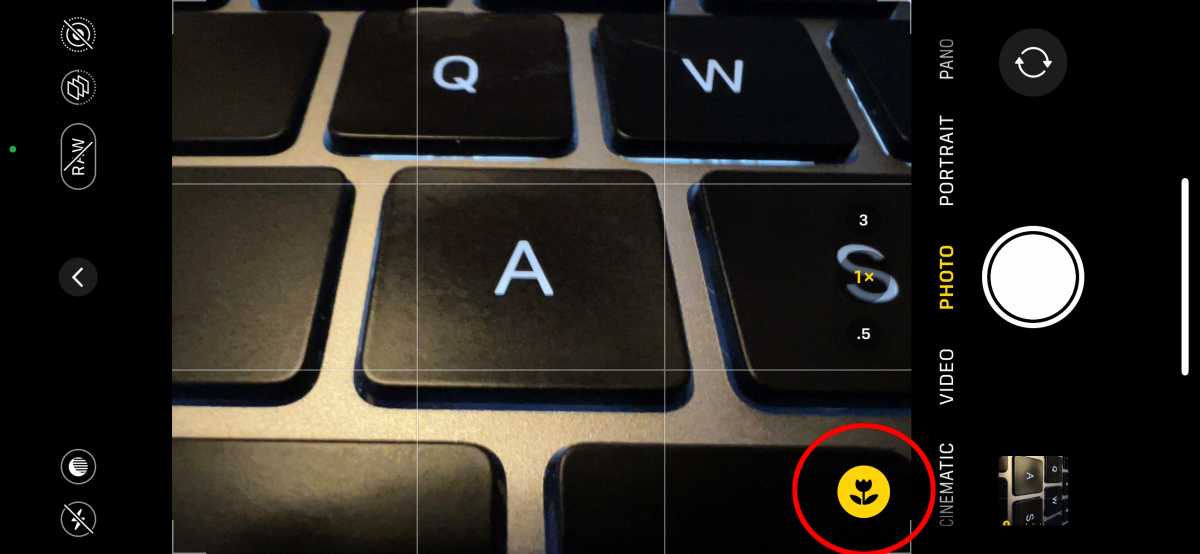 <figcaption>This little icon lets you know when your iPhone 13 Pro has switched to the Ultra-Wide camera for a macro shot.</figcaption></figure>
<figcaption>This little icon lets you know when your iPhone 13 Pro has switched to the Ultra-Wide camera for a macro shot.</figcaption></figure>IDG
Toggle Macro Control
If you don’t like the little macro button popping up, you can turn it off. Just open the Settings app, select Camera, and then scroll down to the toggle labeled Macro Control. Turning this off will not prevent your iPhone from going into macro mode, rather it’ll remove the manual option. Your phone will still automatically switch into macro mode, but you won’t get the little button in your view that lets you disable macro.
Force ultra-wide view
Holding your iPhone close to a subject automatically switches to the Ultra-Wide camera but with a crop applied to keep the same field of view as the Wide camera. But if you want that super-wide view, you can simply zoom out by tapping the (.5) button in the camera view, which will use the full 122-degree field of view and still let you get up close.
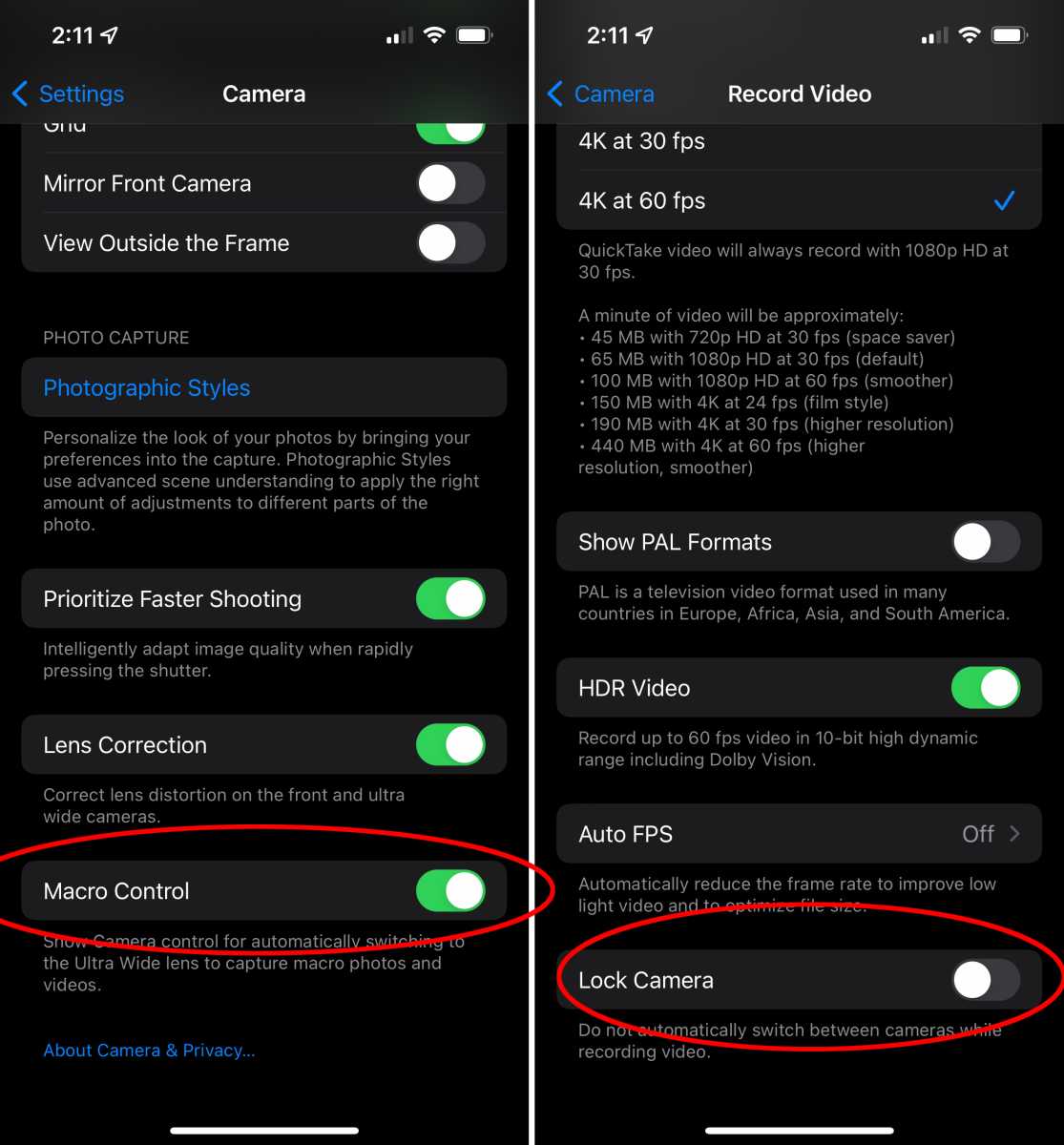 <figcaption>The Macro Control and Lock Camera toggles give you more control over the way macro mode operates.</figcaption></figure>
<figcaption>The Macro Control and Lock Camera toggles give you more control over the way macro mode operates.</figcaption></figure>IDG
Lock the camera for video
If you’re shooting video and move really close to something, the camera switch can be a little jarring. Under Settings > Camera > Record Video, beneath all the options for frame rate and resolution and such, you’ll see a switch labeled “Lock Camera.” With this enabled, you will never switch camera lenses while in the middle of recording video: not to the ultra-wide for macro shots, nor to the telephoto when you zoom in.
iPhone 13 Pro

Best Prices Today:
$999.00 at Amazon |
<a class="product-widget__pricing-details--link" href="https://bestbuy.7tiv.net/c/321564/633495/10014?prodsku=6443098&u=https%3A%2F%2Fapi.bestbuy.com%2Fclick%2F-%2F6443098%2Fpdp&intsrc=CATF_4831&subid1=1-1-558288-5-357731-9934" target="_blank" data-vars-product-name="iPhone 13 Pro" data-vars-product-id="357731" data-vars-category=






