OWC Envoy Ultra review: Super-fast Thunderbolt 5 storage for your new M4 Pro/Max Mac
Description
<body>
Expert's Rating
Pros
- Super fast 6GBps reading, 5GBps writing via Thunderbolt 5
- Rugged and weatherproof
- Handsome design
- A bargain compared to Apple internal SSD upgrades
Cons
- Expensive compared to Thunderbolt 3/USB
- Requires an M4 Pro/Max Mac for full 80Gbps performance
- Limited compatibility with older hardware and software.
Our Verdict
We love that the new Envoy Ultra Thunderbolt 5 SSD from OWC is almost as fast as Apple’s internal storage, but it’s not cheap and backwards compatibility isn’t all-encompassing.
Price When Reviewed
This value will show the geolocated pricing text for product undefined
Best Pricing Today
Best Prices Today: OWC Envoy Ultra Thunderbolt 5 SSD
Retailer
Price
Price comparison from over 24,000 stores worldwide
Product
Price
Price comparison from Backmarket
If you’re looking to take full advantage of the Thunderbolt 5 ports on your M4 Pro Mac mini or M4 Pro/Max MacBook Pro and possibly circumvent Apple’s avaricious storage upgrade pricing, you should consider OWC’s Envoy Ultra Thunderbolt 5 external SSD. The Envoy Ultra is hardly cheap, but it’s nowhere near what Apple charges.
On the downside, there are more backwards compatibility issues than expected.
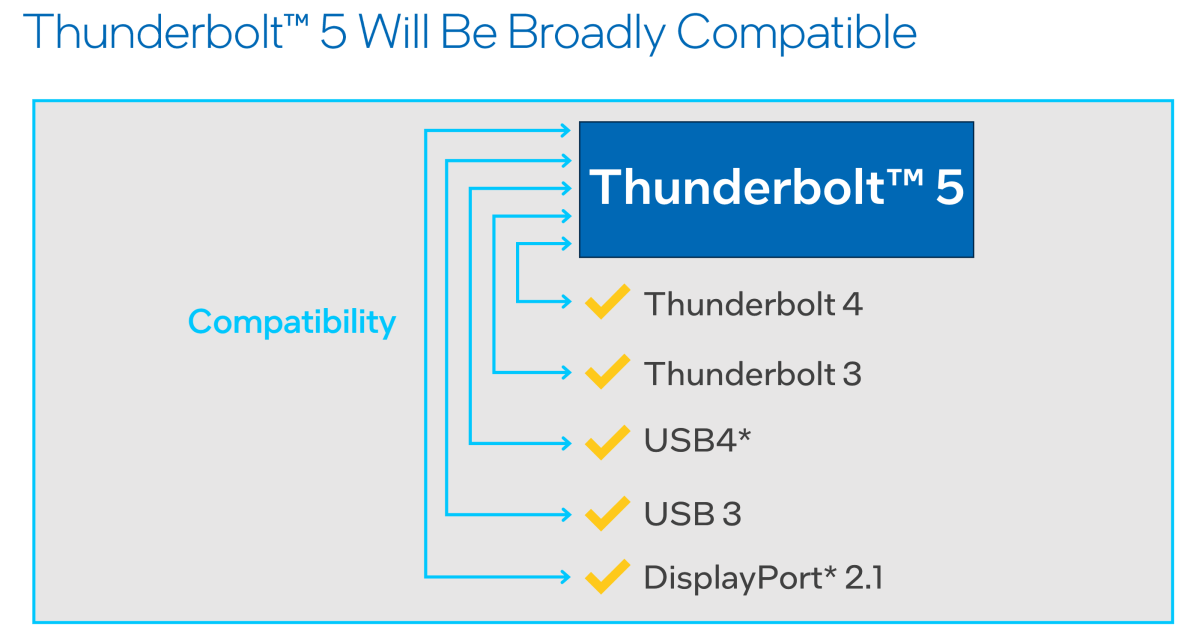 <button class="lightbox-trigger" type="button" aria-haspopup="dialog" aria-label="Enlarge image" data-wp-init="callbacks.initTriggerButton" data-wp-on-async--click="actions.showLightbox" data-wp-style--right="context.imageButtonRight" data-wp-style--top="context.imageButtonTop">
<button class="lightbox-trigger" type="button" aria-haspopup="dialog" aria-label="Enlarge image" data-wp-init="callbacks.initTriggerButton" data-wp-on-async--click="actions.showLightbox" data-wp-style--right="context.imageButtonRight" data-wp-style--top="context.imageButtonTop"><svg xmlns="http://www.w3.org/2000/svg" width="12" height="12" fill="none" viewbox="0 0 12 12">
<path fill="#fff" d="M2 0a2 2 0 0 0-2 2v2h1.5V2a.5.5 0 0 1 .5-.5h2V0H2Zm2 10.5H2a.5.5 0 0 1-.5-.5V8H0v2a2 2 0 0 0 2 2h2v-1.5ZM8 12v-1.5h2a.5.5 0 0 0 .5-.5V8H12v2a2 2 0 0 1-2 2H8Zm2-12a2 2 0 0 1 2 2v2h-1.5V2a.5.5 0 0 0-.5-.5H8V0h2Z"></path>
</svg>
</button><figcaption class="wp-element-caption">This is the compatibility statement from the Thunderbolt 5 PR deck. “Broadly” apparently doesn’t mean “Completely”. Especially with older software and hardware. </figcaption></figure>
Thunderbolt 5 compatibility
While the speed is alluring, and Thunderbolt 5 itself is backwards compatible with older Thunderbolt specs, it’s not nearly as backwards compatible as you might think, we wish, or is hinted at.
First, you need a Thunderbolt 5-enabled Mac or Windows PC to take full advantage of Thunderbolt 5’s 80Gbps transfer rates. 80Gbps? Yes. While you may have seen 120GBps quoted in some articles as Thunderbolt 5’s top speed, that’s only unidirectional for displays. Bi-directional, as with storage, is limited to 80Gbps.
The first compatibility issue is that to utilize a Thunderbolt 5 drive, Apple silicon Macs need either macOS 14 Sonoma, or macOS 15 Sequoia. Thunderbolt 3 Macs with Intel chips must run Sequoia. Note that the Envoy Ultra did enumerate on my Mac Studio Thunderbolt 4 bus when I was back on Ventura, but it wasn’t available in Disk Utility or Finder.
Also, while the Envoy Ultra’s captive cable prevents me from testing it on older Thunderbolt 1/2 using an adapter, the image above indicates that this is off the table. OWC confirmed that Thunderbolt 5 won’t work with the older standards, so stick with Thunderbolt 3 equipment for older Macs.
 <button class="lightbox-trigger" type="button" aria-haspopup="dialog" aria-label="Enlarge image: OWC Envoy Ultra Thunderbolt 5" data-wp-init="callbacks.initTriggerButton" data-wp-on-async--click="actions.showLightbox" data-wp-style--right="context.imageButtonRight" data-wp-style--top="context.imageButtonTop">
<button class="lightbox-trigger" type="button" aria-haspopup="dialog" aria-label="Enlarge image: OWC Envoy Ultra Thunderbolt 5" data-wp-init="callbacks.initTriggerButton" data-wp-on-async--click="actions.showLightbox" data-wp-style--right="context.imageButtonRight" data-wp-style--top="context.imageButtonTop"><svg xmlns="http://www.w3.org/2000/svg" width="12" height="12" fill="none" viewbox="0 0 12 12">
<path fill="#fff" d="M2 0a2 2 0 0 0-2 2v2h1.5V2a.5.5 0 0 1 .5-.5h2V0H2Zm2 10.5H2a.5.5 0 0 1-.5-.5V8H0v2a2 2 0 0 0 2 2h2v-1.5ZM8 12v-1.5h2a.5.5 0 0 0 .5-.5V8H12v2a2 2 0 0 1-2 2H8Zm2-12a2 2 0 0 1 2 2v2h-1.5V2a.5.5 0 0 0-.5-.5H8V0h2Z"></path>
</svg>
</button><figcaption class="wp-element-caption">
OWC’s Envoy Ultra Thunderbolt 5
SSD.</figcaption></figure>
Jon L. Jacobi
Additionally, in my testing for PCWorld, there was a rather large issue with the official test bed. That issue is that the Envoy Ultra completely failed to register in the BIOS, Disk Manager, or Thunderbolt utility. Oops. This is despite updating all the drivers, removing everything non-essential, and even updating Windows 11 to the latest release on the tes





