Switching or upgrading to an iPhone 17? Here’s how to make sure you’re ready
Description
On September 9, Apple is unveiling its 2025 flagship smartphone line, featuring the iPhone 17, 17 Air, 17 Pro, and 17 Pro Max. Naturally, millions of customers will rush to pre-order ASAP and secure a phone before the first wave sells out. Getting your hands on the new iPhone 17, however, is just the beginning of the phone upgrade process. There are several other steps you should take, including moving your data from the old phone and correctly wiping it before you sell or donate it. If you find this entire procedure too overwhelming or confusing, you’ve come to the right place.
Should you get an iPhone 17?
First things first. Before actually buying an iPhone 17, you must figure out if you really need or want one. A good rule of thumb is to keep your iPhone around for at least 2-3 years. Annual iPhone releases are typically incremental; you’re not really expected to buy a new model every year. So, if you’ve got an iPhone 15 or later, and you’re happy with its performance, you can safely skip upgrading this time around. The longer you wait, the more impactful your next upgrade will be.
Ultimately, this is a decision you’ll have to make after the “Awe Dropping” event concludes to compare the features and technical specifications of your existing phone with those of the iPhone 17. There’s no one-size-fits-all answer, as this depends on your personal lifestyle, budget, and expectations.
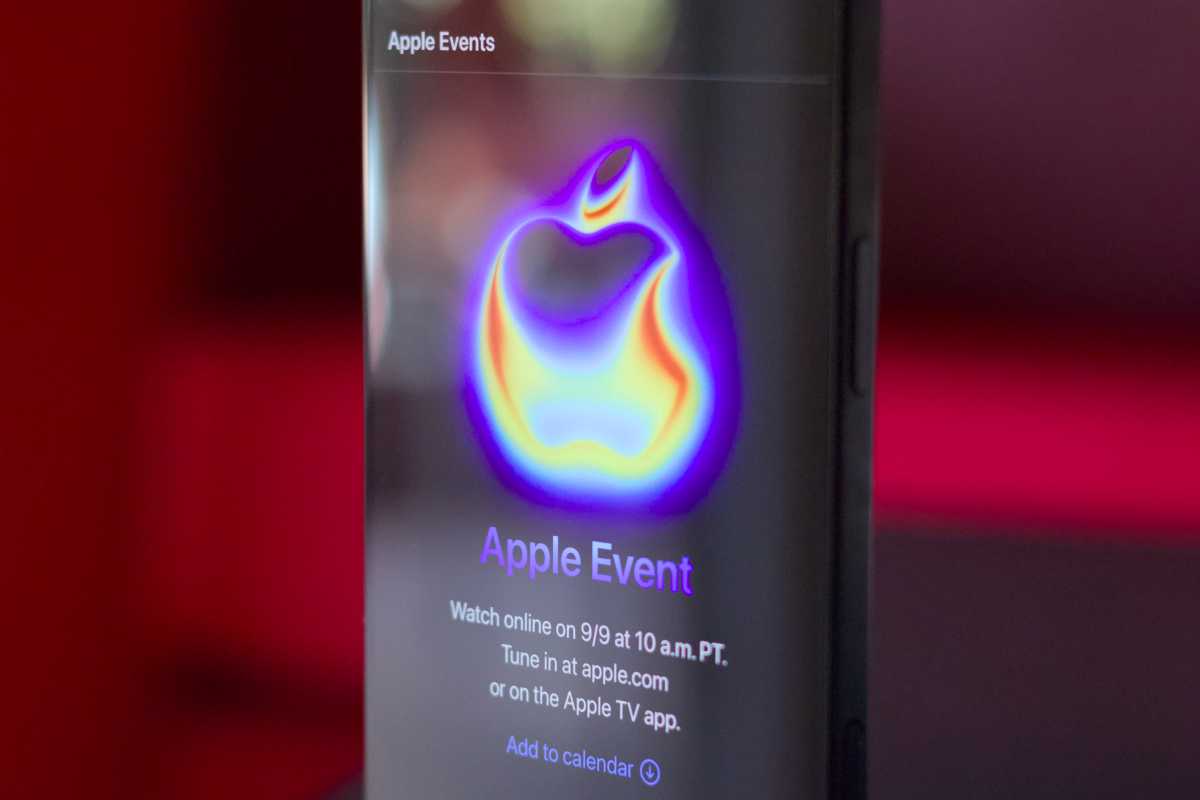 <button class="lightbox-trigger" type="button">
<button class="lightbox-trigger" type="button"><svg fill="none" height="12" viewBox="0 0 12 12" width="12" xmlns="http://www.w3.org/2000/svg">
<path d="M2 0a2 2 0 0 0-2 2v2h1.5V2a.5.5 0 0 1 .5-.5h2V0H2Zm2 10.5H2a.5.5 0 0 1-.5-.5V8H0v2a2 2 0 0 0 2 2h2v-1.5ZM8 12v-1.5h2a.5.5 0 0 0 .5-.5V8H12v2a2 2 0 0 1-2 2H8Zm2-12a2 2 0 0 1 2 2v2h-1.5V2a.5.5 0 0 0-.5-.5H8V0h2Z" fill="#fff"></path>
</svg>
</button></figure>
Foundry
Picking the right model
If you’ve decided to grab an iPhone 17, you still have a few more decisions to make. These include the variant (regular, Air, Pro, or Pro Max), color, storage, and so on. If your budget is flexible and you’re unsure what model to get, you can refer to Apple’s official guide. On the iPhone webpage, you’ll find a Compare section that breaks down the differences between all released models. This will help you understand what each package includes. As for the storage capacity, check how much space you’re consuming on your existing phone, and aim higher to future-proof it.
Now that you’ve got a model in mind, you can proceed to purchase it. But there are still a couple more decisions to make. You’ll have to check your carrier’s website and compare its prices and perks to those of the Apple Store. This can potentially help you save some money or enjoy exclusive perks available through either retailer.
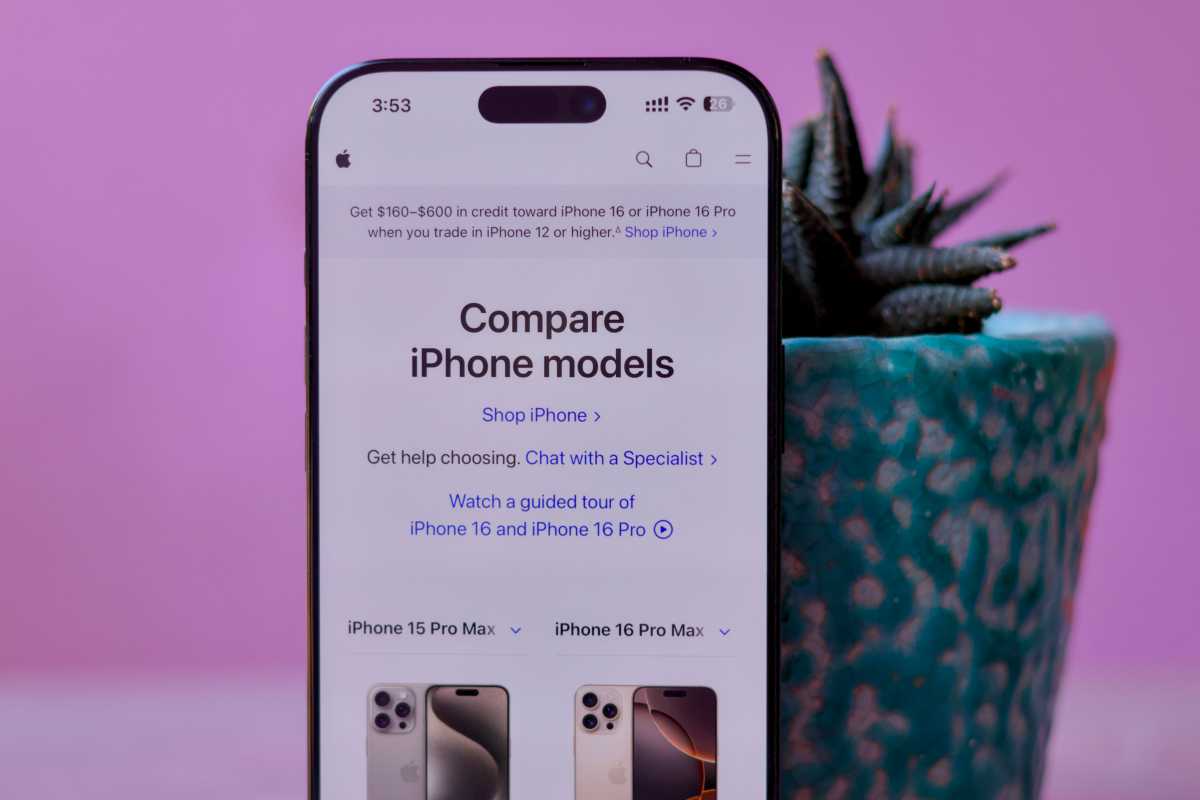 <button class="lightbox-trigger" type="button">
<button class="lightbox-trigger" type="button"><svg fill="none" height="12" viewBox="0 0 12 12" width="12" xmlns="http://www.w3.org/2000/svg">
<path d="M2 0a2 2 0 0 0-2 2v2h1.5V2a.5.5 0 0 1 .5-.5h2V0H2Zm2 10.5H2a.5.5 0 0 1-.5-.5V8H0v2a2 2 0 0 0 2 2h2v-1.5ZM8 12v-1.5h2a.5.5 0 0 0 .5-.5V8H12v2a2 2 0 0 1-2 2H8Zm2-12a2 2 0 0 1 2 2v2h-1.5V2a.5.5 0 0 0-.5-.5H8V0h2Z" fill="#fff"></path>
</svg>
</button></figure>
Foundry
Beyond that, you can opt for additional services, like trade-in (to effortlessly resell your old phone) and insurance. The iPhone maker offers AppleCare+ and AppleCare One packages. If your iPhone is the only Apple product you own, the former tier will discount iPhone repair and replacement fees in case of an accident. Otherwise, AppleCare One can protect up to three of your eligible devices for a discounted fee, which makes sense for those invested in the company’s ecosystem.
Preparing to move
Before unboxing your iPhone 17, there are some steps you should take on your existing device. You can start by cancelling the ongoing AppleCare subscription and deleting apps, photos, and files that you no longer need to speed up data migration. Once done, you’ll have to choose the data types you want to move and the backup method.
First, you should understand that a huge chunk of your data will automatically load on your iPhone 17 the moment you sign in with your applicable online accounts. So, if you store your contacts, photos, notes, messages, passwords, files, and other supported formats in iCloud, they’ll appear on your new device—without manually making and restoring a full system backup. This also applies to certain third-party apps; your HBO watchlist, for example, will sync automatically, and so will your Google Drive/Maps/Meet data.
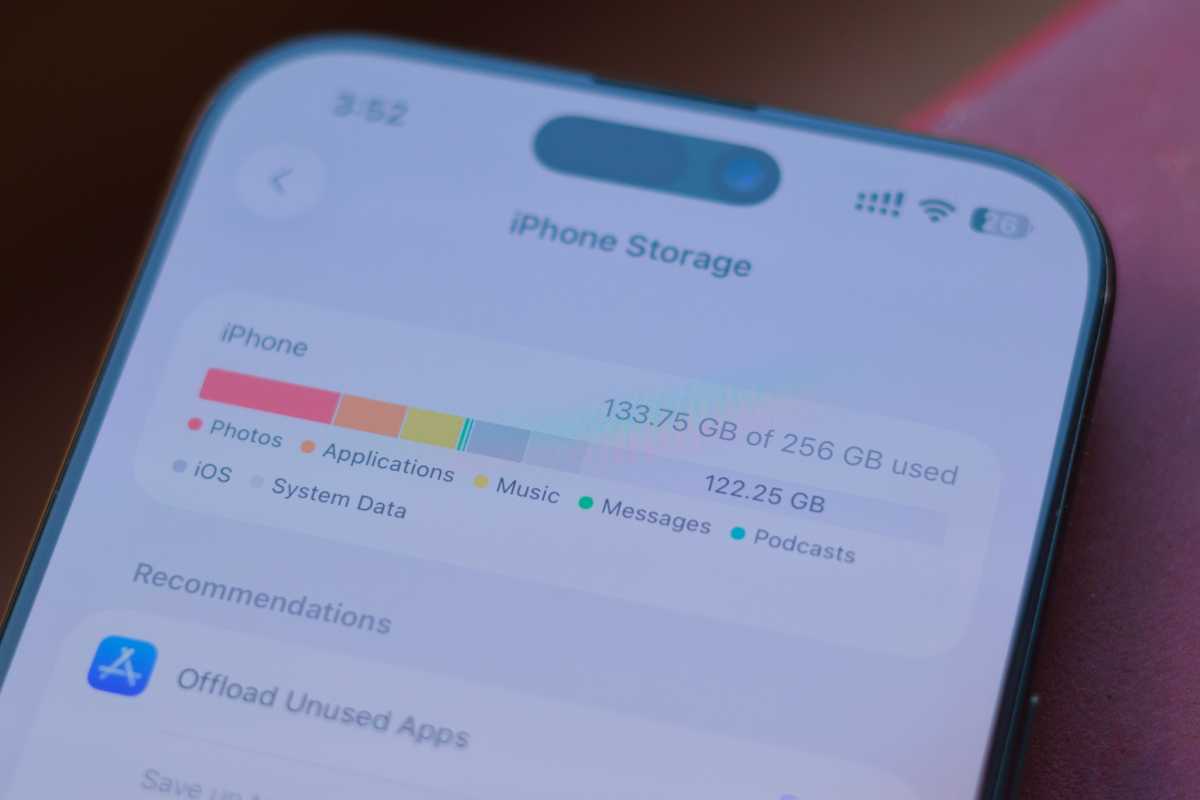 <button class="lightbox-trigger" type="button">
<button class="lightbox-trigger" type="button"><svg fill="none" height="12" viewBox="0 0 12 12" width="12" xmlns="http://www.w3.org/2000/svg">
<path d="M2 0a2 2 0 0 0-2 2v2h1.5V2a.5.5 0 0 1 .5-.5h2V0H2Zm2 10.5H2a.5.5 0 0 1-.5-.5V8H0v2a2 2 0 0 0 2 2h2v-1.5ZM8 12v-1.5h2a.5.5 0 0 0 .5-.5V8H12v2a2 2 0 0 1-2 2H8Zm2-12a2 2 0 0 1 2 2v2h-1.5V2a.5.5 0 0 0-.5-.5H8V0h2Z" fill="#fff"></path>
</svg>
</button></figure>
Foundry
Conversely, some apps store their data locally and offer no easy backup or restore solutions. Fortunately, iOS supports full device backups using iCloud or Finder. This lets you store a copy of your personal data in Apple’s cloud or locally on your computer.
Beyond data migration, you should also verify SIM card compatibility in advance. iPhone 17 models sold in the U.S. won’t offer a physical SIM card slot—they are eSIM only. So, if you are using a pre-iPhone 14 model and haven’t switched to an eSIM yet, now’s the time to check with your carrier. Depending on where you live and the carrier you deal with, you may be able to switch at home using the carrier’s official app. Otherwise, you’ll need to contact your service provider or visit one of their stores to have them issue an eSIM for you.
Moving your data
Once you turn on your iPhone 17, you’ll get to pick choose how you want to transfer data from your old iPhone. If you’ve backed up your old iPhone to iCloud, you can download and restore the most recent copy on the new iPhone wirelessly. Similarly, if you’ve backed up your existing phone using Finder on macOS or the Windows PC utility, you can restore it via a wired connection.
If you haven’t done any backups, you can still wirelessly transfer your data from your old iPhone to the new one by placing them next to each other. This is likely the fastest way to get the most complete transfer of data from your old iPhone. Likewise, if you’re moving from Android to the superior OS, you can connect them with a cable, pick the relevant option on iOS, and follow the on-screen instructions.
It’s worth noting, however, that not all data types can be moved from Android to iOS. You’ll have to double-check what’s being moved and handle the rest manually or using trusted third-party tools. Additionally, if you’re running the iOS 26 beta on your old iPhone, you’ll need to update your iPhone 17 to the same or newer beta build to restore a recent backup.
You can also skip data restoration and settle for just signing in with your Apple and third-party accounts on your iPhone 17. In this case, locally stored data and your iOS preferences, like the wallpaper, won’t sync to the new phone. Many users enjoy setting up the new device from scratch and primarily rely on cloud-based apps, so it’s a valid, albeit time-consuming, route.
Resetting your old iPhone
Once the data migration concludes and you set up the eSIM on your iPhone 17, you may want to wipe your old iPhone. Before doing so, double-check that all of your files and important data are in their correct spots and sign into your installed apps. If everything is in place, you can proceed with factory resetting your old device prior to trading it in, reselling it, or giving it away.
If you ha





