This macOS Tahoe 26.1 setting will eliminate embarrassing Clipboard mishaps
Description
When Apple released macOS Tahoe about two months ago, one of its marquee features was an enhanced Spotlight that finally allowed for access to the Clipboard history. When you open Spotlight (Command+space bar, or click the Spotlight icon in the menu bar) and then press Command+4 at the Spotlight window, you will see a stack of your Clipboard’s history. It’s a helpful feature, but it can also pose a privacy risk.
With the recently released macOS Tahoe 26.1 update, Apple has taken steps to reduce the risk. Apple has added a new “Results from Clipboard” toggle, allowing users to turn off Clipboard history. You can also set a time limit for the Clipboard history to 30 minutes, 8 hours, or 7 days, after which it is cleared. And there’s a button to Clear Clipboard History immediately.
To access this new setting, go to Settings > Spotlight, and then scroll down to the bottom of the main window until you see the Results from Clipboard section.
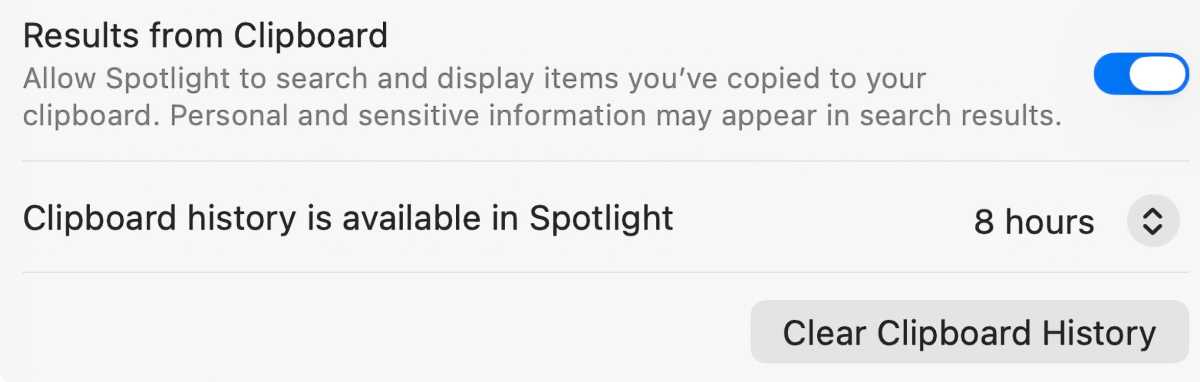 <button class="lightbox-trigger" type="button">
<button class="lightbox-trigger" type="button"><svg fill="none" height="12" viewBox="0 0 12 12" width="12" xmlns="http://www.w3.org/2000/svg">
<path d="M2 0a2 2 0 0 0-2 2v2h1.5V2a.5.5 0 0 1 .5-.5h2V0H2Zm2 10.5H2a.5.5 0 0 1-.5-.5V8H0v2a2 2 0 0 0 2 2h2v-1.5ZM8 12v-1.5h2a.5.5 0 0 0 .5-.5V8H12v2a2 2 0 0 1-2 2H8Zm2-12a2 2 0 0 1 2 2v2h-1.5V2a.5.5 0 0 0-.5-.5H8V0h2Z" fill="#fff"></path>
</svg>
</button><figcaption class="wp-element-caption">
The new Results from Clipboard setting in macOS 26.1.
</figcaption></figure>
Foundry
The macOS 26.1 update was released on Monday. It can be installed through Software Update in Settings. Your Mac will need to restart to finish the installation.





