A new setting in iOS 26.1 solves an annoying speaker problem
Description
If you use AirPods or other Bluetooth headphones, it can happen that other Bluetooth speakers in the vicinity simply take over the audio. These then “hijack” the iPhone’s audio stream, so to speak. In the worst case scenario, others can now hear what was only intended for you—loudly playing in the speakers that have stolen the connection from your AirPods.
Headphones in the car while driving?
Some people are particularly annoyed that their car speakers pick up the music from their AirPods without being asked. You can’t wear headphones while driving, but others in your car can, and if their phones connect to your car’s Bluetooth you might hear their music or podcast blasted out at everyone.
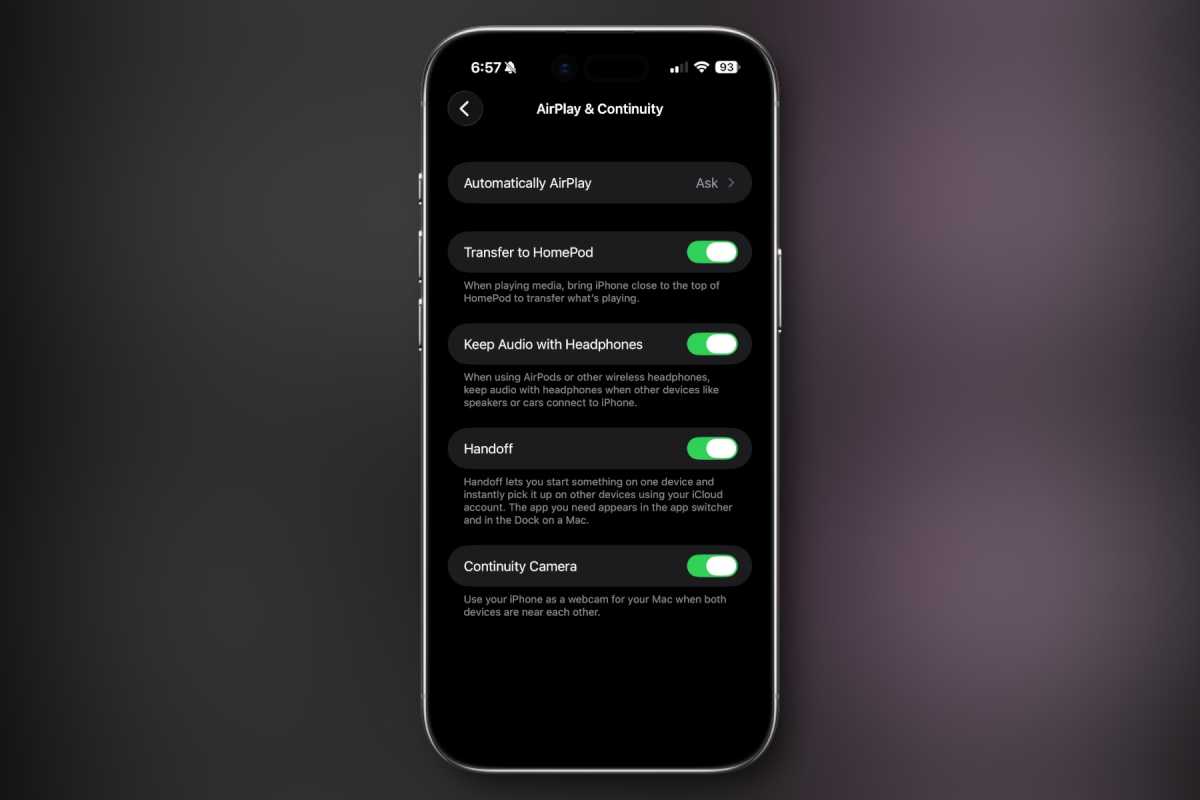 <button class="lightbox-trigger" type="button">
<button class="lightbox-trigger" type="button"><svg fill="none" height="12" viewBox="0 0 12 12" width="12" xmlns="http://www.w3.org/2000/svg">
<path d="M2 0a2 2 0 0 0-2 2v2h1.5V2a.5.5 0 0 1 .5-.5h2V0H2Zm2 10.5H2a.5.5 0 0 1-.5-.5V8H0v2a2 2 0 0 0 2 2h2v-1.5ZM8 12v-1.5h2a.5.5 0 0 0 .5-.5V8H12v2a2 2 0 0 1-2 2H8Zm2-12a2 2 0 0 1 2 2v2h-1.5V2a.5.5 0 0 0-.5-.5H8V0h2Z" fill="#fff"></path>
</svg>
</button></figure>
Foundry
How to eliminate the annoyance
The problem, which may have annoyed everyone in a different situation, has a remedy in iOS 26:
Open the Settings app on your iPhone and go to General > AirPlay & Continuity. There, under the new entry Keep Audio with Headphones, you can specify that the AirPods (or other headphones) remain the playback medium of choice and your sound is not hijacked by other wireless devices that connect to your iPhone.
Of course, you can also leave it as it is and let the system decide which wireless headphones or speakers it connects to. This way or that: It’s good to always have the choice, as is the case here.
Currently best price: AirPods Pro 3
Product
Price
Price comparison from Backmarket






