How to remove the iOS 26 beta from your iPhone
Description
<body>
Were you so keen to try out the new features coming in iOS 26 that you decided to throw caution to the wind and install the iOS beta on your iPhone? Are you regretting it? If you want to return your iPhone to its pre-beta state and get iOS 18.5 back, here’s what you need to do.
While running the beta of iOS 26 gives you a glimpse of what was to come later in 2025 when the full version launches, it’s a beta, which means that it’s likely to be buggy at best, and at worse it could make your iPhone unusable. Those two reasons are why we advise against installing the iOS beta. If you do need to run the beta then run it on a spare iPhone and make sure that everything it backed up before hand.
If you really want to run the iOS beta and you aren’t a developer, wait until the Public beta release (coming in July) for a slightly more stable version – even better, wait for a few months and let Apple iron out the initial, iPhone breaking, issues.
If it’s too late for those words of caution, don’t despair. Read on to find out what to do to remove the iOS beta.
How easy this process is depends on the stage of the beta testing phase you are at. We’ll start with the complex process for downgrading the beta of iOS 26 to iOS 18, before discussing the easier process of removing iOS 26 beta and leaving the beta program once the final version of iOS 26 is out.
How to uninstall from iOS 26 beta to iOS 18
During the pre-release testing of iOS 26 beta downgrading from the iOS 26 beta to iOS 18 requires you to completely wipe your iPhone and then reinstall iOS 18. If you just wipe your iPhone and restart it will still be running the iOS 18 beta.
This is what beta testers need to do to revert to iOS 18.5 from iOS 26 beta.
Restore the iPhone and reinstall the pre-beta iOS via the Finder
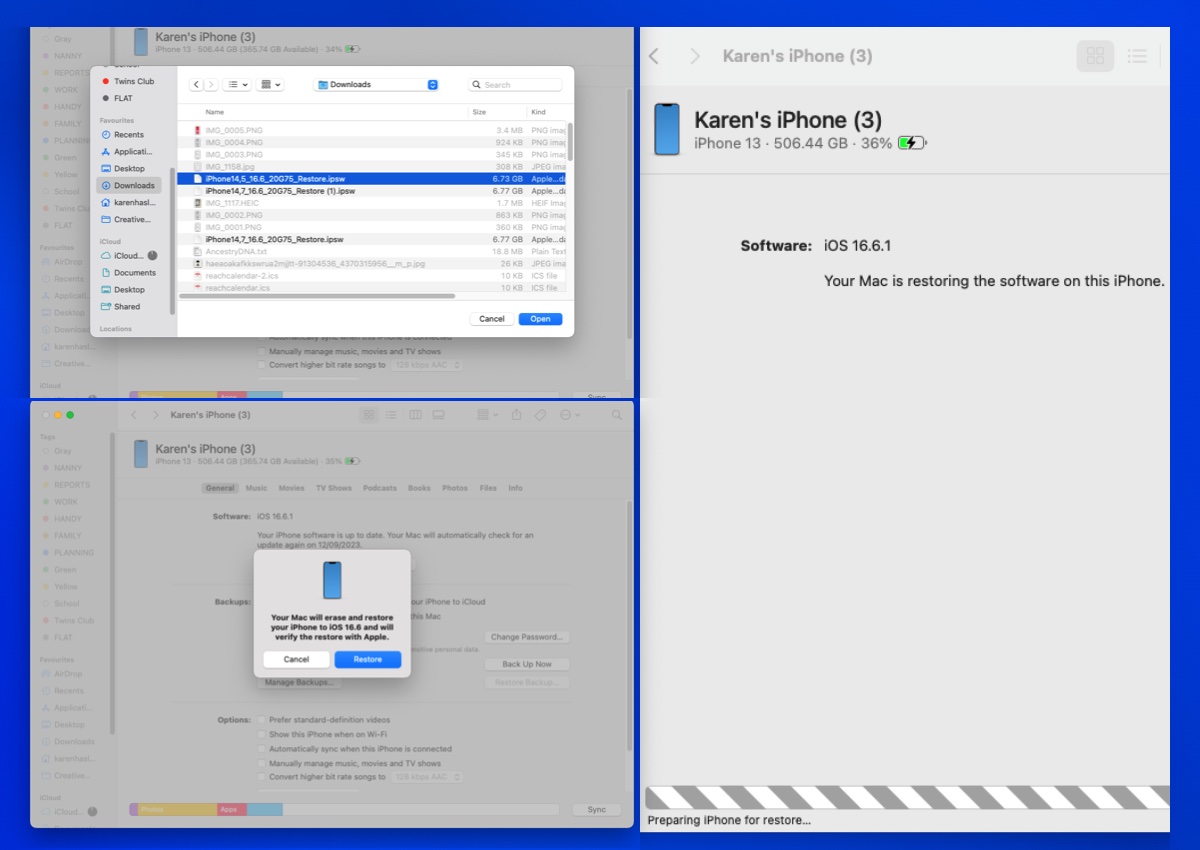 <button class="lightbox-trigger" type="button" aria-haspopup="dialog" aria-label="Enlarge image: How to downgrade iOS on iPhone" data-wp-init="callbacks.initTriggerButton" data-wp-on-async--click="actions.showLightbox" data-wp-style--right="context.imageButtonRight" data-wp-style--top="context.imageButtonTop">
<button class="lightbox-trigger" type="button" aria-haspopup="dialog" aria-label="Enlarge image: How to downgrade iOS on iPhone" data-wp-init="callbacks.initTriggerButton" data-wp-on-async--click="actions.showLightbox" data-wp-style--right="context.imageButtonRight" data-wp-style--top="context.imageButtonTop"><svg xmlns="http://www.w3.org/2000/svg" width="12" height="12" fill="none" viewbox="0 0 12 12">
<path fill="#fff" d="M2 0a2 2 0 0 0-2 2v2h1.5V2a.5.5 0 0 1 .5-.5h2V0H2Zm2 10.5H2a.5.5 0 0 1-.5-.5V8H0v2a2 2 0 0 0 2 2h2v-1.5ZM8 12v-1.5h2a.5.5 0 0 0 .5-.5V8H12v2a2 2 0 0 1-2 2H8Zm2-12a2 2 0 0 1 2 2v2h-1.5V2a.5.5 0 0 0-.5-.5H8V0h2Z"></path>
</svg>
</button></figure>
Foundry
Generally downgrading from the beta and installing a full version of iOS should be easy enough and the steps below will work. In the early stages of the beta you may find that the software is too buggy though, in which case you may have better luck if you restore your iPhone to factory settings first – as per the steps further down this article.
- Download the correct version of iOS for your iPhone from IPSW.me. It needs to still be signed by Apple, so you will only be able to choose the current full version of iOS.
- Open the Finder on your Mac. (Or iTunes/Apple Music on a PC).
- Plug in your iPhone.
- If you haven’t done so, you will need to turn off Find My on your device. Go to Settings and click on your ID information. Tap Find My > Find My iPhone and switch the slider to off. Enter your Apple ID password.
- Hold down the Option/Alt key and click on Restore iPhone. This should allow you to select the version of iOS you wish to install on the iPhone from your downloads folder, locate it and click on Open.
- A message will appear saying which version of iOS you will install. Click to confirm this and wait while your iPhone is restored.
Your iPhone will be set up as a new device, so you will either need to get your hands on a backup or sync the data you want on your iPhone, we’ll explain what to do next below.
Restore your iPhone using an iCloud backup
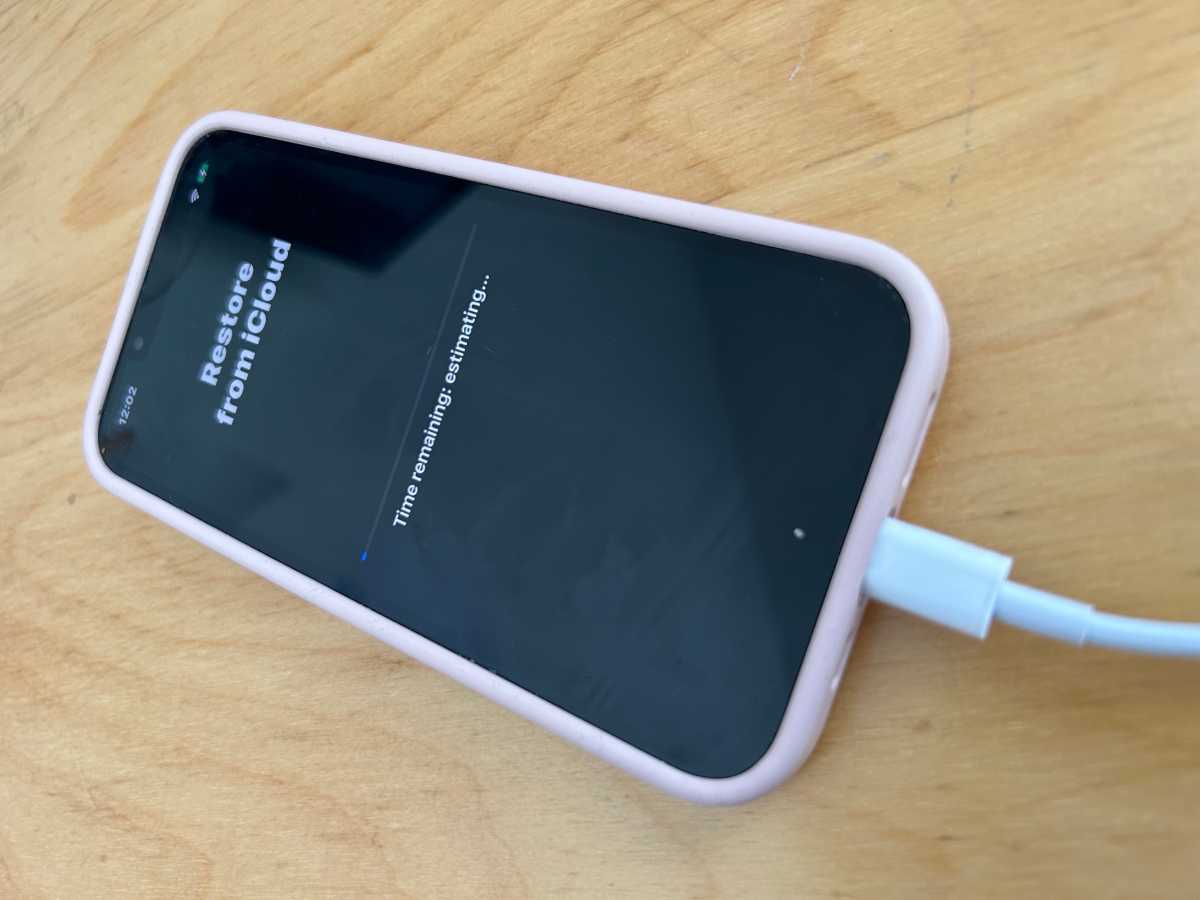 <button class="lightbox-trigger" type="button" aria-haspopup="dialog" aria-label="Enlarge image: Restore iPhone from iCloud" data-wp-init="callbacks.initTriggerButton" data-wp-on-async--click="actions.showLightbox" data-wp-style--right="context.imageButtonRight" data-wp-style--top="context.imageButtonTop">
<button class="lightbox-trigger" type="button" aria-haspopup="dialog" aria-label="Enlarge image: Restore iPhone from iCloud" data-wp-init="callbacks.initTriggerButton" data-wp-on-async--click="actions.showLightbox" data-wp-style--right="context.imageButtonRight" data-wp-style--top="context.imageButtonTop"><svg xmlns="http://www.w3.org/2000/svg" width="12" height="12" fill="none" viewbox="0 0 12 12">
<path fill="#fff" d="M2 0a2 2 0 0 0-2 2v2h1.5V2a.5.5 0 0 1 .5-.5h2V0H2Zm2 10.5H2a.5.5 0 0 1-.5-.5V8H0v2a2 2 0 0 0 2 2h2v-1.5ZM8 12v-1.5h2a.5.5 0 0 0 .5-.5V8H12v2a2 2 0 0 1-2 2H8Zm2-12a2 2 0 0 1 2 2v2h-1.5V2a.5.5 0 0 0-.5-.5H8V0h2Z"></path>
</svg>
</button></figure>
Foundry
Now you have wiped your iPhone and reinstalled the non-beta version of iOS, you can get on with the process of recovering it from a backup prior to your beta adventure if you have one. Note that if the backup was made since the beta was installed you will reinstall the beta at this stage!
You may be able to locate and use an older backup or a backup from a different device – check which version of iOS the backup is in by tapping on it.
If you don’t have a usable backup you may still have a fair amount of your data available to you if you use services like iCloud Photo, Messages in iCloud and iTunes Match or Apple Music. Our How to back up an iPhone or iPad tutorial runs through what is and isn’t included in the backup.
- Swipe up from the Welcome screen on your iPhone.
- Tap on your language and select your country or region.
- Click on Set Up Manually.
- Work through the various steps until you get to the Transfer Your Apps & Data screen and tap on From iCloud Backup.
- Log into your Apple ID and wait while your device signs in.
- Now choose an iCloud backup from before you downloaded the beta. Cli





