Option key secrets: Get more from your Mac with these hidden shortcuts
Description
Scratch beneath the surface of macOS and you’ll find all manner of clever little tricks that aren’t apparent on first look. The Option key demonstrates this perfectly: it brings a host of extra functionality to your Mac every time you press it, whether you’re perusing an app’s menu or are typing in a document.
Here, we’ve put together 10 of our favorite ways to use the Option key (which may be listed as Alt on some keyboards) to bring more power to your Mac. But you shouldn’t stop here–there are far more things that the Option key can do than what we’ve listed in this article. Often, the best course is to simply experiment by pressing Option in your app of choice and seeing what it does. No doubt Apple has hidden all manner of useful tools and shortcuts that are just waiting to be discovered.
Manage files and folders
The Option key can come in handy when you want to get a better hold on files and folders on your Mac, and many of these extra features can be found in the Finder. For example, hold Option and press the up or down arrow key inside a Finder folder to move to the first or last item.
Normally, clicking the triangular arrow icon next to a folder in Finder will open it. If you hold Option while doing so, Finder will open that folder and any sub-folders inside it, saving you a little bit of time if you want to dive deep into some nested locations.
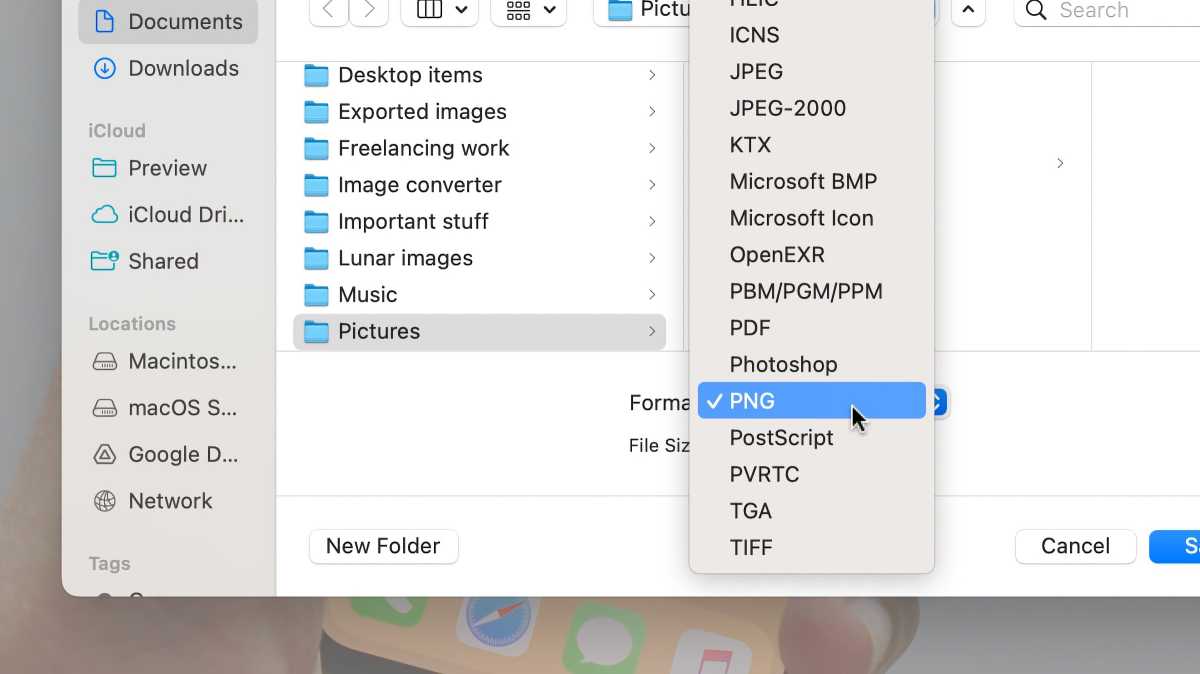 <button class="lightbox-trigger" type="button">
<button class="lightbox-trigger" type="button"><svg fill="none" height="12" viewBox="0 0 12 12" width="12" xmlns="http://www.w3.org/2000/svg">
<path d="M2 0a2 2 0 0 0-2 2v2h1.5V2a.5.5 0 0 1 .5-.5h2V0H2Zm2 10.5H2a.5.5 0 0 1-.5-.5V8H0v2a2 2 0 0 0 2 2h2v-1.5ZM8 12v-1.5h2a.5.5 0 0 0 .5-.5V8H12v2a2 2 0 0 1-2 2H8Zm2-12a2 2 0 0 1 2 2v2h-1.5V2a.5.5 0 0 0-.5-.5H8V0h2Z" fill="#fff"></path>
</svg>
</button><figcaption class="wp-element-caption">
To save a file in a different format in the Preview app, hold down the Option key while clicking on the File menu. This will make the Save As option appear.
</figcaption></figure>Foundry
There are also things you can do with files. In the Preview app, if you click the File menu while pressing Option, the Duplicate function turns into Save As, in case you want to change the file format. And in the Finder, if you want to move a file rather than copying it, first copy it, then press Command-Option-V in its destination folder (rather than simply Command-V). The reverse is also true: hold Option while dragging and dropping a file to copy it instead of moving it.
Typing tricks
Want to type out some special characters? You could look them up and copy them online, or you could use the Option key. Hold it while typing any symbol or alphanumeric character to get a special one instead: Option-A gives you å, while Option-3 produces £. There are many more possibilities.
And just like how the Option key can send you to the top and bottom items in a Finder folder, it can also be used to swiftly move through text. Hold Option and press the left or right arrow keys to move along one word at a time in any text or word processing app. This is much faster than holding the arrow key and moving just one character at a time.
In a word-processing app, try holding Option and Shift, then moving the arrow keys left or right; this will highlight whole words at a time. You can also press Option and Delete to remove words rather than individual letters.
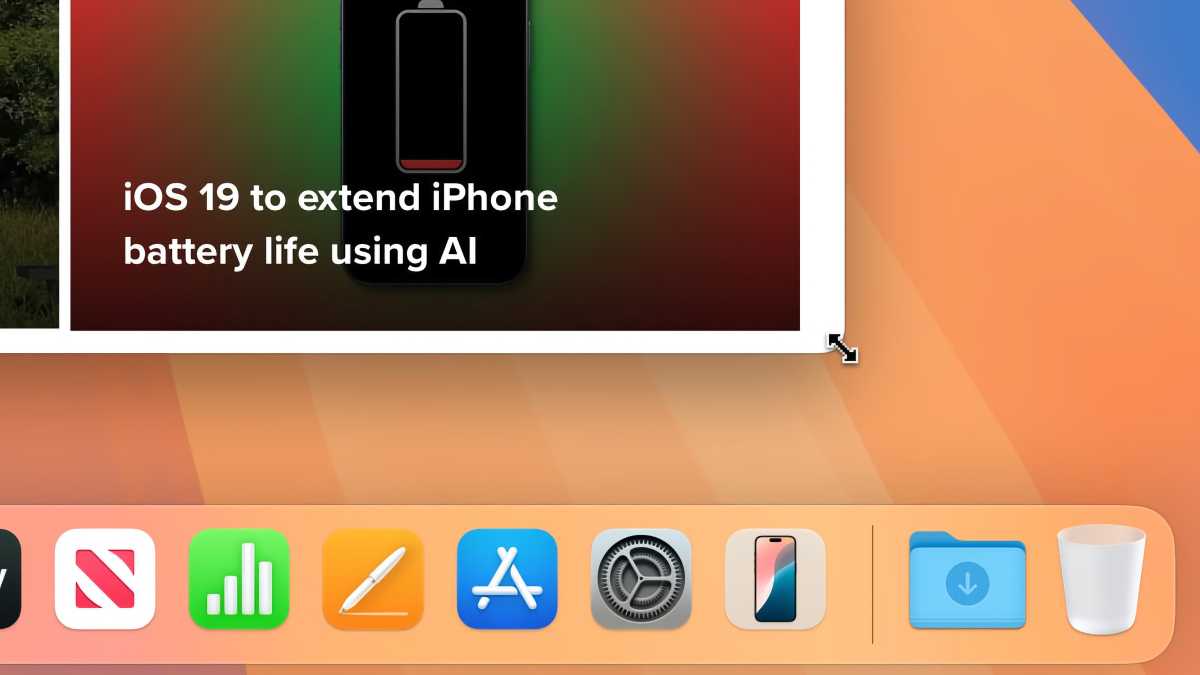 <button class="lightbox-trigger" type="button">
<button class="lightbox-trigger" type="button"><svg fill="none" height="12" viewBox="0 0 12 12" width="12" xmlns="http://www.w3.org/2000/svg">
<path d="M2 0a2 2 0 0 0-2 2v2h1.5V2a.5.5 0 0 1 .5-.5h2V0H2Zm2 10.5H2a.5.5 0 0 1-.5-.5V8H0v2a2 2 0 0 0 2 2h2v-1.5ZM8 12v-1.5h2a.5.5 0 0 0 .5-.5V8H12v2a2 2 0 0 1-2 2H8Zm2-12a2 2 0 0 1 2 2v2h-1.5V2a.5.5 0 0 0-.5-.5H8V0h2Z" fill="#fff"></path>
</svg>
</button><figcaption class="wp-element-caption">Hold Option and double-click any of its four corners of a window to make an app fill your screen without going into fullscreen mode,</figcaption></figure>
Foundry
Window management
The Option key comes in handy when you want to resize an app window. Instead of resizing it from one edge and then another, you can shift multiple edges at once. Just hold the Option key and grab a side or corner of the window and start resizing. When you do this with a vertical or horizontal edge, the opposite side will mirror the movement of the edge you’re holding. When you do it with a corner, you can resize all four sides at once.
If you want to make an app window fill your screen without going into fullscreen mode, just hold Option and double-click any of its four corners–this will make it expand to your maximum screen dimensions. Do this on a side instead of a corner and both corresponding edges will stretch to the edges of your screen. For example, double-click a vertical window edge while holding Option and both the left and right sides will expand to the full width of your display. Doing any of these actions without holding Option will just stretch the side or corner you click on and no others.
Dock items
Got an app that’s frozen and not responding? Instead of waiting for it to resume normal service, right-click its icon in your Mac’s Dock, hold Option, then select Force Quit to close it down right away. This menu item is normally hidden, but Option reveals it.
When an app is open, right-click its Dock icon and hold Option to see other menu choices. The Hide menu item changes to Hide Others, for example, allowing you to make other windows disappear but keep the one that’s currently in the foreground (you won’t see this choice if the app in question is not open).
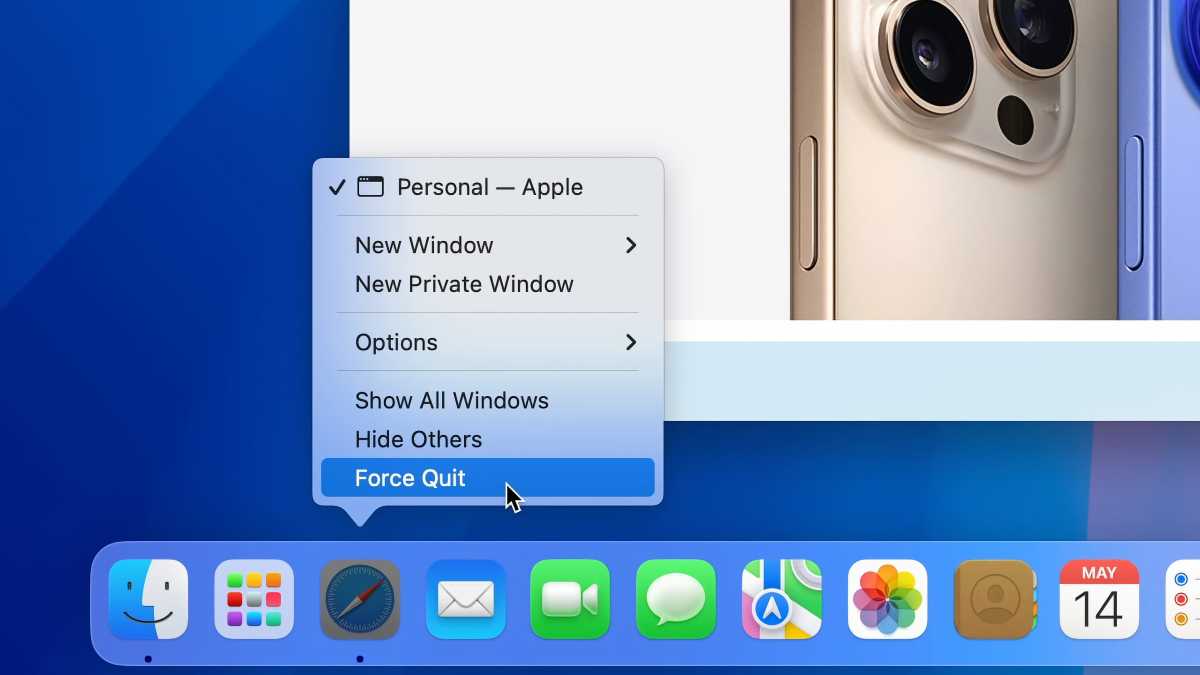 <button class="lightbox-trigger" type="button">
<button class="lightbox-trigger" type="button"><svg fill="none" height="12" viewBox="0 0 12 12" width="12" xmlns="http://www.w3.org/2000/svg">
<path d="M2 0a2 2 0 0 0-2 2v2h1.5V2a.5.5 0 0 1 .5-.5h2V0H2Zm2 10.5H2a.5.5 0 0 1-.5-.5V8H0v2a2 2 0 0 0 2 2h2v-1.5ZM8 12v-1.5h2a.5.5 0 0 0 .5-.5V8H12v2a2 2 0 0 1-2 2H8Zm2-12a2 2 0 0 1 2 2v2h-1.5V2a.5.5 0 0 0-.5-.5H8V0h2Z" fill="#fff"></path>
</svg>
</button><figcaption class="wp-element-caption">Hold down the Option key while clicking on a Dock icon to see more menu choices.</figcaption></figure>
Foundry
And if you want to relaunch the Finder, there’s a quick trick to doing so: hold Option and left-click its Dock icon to refresh it.
Do Not Disturb
The Option key can help you banish notifications by enabling Do Not Disturb mode. It lets you silence the distractions with a single click, with no need to rummage around in System Settings menus.
Just hold Option and click the time and date in the top-right corner of your Mac’s display to enable Do Not Disturb; hold Option and click it again to disable it. If you let Focus modes show their statuses in the menu bar, you’ll see the Do Not Disturb icon appear when you switch it on.
Hidden menu bar info
While we’re dealing with the top edge of your screen, the Option key adds a bunch of extra functionality to icons housed in the menu bar. For instance, Option-click the volume icon and you can change your input devices without opening System Settings (normally, you can only adjust output devices from the menu bar).
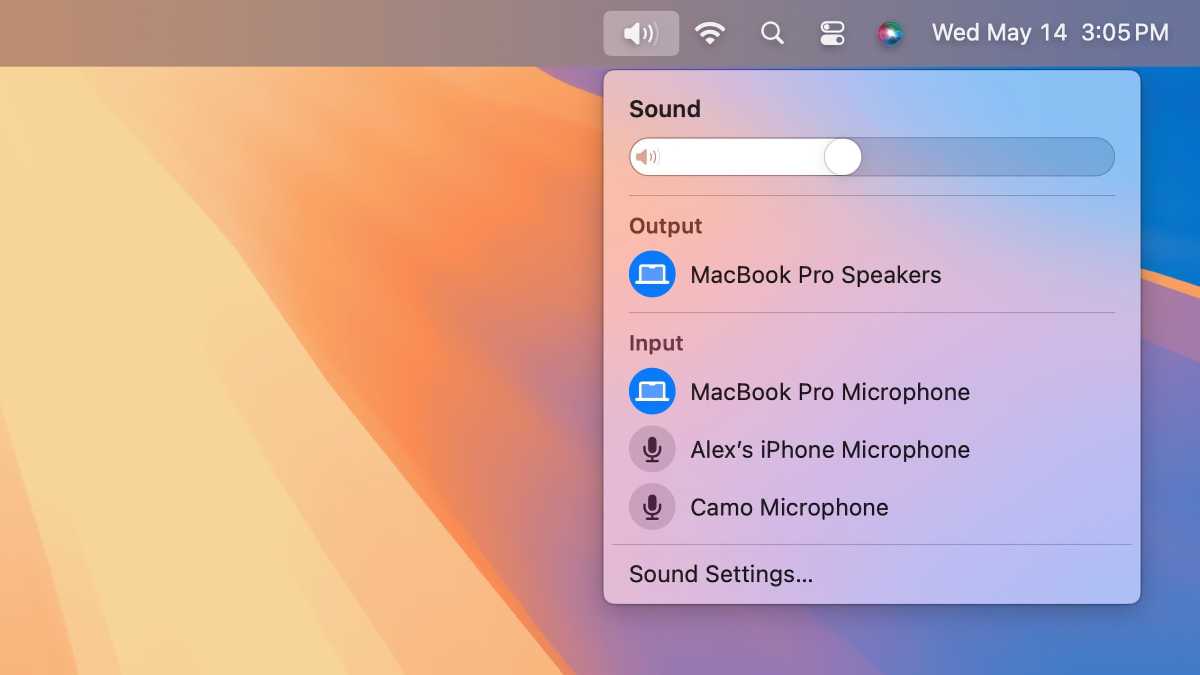 <button class="lightbox-trigger" type="button">
<button class="lightbox-trigger" type="button"><svg fill="none" height="12" viewBox="0 0 12 12" width="12" xmlns="http://www.w3.org/2000/svg">
<path d="M2 0a2 2 0 0 0-2 2v2h1.5V2a.5.5 0 0 1 .5-.5h2V0H2Zm2 10.5H2a.5.5 0 0 1-.5-.5V8H0v2a2 2 0 0 0 2 2h2v-1.5ZM8 12v-1.5h2a.5.5 0 0 0 .5-.5V8H12v2a2 2 0 0 1-2 2H8Zm2-12a2 2 0 0 1 2 2v2h-1.5V2a.5.5 0 0 0-.5-.5H8V0h2Z" fill="#fff"></path>
</svg>
</button><figcaption class="wp-element-caption">Hold down Option while clicking on the Sound menu bar to see your input devices.</figcaption></figure>
Foundry





