Why your external drive isn’t showing up on Mac and how to get a Mac to recognise it
Description
<body>
Normally when you plug in an external hard drive to your Mac’s USB port you will see it appear on the desktop. You can also see it in a Finder window in the left column under Locations (or Devices in older versions of macOS). If the drive is not showing up on your Mac chances are it has not been formatted correctly, has been corrupted, or is faulty. Alternatively, you may have set a password for the drive that you need to enter before it will connect.
We show you how to work out whether the reason the external drive is not mounting on your Mac up is due to a problem with the drive itself, the cable or the port, and how to resolve the problem and access data on your drive.
PROMOTION
EaseUS | Check and manage hard drives on Mac
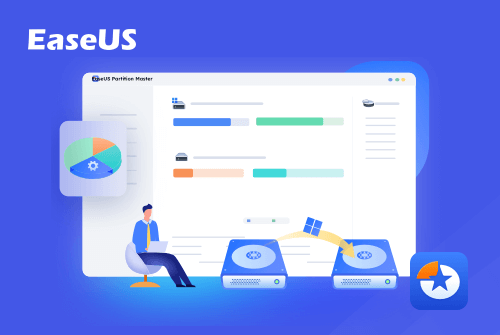
Why the hard drive is not showing up on your Mac? How to get it fixed quickly? No worries. EaseUS Partition Master for Mac comes in. To check and find hard drives both internal and external, it scans the devices, gives a clear overview, and diagnoses what happens to your disks. In addition to providing a clear result, it also prompts and guides you to take the next step, quickly solving your disk problem, like disk formatting, creating a boot disk, and converting the disk to be initialized. Now 25% OFF by using code: MACWORLD25.
This article assumes you have an external drive that should connect to your Mac via the USB-A, USB-C, or a Thunderbolt port. If you have a NAS drive that connects over the network then you should read our article about connecting to a NAS drive.
Why is your hard drive not showing up on Mac?
We’ll start by trying to identify the reason why your hard drive isn’t showing up on the Mac before explaining what you need to do to find the hard drive on your Mac. If you can identify the cause your should be able to fix the problem that is stopping your external drive from opening on your Mac.
Damaged cable, port or insufficient power
The first port of call is always to check that it’s plugged in, but we are sure you have done that. The problem might be with the cable.
One of the main reasons why drives fail to mount is if the drive isn’t receiving enough power. If the drive is powered via a USB-A cable you need to check that adequate power is being delivered to the drive. Very old Macs may require a USB power cable, a cable that splits into two USB connectors that need to both be plugged into your Mac, in order to deliver enough power to the drive. Similarly, make sure that the drive doesn’t have an external power supply it should be using.
 <button class="lightbox-trigger" type="button" aria-haspopup="dialog" aria-label="Enlarge image" data-wp-init="callbacks.initTriggerButton" data-wp-on-async--click="actions.showLightbox" data-wp-style--right="context.imageButtonRight" data-wp-style--top="context.imageButtonTop">
<button class="lightbox-trigger" type="button" aria-haspopup="dialog" aria-label="Enlarge image" data-wp-init="callbacks.initTriggerButton" data-wp-on-async--click="actions.showLightbox" data-wp-style--right="context.imageButtonRight" data-wp-style--top="context.imageButtonTop"><svg xmlns="http://www.w3.org/2000/svg" width="12" height="12" fill="none" viewbox="0 0 12 12">
<path fill="#fff" d="M2 0a2 2 0 0 0-2 2v2h1.5V2a.5.5 0 0 1 .5-.5h2V0H2Zm2 10.5H2a.5.5 0 0 1-.5-.5V8H0v2a2 2 0 0 0 2 2h2v-1.5ZM8 12v-1.5h2a.5.5 0 0 0 .5-.5V8H12v2a2 2 0 0 1-2 2H8Zm2-12a2 2 0 0 1 2 2v2h-1.5V2a.5.5 0 0 0-.5-.5H8V0h2Z"></path>
</svg>
</button></figure>
On the subject of cables, make sure that it’s not at fault. Try using a different cable with the drive to see if that fixes the problem. Similarly, if you are using a USB port on a hub check that’s not what’s causing the problem.
Also check that the port on your Mac isn’t the problem. Try using a different port. Or if you only have one port, plug another device in and see if that works.
The next step is to try plugging the drive into another Mac. If it also fails to mount there you will know that there is a problem with the drive while if it does mount then the problem is with your Mac.
Problem preferences
Hopefully, there is a really easy fix to get the hard drive to mount on your desktop. Try the following to make sure your Mac is set to show mounted drives on the desktop.
- Open the Finder.
- Click on Finder in the menu at the top of your screen.
- Click on Settings (Preferences in older macOS versions).
- Click on General.
- Make sure that there is a tick beside External disks.

If it was already set up so that the external drive would appear on the desktop then continue to follow the steps below.
Password protections
You can protect a drive with a password when you initially start using it, so check to see if the reason your drive isn’t mounting is that a password request box has popped up and you didn’t notice it.
Sometimes the password popup takes a few minutes to appear as well, so it helps to be patient.
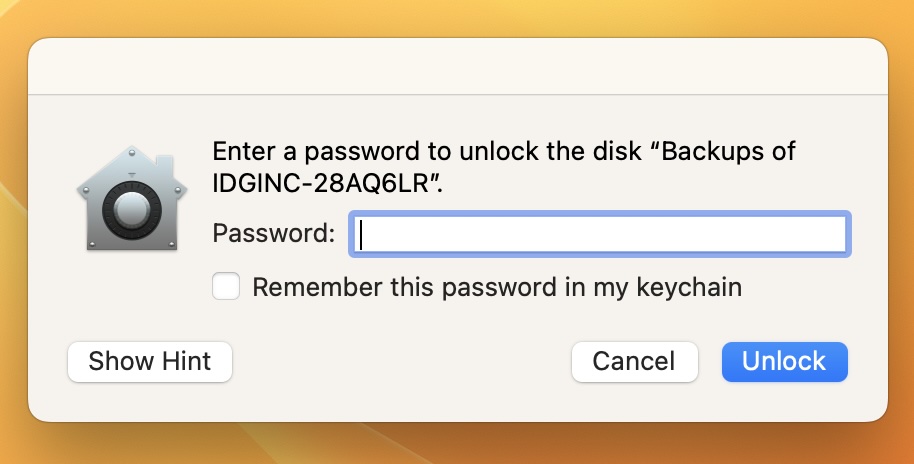 <button class="lightbox-trigger" type="button" aria-haspopup="dialog" aria-label="Enlarge image: Backup drive password" data-wp-init="callbacks.initTriggerButton" data-wp-on-async--click="actions.showLightbox" data-wp-style--right="context.imageButtonRight" data-wp-style--top="context.imageButtonTop">
<button class="lightbox-trigger" type="button" aria-haspopup="dialog" aria-label="Enlarge image: Backup drive password" data-wp-init="callbacks.initTriggerButton" data-wp-on-async--click="actions.showLightbox" data-wp-style--right="context.imageButtonRight" data-wp-style--top="context.imageButtonTop"><svg xmlns="http://www.w3.org/2000/svg" width="12" height="12" fill="none" viewbox="0 0 12 12">
<path fill="#fff" d="M2 0a2 2 0 0 0-2 2v2h1.5V2a.5.5 0 0 1 .5-.5h2V0H2Zm2 10.5H2a.5.5 0 0 1-.5-.5V8H0v2a2 2 0 0 0 2 2h2v-1.5ZM8 12v-1.5h2a.5.5 0 0 0 .5-.5V8H12v2a2 2 0 0 1-2 2H8Zm2-12a2 2 0 0 1 2 2v2h-1.5V2a.5.5 0 0 0-.5-.5H8V0h2Z"></path>
</svg>
</button></figure>
Foundry
The drive is formatted for a PC
It is possible that the drive has been formatted using a file system that your Mac cannot read.
- Windows PCs use NTFS or ExFAT file formats.
- Mac computers before Sierra used the HFS+ file format.
- In High Sierra, Apple introduced a new file system called Apple File System (APFS).
- There is an old FAT32 format can be read by Window and Mac computers, but has limitation on what files can be stored.
An easy





