You should activate this security setting on your iPhone immediately
Description
It happens to all of us: you’re out and about and your iPhone is running low on power. You can’t wait to get home–you need to charge it as soon as possible. Or maybe you’re getting ready to board a plane and want to top off your iPhone’s battery. At many locations (stores, airports, amusement parks, etc.), you’ll find public charging stations where you can plug in (often for free) and get some juice for your iPhone’s battery.
Using public charging stations, however, can put you at risk for juice jacking. As the FCC in the U.S. describes it, juice jacking is when a hacker loads “malware onto public USB charging stations to maliciously access electronic devices while they are being charged.” When you see that public charger, it’s not obvious that the charger has been hacked to steal a user’s personal data from the connected devices. Clearly, that’s not something anyone wants.
No matter how you personally assess this risk, there is a simple remedy (besides never using public charging stations). In iOS 26 and iPadOS 26, Apple added a feature that’s been available on Macs for a while now: Wired Accessories. You’ve probably seen this in action on the Mac, where the default setting is to ask you whether you trust an external device when you plug it in.
in iOS 26 and iPadOS 26, the default for the Wired Accessories setting is to Automatically Allow When Unlocked. You can change this. Here’s how.
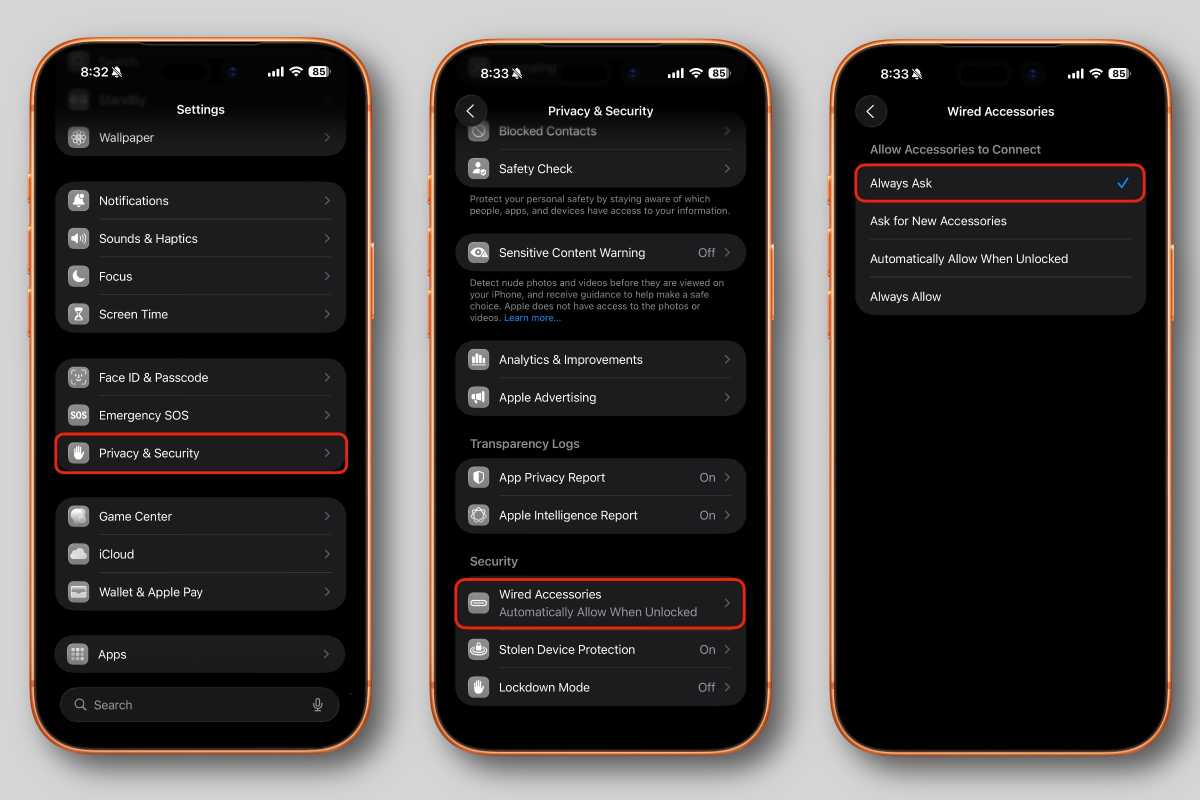 <button class="lightbox-trigger" type="button">
<button class="lightbox-trigger" type="button"><svg fill="none" height="12" viewBox="0 0 12 12" width="12" xmlns="http://www.w3.org/2000/svg">
<path d="M2 0a2 2 0 0 0-2 2v2h1.5V2a.5.5 0 0 1 .5-.5h2V0H2Zm2 10.5H2a.5.5 0 0 1-.5-.5V8H0v2a2 2 0 0 0 2 2h2v-1.5ZM8 12v-1.5h2a.5.5 0 0 0 .5-.5V8H12v2a2 2 0 0 1-2 2H8Zm2-12a2 2 0 0 1 2 2v2h-1.5V2a.5.5 0 0 0-.5-.5H8V0h2Z" fill="#fff"></path>
</svg>
</button></figure>
Foundry
How to modify the Wired Accessories setting
- In iOS or iPadOS 26 or later, open Settings.
- Tap Privacy and Security.
- Scroll down until you find the Security section. Tap Wired Accessories.
- You have four options here:
- Always Ask: the OS will always ask for your permission.
- Ask for New Accessories: the OS will ask only the first time you connect. Every other time after that, it will not ask.
- Automatically Allow When Unlocked: the OS doesn’t ask for permission if the device is unlocked.
- Always Allow: the OS never asks for permission.
We recommend the Always Ask or Ask for New Accessories settings. If you’re frequently plugging in accessories, you can pick the latter setting so you don’t get annoyed by the permission box all the time. When you are asked to Allow and Don’t Allow, you can select Don’t Allow, and your device will still charge.
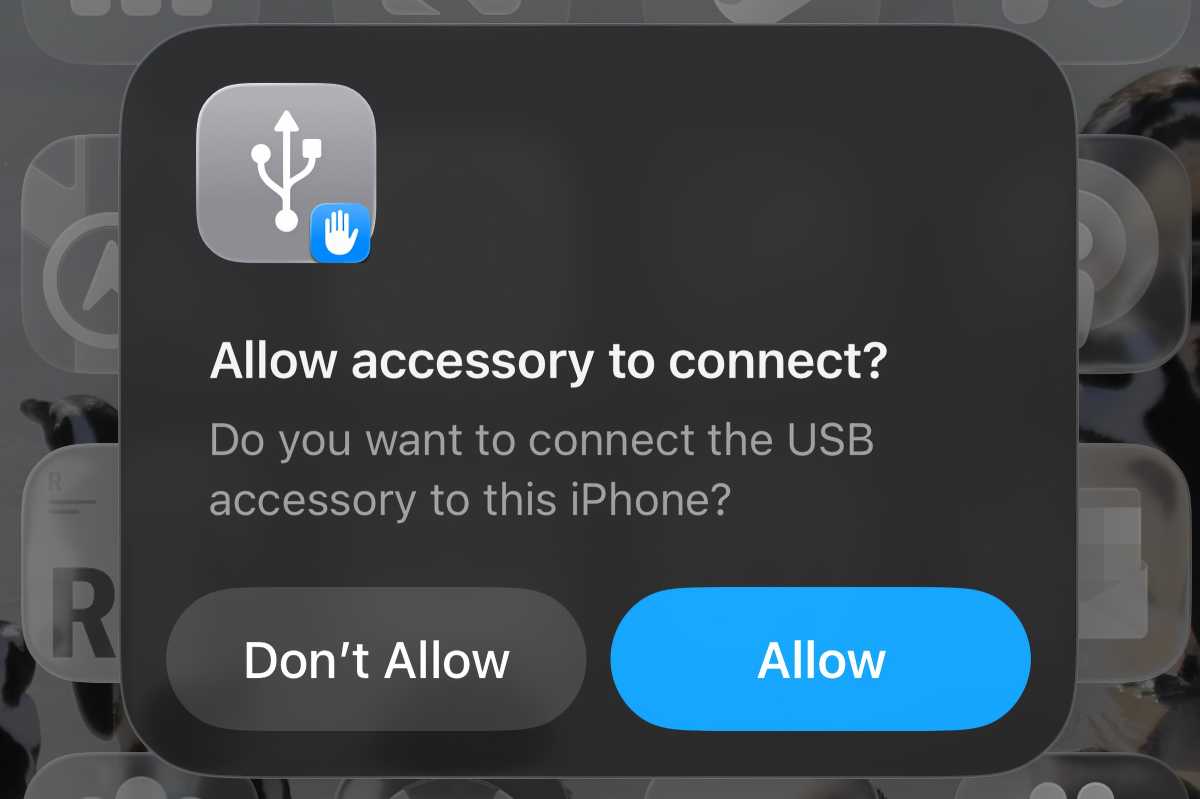 <button class="lightbox-trigger" type="button">
<button class="lightbox-trigger" type="button"><svg fill="none" height="12" viewBox="0 0 12 12" width="12" xmlns="http://www.w3.org/2000/svg">
<path d="M2 0a2 2 0 0 0-2 2v2h1.5V2a.5.5 0 0 1 .5-.5h2V0H2Zm2 10.5H2a.5.5 0 0 1-.5-.5V8H0v2a2 2 0 0 0 2 2h2v-1.5ZM8 12v-1.5h2a.5.5 0 0 0 .5-.5V8H12v2a2 2 0 0 1-2 2H8Zm2-12a2 2 0 0 1 2 2v2h-1.5V2a.5.5 0 0 0-.5-.5H8V0h2Z" fill="#fff"></path>
</svg>
</button></figure>
Foundry
If you want to go a step further in protecting yourself, you can use the Nitrokey Data Blocker USB-C/C (€7, about $8), which blocks USB-C data transfers. Plug the Nitrokey into the charger’s port, and then plug your device into the Nitrokey. The Nitrokey even protects against the risk of the charging cable itself being hacked.
This article originally appeared on our sister publication Macwelt and was translated and localized from German.





