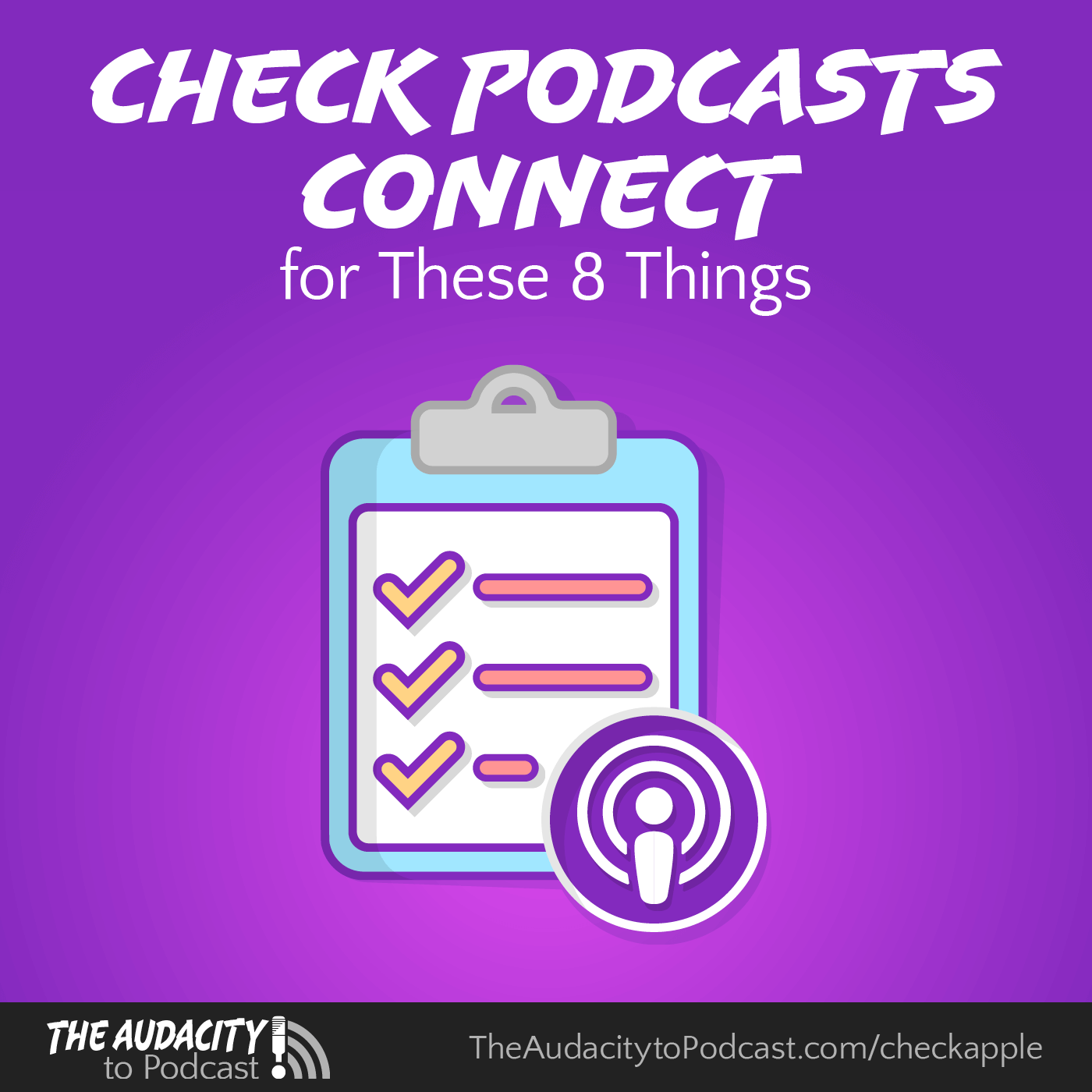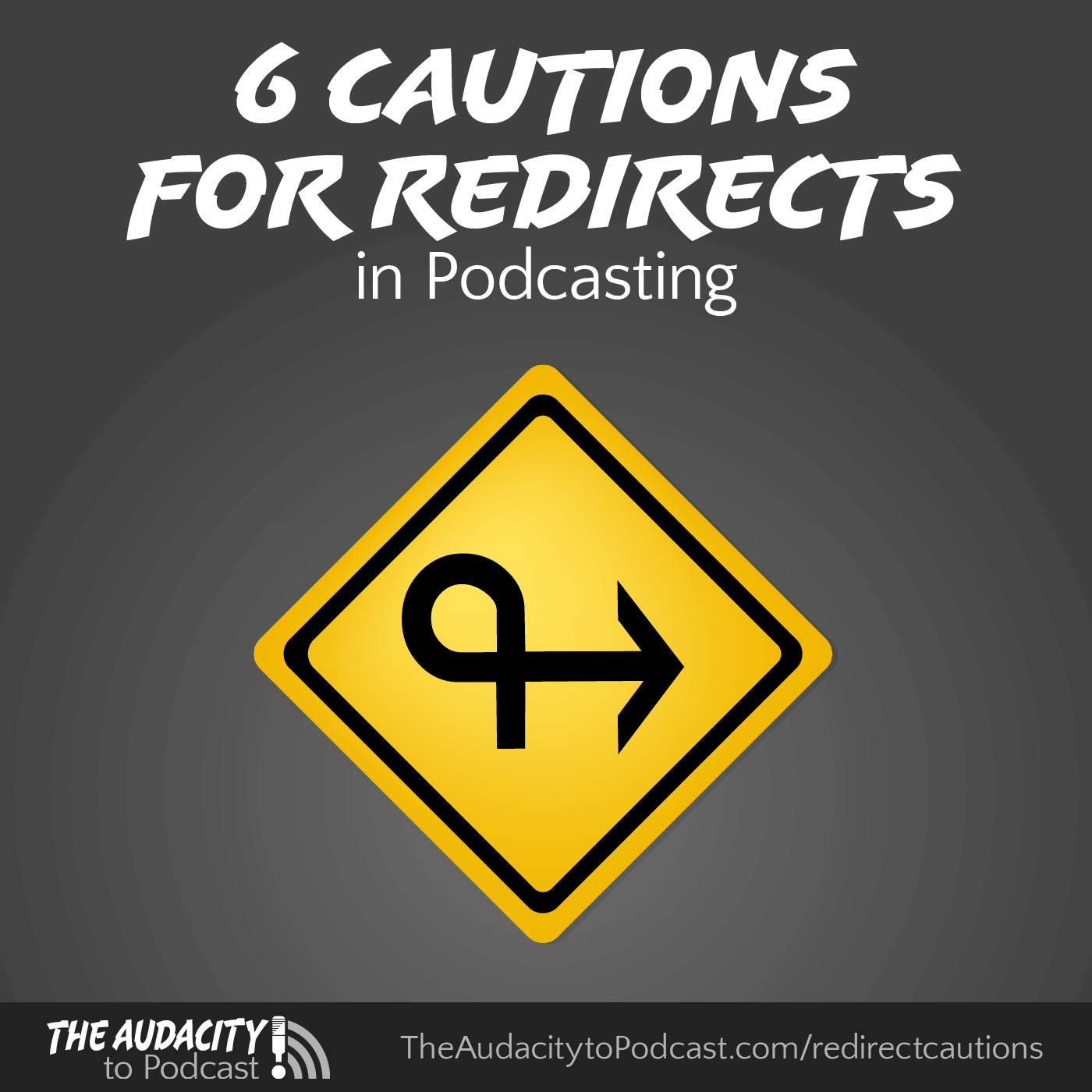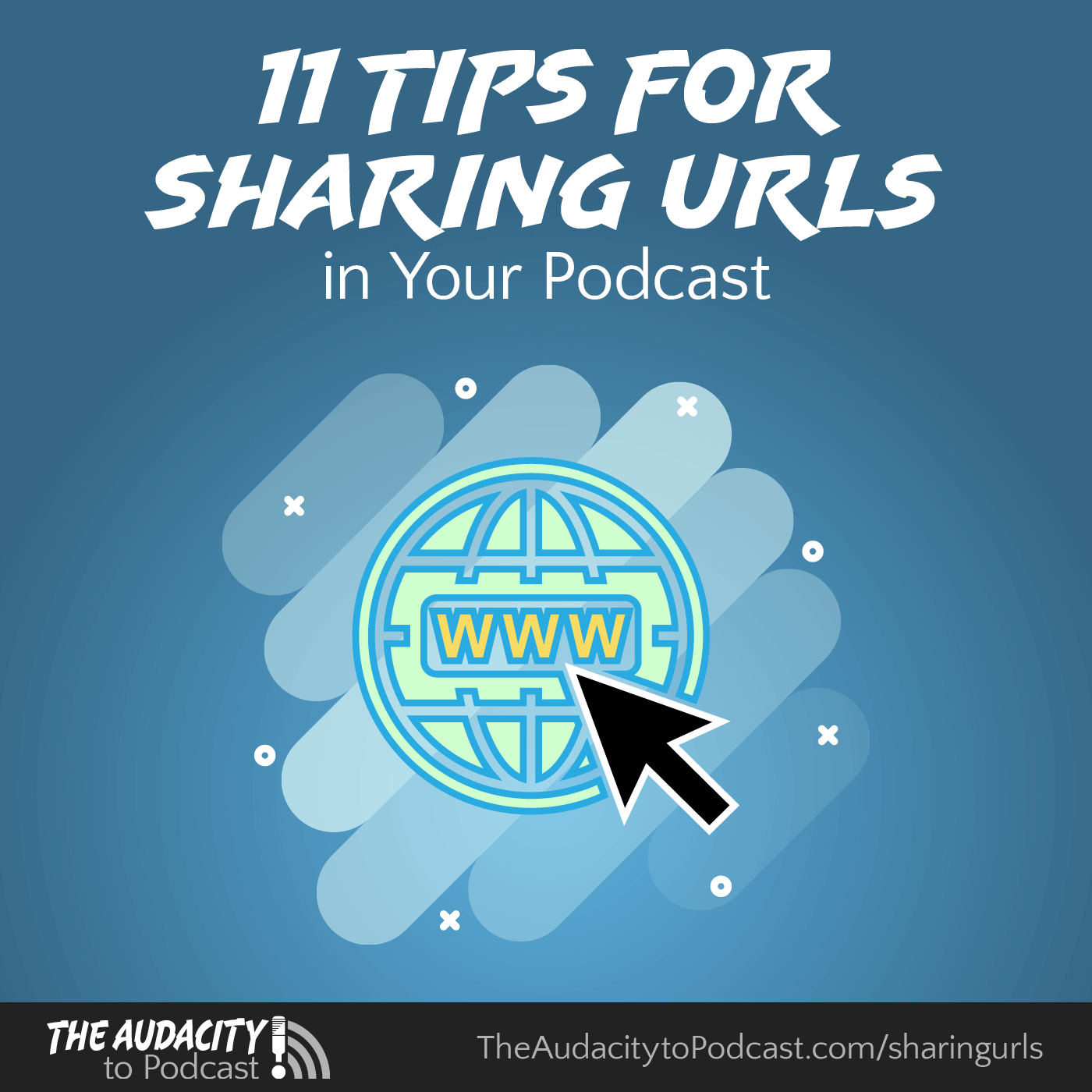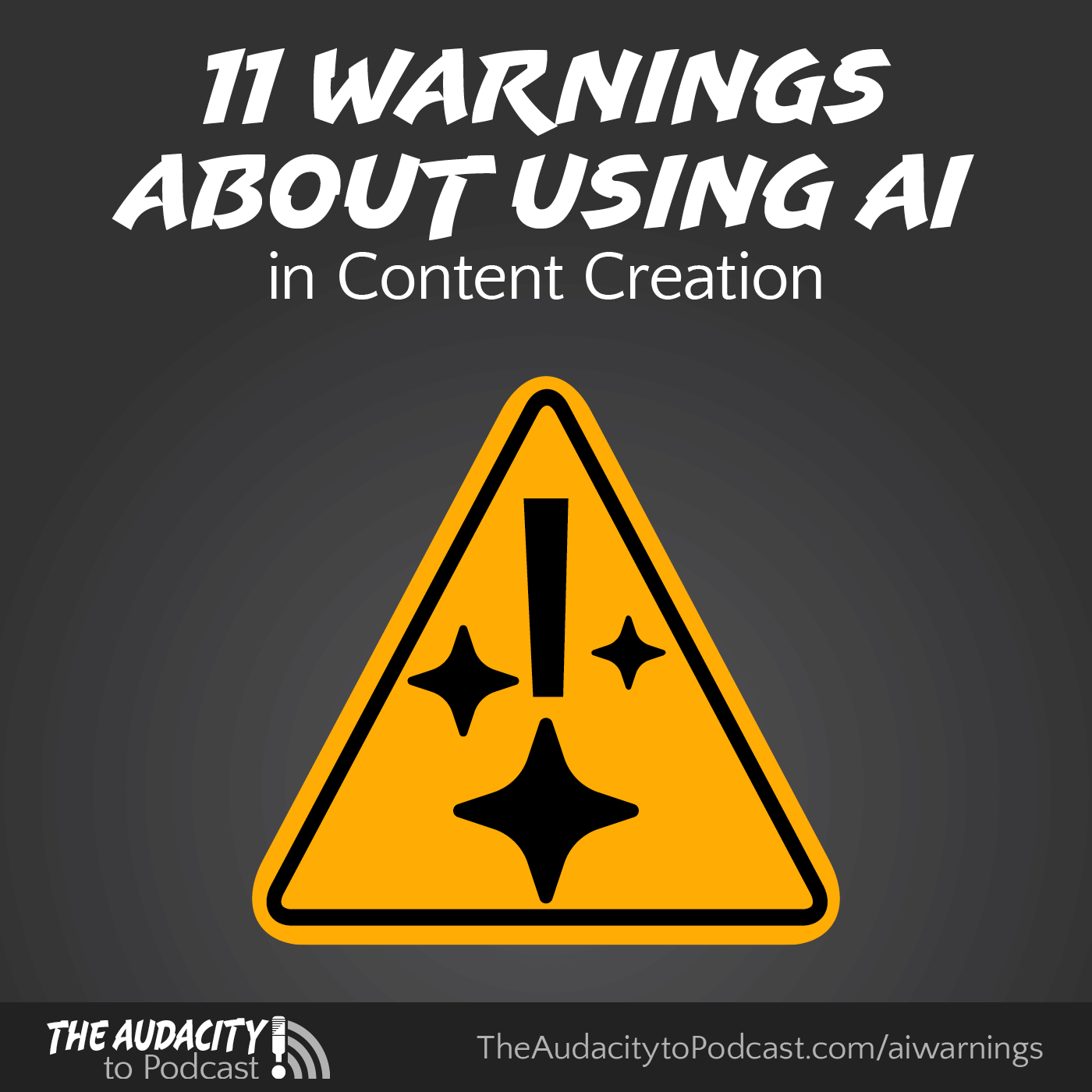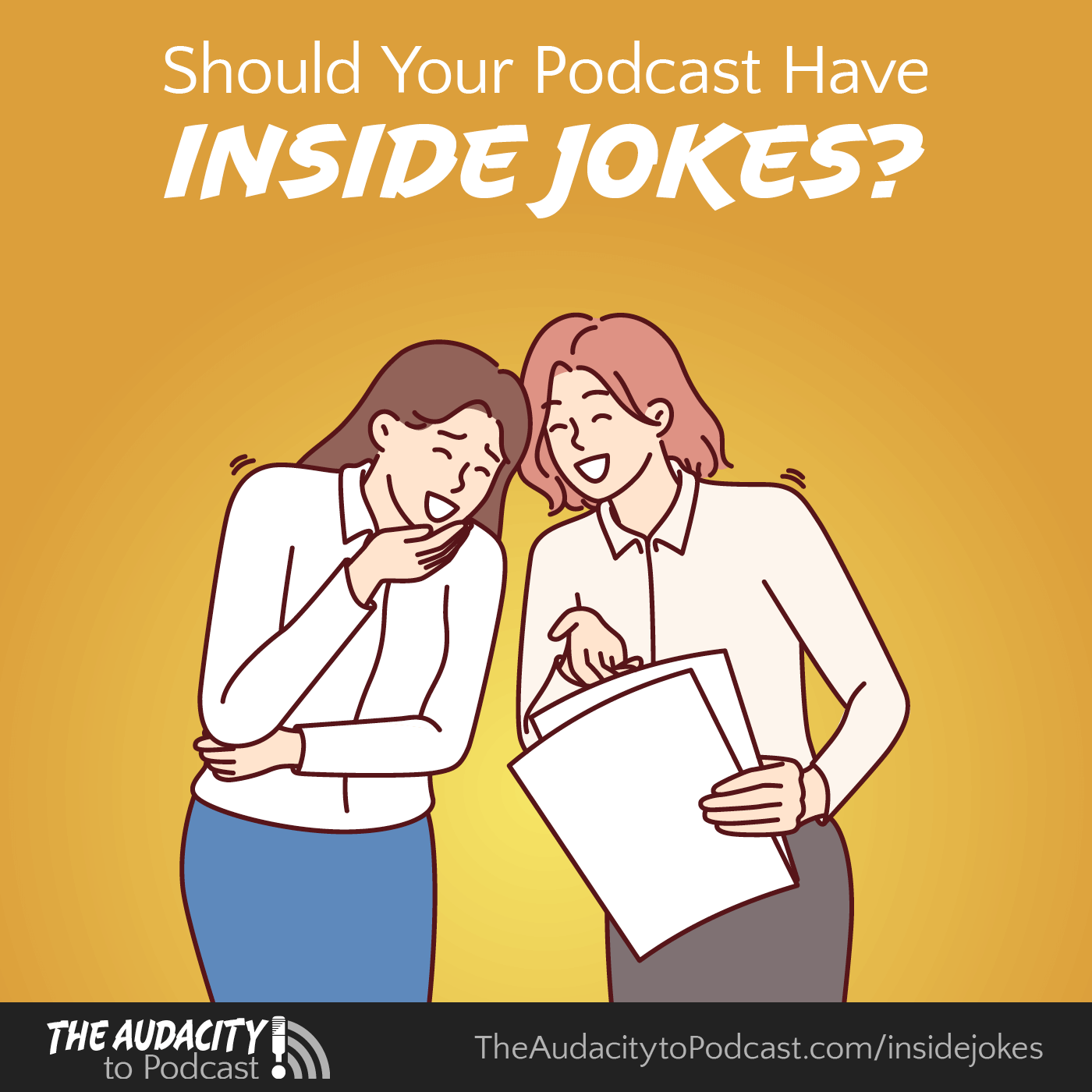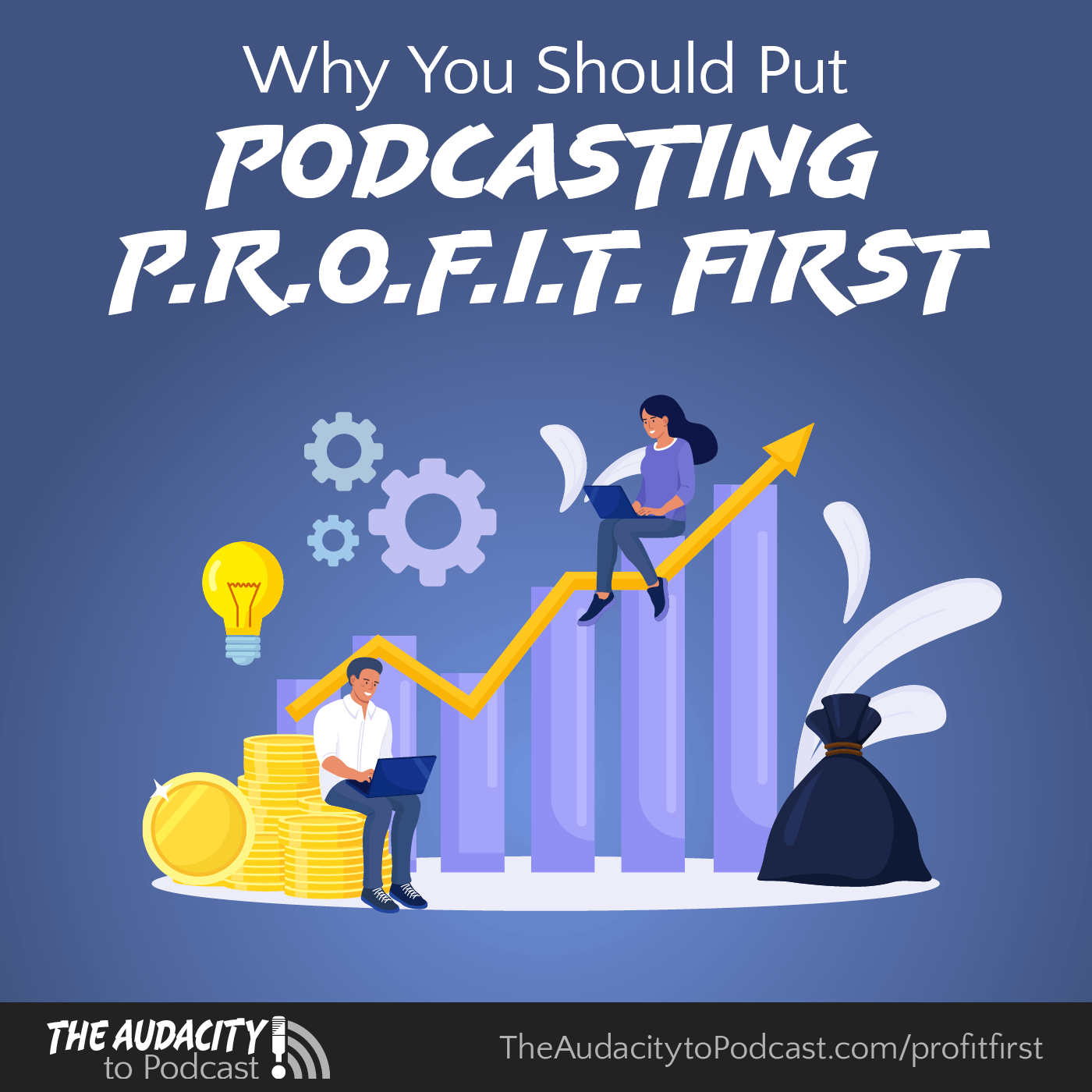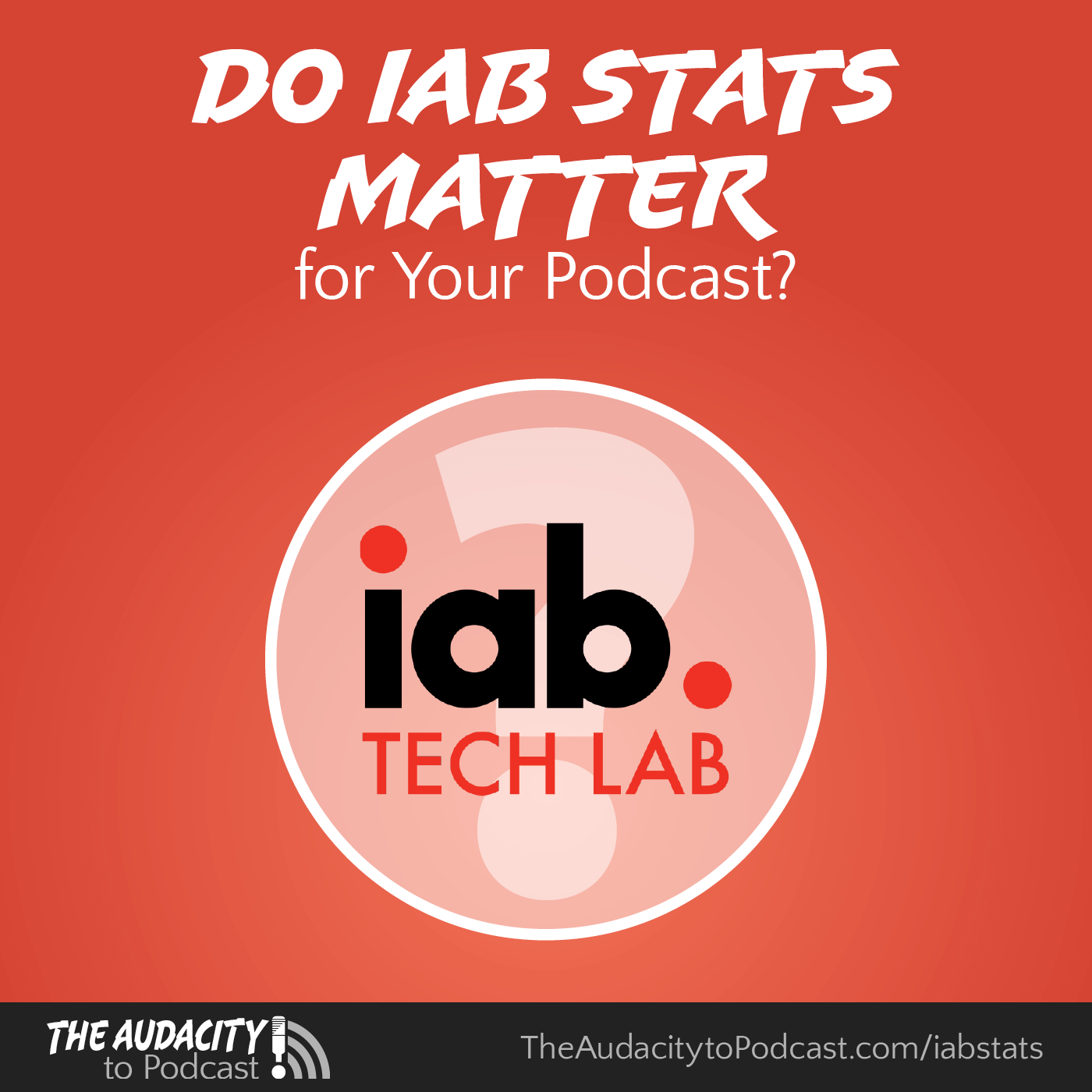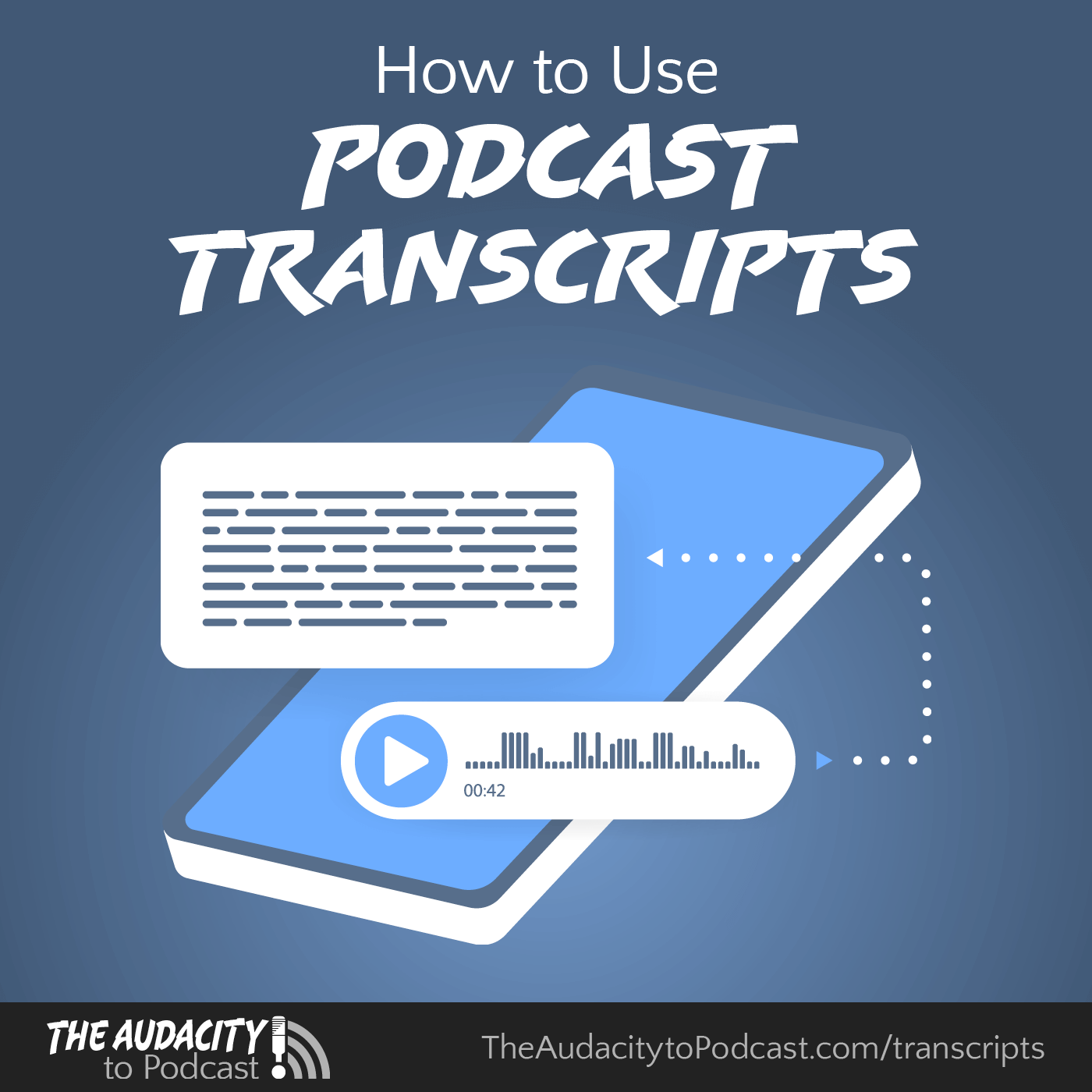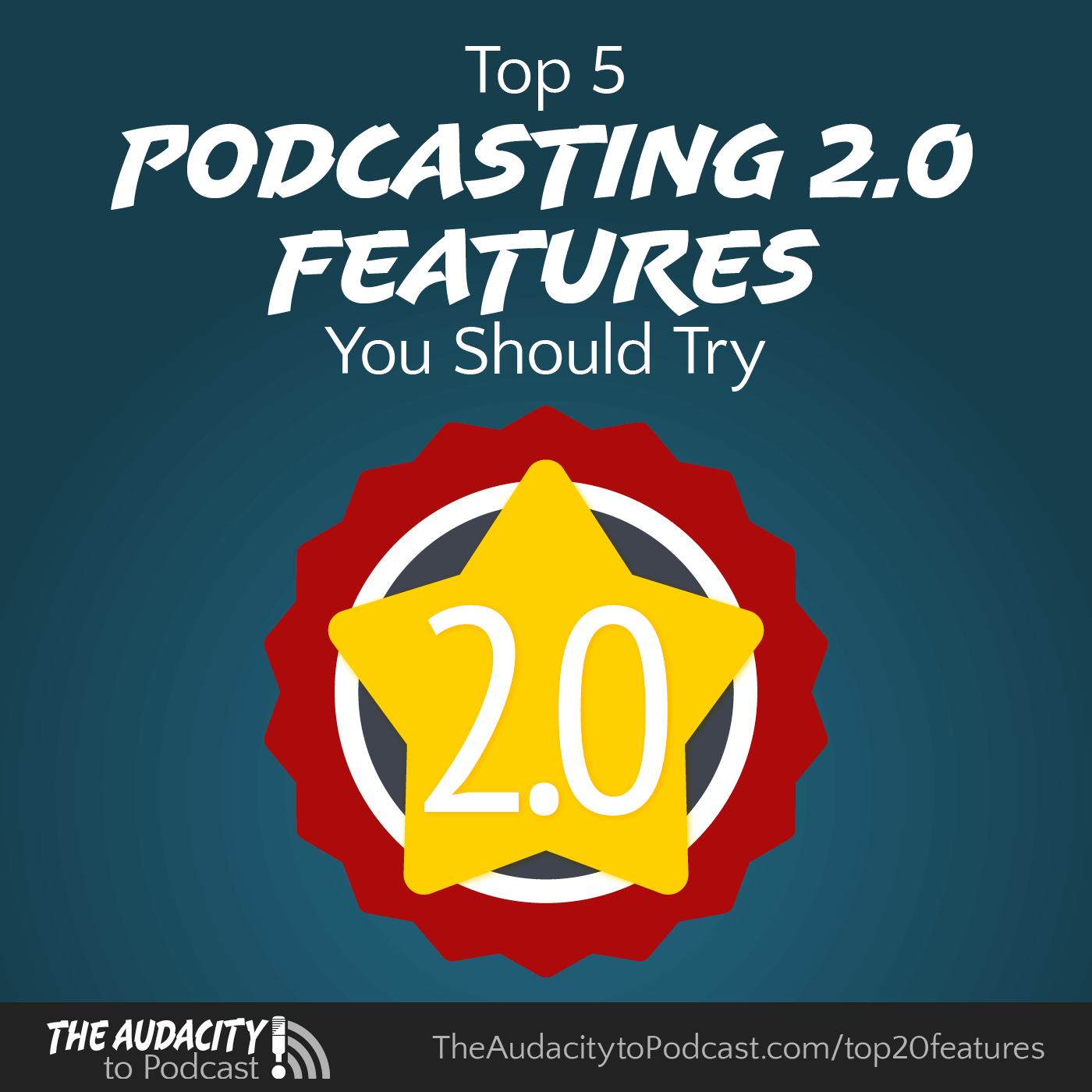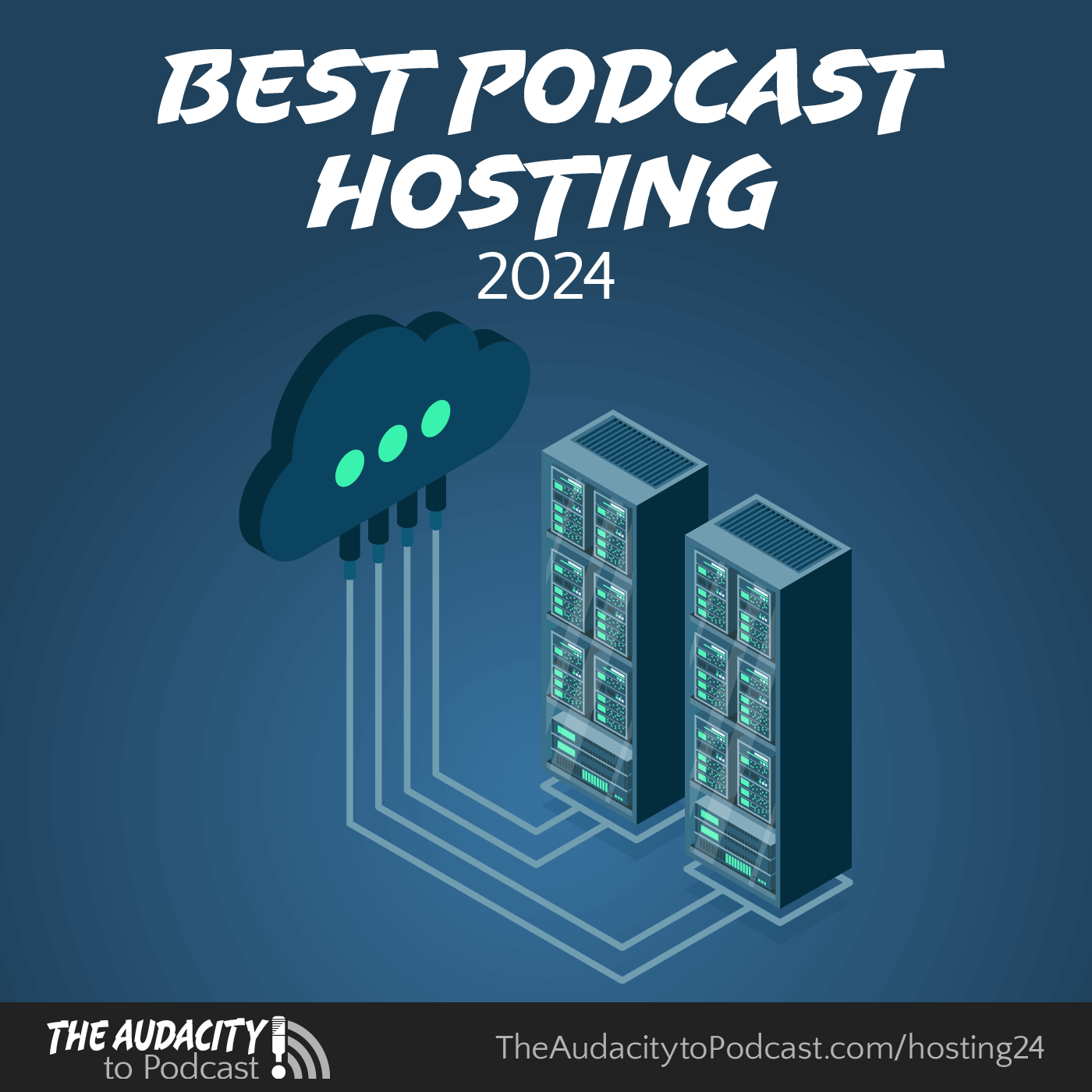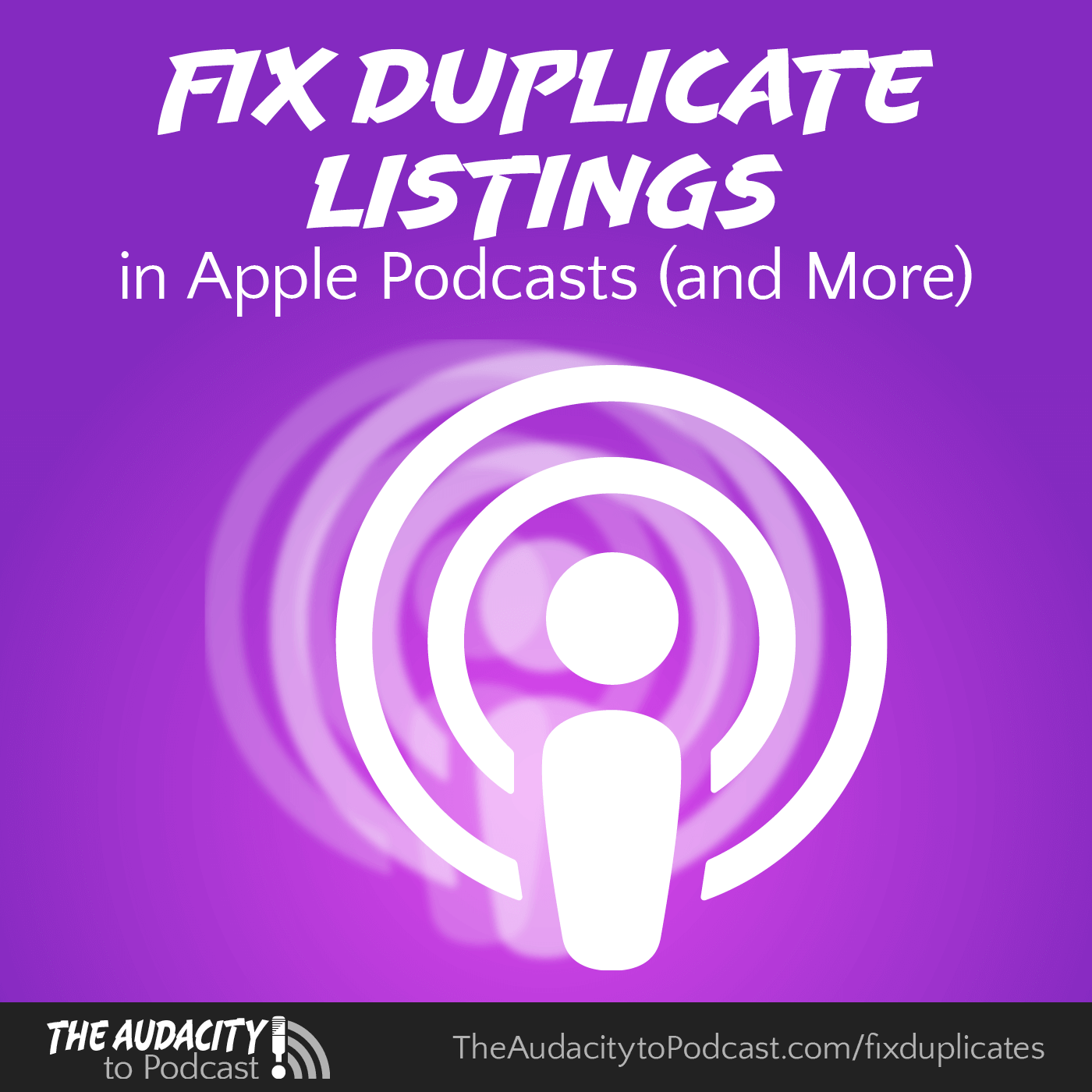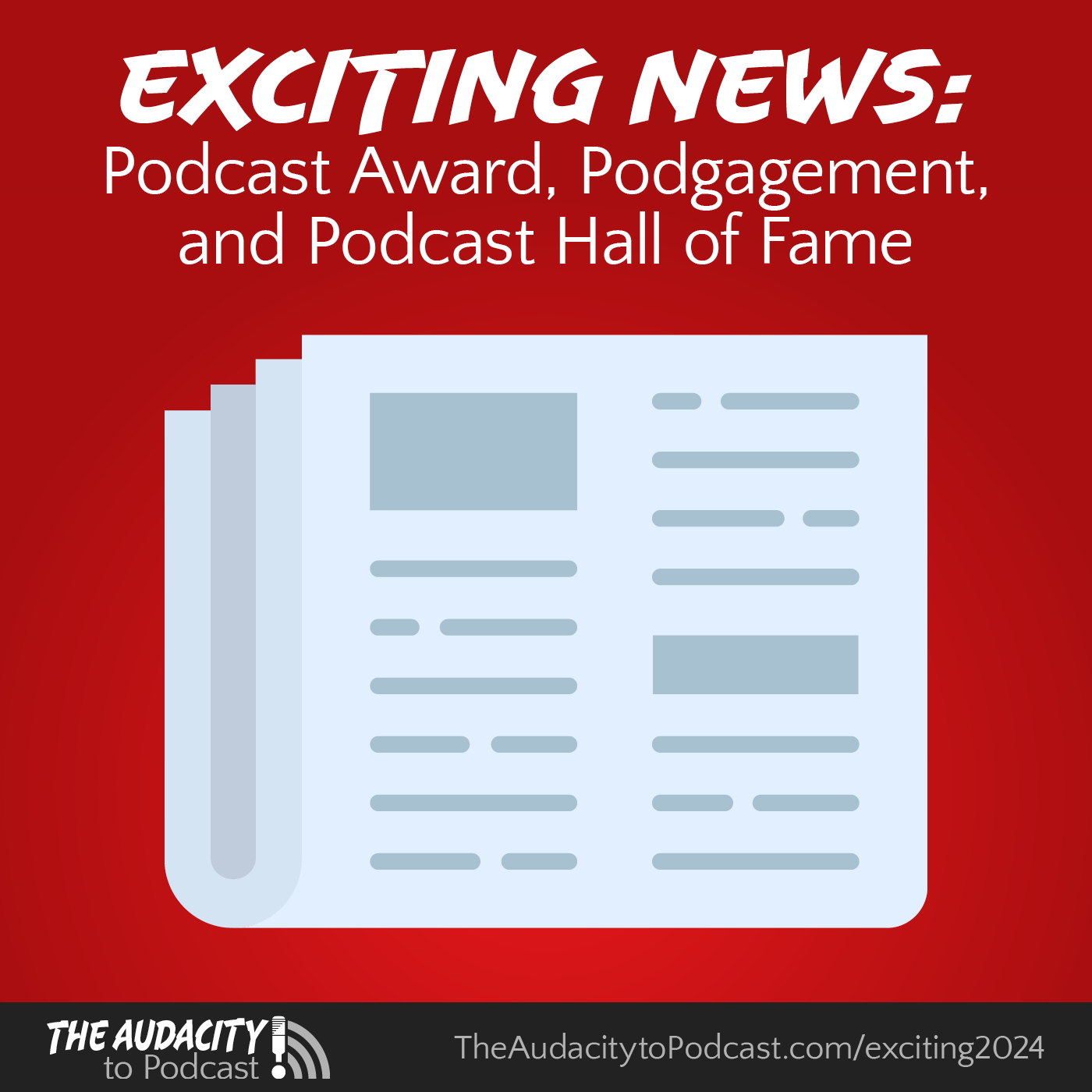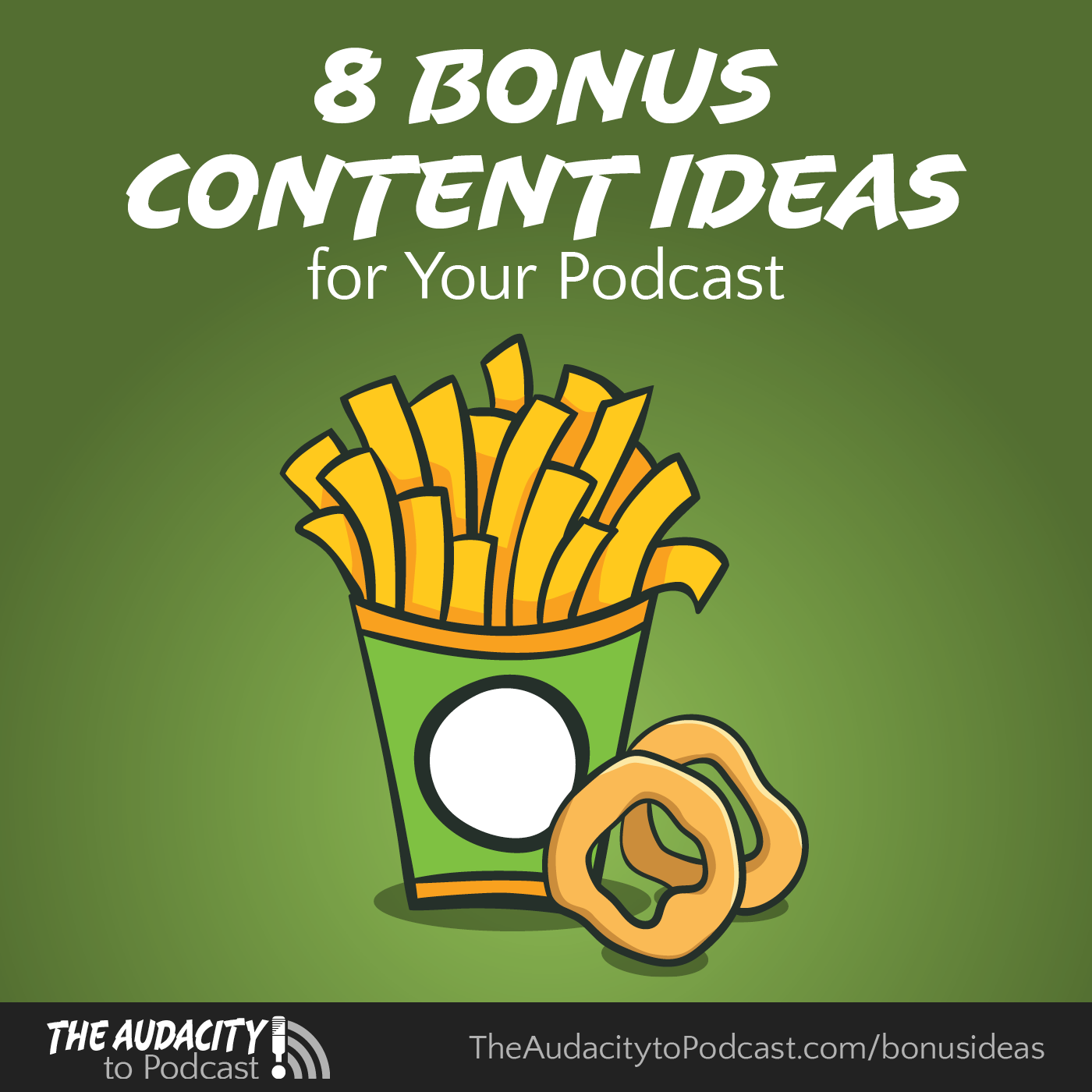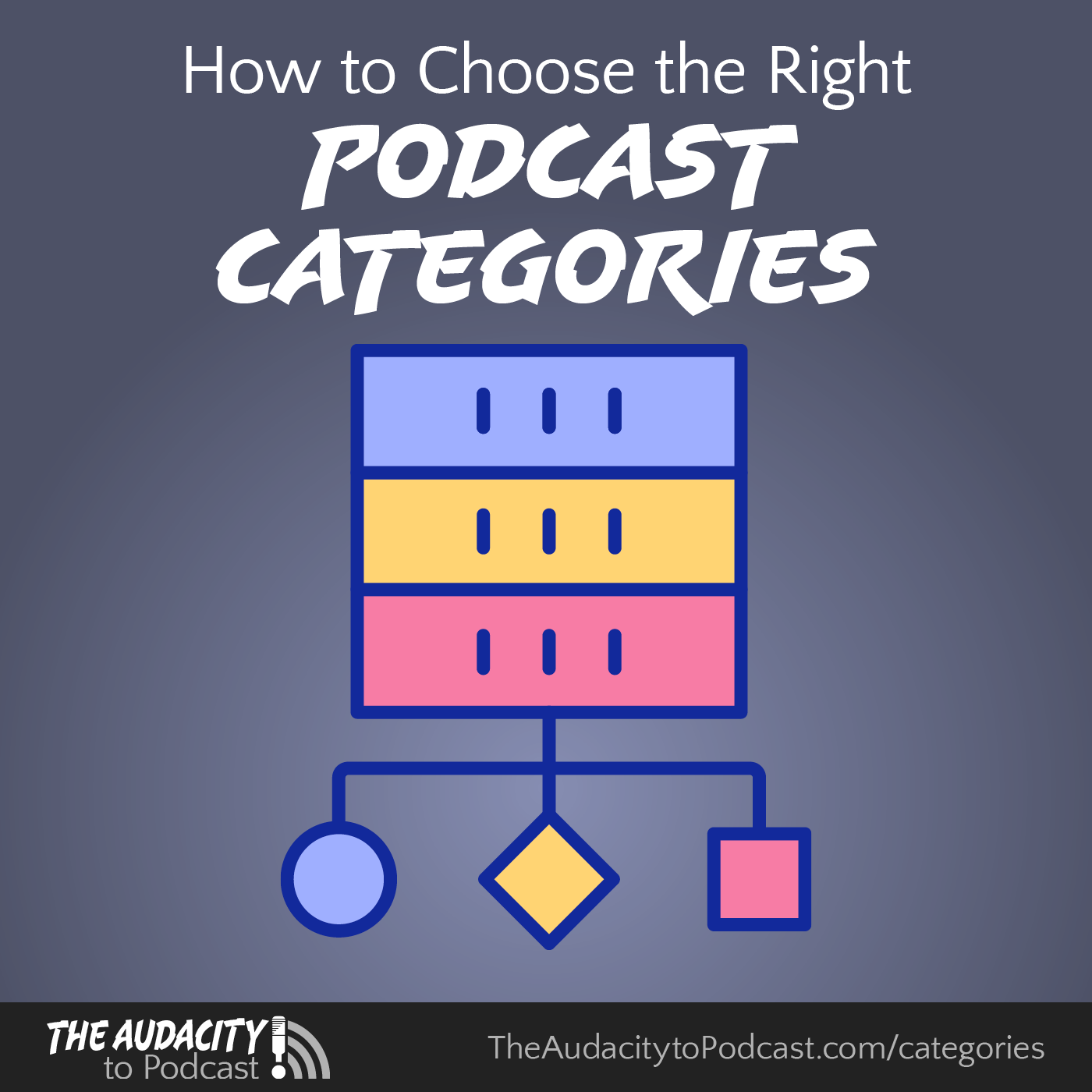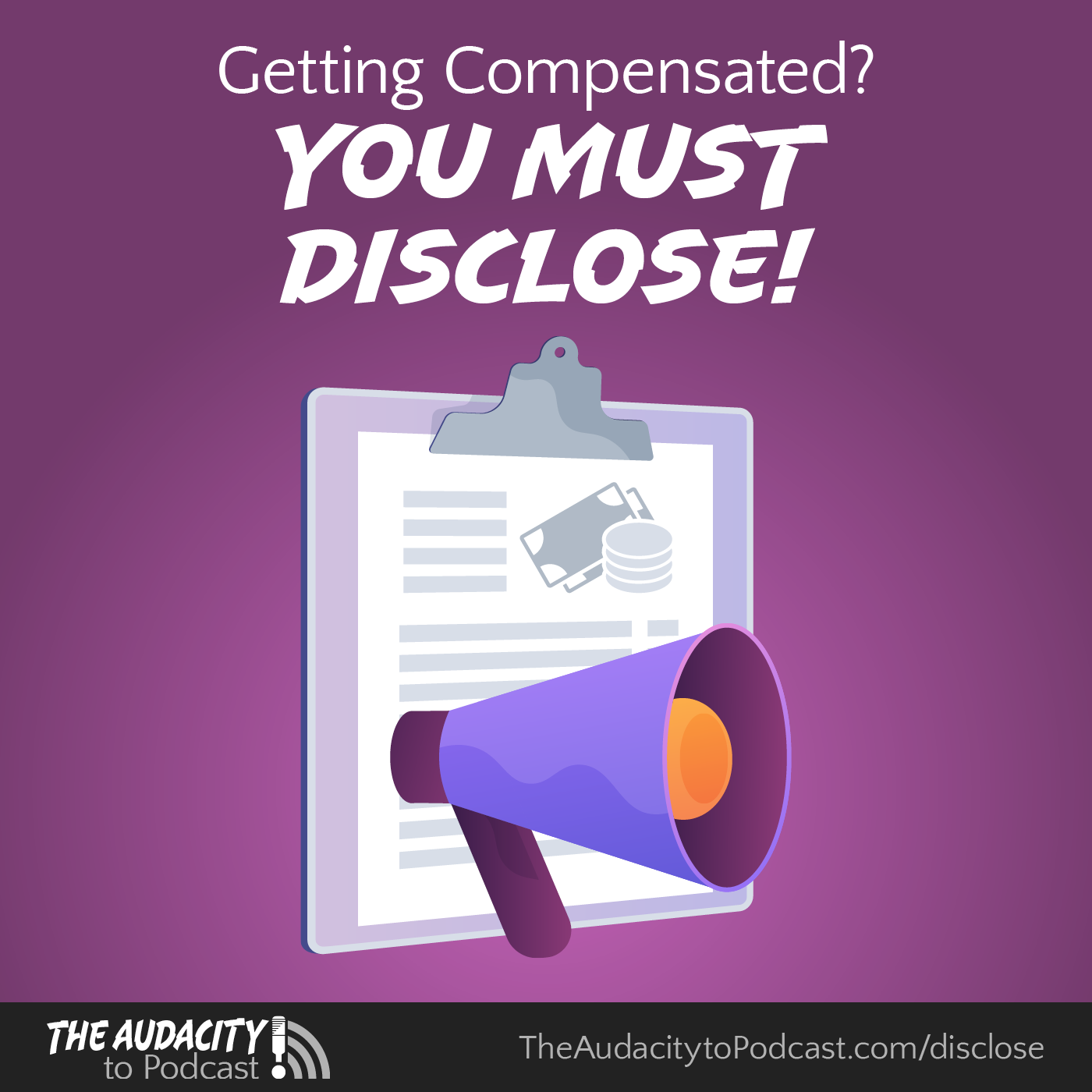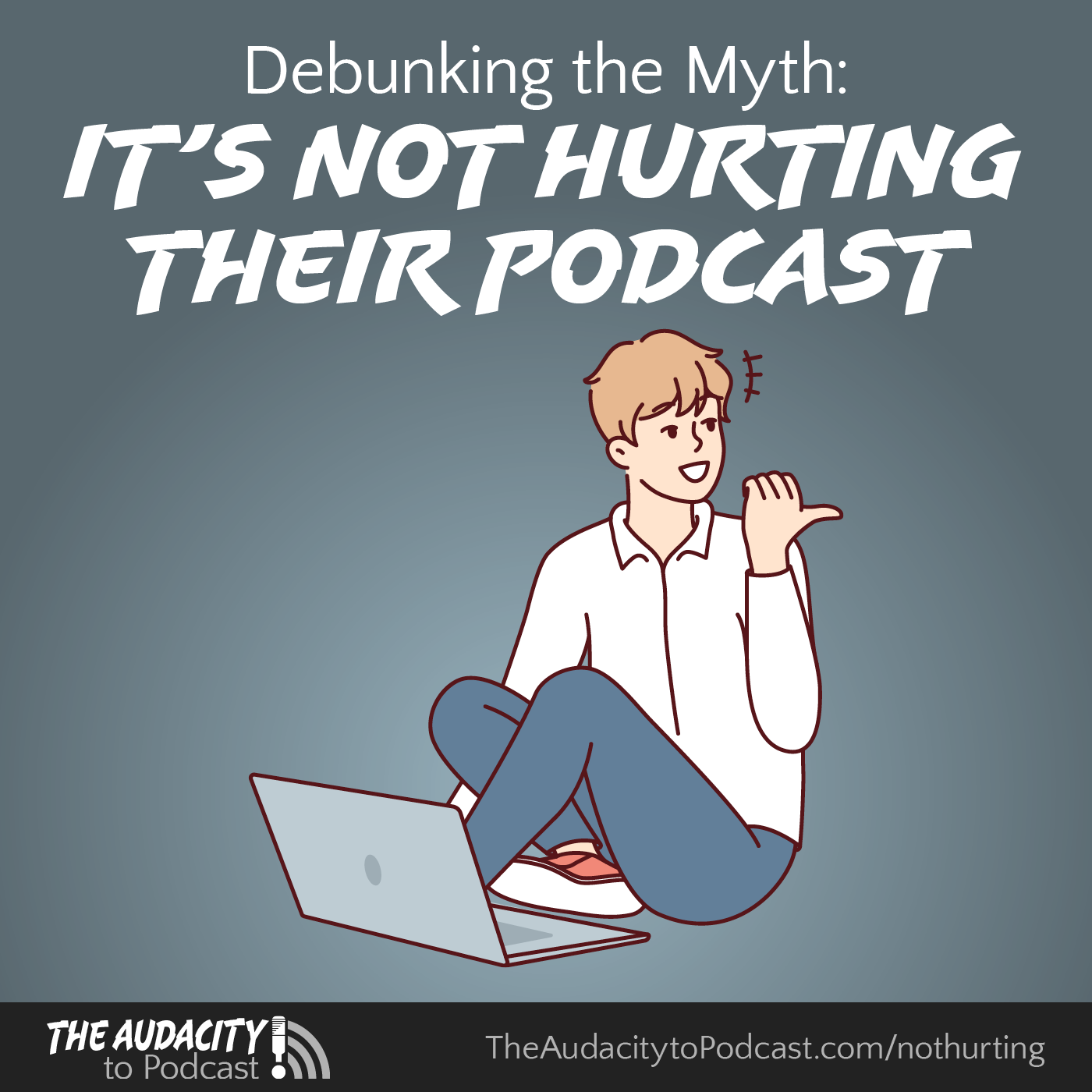8 Things You Should Check in Apple Podcasts Connect
Description
Apple provides a portal for you to submit and manage your own podcast in Apple Podcasts. It's called Podcasts Connect. Plus, countless other podcast apps and podcasting tools rely on Apple's data through their free API. Whether your podcast has been in Apple Podcasts for years, or you're just starting out, I suggest you check these 8 things right away!
1. Check that you have agreed to Apple's terms of service
Apple usually updates their terms of service when they launch major new features. For example, Apple started generating transcripts for all podcasts in February, 2024. And that requires your agreement to their terms of service so that they can make those transcripts, which they won't do until you agree.
Apple makes it easy to know whether you've agreed to the latest terms. Simply log into podcastsconnect.apple.com! If you're let into your account, then you've already agreed to the latest terms. If not, you will be prompted to read and agree to the terms before you're allowed to manage your podcast(s).
And if you're offering a paid subscription to your audience through Apple Podcasts, check the Business tab to see if there are any actions you need to take. There might be additional new terms you must agree to, or you might need to provide legal or financial information. (This page will also display your invoices and tax information if you have any sales.)
2. Check that your podcast is in your Apple Podcasts Connect account
Many podcasters don't actually control their own catalog listing for their own podcast! This is because they either submitted their podcast before Podcasts Connect existed, or they allowed someone else to submit their podcast for them. This might have been a podcast-hosting provider or someone helping them with their podcast.
But at least the process to reclaim ownership is fairly easy!
- Make sure you've checked all your possible Apple ID accounts.
- Log into the account you want to hold your podcast(s) and contact Apple through this form and select the “Missing podcast(s)” option (which should already be selected with this link).
- Fill in all the other form fields completely.
- Await and then follow Apple's instructions, which will have you enter a special code somewhere in your podcast RSS feed to verify your ownership or control of that feed.
This is crucial to do with all your podcasts, especially any duplicate podcast listings you might have (which is probably more likely if you've ever switched podcast-hosting providers).
The rest of these items to check require that you have access to your podcast in your own Apple account.
3. Check that your podcast information is correctly loaded in Apple Podcasts Connect
Click into your podcast(s) and look over your the “Show details” information. This includes your title, cover art, artist, descriptions, and more.
You can't change these details in Podcasts Connect! Instead, you would change these in the podcast-publishing tool that is creating your RSS feed. But viewing these details here lets you confirm that everything is properly loading from your feed into the Apple Podcasts system.
And if you're having trouble, the first thing I suggest doing is validating your podcast RSS feed through all of the following tools:
Especially watch for problems with your podcast cover art.
4. Check the optional Apple Podcasts information fields
On this same “Show Information” page are several optional fields that you should populate or verify. Currently, these include:
- Update frequency
- Content rights
- Show contact information (especially important if you've removed your email address from your RSS feed)
This information is proprietary to Apple Podcasts and thus—currently—not pulled from your RSS feed.
5. Check your Apple Podcasts distribution availability (affects other apps)
Switch to the “Availability” page and there are two important options to ensure your podcast can be discovered by as many people as possible:
- Countries or Regions: I recommend setting this to “Make this show available in all countries or regions.” You can click into the Edit view to ensure all 175 countries are selected. Despite this option, some countries still block explicit content, and it seems like communist China blocks almost everything anyway.
- Distribution: I recommend enabling “Make this show available for distribution.” This ensures that the countless other podcast apps and podcasting tools using the catalog API from Apple Podcasts will be able to see your podcast.
These are the default options for podcasts, but I suggest you verify they're set correctly anyway.
But if, for some odd reason, you do not want your podcast available to as many people as possible, then you can change these options to limit your reach.
6. Switch the transcript default to use your provided transcripts
On this same “Availability” page is a third option that I feel defaults inappropriately. It's the Transcripts option.
For some strange reason, Apple's (current) default is to use only their auto-generated transcripts for your podcast. So regardless of whether you already using Podcasting 2.0 transcripts, I suggest switching this option to “Display transcripts I provide, or auto-generated transcripts by Apple if one isn't provided.”
I think that's the way apps should behave anyway! They should use what you supply first and by default and generate their own transcripts only if you don't provide your own (through the Podcasting 2.0 transcript feature).
But you should also note that there is no way to disable all transcripts for your podcast. That's part of the terms of service you must accept for your podcast to remain in Apple Podcasts. If you really wanted to disable transcripts, you would have to either edit every episode in Podcasts Connect to use a custom episode-specific setting to not use any transcripts, or provide a nearly empty transcript file for all episodes through your RSS feed (you could share this same file for all episodes).
But because podcast transcripts are important for accessibility and usability, I highly recommend keeping them enabled. But just switch this setting so Apple will default to your transcripts if you provide them, and then fallback to their own transcripts if you haven't provided any.
7. Check your Apple Podcasts ratings and reviews
There is also a “Ratings and Reviews” page that lets you see your Apple Podcasts (and only Apple Podcasts) ratings and reviews. However, this requires you to switch between all 175 countries, before knowing if you even have any ratings or reviews in those 175 countries; it doesn't show your difference of ratings versus written reviews; and you can't search, sort, or filter your ratings and reviews. You also don't get notified whenever you get a new rating or review, so you would have to come back to check all 175 countries. You can download your reviews, but you would have to do that one country at a time.
Cumbersome, right?
That's why you should use Podgagement to engage your audience and grow your podcast! Podgagement not only tracks all these 175 places automatically for you, it also tracks the non-Apple places. Plus, with Podgagement's “Constellation” plan, you can easily collect written or voicemail feedback from your audience, discover podcast-networking opportunities, receive direct reviews from your audience, and more!
I personally created Podgagement for you because I believe engagement with your audience is the most powerful thing you can have with your podcast.
Click here to try Podgagement free!
(Or you can continue doing things the manual way, especially clicking thousands of times inside Podcasts Connect to see your ratings and reviews from Apple Podcasts!)
8. Check your Apple Podcasts analytics
Lastly, but probably most exciting, are the podcast stats you can get from Apple Podcasts!
Remember that these stats measure consumption only in Apple Podcasts. So any numbers you see will be of a smaller subset of your audience. Nonetheless, since Apple Podcasts is the #1 podcast app, I suspect the percentages and engagement levels you see wo