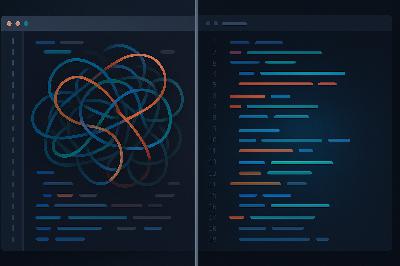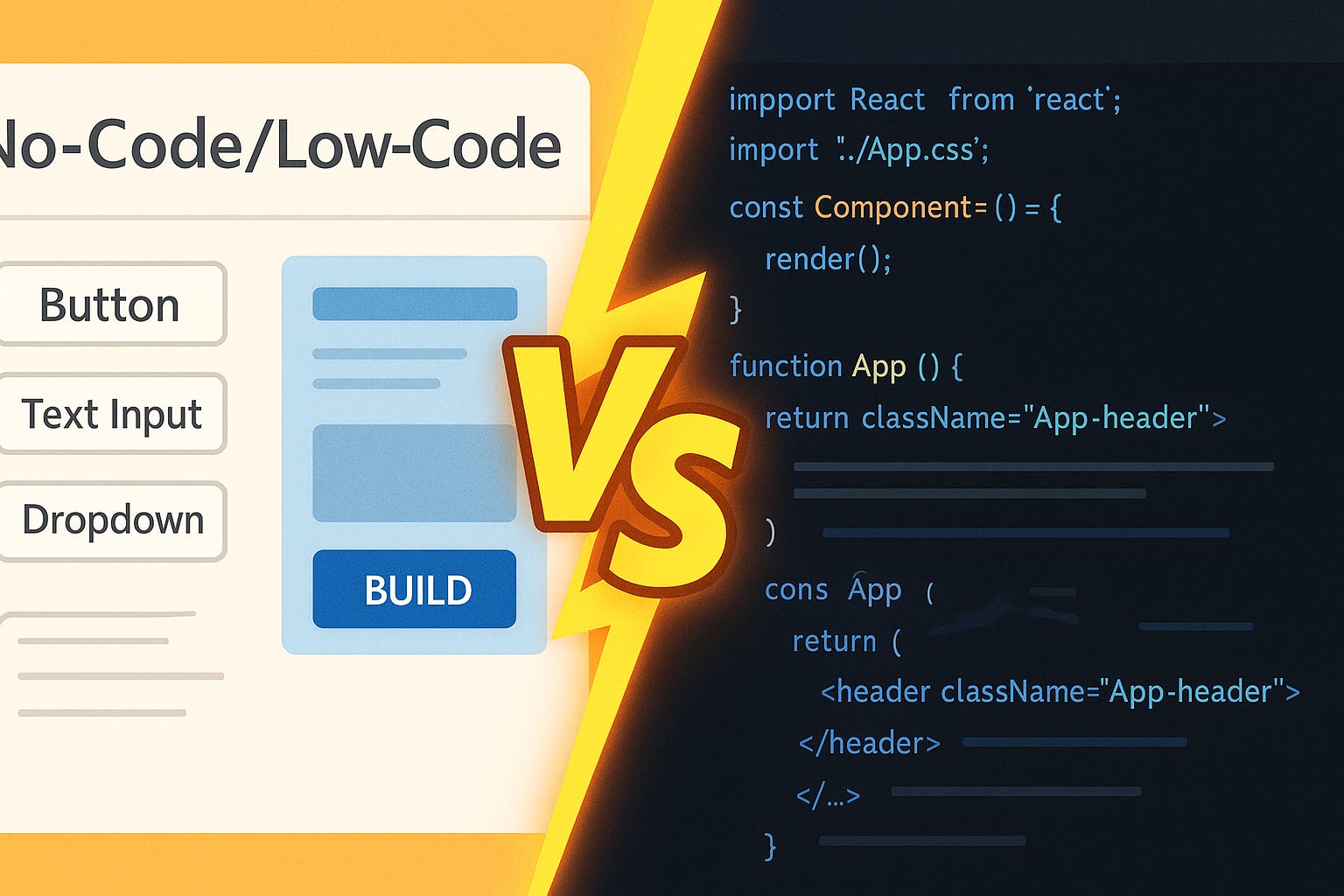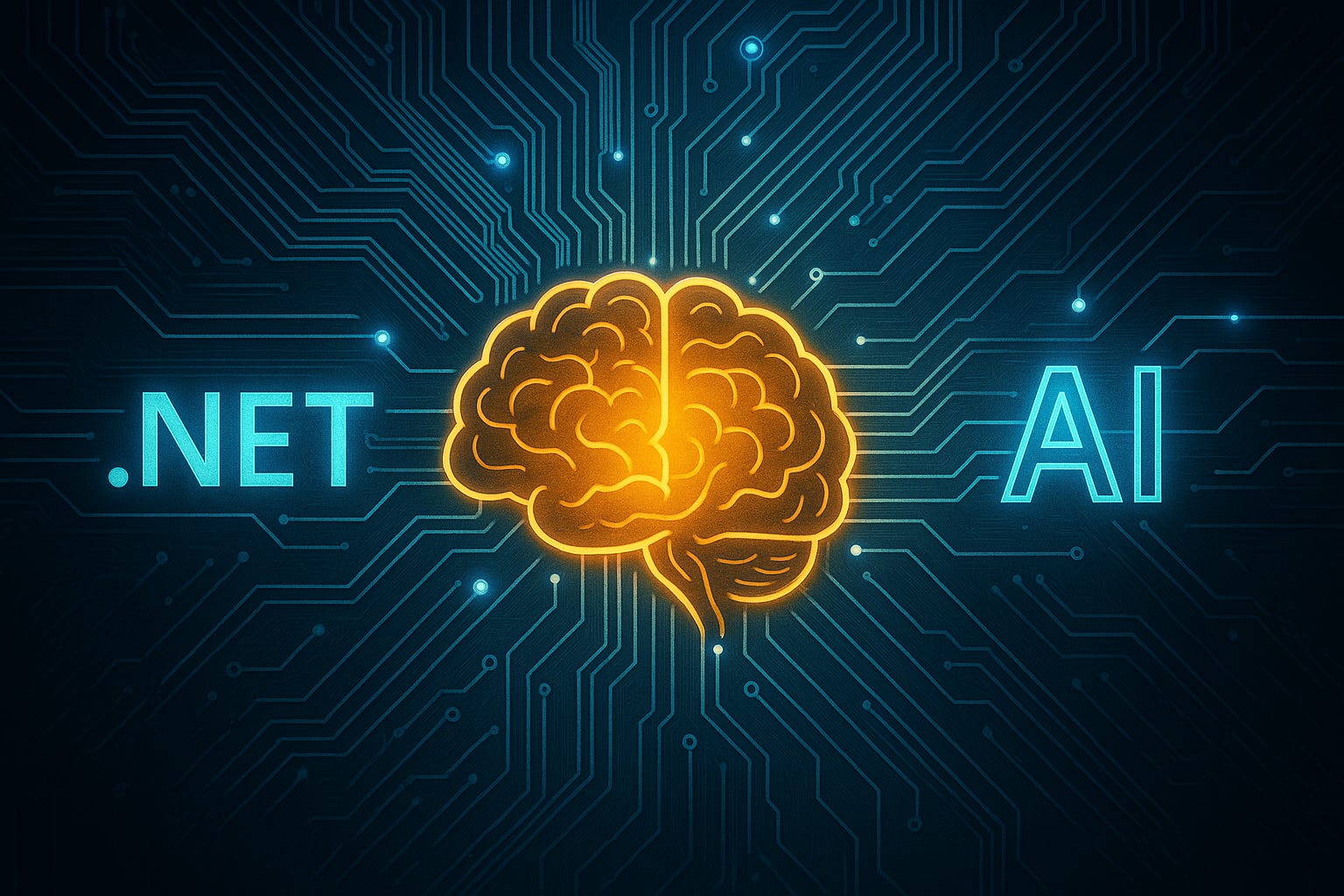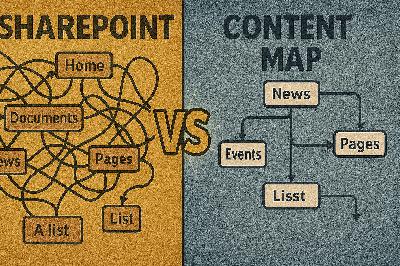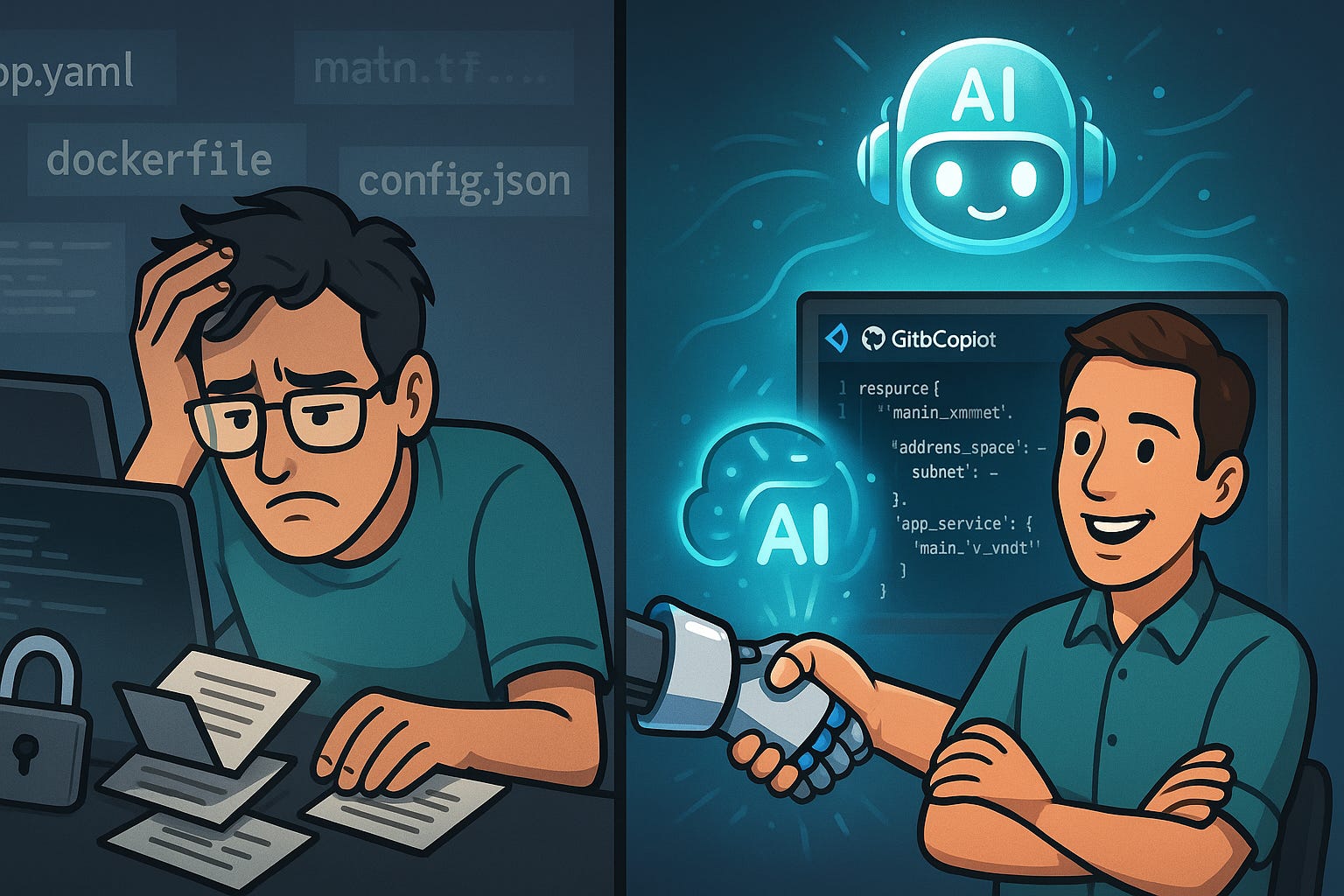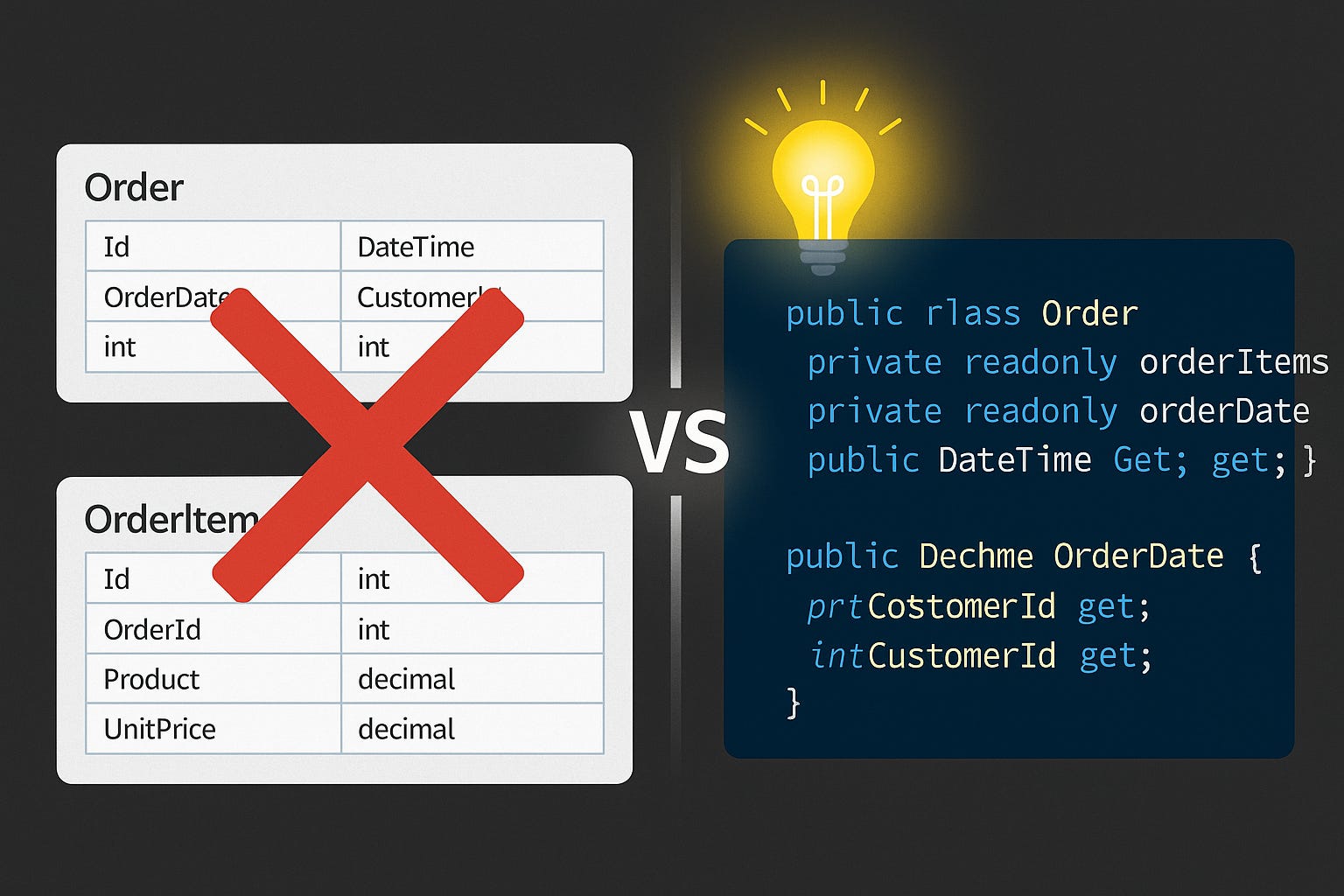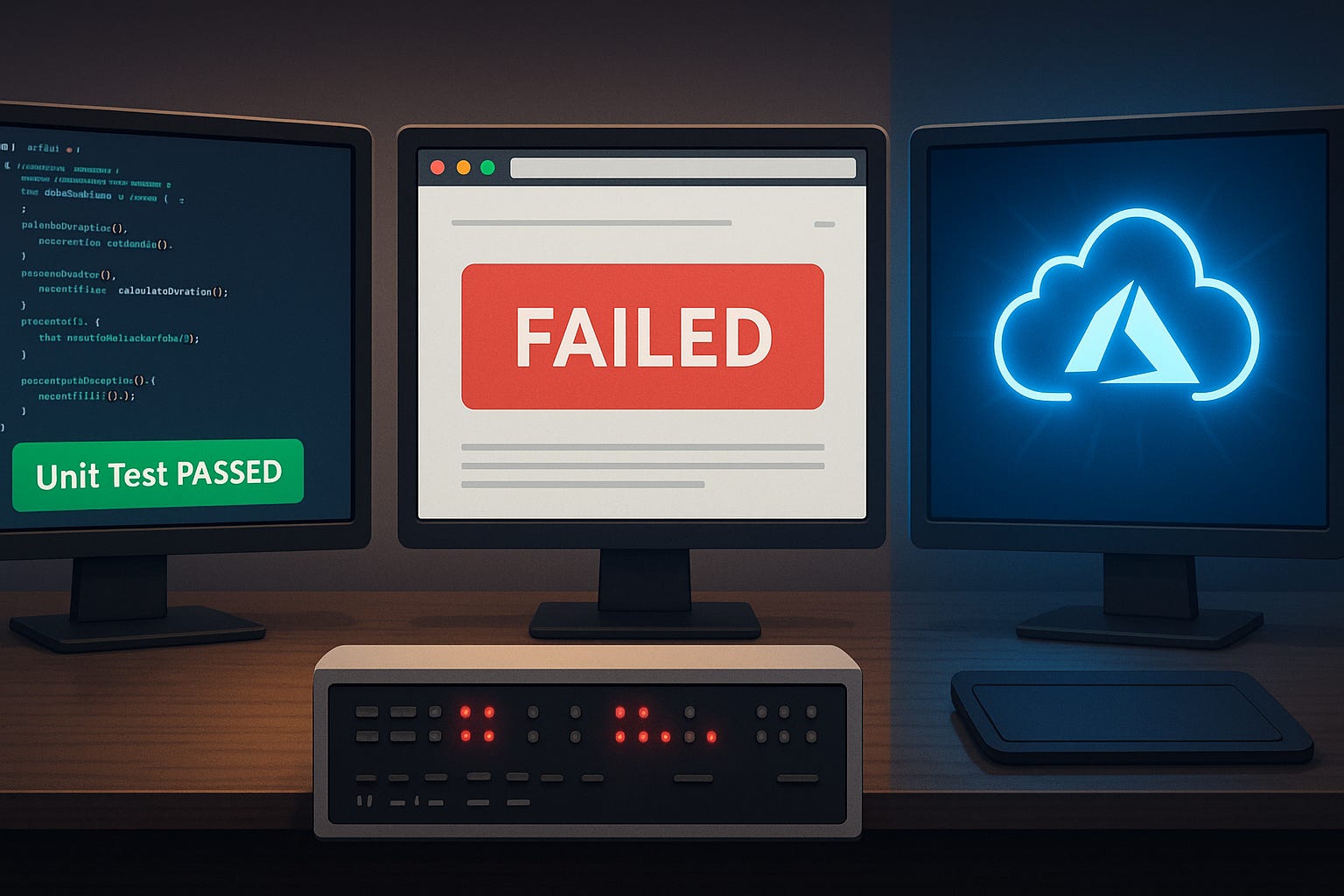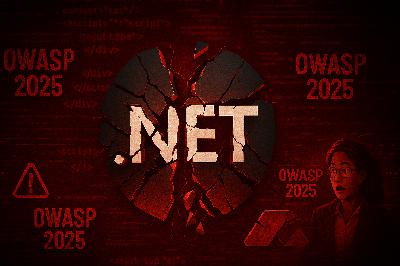Live Data in SPFx: Why Yours Isn’t Moving
Description
Question for you: why does your SPFx web part look polished, but your users still ignore it? Because it’s not alive. They don’t care about a static list of names copied from last week—they want today’s data, updated the second they open Teams.
In this video, we cover three wins you can actually ship: 1) connect SPFx to Graph and SharePoint securely, 2) make your calls faster with smaller payloads and caching, and 3) make updates real-time with webhooks and sockets. And good news—SPFx already has Graph and REST helpers baked in, so this isn’t an OAuth death march.
Subscribe to the M365.Show newsletter at m365.show so you don’t miss these survival guides.
Now, let’s take a closer look at why all that polish isn’t helping you yet.
When Pretty Isn’t Enough
You’ve put all the shine on your SPFx web part, but without live data it might as well be stuck behind glass. Sure, it loads, the CSS looks modern, the icons line up—but it’s no more useful than a lobby poster. Users figure it out in seconds: nothing moves, nothing changes, and that means nothing they can trust.
The real issue isn’t looks—it’s trust. A dashboard is only valuable if it reflects reality. The moment it doesn’t, it stops being a tool and becomes a prop. Show users a “status board” that hasn’t updated in months, and you’ve trained them to stop checking it. Put yourself in their shoes: would you rely on metrics or contact info if you suspect it’s outdated? Probably not. That’s why static dashboards die fast, no matter how slick they appear.
Here’s the simplest way to understand it: imagine a digital clock that’s frozen at 12:00 . Technically, the screen works. The numbers display. But nobody uses it, because it’s lying the moment you look at it. In contrast, even a cheap wall clock with a ticking second hand feels alive and trustworthy. Our brains are wired to equate motion or freshness with reliability, which is exactly why your frozen SPFx display gets ignored.
And the trap is deeper than just creating something irrelevant. When you polish a static web part, you actually amplify the problem. The nice gradients, the sleek tiles, the professional presentation—it broadcasts credibility. Users assume what they’re seeing is current. When they realize it’s six months old, that credibility collapses. Which hurts worse than if you had rolled out a plain text list.
This isn’t just theory—it’s documented in Microsoft’s own SPFx case studies. One common failure pattern is the “team contacts” dashboard built as a static list. It looks helpful: one page, all the people in a group, with phones and emails. But if you’re not pulling straight from a live directory through Microsoft Graph or REST, those names go bad fast. Someone leaves, a role changes, numbers rotate—and suddenly the dashboard routes calls into a void. That’s not just dead data; it’s actively misleading. And as the research around SPFx examples confirms: people data always goes stale unless it’s pulled live. That one fact alone can sink adoption for otherwise solid projects.
What makes it sting is how easy it is to avoid. SPFx already has the plumbing for exactly this: SharePoint REST endpoints, Microsoft Graph integration, and PnP libraries that wrap the messy parts. The pipes are there; you just have to open them up. Instead of your web part sitting frozen like a brochure, it can act like a real dashboard—a surface that reflects changes as they happen. That’s the difference between users glancing past it and users depending on it.
And that’s really the message here: don’t waste your hours fiddling with padding values or button styling when the fix is turning on the live data feeds. SPFx wasn’t designed for static content any more than Outlook was designed for pen pals. Use the infrastructure it’s giving you. Because when the information is fresh—when it syncs to actual sources—the web part feels like something alive, not just another SharePoint decoration.
Of course, the moment you start going live, you run face-first into the part everybody hates: authentication. And if you’ve ever tried to untangle OAuth token flows on your own, you already know it’s the programming version of reading an IKEA manual written in Klingon. So let’s hit that head-on and talk about how to stop authentication from killing your project.
Beating Authentication Headaches
Most devs don’t throw in the towel on Microsoft Graph because fetch calls are tricky—it’s because authentication feels like surviving an IKEA manual written in Klingon. Every token, every consent screen, every obscure “scope” suddenly turns into diagrams that don’t line up with reality. By the time you think you’ve wired it all together, the thing wobbles if you so much as breathe on it. I’ve seen hardened engineers lose entire weekends just trying to pass a single Graph call through that security handshake. The problem isn’t Graph itself—it’s the dance to get in the door.
Here’s the bit that gets lost in the noise: SPFx actually saves you from most of this pain. The minute you use `MSGraphClient`, the framework is already juggling tokens behind the curtain. It grabs access, refreshes it, caches it—you don’t lift a finger for the ugly bits. Your real job is lining up the right permissions, which sounds easy until you open Azure AD and realize scopes are like cafeteria trays. Grab the wrong one, you lose half your lunch. And too many devs learn the hard way that “works for admin” doesn’t mean everyone else gets in. Misconfigured or missing scopes mean your users hit “access denied” long before they see anything useful.
Think of it like this: OAuth is that nightclub bouncer none of us liked in college. Everyone’s outside in line. Only people with the right wristband get inside. Graph calls are your message to the DJ—but you don’t get anywhere unless the bouncer sees that wristband. SPFx plays chauffeur; it drives you to the door and waves the list around. But if you forgot to define those wristbands with `webApiPermissionRequests`, you’re left out front explaining why “get my profile” suddenly needs an executive sign-off.
Here’s the good news: the roadmap is short and clear. Three steps and you’ll actually clear the front door. One: declare the Graph scopes you need in `webApiPermissionRequests` inside package-solution.json. Two: deploy the solution package to your App Catalog and have an admin approve those scopes in the SharePoint Admin Center. Three: test your web part with a normal user account, not your admin account, to make sure permissions behave the way you think they do. Skip one of those, and you’re back in the rain outside the club.
Common scopes you might need? Start with `User.Read` if you’re just pulling names and emails. `Sites.Read.All` if you want to load data from SharePoint lists. `Mail.Send` if you’re generating outbound mail from a web part. Teams apps often dip into `Team.ReadBasic.All` or `Channel.ReadBasic.All`. The mix depends on what your web part does. The point is—don’t go greedy. The principle of least privilege isn’t just something security folks chant; it’ll keep your admin from rejecting the whole request and leaving your part dead on arrival.
And here’s your strongest sanity tip: do not rely on admin-only testing. As an admin, you see far more than your users. Run your first Graph call under your admin account, and you’ll think it’s flawless. Then you push to production, and regular folks are locked out at every click. You end up with a ticket firestorm and the dreaded “works for me” defense. Save yourself: always test with an everyday user account and validate real-world scope behavior early.
Once scopes are sorted, that’s when `MSGraphClient` feels like a cheat code. You call the endpoint, it returns live data with valid tokens attached, and you never touch an OAuth flow diagram again. That means you can hook `/me` for user profiles, check who’s in which Teams, glance at calendars, or even fire off emails—all without sweating token lifetimes or consent prompts mid-demo. If your package declares permissions properly and the tenant admin blesses them, you focus on building features instead of tracing 401s.
The payoff is speed of delivery. Instead of weeks drowning in token soup, you’re shipping live Graph integrations in minutes. You click a dropdown, see real people from the organization appear instantly, and—boom—your web part looks alive. That’s the kind of moment where users stop treating your project as “another SharePoint tile” and start relying on it daily. All without losing your mind over security diagrams.
So yes, the bouncer is picky, but SPFx hands you the VIP pass if you request the right scopes and validate them the right way. Do that, and Graph calls feel almost effortless. But we’re not out of the woods yet. Even if your call works, if it takes longer than a coffee refill to load, users are already disengaged. And that’s where performance tuning makes or breaks adoption.
Making Graph Calls Snappy
Here’s where most developers trip and eat asphalt: the call works, but the speed is dreadful. Making Graph calls snappy isn’t about adding more horsepower—it’s about cutting the junk out of the request and being smart with what you keep.
By default, Graph isn’t shy about sending you way too much. Call `/me` with no filters, and it hands you an encyclopedia when you just needed a sticky note. Every unnecessary property adds weight to the payload, slows parsing, and chews through bandwidth. Multiply that waste across dozens of loads—and if you have hundreds of users hitting it—you’ll run right into Graph throttling. That’s why the first rule is: be selective.
Graph gives you the `$select` parameter for a reason. Use it. If all you need is someone’s display name, job title, and email, then tell Graph that directly. A clean