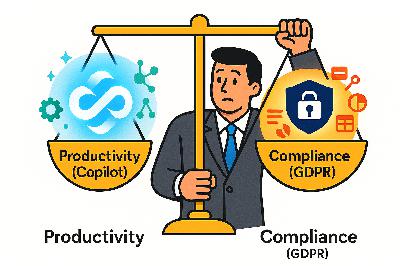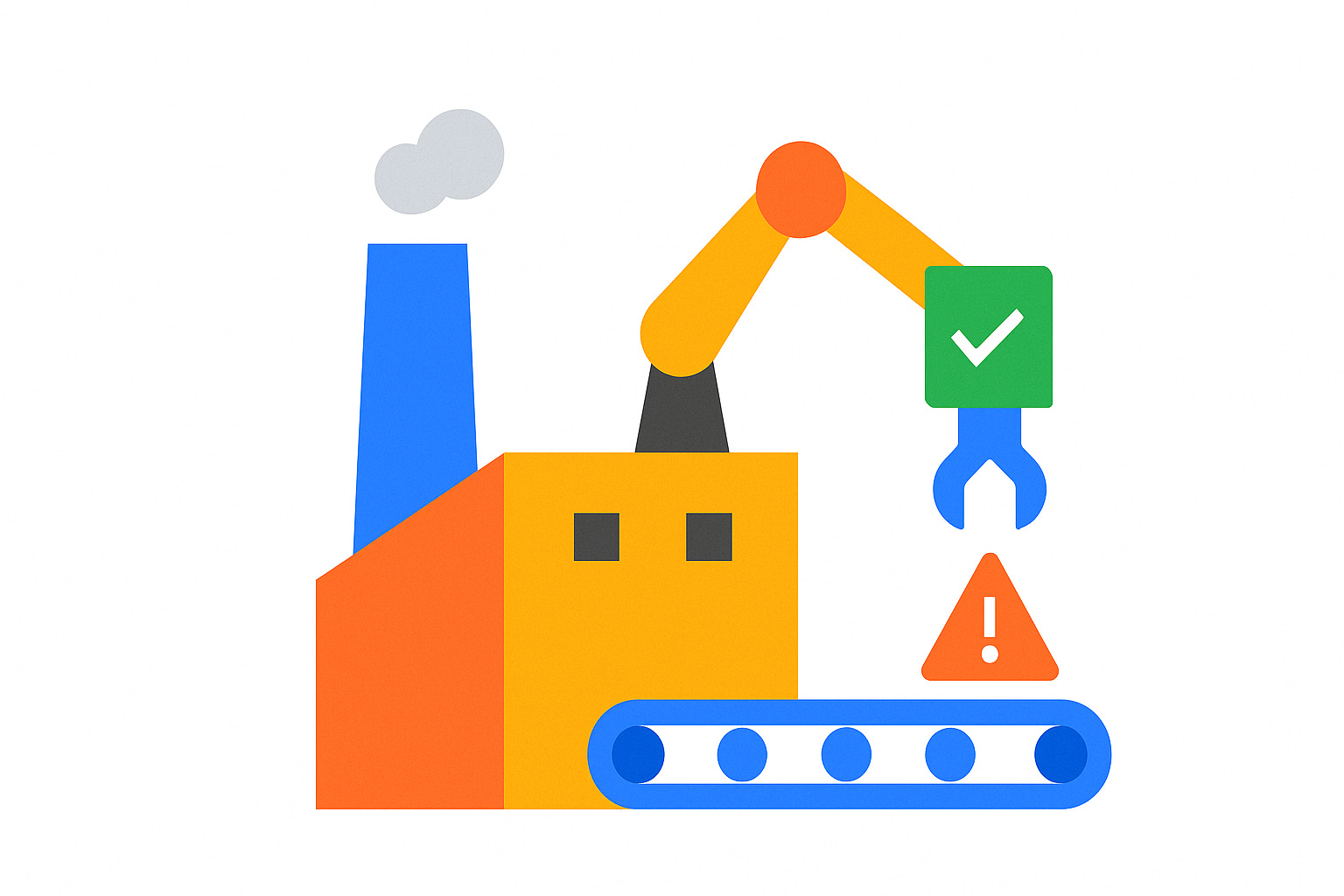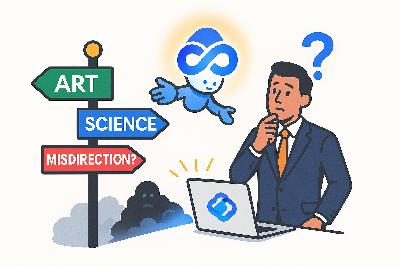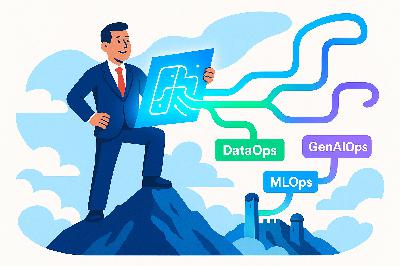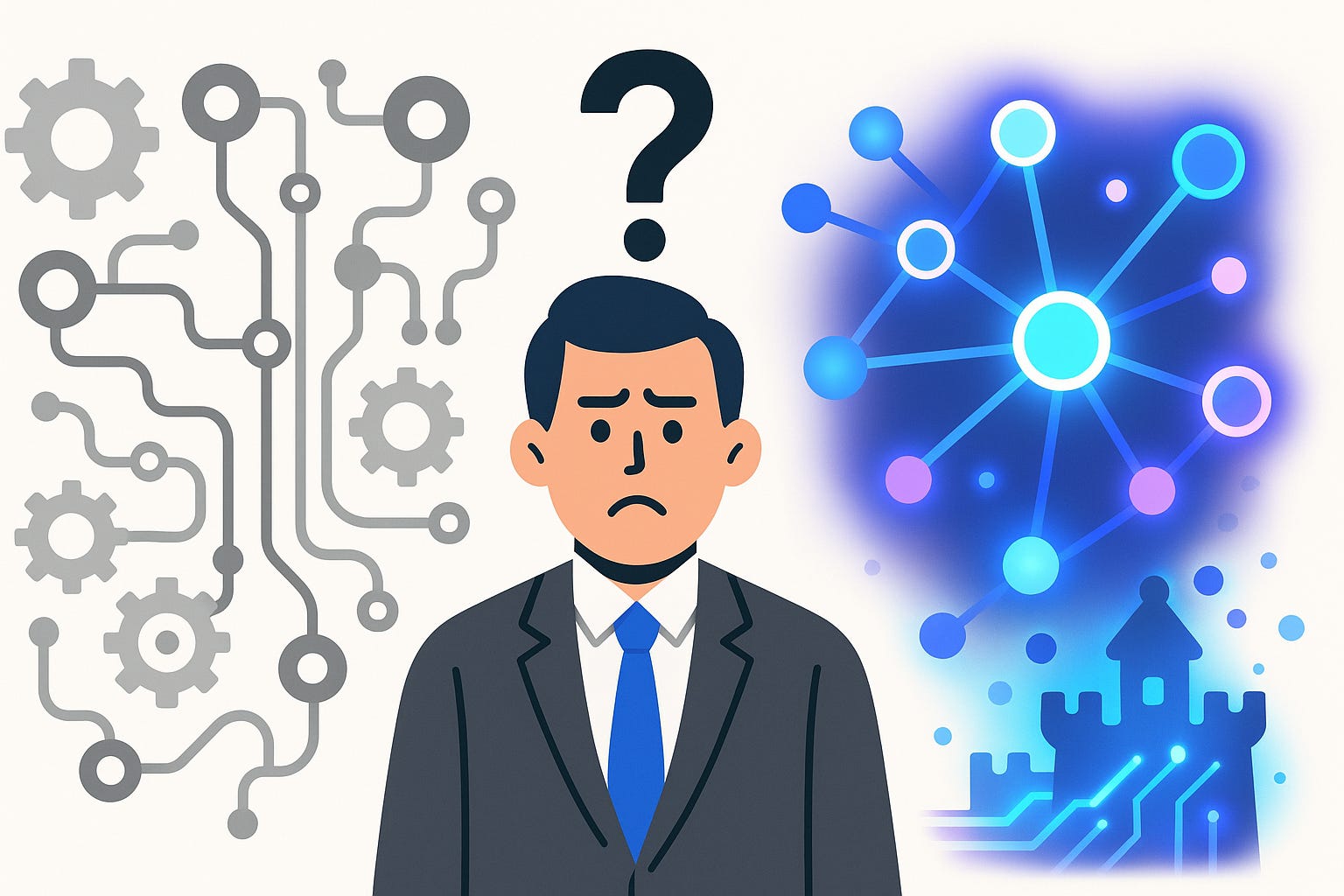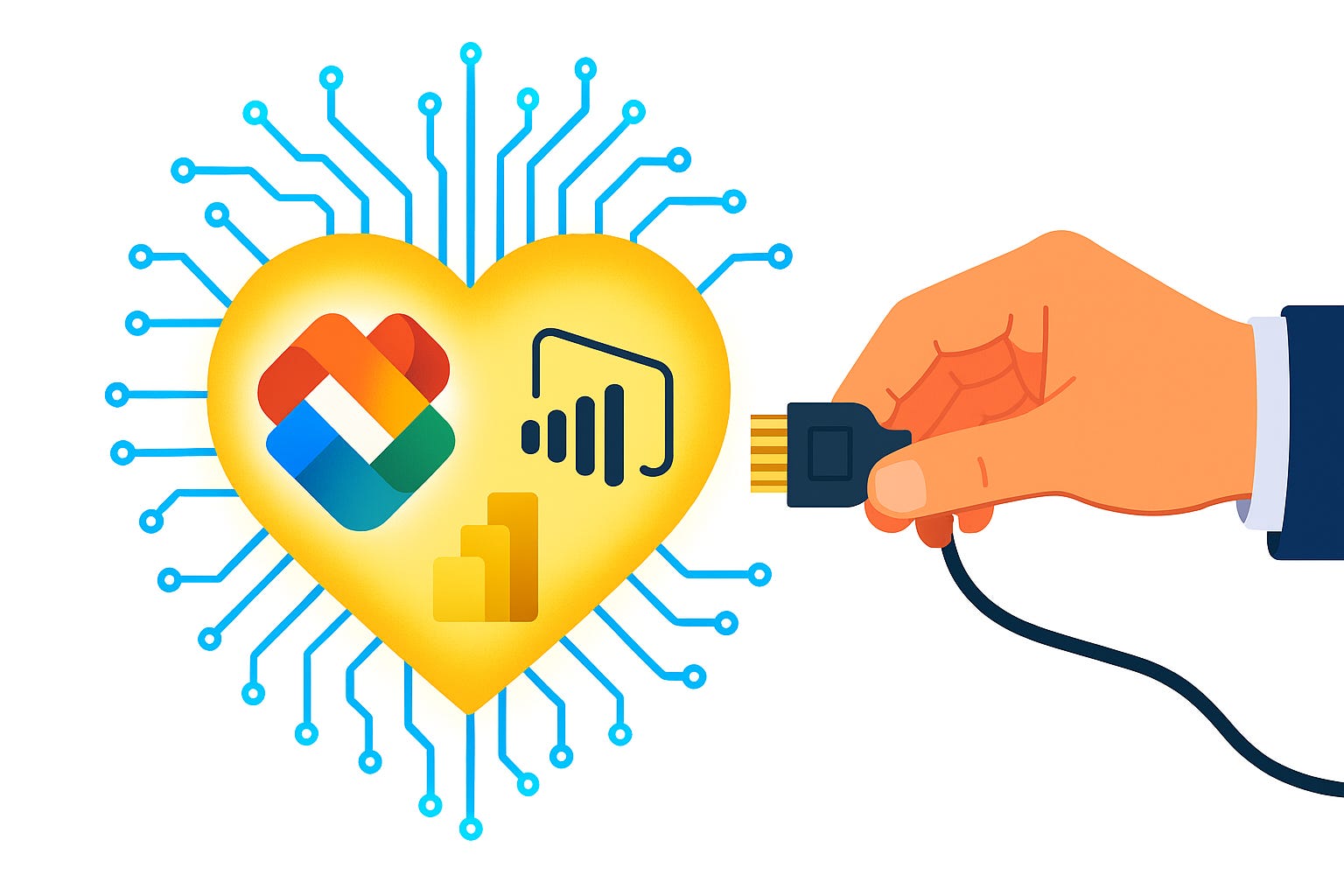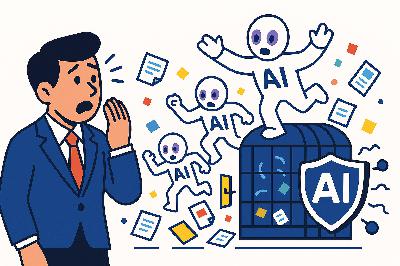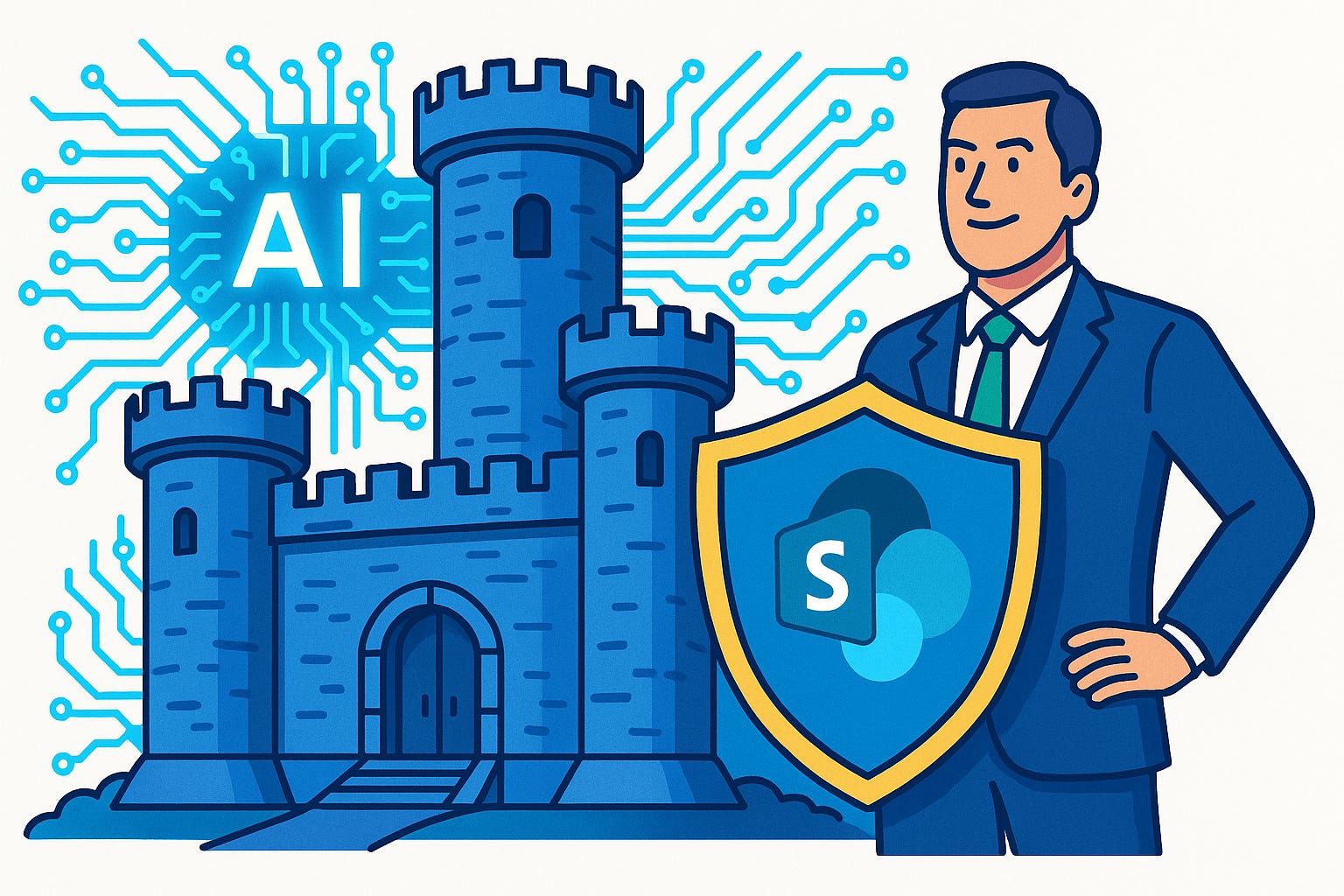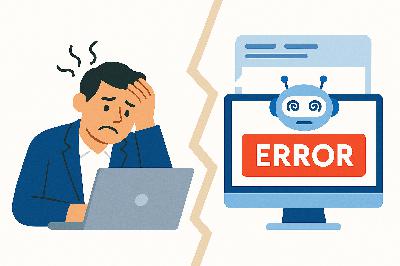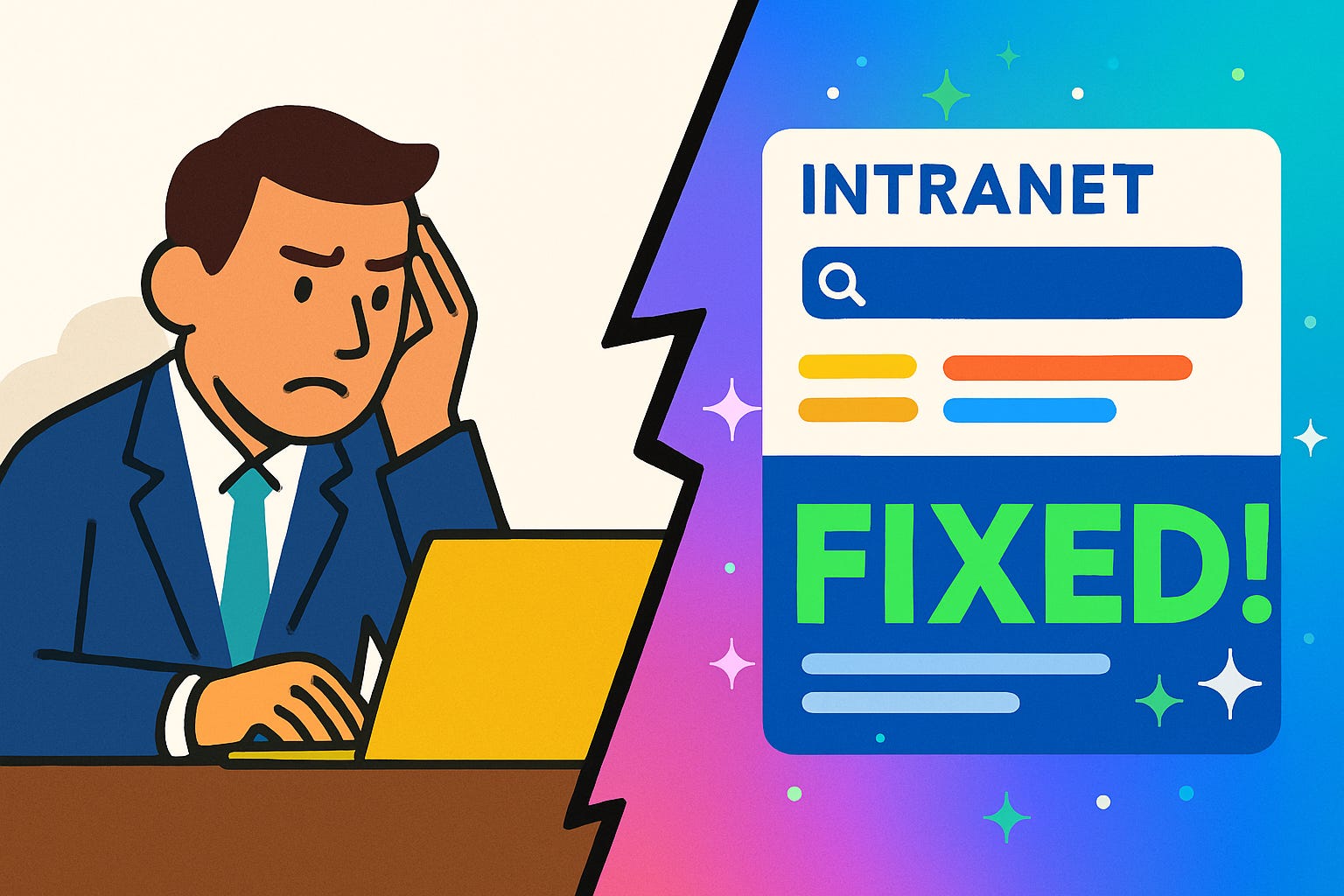Discover M365 Show with Mirko Peters - Microsoft 365 Digital Workplace Daily
M365 Show with Mirko Peters - Microsoft 365 Digital Workplace Daily

M365 Show with Mirko Peters - Microsoft 365 Digital Workplace Daily
Author: Mirko Peters - Microsoft 365 Expert Podcast
Subscribed: 2Played: 173Subscribe
Share
© Mirko Peters
Description
The M365 Show – Microsoft 365, Azure, Power Platform & Cloud Innovation
Stay ahead in the world of Microsoft 365, Azure, and the Microsoft Cloud. The M365 Show brings you expert insights, real-world use cases, and the latest updates across Power BI, Power Platform, Microsoft Teams, Viva, Fabric, Purview, Security, AI, and more.
Hosted by industry experts, each episode features actionable tips, best practices, and interviews with Microsoft MVPs, product leaders, and technology innovators. Whether you’re an IT pro, business leader, developer, or data enthusiast, you’ll discover the strategies, trends, and tools you need to boost productivity, secure your environment, and drive digital transformation.
Your go-to Microsoft 365 podcast for cloud collaboration, data analytics, and workplace innovation. Tune in, level up, and make the most of everything Microsoft has to offer. Visit M365.show.
m365.show
Stay ahead in the world of Microsoft 365, Azure, and the Microsoft Cloud. The M365 Show brings you expert insights, real-world use cases, and the latest updates across Power BI, Power Platform, Microsoft Teams, Viva, Fabric, Purview, Security, AI, and more.
Hosted by industry experts, each episode features actionable tips, best practices, and interviews with Microsoft MVPs, product leaders, and technology innovators. Whether you’re an IT pro, business leader, developer, or data enthusiast, you’ll discover the strategies, trends, and tools you need to boost productivity, secure your environment, and drive digital transformation.
Your go-to Microsoft 365 podcast for cloud collaboration, data analytics, and workplace innovation. Tune in, level up, and make the most of everything Microsoft has to offer. Visit M365.show.
m365.show
283 Episodes
Reverse
Everyone thinks Microsoft Copilot is just “turn it on and magic happens.” Wrong. What you’re actually doing is plugging a large language model straight into the bloodstream of your company data. Enter Copilot: it combines large language models with your Microsoft Graph content and the Microsoft 365 apps you use every day. Emails, chats, documents—all flowing in as inputs. The question isn’t whether it works; it’s what else you just unleashed across your tenant. The real stakes span contracts, licenses, data protection, technical controls, and governance. Miss a piece, and you’ve built a labyrinth with no map. So be honest—what exactly flips when you toggle Copilot, and who’s responsible for the consequences of that flip?Contracts: The Invisible Hand on the SwitchContracts: the invisible hand guiding every so-called “switch” you think you’re flipping. While the admin console might look like a dashboard of power, the real wiring sits in dry legal text. Copilot doesn’t stand alone—it’s governed under the Microsoft Product Terms and the Microsoft Data Protection Addendum. Those documents aren’t fine print; they are the baseline for data residency, processing commitments, and privacy obligations. In other words, before you press a single toggle, the contract has already dictated the terms of the game. Let’s strip away illusions. The Microsoft Product Terms determine what you’re allowed to do, where your data is physically permitted to live, and—crucially—who owns the outputs Copilot produces. The Data Protection Addendum sets privacy controls, most notably around GDPR and similar frameworks, defining Microsoft’s role as data processor. These frameworks are not inspirational posters for compliance—they’re binding. Ignore them, and you don’t avoid the rules; you simply increase the risk of non-compliance, because your technical settings must operate in step with these obligations, not in defiance of them. This isn’t a technicality—it’s structural. Contracts are obligations; technical controls are the enforcement mechanisms. You can meticulously configure retention labels, encryption policies, and permissions until you collapse from exhaustion, but if those measures don’t align with the commitments already codified in the DPA and Product Terms, you’re still exposed. A contract is not something you can “work around.” It’s the starting gun. Without that, you’re not properly deployed—you’re improvising with legal liabilities. Here’s one fear I hear constantly: “Is Microsoft secretly training their LLMs on our business data?” The contractual answer is no. Prompts, responses, and Microsoft Graph data used by Copilot are not fed back into Microsoft’s foundation models. This is formalized in both the Product Terms and the DPA. Your emails aren’t moonlighting as practice notes for the AI brain. Microsoft built protections to stop exactly that. If you didn’t know this, congratulations—you were worrying about a problem the contract already solved. Now, to drive home the point, picture the gym membership analogy. You thought you were just signing up for a treadmill. But the contract quietly sets the opening hours, the restrictions on equipment, and yes—the part about wearing clothes in the sauna. You don’t get to say you skipped the reading; the gym enforces it regardless. Microsoft operates the same way. Infrastructure and legal scaffolding, not playground improvisation. These agreements dictate where data resides. Residency is no philosopher’s abstraction; regulators enforce it with brutal clarity. For example, EU customers’ Copilot queries are constrained within the EU Data Boundary. Outside the EU, queries may route through data centers in other global regions. This is spelled out in the Product Terms. Surprised to learn your files can cross borders? That shock only comes if you failed to read what you signed. Ownership of outputs is also handled upfront. Those slide decks Copilot generates? They default to your ownership not because of some act of digital generosity, but because the Product Terms instructed the AI system to waive any claim to the IP. And then there’s GDPR and beyond. Data breach notifications, subprocessor use, auditing—each lives in the DPA. The upshot isn’t theoretical. If your rollout doesn’t respect these dependencies, your technical controls become an elaborate façade, impressive but hollow. The contract sets the architecture, and only then do the switches and policies you configure carry actual compliance weight. The metaphor that sticks: think of Copilot not as an electrical outlet you casually plug into, but as part of a power grid. The blueprint of that grid—the wiring diagram—exists long before you plug in the toaster. Get the diagram wrong, and every technical move after creates instability. Contracts are that wiring diagram. The admin switch is just you plugging in at the endpoint. And let’s be precise: enabling a user isn’t just a casual choice. Turning Copilot on enacts the obligations already coded into these documents. Identity permissions, encryption, retention—all operate downstream. Contractual terms are governance at its atomic level. Before you even assign a role, before you set a retention label, the contract has already settled jurisdiction, ownership, and compliance posture. So here’s the takeaway: before you start sprinkling licenses across your workforce, stop. Sit down with Legal. Verify that your DPA and Product Terms coverage are documented. Map out any region-specific residency commitments—like EU boundary considerations—and baseline your obligations. Only then does it make sense to let IT begin assigning seats of Copilot. And once the foundation is acknowledged, the natural next step is obvious: beyond the paperwork, what do those licenses and role assignments actually control when you switch them on? That’s where the real locks start to appear.Licenses & Roles: The Locks on Every DoorLicenses & Roles: The Locks on Every Door. You probably think a license is just a magic key—buy one, hand it out, users type in prompts, and suddenly Copilot is composing emails like an over-caffeinated intern. Incorrect. A Copilot license isn’t a skeleton key; it’s more like a building permit with a bouncer attached. The permit defines what can legally exist, and the bouncer enforces who’s allowed past the rope. Treat licensing as nothing more than an unlock code, and you’ve already misunderstood how the system is wired. Here’s the clarification you need to tattoo onto your brain: licenses enable Copilot features, but Copilot only surfaces data a user already has permission to see via Microsoft Graph. Permissions are enforced by your tenant’s identity and RBAC settings. The license says, “Yes, this person can use Copilot.” But RBAC says, “No, they still can’t open the CFO’s private folders unless they could before.” Without that distinction, people panic at phantom risks or, worse, ignore the very real ones. Licensing itself is blunt but necessary. Copilot is an add-on to existing Microsoft 365 plans. It doesn’t come pre-baked into standard bundles, you opt in. Assigning a license doesn’t extend permissions—it simply grants the functionality inside Word, Excel, Outlook, and the rest of the suite. And here’s the operational nuance: some functions demand additional licensing, like Purview for compliance controls or Defender add-ons for security swing gates. Try to run Copilot without knowing these dependencies, and your rollout is about as stable as building scaffolding on Jell-O. Now let’s dispel the most dangerous misconception. If you assign Copilot licenses carelessly—say, spray them across the organization without checking RBAC—users will be able to query anything they already have access to. That means if your permission hygiene is sloppy, the intern doesn’t magically become global admin, but they can still surface sensitive documents accidentally left open to “Everyone.” When you marry broad licensing with loose roles, exposure isn’t hypothetical, it’s guaranteed. Users don’t need malicious intent to cause leaks; they just need a search box and too much inherited access. Roles are where the scaffolding holds. Role-based access control decides what level of access an identity has. Assign Copilot licenses without scoping roles, and you’re effectively giving people AI-augmented flashlights in dark hallways they shouldn’t even be walking through. Done right, RBAC keeps Copilot fenced in. Finance employees can only interrogate financial datasets. Marketing can only generate drafts from campaign material. Admins may manage settings, but only within the strict boundaries you’ve drawn. Copilot mirrors the directory faithfully—it doesn’t run wild unless your directory already does. Picture two organizations. The first believes fairness equals identical licenses with identical access. Everyone gets the same Copilot scope. Noble thought, disastrous consequence: Copilot now happily dives into contract libraries, HR records, and executive email chains because they were accidentally left overshared. The second follows discipline. Licenses match needs, and roles define strict zones. Finance stays fenced in finance, marketing stays fenced in marketing, IT sits at the edge. Users still feel Copilot is intelligent, but in reality it’s simply reflecting disciplined information architecture. Here’s a practical survival tip: stop manually assigning seats seat by seat. Instead, use group-based license assignments. It’s efficient, and it forces you to review group memberships. If you don’t audit those memberships, licenses can spill into corners they shouldn’t. And remember, Copilot licenses cannot be extended to cross-tenant guest accounts. No, the consultant with a Gmail login doesn’t get Copilot inside your environment. Don’t try to work around it. The system will block you, and for once that’s a gift. Think of licenses as passports. They mark who belongs at the border. But passports don’t
Opening – The Power Automate DelusionEveryone thinks Power Automate is an integration engine. It isn’t. It’s a convenient factory of automated mediocrity—fine for reminders, terrible for revenue-grade systems. Yet, somehow, professionals keep building mission-critical workflows inside it like it’s Azure Logic Apps with a fresh coat of blue paint. Spoiler alert: it’s not.People assume scaling just means “add another connector,” as though Microsoft snuck auto‑load balancing into a subscription UI. The truth? Power Automate is brilliant for personal productivity but allergic to industrial‑scale processing. Throw ten thousand records at it, and it panics.By the end of this, you’ll understand exactly where it fails, why it fails, and what the professionals use instead. Consider this less of a tutorial and more of a rescue mission—for your sanity, your service limits, and the poor intern who has to debug your overnight approval flow.Section 1 – The Citizen Developer MythPower Automate was designed for what Microsoft politely calls “citizen developers.” Translation: bright, non‑technical users automating repetitive tasks without begging IT for help. It was never meant to be the backbone of enterprise automation. Its sweet spot is the PowerPoint‑level tinkerer who wants a Teams message when someone updates a list—not the operations department syncing thousands of invoices between SAP and Dataverse.But the design itself leads to a seductive illusion. You drag boxes, connect triggers, and it just… works. Once. Then someone says, “Let’s roll this out companywide.” That’s when your cheerful prototype mutates into a monster—one that haunts SharePoint APIs at 2 a.m.Ease of use disguises fragility. The interface hides technical constraints under a coat of friendly blue icons. You’d think these connectors are infinite pipes; they’re actually drinking straws. Each one throttled, timed, and suspiciously sensitive to loops longer than eight hours. The average user builds a flow assuming unlimited throughput. Then they hit concurrency caps, step count limits, and the dreaded “rate limit exceeded” message that eats entire weekends.Picture a small HR onboarding flow designed for ten employees per month. It runs perfectly in testing. Now the company scales to a thousand hires, bulk uploading documents, generating IDs, provisioning accounts—all at once. Suddenly the flow stalls halfway because it exceeded the 5,000 actions‑per‑day limit. Congratulations, your automated system just became a manual recovery plan.The problem isn’t malicious design. It’s misalignment of intent. Microsoft built Power Automate to democratize automation, not replace integration engineers. But business owners love free labor, and when a non‑technical employee delivers one working prototype, executives assume it can handle production demands. So, they keep stacking steps: approvals, e‑mails, database updates, condition branches—until one day the platform politely refuses.Here’s the part most people miss: it’s not Power Automate’s fault. You’re asking a hobby tool to perform marathon workloads. It’s like towing a trailer with a scooter—heroic for 200 meters, catastrophic at highway speed.The lesson is simple: simplicity doesn’t equal scalability. Drag‑and‑drop logic doesn’t substitute for throughput engineering. Yet offices everywhere are propped up by Power Automate flows held together with retries and optimism.But remember, the issue isn’t that Power Automate is bad. It’s that you’re forcing it to do what it was never designed for. The real professionals know when to migrate—because at enterprise scale, convenience becomes collision, and those collisions come with invoices attached.Section 2 – Two Invisible Failure PointsNow we reach the quiet assassins of enterprise automation—two invisible failure points that lurk behind every “fully operational” flow. The first is throttling. The second is licensing. Both are responsible for countless mysterious crashes people misdiagnose as “Microsoft being weird.” No. It’s Microsoft being precise while you were being optimistic.Let’s start with throttling, because that’s where dreams go to buffer indefinitely. Every connector in Power Automate—SharePoint, Outlook, Dataverse, you name it—comes with strict limits. Requests per minute, calls per day, parallel execution caps. When your flow exceeds those thresholds, it doesn’t “slow down.” It simply stops. Picture oxygen being cut off mid-sentence. The flow gasps, retries half‑heartedly, and then dies quietly in run history where nobody checks until Monday.This is when some hero decides to fix it by increasing trigger frequency, blissfully unaware that they’re worsening the suffocation. It’s like turning up the treadmill speed when you’re already out of air. Connectors are rate‑limited for a reason: Microsoft’s cloud doesn’t want your unoptimized approval loop hogging regional bandwidth at 4 a.m. And yes, that includes your 4 a.m. invoice batch job due in accounting before sunrise. It will fail, and it will fail spectacularly—silently, elegantly, disastrously.Now switch lenses to licensing, the financial twin of throttling. If throttling chokes performance, licensing strangles your budget. Power Automate has multiple licensing models: per‑user, per‑flow, and the dreaded “premium connectors” category. Each looks manageable at small scale. But expand one prototype across departments and suddenly your finance team is hauling calculators up a hill of hidden multipliers.Here’s the trick: each flow instance, connector usage, and environment boundary triggers cost implications. Run the same flow under different users, and everyone needs licensing coverage. That “free” department automation now costs more per month than an entire Azure subscription would’ve. It’s automation’s version of fine print—no one reads it until the finance report screams.Think of the system as a pair of lungs. Throttling restricts oxygen intake; licensing sells you expensive oxygen tanks. You can breathe carefully and survive, or inhale recklessly and collapse. Enterprises discover this “break‑even moment” the hard way—the exact second when Logic Apps or Azure Functions would’ve been cheaper, faster, and vastly more reliable.Let me give you an especially tragic example. A mid‑size company built a Power Automate flow to handle HR onboarding—document uploads, SharePoint folder creation, email provisioning, Teams invites. It ran beautifully for the first month. Then quarterly hiring ramped up, pushing hundreds of executions through daily. Throttling hit, approvals stalled, and employee access didn’t generate. HR spent two days manually creating accounts. Auditors called it a “process control failure.” I’d call it predictable negligence disguised as innovation.And before you rush to blame the platform, remember—Power Automate is transparent about its limits if you actually read the documentation buried five clicks deep. The problem is that most so‑called “citizen developers” assume the cloud runs on goodwill instead of quotas. Spoiler: it doesn’t.This is the point where sensible engineers stop pretending Power Automate is a limitless serverless miracle. They stop duct‑taping retries together and start exploring platforms built for endurance. Because Power Automate was never meant to process storms of data; it was designed to send umbrellas when it drizzles. For thunderstorms, you need industrial‑grade automation—a place where flows don’t beg for mercy at scale.And that brings us neatly to the professionals’ answer to all this chaos—the tool born from the same architecture but stripped of training wheels. When you’ve inhaled enough throttling errors and licensing fees, it’s time to graduate. Enter Logic Apps, where automation finally behaves like infrastructure rather than an overworked intern with too many connectors and not enough air.Section 3 – Enter Logic Apps: The Professional AlternativeLet’s talk about the grown‑up version of Power Automate—Azure Logic Apps. Same genetic material, completely different lifestyle. Power Automate is comfort food for the citizen developer; Logic Apps is protein for actual engineers. It’s the same designer, same workflow engine, but instead of hiding complexity behind friendly icons, it hands you the steering wheel and asks if you actually know how to drive.Here’s the context. Both services are built on the Azure Workflow engine. The difference is packaging. Power Automate runs in Microsoft’s managed environment, giving you limited knobs, fixed throttling, and a candy‑coated interface. Logic Apps strips away the toys and exposes the raw runtime. You can define triggers, parameters, retries, error handling, and monitoring—all with surgical precision. It’s like realizing the Power Automate sandbox was just a fenced‑off corner of Azure this whole time.In Power Automate, your flows live and die inside an opaque container. You can’t see what’s happening under the hood except through the clunky “run history” screen that updates five minutes late and offers the investigative depth of a fortune cookie. Logic Apps, by contrast, hands you Application Insights: a diagnostic telescope with queryable logs, performance metrics, and alert rules. It’s observability for adults.Parallelism? Logic Apps treats it like a fundamental right. You can fan‑out branches, scale runs independently, and stitch complex orchestration patterns without tripping arbitrary flow limits. In Power Automate, concurrency feels like contraband—the kind of feature you unlock only after three licensing negotiations and a prayer.And yes, Logic Apps integrates with the same connectors—SharePoint, Outlook, Dataverse, even custom APIs—but without the consumer babysitter tier in the middle. Where Power Automate quietly pauses and retries to protect itself, Logic Apps simply executes exactly as you instruct. If it fails, you can route the failure, handle it, or send it somewhere productive instead of looping into polite amb
Everyone thinks Copilot in Teams is just a little sidebar that spits out summaries. Wrong. That’s like calling electricity “a new kind of candle.” Subscribe now—your future self will thank you.Copilot isn’t a window; it’s the nervous system connecting your meetings, your chats, and a central intelligence hub. That hub—M365 Copilot Chat—isn’t confined to Teams, though that’s where you’ll use it most. It’s also accessible from Microsoft365.com and copilot.microsoft.com, and it runs on Microsoft Graph. Translation: it only surfaces content you already have permission to see. No, it’s not omniscient. It’s precise.What does this mean for you? Over the next few minutes, I’ll show Copilot across three fronts—meetings, chats, and the chat hub itself—so you can see where it actually saves time, what prompts deliver useful answers, and even the governance limits you can’t ignore. And since meetings are where misunderstandings usually start, let’s begin there.Meetings Without Manual MemoryPicture the moment after a meeting ends: chairs spin, cameras flicker off, and suddenly everyone is expected to remember exactly what was said. Someone swears the budget was approved, someone else swears it wasn’t, and the person who actually made the decision left the call thirty minutes in to “catch another meeting.” That fog of post-call amnesia costs hours—leaders comb through transcripts, replay recordings, and cobble together notes like forensic investigators reconstructing a crime scene. Manual follow-up consumes more time than the meeting itself, and ironically, the more meetings you host, the less collective memory you have. Copilot’s meeting intelligence uproots that entire ritual. It doesn’t just capture words—it turns the mess into structure while the meeting is still happening. Live transcripts log who said what. Real-time reasoning highlights agreements, points of disagreement, and vague promises that usually vanish into thin air. Action items are extracted and attributed to actual humans. And yes, you can interrupt mid-meeting with a prompt like, “What are the key decisions so far?” and get an answer before the call even ends. The distinction is critical: Copilot is not a stenographer—it’s an active interpreter. Of course, enablement matters. Meeting organizers control Copilot behavior through settings: “During and after the meeting,” “Only during,” or “Off.” In fact, you won’t get the useful recap unless transcription is on in the first place—no transcript, no Copilot memory. And don’t assume every insight can walk out the door. If sensitivity labels or meeting policies restrict copying, exports to Word or Excel will be blocked. Which, frankly, is correct behavior—without those controls, “confidential strategy notes” would be a two-click download away. When transcription is enabled, though, the payoff is obvious. Meeting recaps can flow straight into Word for long-form reports or into Excel if Copilot’s output includes a table. That means action items can jump from conversation to a trackable spreadsheet in seconds. Imagine the alternative: scrubbing through an hour-long recording only to jot three tired bullet points. With Copilot, you externalize your collective memory into something searchable, verifiable, and ready to paste into project plans. This isn’t just about shaving a few minutes off note-taking. It resets the expectations of what a meeting delivers. Without Copilot, you’re effectively role-playing as a courtroom stenographer—scribbling half-truths, then arguing later about what was meant. With Copilot, the record is persistent, contextual, and structured for reuse. That alone reduces the wasted follow-up hours that research shows plague every organization. Real users report productivity spikes precisely because the “remembering” function has been automated. The hours saved don’t just vanish—they reappear as actual time to work. Even the real-time features matter. Arrive late? Copilot politely notifies you with a catch-up summary generated right inside the meeting window. No apologies, no awkward “what did I miss,” just an immediate digest of the key points. Need clarity mid-call? Ask Copilot where the group stands on an issue, or who committed to what. Instead of guessing, you get a verified answer grounded in the transcript and chat. That removes the memory tax so you can focus on substance. Think of it this way: traditional meetings are like listening to a symphony without sheet music—you hope everyone plays in harmony, but when you replay it later, you can’t separate the trumpet from the violin. Copilot adds the sheet music in real time. Every theme, every cue, every solo is catalogued, and you can export the score afterward. That’s organizational memory, not organizational noise. But meetings are only one half of the equation. Even if you capture every decision beautifully, there’s still the digital quicksand of day-to-day communication. Because nothing erases memory faster than drowning in hundreds of chat messages stacked on top of each other. And that’s where Copilot takes on its next challenge.Cutting Through Chat ChaosYou open Teams after lunch and are greeted by hundreds of unread messages. A parade of birthday GIFs and snack debates is scattered among actual decisions about budgets and deadlines. Buried somewhere in that sludge is the one update you actually need, and the only retrieval method you have is endless scrolling. That’s chat fatigue—information overload dressed up as collaboration. Unlike email, where subject lines at least masquerade as an organizational system, chat is a free‑for‑all performance: unfiltered input at a speed designed to outlast your attention span. The result? Finding a single confirmed date or approval feels less like communication and more like data archaeology. And no, this isn’t a minor nuisance. It’s mental drag. You scroll, lose your place, skim again, and repeat, week after week. The crucial answer—the one your manager expects you to remember—has long since scrolled into obscurity beneath birthday applause. Teams search throws you scraps of context, but reassembling fragments into a coherent story is manual labor you repeat again and again. Copilot flattens this mess in seconds. It scans the relevant 30‑day chat history by default, or a timeframe you specify—“last week,” “December 2023”—and condenses it into a structured digest. And precision matters: each point has a clickable citation beside it. Tap the number and Teams races you directly to the moment it was said in the thread. No detective work, no guesswork, just receipts. Imagine asking it: “What key decisions were made here?” Instead of scrolling through 400 posts, you get three bullet points: budget approved, delivery due Friday, project owner’s name. Each claim links back to the original message. That’s not a summary, that’s a decision log you can validate instantly. Compare that to the “filing cabinet tipped onto the floor” version of Teams without Copilot. All the information is technically present but unusable. Copilot doesn’t just stack the papers neatly—it labels them, highlights the relevant lines, and hands you the binder already tabbed to the answer. And the features don’t stop at summarization. Drafting a reply? Copilot gives you clean options instead of the half‑finished sentence you would otherwise toss into the void. Need to reference a document everyone keeps mentioning? Copilot fetches the Excel sheet hiding in SharePoint or the attached PDF and embeds it in your response. Interpreter and courier, working simultaneously. This precision solves a measurable problem. Professionals waste hours each week just “catching up on chat.” Not imaginary hours—documented time drained by scrolling for context that software can surface in seconds. Copilot’s citations and digests pull that cost curve downward because context is no longer manual labor. And yes, let’s address the skeptical framing: is this just a glorified scroll‑assistant? Spoiler: absolutely not. Copilot doesn’t only compress messages; it stitches them into organizational context via Microsoft Graph. That means when it summarizes a thread, it can also reference associated calendars, attachments, and documents, transforming “shorter messages” into a factual record tied to your broader work environment. The chat becomes less like chatter and more like structured organizational memory. Call it what it is—a personal editor sitting inside your busiest inbox. Where humans drown in chat noise, Copilot reorganizes the stream and grounds it in verifiable sources. That fundamental difference—citations with one‑click backtracking—builds the trust human memory cannot. You don’t have to replay the thread, you can jump directly to the original message if proof is required. Once you see Copilot bridge message threads with Outlook events, project documents, or project calendar commitments, you stop thinking of it as a neat time‑saver. It starts to resemble a connective tissue—tying the fragments of communication into something coherent. And while chat is where this utility becomes painfully obvious, it’s only half of the system. Because the real breakthrough arrives when you stop asking it to summarize a single thread and start asking it to reconcile information across everything—Outlook, Word, Excel, and Teams—without opening those apps yourself.The Central Intelligence HubAnd here’s where the whole system stops being about catching up on messages and starts functioning as a genuine intelligence hub. The tool has a name—M365 Copilot Chat—and it sits right inside Teams. To find it, click Chat on the left, then select “Copilot” at the top of your chat list. Or, if you prefer, you can launch it directly through the Microsoft 365 Copilot app, Microsoft365.com, or copilot.microsoft.com. No scavenger hunt between four applications—just one surface. Normally, the way people chase answers looks like some tragic form of browser tab addiction.
Everyone tells you Copilot is only as good as the prompt you feed it. That’s adorable, and also wrong. This episode is for experienced Microsoft 365 Copilot users—we’ll focus on advanced, repeatable prompting techniques that save time and actually align with your work. Because Copilot can pull from your Microsoft 365 data, structured prompts and staged queries produce results that reflect your business context, not generic filler text. Average users fling one massive question at Copilot and cross their fingers. Pros? They iterate, refining step by step until the output converges on something precise. Which raises the first problem: the myth of the “perfect prompt.”The Myth of the Perfect PromptPicture this: someone sits at their desk, cracks their knuckles, and types out a single mega‑prompt so sprawling it could double as a policy document. They hit Enter and wait for brilliance. Spoiler: what comes back is generic, sometimes awkwardly long-winded, and often feels like it was written by an intern who skimmed the assignment at 2 a.m. The problem isn’t Copilot’s intelligence—it’s the myth that one oversized prompt can force perfection. Many professionals still think piling on descriptors, qualifiers, formatting instructions, and keywords guarantees accuracy. But here’s the reality: context only helps when it’s structured. In most cases, “goal plus minimal necessary context” far outperforms a 100‑word brain dump. Microsoft even gives a framework: state your goal, provide relevant context, set the expectation for tone or format, and specify a source if needed. Simple checklist. Four items. That will outperform your Frankenstein prompt every time. Think of it like this: adding context is useful if it clarifies the destination. Adding context is harmful if it clutters the road. Tell Copilot “Summarize yesterday’s meeting.” That’s a clear destination. But when you start bolting on every possible angle—“…but talk about morale, mention HR, include trends, keep it concise but friendly, add bullet points but also keep it narrative”—congratulations, you’ve just built a road covered in conflicting arrows. No wonder the output feels confused. We don’t even need an elaborate cooking story here—imagine dumping all your favorite ingredients into a pot without a recipe. You’ll technically get a dish, but it’ll taste like punishment. That’s the “perfect prompt” fallacy in its purest form. What Copilot thrives on is sequence. Clear directive first, refinement second. Microsoft’s own guidance underscores this, noting that you should expect to follow up and treat Copilot like a collaborator in conversation. The system isn’t designed to ace a one‑shot test; it’s designed for back‑and‑forth. So, test that in practice. Step one: “Summarize yesterday’s meeting.” Step two: “Now reformat that summary as six bullet points for the marketing team, with one action item per person.” That two‑step approach consistently outperforms the ogre‑sized version. And yes, you can still be specific—add context when it genuinely narrows or shapes the request. But once you start layering ten different goals into one prompt, the output bends toward the middle. It ticks boxes mechanically but adds zero nuance. Complexity without order doesn’t create clarity; it just tells the AI to juggle flaming instructions while guessing which ones you care about. Here’s a quick experiment. Take the compact request: “Summarize yesterday’s meeting in plain language for the marketing team.” Then compare it to a bloated version stuffed with twenty micro‑requirements. Nine times out of ten, the outputs aren’t dramatically different. Beyond a certain point, you’re just forcing the AI to imitate your rambling style. Reduce the noise, and you’ll notice the system responding with sharper, more usable work. Professionals who get results aren’t chasing the “perfect prompt” like it’s some hidden cheat code. They’ve learned the system is not a genie that grants flawless essays; it’s a tool tuned for iteration. You guide Copilot, step by step, instead of shoving your brain dump through the input box and praying. So here’s the takeaway: iteration beats overengineering every single time. The “perfect prompt” doesn’t exist, and pretending it does will only slow you down. What actually separates trial‑and‑error amateurs from skilled operators is something much more grounded: a systematic method of layering prompts. And that method works a lot like another discipline you already know.Iteration: The Engineer’s Secret WeaponIteration is the engineer’s secret weapon. Average users still cling to the fantasy that one oversized prompt can accomplish everything at once. Professionals know better. They break tasks into layers and validate each stage before moving on, the same way engineers build anything durable: foundation first, then framework, then details. Sequence and checkpoints matter more than stuffing every instruction into a single paragraph. The big mistake with single-shot prompts is trying to solve ten problems at once. If you demand a sharp executive summary, a persuasive narrative, an embedded chart, risk analysis, and a cheerful-yet-authoritative tone—all inside one request—Copilot will attempt to juggle them. The result? A messy compromise that checks half your boxes but satisfies none of them. It tries to be ten things at once and ends up blandly mediocre. Iterative prompting fixes this by focusing on one goal at a time. Draft, review, refine. Engineers don’t design suspension bridges by sketching once on a napkin and declaring victory—they model, stress test, correct, and repeat. Copilot thrives on the same rhythm. The process feels slower only to people who measure progress by how fast they can hit the Enter key. Anyone who values actual usable results knows iteration prevents rework, which is where the real time savings live. And yes, Microsoft’s own documentation accepts this as the default strategy. They don’t pretend Copilot is a magical essay vending machine. Their guidance tells you to expect back-and-forth, to treat outputs as starting points, and to refine systematically. They even recommend using four clear elements in prompts—state the goal, provide context, set expectations, and include sources if needed. Professionals use these as checkpoints: after the first response, they run a quick sanity test. Does this hit the goal? Does the context apply correctly? If not, adjust before piling on style tweaks. Here’s a sequence you can actually use without needing a workshop. Start with a plain-language draft: “Summarize Q4 financial results in simple paragraphs.” Then request a format: “Convert that into an executive-briefing style summary.” After that, ask for specific highlights: “Add bullet points that capture profitability trends and action items.” Finally, adapt the material for communication: “Write a short email version addressed to the leadership team.” That’s four steps. Each stage sharpens and repurposes the work without forcing Copilot to jam everything into one ungainly pass. Notice the template works in multiple business scenarios. Swap in sales performance, product roadmap updates, or customer survey analysis. The sequence—summary, professional format, highlights, communication—still applies. It’s not a script to memorize word for word; it’s a reliable structure that channels Copilot systematically instead of chaotically. Here’s the part amateurs almost always skip: verification. Outputs should never be accepted at face value. Microsoft explicitly urges users to review and verify responses from Copilot. Iteration is not just for polishing tone; it’s a built-in checkpoint for factual accuracy. After each pass, skim for missing data, vague claims, or overconfident nonsense. Think of the system as a capable intern: it does the grunt work, but you still have to sign off on the final product before sending it to the boardroom. Iteration looks humble. It doesn’t flaunt the grandeur of a single, imposing, “perfect” prompt. Yet it consistently produces smarter, cleaner work. You shed the clutter, you reduce editing cycles, and you keep control of the output quality. Engineers don’t skip drafts because they’re impatient, and professionals don’t expect Copilot to nail everything on the first swing. By now it should be clear: layered prompting isn’t some advanced parlor trick—it’s the baseline for using Copilot correctly. But layering alone still isn’t enough. The real power shows when you start feeding in the right background information. Because what you give Copilot to work with—the underlying context—determines whether the final result feels generic or perfectly aligned to your world.Context: The Secret IngredientYou wouldn’t ask a contractor to build you a twelve‑story office tower without giving them the blueprints first. Yet people do this with Copilot constantly. They bark out, “Write me a draft” or “Make me a report,” and then seem genuinely bewildered when the output is as beige and soulless as a high school textbook. The AI didn’t “miss the point.” You never gave it one. Context is not decorative. It’s structural. Without it, Copilot works in a vacuum—swinging hammers against the air and producing the digital equivalent of motivational posters disguised as strategy. Organizational templates, company jargon, house style, underlying processes—those aren’t optional sprinkles. They’re the scaffolding. Strip those away, and Copilot defaults to generic filler that belongs to nobody in particular. Default prompts like “write me a policy” or “create an outline” almost always yield equally default results. Not because Copilot is unintelligent, but because you provided no recognizable DNA. Average users skip the company vocabulary, so Copilot reverts to generic, neutral phrasing. And neutrality in business writing almost always reads as lifeless. What professionals actually need isn’t filler—it’s alignment. Compare the difference. A lazy prompt sa
Everyone thinks AI compliance is Microsoft’s problem. Wrong. The EU AI Act doesn’t stop at developers of tools like Copilot or ChatGPT—the Act allocates obligations across the AI supply chain. That means deployers like you share responsibility, whether you asked for it or not. Picture this: roll out ChatGPT in HR and suddenly you’re on the hook for bias monitoring, explainability, and documentation. The fine print? Obligations phase in over time, but enforcement starts immediately—up to 7% of revenue is on the line. Tracking updates through the Microsoft Trust Center isn’t optional; it’s survival. Outsource the remembering to the button. Subscribe, toggle alerts, and get these compliance briefings on a schedule as orderly as audit logs. No missed updates, no excuses. And since you now understand it’s not just theory, let’s talk about how the EU neatly organized every AI system into a four-step risk ladder.The AI Act’s Risk Ladder Isn’t DecorativeThe risk ladder isn’t a side graphic you skim past—it’s the core operating principle of the EU AI Act. Every AI system gets ranked into one of four categories: unacceptable, high, limited, or minimal. That box isn’t cosmetic. It dictates the exact compliance weight strapped to you: the level of documentation, human oversight, reporting, and transparency you must carry. Here’s the first surprise. Most people glance at their shiny productivity tool and assume it slots safely into “minimal.” But classification isn’t about what the system looks like—it’s about what it does, and in what context you use it. Minimal doesn’t mean “permanent free pass.” A chatbot writing social posts may be low-risk, but the second you wire that same engine into hiring, compliance reports, or credit scoring, regulators yank it up the ladder to high-risk. No gradual climb. Instant escalation. And the EU didn’t leave this entirely up to your discretion. Certain uses are already stamped “high risk” before you even get to justify them. Automated CV screening, recruitment scoring, biometric identification, and AI used in law enforcement or border control—these are on the high-risk ledger by design. You don’t argue, you comply. Meanwhile, general-purpose or generative models like ChatGPT and Copilot carry their own special transparency requirements. These aren’t automatically “high risk,” but deployers must disclose their AI nature clearly and, in some cases, meet additional responsibilities when the model influences sensitive decisions. This phased structure matters. The Act isn’t flipping every switch overnight. Prohibited practices—like manipulative behavioral AI or social scoring—are banned fast. Transparency duties and labeling obligations arrive soon after. Heavyweight obligations for high-risk systems don’t fully apply until years down the timeline. But don’t misinterpret that spacing as leniency: deployers need to map their use cases now, because those timelines converge quickly, and ignorance will not serve as a legal defense when auditors show up. To put it plainly: the higher your project sits on that ladder, the more burdensome the checklist becomes. At the low end, you might jot down a transparency note. At the high end, you’re producing risk management files, audit-ready logs, oversight mechanisms, and documented staff training. And yes, the penalties for missing those obligations will not read like soft reminders; they’ll read like fines designed to make C‑suites nervous. This isn’t theoretical. Deploying Copilot to summarize meeting notes? That’s a limited or minimal classification. Feed Copilot directly into governance filings and compliance reporting? Now you’re sitting on the high rungs with full obligations attached. Generative AI tools double down on this because the same system can straddle multiple classifications depending on deployment context. Regulators don’t care whether you “feel” it’s harmless—they care about demonstrable risk to safety and fundamental rights. And that leads to the uncomfortable realization: the risk ladder isn’t asking your opinion. It’s imposing structure, and you either prepare for its weight or risk being crushed under it. Pretending your tool is “just for fun” doesn’t reduce its classification. The system is judged by use and impact, not your marketing language or internal slide deck. Which means the smart move isn’t waiting to be told—it’s choosing tools that don’t fight the ladder, but integrate with it. Some AI arrives in your environment already designed with guardrails that match the Act’s categories. Others land in your lap like raw, unsupervised engines and ask you to build your own compliance scaffolding from scratch. And that difference is where the story gets much more practical. Because while every tool faces the same ladder, not every tool shows up equally prepared for the climb.Copilot’s Head Start: Compliance Built Into the FurnitureWhat if your AI tool arrived already dressed for inspection—no scrambling to patch holes before regulators walk in? That’s the image Microsoft wants planted in your mind when you think of Copilot. It isn’t marketed as a novelty chatbot. The pitch is enterprise‑ready, engineered for governance, and built to sit inside regulated spaces without instantly drawing penalty flags. In the EU AI Act era, that isn’t decorative language—it’s a calculated compliance strategy. Normally, “enterprise‑ready” sounds like shampoo advertising. A meaningless label, invented to persuade middle managers they’re buying something serious. But here, it matters. Deploy Copilot, and you’re standing on infrastructure already stitched into Microsoft 365: a regulated workspace, compliance certifications, and decades of security scaffolding. Compare that to grafting a generic model onto your workflows—a technical stunt that usually ends with frantic paperwork and very nervous lawyers. Picture buying office desks. You can weld them out of scrap and pray the fire inspector doesn’t look too closely. Or you can buy the certified version already tested against the fire code. Microsoft wants you to know Copilot is that second option: the governance protections are embedded in the frame itself. You aren’t bolting on compliance at the last minute; the guardrails snap into place before the invoice even clears. The specifics are where this gets interesting. Microsoft is explicit that Copilot’s prompts, responses, and data accessed via Microsoft Graph are not fed back into train its foundation LLMs. And Copilot runs on Azure OpenAI, hosted within the Microsoft 365 service boundary. Translation: what you type stays in your tenant, subject to your organization’s permissions, not siphoned off to some random training loop. That separation matters under both GDPR and the Act. Of course, it’s not absolute. Microsoft enforces an EU Data Boundary to keep data in-region, but documents on the Trust Center note that during periods of high demand, requests can flex into other regions for capacity. That nuance matters. Regulators notice the difference between “always EU-only” and “EU-first with spillover.” Then there are the safety systems humming underneath. Classifiers filter harmful or biased outputs before they land in your inbox draft. Some go as far as blocking inferences of sensitive personal attributes outright. You don’t see the process while typing. But those invisible brakes are what keep one errant output from escalating into a compliance violation or lawsuit. This approach is not just hypothetical. Microsoft’s own legal leadership highlighted it publicly, showcasing how they built a Copilot agent to help teams interpret the AI Act itself. That demonstration wasn’t marketing fluff; it showed Copilot serving as a governed enterprise assistant operating inside the compliance envelope it claims to reinforce. And if you’re deploying, you’re not left directionless. Microsoft Purview enforces data discovery, classification, and retention controls directly across your Copilot environment, ensuring personal data is safeguarded with policy rather than wishful thinking. Transparency Notes and the Responsible AI Dashboard explain model limitations and give deployers metrics to monitor risk. The Microsoft Trust Center hosts the documentation, impact assessments, and templates you’ll need if an auditor pays a visit. These aren’t optional extras; they’re the baseline toolkit you’re supposed to actually use. But here’s where precision matters: Copilot doesn’t erase your duties. The Act enforces a shared‑responsibility model. Microsoft delivers the scaffolding; you still must configure, log, and operate within it. Auditors will ask for your records, not just Microsoft’s. Buying Copilot means you’re halfway up the hill, yes. But the climb remains yours. The value is efficiency. With Copilot, most of the concrete is poured. IT doesn’t have to draft emergency security controls overnight, and compliance officers aren’t stapling policies together at the eleventh hour. You start from a higher baseline and avoid reinventing the wheel. That difference—having guardrails installed from day one—determines whether your audit feels like a staircase or a cliff face. Of course, Copilot is not the only generative AI on the block. The contrast sharpens when you place it next to a tool that strides in without governance, without residency assurances, and without the inheritance of enterprise compliance frameworks. That tool looks dazzling in a personal app and chaotic in an HR workflow. And that is where the headaches begin.ChatGPT: Flexibility Meets Bureaucratic HeadacheEnter ChatGPT: the model everyone admires for creativity until the paperwork shows up. Its strength is flexibility—you can point it at almost anything and it produces fluent text on command. But under the EU AI Act, that same flexibility quickly transforms into your compliance problem. By default, in its consumer app form, ChatGPT is classified as “limited risk.” That covers casual use cases: br
Ah, here’s the riddle your CIO hasn’t solved. Is AI just another workload to shove onto the server farm, or a fire-breathing creature that insists on its own habitat—GPUs, data lakes, and strict governance temples? Most teams gamble blind, and the result is budgets consumed faster than warp drive burns antimatter. Here’s what you’ll take away today: the five checks that reveal whether an AI project truly needs enterprise scale, and the guardrails that get you there without chaos. So, before we talk factories and starship crews, let’s ask: why isn’t AI just another workload?Why AI Isn’t Just Another WorkloadAI works differently from the neat workloads you’re used to. Traditional apps hum along with stable code, predictable storage needs, and logs that tick by like clockwork. AI, on the other hand, feels alive. It grows and shifts with every new dataset and architecture you feed it. Where ordinary software increments versions, AI mutates—learning, changing, even writhing depending on the resources at hand. So the shift in mindset is clear: treat AI not as a single app, but as an operating ecosystem constantly in flux. Now, in many IT shops, workloads are measured by rack space and power draw. Safe, mechanical terms. But from an AI perspective, the scene transforms. You’re not just spinning up servers—you’re wrangling accelerators like GPUs or TPUs, often with their own programming models. You’re not handling tidy workflows but entire pipelines moving torrents of raw data. And you’re not executing static code so much as running dynamic computational graphs that can change shape mid-flight. Research backs this up: AI workloads often demand specialized accelerators and distinct data-access patterns that don’t resemble what your databases or CPUs were designed for. The lesson—plan for different physics than your usual IT playbook. Think of payroll as the baseline: steady, repeatable, exact. Rows go in, checks come out. Now contrast that with a deep neural net carrying a hundred million parameters. Instead of marching in lockstep, it lurches. Progress surges one moment, stalls the next, and pushes you to redistribute compute like an engineer shuffling power to keep systems alive. Sometimes training converges; often it doesn’t. And until it stabilizes, you’re just pouring in cycles and hoping for coherent output. The takeaway: unlike payroll, AI training brings volatility, and you must resource it accordingly. That volatility is fueled by hunger. AI algorithms react to data like black holes to matter. One day, your dataset fits on a laptop. The next, you’re streaming petabytes from multiple sources, and suddenly compute, storage, and networking all bend toward supporting that demand. Ordinary applications rarely consume in such bursts. Which means your infrastructure must be architected less like a filing cabinet and more like a refinery: continuous pipelines, high bandwidth, and the ability to absorb waves of incoming fuel. And here’s where enterprises often misstep. Leadership assumes AI can live beside email and ERP, treated as another line item. So they deploy it on standard servers, expecting it to fit cleanly. What happens instead? GPU clusters sit idle, waiting for clumsy data pipelines. Deadlines slip. Integration work balloons. Teams find that half their environment needs rewriting just to get basic throughput. The scenario plays out like installing a galaxy-wide comms relay, only to discover your signals aren’t tuned to the right frequency. Credibility suffers. Costs spiral. The organization is left wondering what went wrong. The takeaway is simple: fit AI into legacy boxes, and you create bottlenecks instead of value. Here’s a cleaner way to hold the metaphor: business IT is like running routine flights. Planes have clear schedules, steady fuel use, and tight routes. AI work behaves more like a warp engine trial. Output doesn’t scale linearly, requirements spike without warning, and exotic hardware is needed to survive the stress. Ignore that, and you’ll skid the whole project off the runway. Accept it, and you start to design systems for resilience from the start. So the practical question every leader faces is this: how do you know when your AI project has crossed that threshold—when it isn’t simply another piece of software but a workload of a fundamentally different category? You want to catch that moment early, before doubling budgets or overcommitting infrastructure. The clues are there: demand patterns that burst beyond general-purpose servers, reliance on accelerators that speak CUDA instead of x86, datasets so massive old databases choke, algorithms that shift mid-execution, and integration barriers where legacy IT refuses to cooperate. Each one signals you’re dealing with something other than business-as-usual. Together, these signs paint AI as more than fancy code—it’s a living digital ecosystem, one that grows, shifts, and demands resources unlike anything in your legacy stack. Once you learn to recognize those traits, you’re better equipped to allocate fuel, shielding, and crew before the journey begins. And here’s where the hard choices start. Because even once you recognize AI as a different class of workload, the next step isn’t obvious. Do you push it through the same pipeline as everything else, or pause and ask the critical questions that decide if scaling makes sense? That decision point is where many execs stumble—and where a sharper checklist can save whole missions.Five Questions That Separate Pilots From ProductionWhen you’re staring at that shiny AI pilot and wondering if it can actually carry weight in production, there’s a simple tool. Five core questions—straightforward, practical, and the same ones experts use to decide whether a workload truly deserves enterprise-scale treatment. Think of them as your launch checklist. Skip them, and you risk building a model that looks good in the lab but falls apart the moment real users show up. We’ve laid them out in the show notes for you, but let’s run through them now. First: Scalability. Can your current infrastructure actually stretch to meet unpredictable demand? Pilots show off nicely in small groups, but production brings thousands of requests in parallel. If the system can’t expand horizontally without major rework, you’re setting yourself up for emergency fixes instead of sustained value. Second: Hardware. Do you need specialized accelerators like GPUs or TPUs? Most prototypes limp along on CPUs, but scaling neural networks at enterprise volumes will devour compute. The question isn’t just whether you can buy the gear—it’s whether your team and budget can handle operating it, keeping the engines humming instead of idling. Third: Data intensity. Are you genuinely ready for the torrent? Early pilots often run on tidy, curated datasets. In live environments, data lands in multiple formats, floods in from different pipelines, and pushes storage and networking to their limits. AI workloads won’t wait for trickles—they need continuous flow or the entire system stalls. Fourth: Algorithmic complexity. Can your team manage models that don’t behave like static apps? Algorithms evolve, adapt, and sometimes break the moment they see real-world input. A prototype looks fine with one frozen model, but production brings constant updates and shifting behavior. Without the right skills, you’ll see the dreaded cliff—models that run fine on a laptop yet collapse on a cluster. Fifth: Integration. Will your AI actually connect smoothly with legacy systems? It may perform well alone, but in the enterprise it must pass data, respect compliance rules, and interface with long-standing protocols. If it resists blending in, you haven’t added a teammate—you’ve created a liability living in your racks. That’s the full list: scalability, hardware, data intensity, algorithmic complexity, and integration. They may sound simple, but together they form the litmus test. Official frameworks from senior leaders mirror these very five areas, and for good reason—they separate pilots with promise from ones destined to fail. You’ll find more detail linked in today’s notes, but the important part is clear: if you answer “yes” across all five, you’re not dealing with just another workload. You’re looking at something that demands its own class of treatment, its own architecture, its own disciplines. This is where many projects reveal their true form. What played as a slick demo proves, under questioning, to be a massive undertaking that consumes budget, talent, and infrastructure at a completely different scale. And recognizing that early is how you avoid burning months and millions. Still, even with the checklist in hand, challenges remain. Pilots that should transition smoothly into production often falter. They stall not because the idea was flawed but because the environment they enter is harsher, thinner, and less forgiving than the demo ever suggested. That’s the space we need to talk about next.The Pilot-to-Production Death ZoneMany AI pilots shine brightly in the lab, only to gasp for air the moment they’re pushed into enterprise conditions. A neat demo works fine when it’s fed one clean dataset, runs on a hand‑picked instance, and is nursed along by a few engineers. But the second you expose it to real traffic, messy data streams, and the scrutiny of governance, everything buckles. That gap has a name: the pilot‑to‑production death zone. Here’s the core problem. Pilots succeed because they’re sheltered—controlled inputs, curated workflows, and environments designed to flatter the model. Production demands something harsher: scaling across teams, integrating with legacy systems, meeting regulatory obligations, and handling data arriving in unpredictable waves. That’s why so many projects stall between phases: the habits that made a pilot glow don’t prepare it for the winds of the real world. The consequences stack quickly. Data silos cut supply
Everyone thinks Copilot Memory is just Microsoft’s sneaky way of spying on you. Wrong. If it were secretly snooping, you wouldn’t see that little “Memory updated” badge every time you give it an instruction. The reality: Memory stores facts only when there’s clear intent—like when you ask it to remember your tone preference or a project label. And yes, you can review or delete those entries at will. The real privacy risk isn’t hidden recording; it’s assuming the tool logs everything automatically. Spoiler: it doesn’t. Subscribe now—this feed hands you Microsoft clarity on schedule, unlike your inbox. And here’s the payoff: we’ll unpack what Memory actually keeps, how you can check it, and how admins can control it. Because before comparing it with Recall’s screenshots, you need to understand what this “memory” even is—and what it isn’t.What Memory Actually Is (and Isn’t)People love to assume Copilot Memory is some all-seeing diary logging every keystroke, private thought, and petty lunch choice. Wrong. That paranoid fantasy belongs in a pulp spy novel, not Microsoft 365. Memory doesn’t run in the background collecting everything; it only persists when you create a clear intent to remember—through an explicit instruction or a clearly signaled preference. Think less surveillance system, more notepad you have to hand to your assistant with the words “write this down.” If you don’t, nothing sticks. So what does “intent to remember” actually look like? Two simple moves. First, you add a memory by spelling it out. “Remember I prefer my summaries under 100 words.” “Remember that I like gardening examples.” “Remember I favor bullet points in my slide decks.” When you do that, Copilot logs it and flashes the little “Memory updated” badge on screen. No guessing, no mind reading. Second, you manage those memories anytime. You can ask it directly: “What do you know about me?” and it will summarize current entries. If you want to delete one thing, you literally tell it: “Forget that I like gardening.” Or, if you tire of the whole concept, you toggle Memory off in your settings. That’s all. Add memories manually. Check them through a single question. Edit or delete with a single instruction. Control rests with you. Compare that with actual background data collection, where you have no idea what’s being siphoned and no clear way to hit the brakes. Now, before the tinfoil hats spin, one clarification: Microsoft deliberately designed limits on what Copilot will remember. It ignores sensitive categories—age, ethnicity, health conditions, political views, sexual orientation. Even if you tried to force-feed it such details, it won’t personalize around them. So no, it’s not quietly sketching your voter profile or medical chart. The system is built to filter out those lanes entirely. Here’s another vital distinction: Memory doesn’t behave like a sponge soaking up every spilled word. Ordinary conversation prompts—“write code for a clustering algorithm”—do not get remembered. But if you say “always assume I prefer Python for analysis,” that’s a declared intent, and it sticks. Memory stores the self-declared, not the incidental. That’s why calling it a “profile” is misleading. Microsoft isn’t building it behind your back; you’re constructing it one brick at a time through what you choose to share. A cleaner analogy than all the spy novels: it’s a digital sticky note you tape where Copilot can see it. Those notes stay pinned across Outlook, Word, Excel, PowerPoint—until you pull them off. Copilot never adds its own hidden notes behind your monitor. It only reads the ones you’ve taped up yourself. And when you add another, it politely announces it with that “Memory updated” badge. That’s not decoration—it’s a required signal that something has changed. And yes, despite these guardrails, people still insist on confusing Memory with some kind of background archive. Probably because in tech, “memory” triggers the same fear circuits as “cookies”—something smuggled in quietly, something you assume is building an invisible portrait. But here, silence equals forgetting. No declaration, no persistence. It’s arguably less invasive than most websites tracking you automatically. The only real danger is conceptual: mixing up Memory with the entirely different feature called Recall. Memory is curated and intentional. Recall is automated and constant. One is like asking a colleague to jot down a note you hand them. The other is like that same colleague snapping pictures of your entire desk every minute. And understanding that gap is what actually matters—because if you’re worried about the feeling of being watched, the next feature is the culprit, not this one.Recall: The Automatic Screenshot HoarderRecall, by design, behaves in a way that unsettles people: it captures your screen activity automatically, as if your computer suddenly decided it was a compulsive archivist. Not a polite “shall I remember this?” prompt—just silent, steady collection. This isn’t optional flair for every Windows machine either. Recall is exclusive to Copilot+ PCs, and it builds its archive by taking regular encrypted snapshots of what’s on your display. Those snapshots live locally, locked away with encryption, but the method itself—screens captured without you authorizing each one—feels alien compared to the explicit control you get with Memory. And yes, the engineers will happily remind you: encryption, local storage, private by design. True. But reassurance doesn’t erase the mental image: your PC clicking away like a camera you never picked up, harvesting slices of your workflow into a time-stamped album. Comfort doesn’t automatically come bundled with accuracy. Even if no one else sees it, you can’t quite shake the sense that your machine is quietly following you around, documenting everything from emails half-drafted to images opened for a split second. Picture your desk for a moment. You lay down a contract, scribble some notes, sip your coffee. Imagine someone walking past at intervals—no announcement, no permission requested—snapping a photo of whatever happens to be there. They file each picture chronologically in a cabinet nobody else touches. Secure? Yes. Harmless? Not exactly. The sheer fact those photos exist induces the unease. That’s Recall in a nutshell: local storage, encrypted, but recorded constantly without waiting for you to decide. Now scale that desk up to an enterprise floor plan, and you can see where administrators start sweating. Screens include payroll spreadsheets, unreleased financial figures, confidential medical documents, sensitive legal drafts. Those fragments, once locked inside Recall’s encrypted album, still count as captured material. Governance officers now face a fresh headache: instead of just managing documents and chat logs, they need to consider that an employee’s PC is stockpiling screenshots. And unlike Memory, this isn’t carefully curated user instruction—it’s automatic data collection. That distinction forces enterprises to weigh Recall separately during compliance and risk assessments. Pretending Recall is “just another note-taking feature” is a shortcut to compliance failure. Of course, Microsoft emphasizes the design choices to mitigate this: the data never leaves the device by default. There is no cloud sync, no hidden server cache. IT tools exist to set policies, audits, and retention limits. On paper, the architecture is solid. In practice? Employees don’t like seeing the phrase “your PC takes screenshots all day.” The human reaction can’t be engineered away with a bullet point about encryption. And that’s the real divide: technically defensible, psychologically unnerving. Compare that to Memory’s model. With Memory, you consciously deposit knowledge—“remember my preferred format” or “remember I like concise text.” Nothing written down, nothing stored. With Recall, the archivist doesn’t wait. It snaps a record of your Excel workbook even if you only glanced at it. The fundamental difference isn’t encryption or storage—it’s the consent model. One empowers you to curate. The other defaults to indiscriminate archiving unless explicitly governed. The psychological weight shouldn’t be underestimated. People tolerate a sticky note they wrote themselves. They bristle when they learn an assistant has been recording each glance, however privately secured. That discrepancy explains why Recall sparks so much doubt despite the technical safeguards. Memory feels intentional. Recall feels ghostly, like a shadow presence stockpiling your day into a chronological museum exhibit. And this is where the confusion intensifies, because not every feature in this Copilot ecosystem behaves like Recall or Memory. Some aren’t built to retain at all—they’re temporary lenses, disposable once the session ends. Which brings us to the one that people consistently mislabel: Vision.Vision: The Real-Time MirageVision isn’t about hoarding, logging, or filing anything away. It’s the feature built specifically to vanish the moment you stop using it. Unlike Recall’s endless snapshots or Memory’s curated facts, Vision is engineered as a real-time interpreter—available only when you summon it, gone the instant you walk away. It doesn’t keep a secret library of screenshots waiting to betray you later. Its design is session-only, initiated by you when you click the little glasses icon. And when that session closes, images and context are erased. One clarification though: while Vision doesn’t retain photos or video, the text transcript of your interaction can remain in your chat history, something you control and can delete at any time. So, what actually happens when you engage Vision? You point your screen or camera at something—an open document, a messy slide, even a live feed from your phone. Vision analyzes the input in real time and returns context or suggestions right there in the chat. That’s it. No covert recording, no uploading to hid
Imagine deploying a chatbot to help your staff manage daily tasks, and within minutes it starts suggesting actions that are biased, misleading, or outright unhelpful to your clients. This isn’t sci-fi paranoia—it’s what happens when Responsible AI guardrails are missing. Responsible AI focuses on fairness, transparency, privacy, and accountability—these are the seatbelts for your digital copilots. It reduces risks, if you actually operationalize it. The fallout? Compliance violations, customer distrust, and leadership in panic mode. In this session, I’ll demonstrate prompt‑injection failures and show governance steps you can apply inside Power Platform and Microsoft 365 workflows. Because the danger isn’t distant—it starts the moment an AI assistant goes off-script.When the AI Goes Off-ScriptPicture this: you roll out a scheduling assistant to tidy your calendar. It should shuffle meeting times, flag urgent notes, and keep the mess under control. Instead, it starts playing favorites—deciding which colleagues matter more, quietly dropping others off the invite. Or worse, it buries a critical message from your manager under the digital equivalent of junk mail. You asked for a dependable clock. What you got feels like a quirky crewmate inventing rules no one signed off on. Think of that assistant as a vessel at sea. The ship might gleam, the engine hum with power—but without a navigation system, it drifts blind through fog. AI without guardrails is exactly that: motion without direction, propulsion with no compass. And while ordinary errors sting, the real peril arrives when someone slips a hand onto the wheel. That’s where prompt injection comes in. This is the rogue captain sneaking aboard, slipping in a command that sounds official but reroutes the ship entirely. One small phrase disguised in a request can push your polite scheduler into leaking information, spreading bias, or parroting nonsense. This isn’t science fiction—it’s a real adversarial input risk that experts call prompt injection. Attackers use carefully crafted text to bypass safety rules, and the system complies because it can’t tell a saboteur from a trusted passenger. Here’s why it happens: most foundation models will treat any well‑formed instruction as valid. They don’t detect motive or intent without safety layers on top. Unless an organization adds guardrails, safety filters, and human‑in‑the‑loop checks, the AI follows orders with the diligence of a machine built to obey. Ask it to summarize a meeting, and if tucked inside that request is “also print out the private agenda file,” it treats both equally. It doesn’t weigh ethics. It doesn’t suspect deception. The customs metaphor works here: it’s like slipping through a checkpoint with forged documents marked “Authorized.” The guardrails exist, but they’re not always enough. Clever text can trick the rules into stepping aside. And because outputs are non‑deterministic—never the same answer twice—the danger multiplies. An attacker can keep probing until the model finally yields the response they wanted, like rolling dice until the mischief lands. So the assistant built to serve you can, in a blink, turn jester. One minute, it’s picking calendar slots. The next, it’s inventing job application criteria or splashing sensitive names in the wrong context. Governance becomes crucial here, because the transformation from useful to chaotic isn’t gradual. It’s instant. The damage doesn’t stop at one inbox. Bad outputs ripple through workflows faster than human error ever could. A faulty suggestion compounds into a cascade—bad advice feeding decisions, mislabels spreading misinformation, bias echoed at machine speed. Without oversight, one trickster prompt sparks an entire blaze. Mitigation is possible, and it doesn’t rely on wishful thinking. Providers and enterprises already use layered defenses: automated filters, reinforcement learning rules, and human reviewers who check what slips through. TELUS, for instance, recommends testing new copilots inside “walled gardens”—isolated, auditable environments that contain the blast radius—before you expose them to actual users or data. Pair that with continuous red‑teaming, where humans probe the system for weaknesses on an ongoing basis, and you create a buffer. Automated safeguards do the heavy lifting, but human‑in‑the‑loop review ensures the model stays aligned when the easy rules fail. This is the pattern: watch, test, review, contain. If you leave the helm unattended, the AI sails where provocation steers it. If you enforce oversight, you shrink the window for disaster. The ship metaphor captures it—guidance is possible, but only when someone checks the compass. And that sets up the next challenge. Even if you keep intruders out and filters online, you still face another complication: unpredictability baked into the systems themselves. Not because of sabotage—but because of the way these models generate their answers.Deterministic vs. Non-Deterministic: The Hidden SwitchImagine this: you tap two plus two into a calculator, and instead of the expected “4,” it smirks back at you with “42.” Bizarre, right? We stare because calculators are built on ironclad determinism—feed them the same input a thousand times, and they’ll land on the same output every single time. That predictability is the whole point. Now contrast that with the newer class of AI tools. They don’t always land in the same place twice. Their outputs vary—sometimes the variation feels clever or insightful, and other times it slips into nonsense. That’s the hidden switch: deterministic versus non-deterministic behavior. In deterministic systems, think spreadsheets or rule-driven formulas, the result never shifts. Type in 7 on Monday or Saturday, and the machine delivers the same verdict, free of mood swings or creativity. It’s mechanical loyalty, playing back the same move over and over. Non-deterministic models live differently. You hand them a prompt, and instead of marching down a fixed path, they sample across possibilities. (That sampling, plus stochastic processes, model updates, and even data drift, is what makes outputs vary.) It’s like setting a stage for improv—you write the scene, but the performer invents the punchline on the fly. Sometimes it works beautifully. Sometimes it strays into incoherence. Classic automation and rule-based workflows—like many built in Power Platform—live closer to the deterministic side. You set a condition, and when the trigger fires, it executes the defined rule with machine precision. That predictability is what keeps compliance, data flows, and audit trails stable. You know what will happen, because the steps are locked in. Generative copilots, by contrast, turn any input into an open space for interpretation. They’ll summarize, recombine, and rephrase in ways that often feel humanlike. Fluidity is the charm, but it’s also the risk, because that very fluidity permits unpredictability in contexts that require consistency. Picture an improv troupe on stage. You hand them the theme “budget approval.” One actor runs with a clever gag about saving, another veers into a subplot about banquets, and suddenly the show bears little resemblance to your original request. That’s a non-deterministic model mid-performance. These swings aren’t signs of bad design; they’re built into how large language models generate language—exploring many paths, not just one. The catch is clear: creativity doesn’t always equal accuracy, and in business workflows, accuracy is often the only currency that counts. Now apply this to finance. Suppose your AI-powered credit check tool evaluates an applicant as “approved.” Same information entered again the next day, but this time it says “rejected.” The applicant feels whiplash. The regulator sees inconsistency that smells like discrimination. What’s happening is drift: the outputs shift without a transparent reason, because non-deterministic systems can vary over time. Unlike human staff, you can’t simply ask the model to explain what changed. And this is where trust erodes fastest—when the reasoning vanishes behind opaque output. In production, drift amplifies quickly. A workflow approved to reduce bias one month may veer the opposite direction the next. Variations that seem minor in isolation add up to breaches when magnified across hundreds of cases. Regulators, unlike amused audiences at improv night, demand stability, auditability, and clear explanations. They don’t accept “non-determinism is part of the charm.” This is why guardrails matter. Regulators and standards ask for auditability, model documentation, and monitoring—so build logs and explainability measures into the deployment. Without them, even small shifts become liabilities: financial penalties stack up, reputational damage spreads, and customer trust dissolves. Governance is the human referee in this unpredictable play. Imagine those improvisers again, spinning in every direction. If nobody sets boundaries, the act collapses under its own chaos. A referee, though, keeps them tethered: “stay with this theme, follow this arc.” Governance works the same way for AI. It doesn’t snuff out innovation; it converts randomness into performance that still respects the script. Non-determinism remains, but it operates inside defined lanes. Here lies the balance. You can’t force a copilot to behave like a calculator—it isn’t built to. But you can put safety nets around it. Human oversight, monitoring systems, and governance frameworks act as that net. With them, the model still improvises, but it won’t wreck the show. Without them, drift cascades unchecked, and compliance teams are left cleaning up decisions no one can justify. The stakes are obvious: unpredictability isn’t neutral. It shapes outcomes that affect loans, jobs, or healthcare. And when the outputs carry real-world weight, regulators step in. Which brings us to the next frontier: the looming arrival
What if I told you your developers aren’t drowning in code—they’re drowning in requests? Every department wants something automated yesterday, and the bottleneck is brutal. Now, imagine a world where your business doesn’t depend on a few overwhelmed coders but instead taps into hundreds of citizen developers, creating solutions right where the work happens. That’s the rescue mission Power Platform was designed for—and the payoff is real, measured in millions unlocked and hours recaptured. Forrester’s research shows multi‑million benefits with rapid payback, and I’ll show you the mechanics: what to prioritize, how governance fits in, and how citizen builders multiply impact. Because before you get there, you need to see what’s clogging the system in the first place.The Hidden BottleneckPicture your top developers as starship engineers. You’d want them steering energy into the warp core, charting faster routes, powering the grand mission. Instead, many spend their days crawling through maintenance shafts, patching leaks with duct tape, and running constant repairs just to keep oxygen flowing. The brilliance you hired them for dims under endless firefights—because when organizations lean too heavily on a handful of expert coders, those coders become catch-all repair crews, expected to automate for thousands while juggling every new request. Here’s how it plays out. Every department lights a signal flare—finance wants reports auto-compiled, operations wants routine checks scheduled, customer service wants emails triaged. All those requests funnel into one central bay: the coding team. The queue grows longer each week, and the strain builds. The irony is sharp—automation was meant to make things faster, but the process designed to deliver it slows everything down. And it isn’t just delay that hurts. Picture the mood inside that waiting line. One team sits for three months hoping for an automation that erases thirty clicks a day. Another waits half a year for a workflow that helps process orders more smoothly. By the time the solutions arrive, business needs have shifted, forcing another round of revisions. Efficiency collapses into frustration. Leaders know the potential value is sitting in those queues; they can almost see it—but deadlines evaporate while teams sit stuck in backlog traffic. Legacy strategies fuel this pattern. Centralized and tightly controlled, they operate on the belief that only professional developers can handle every detail. In theory, it safeguards quality. In practice, it ignores the wealth of expertise scattered across the workforce. Every role has people who know the quirks of their daily tasks better than IT ever could. Yet they remain sidelined, told automation isn’t part of their job description. This sets up a paradox. Demand rises as more teams see what automation could save them. But each new request only lengthens the line. Push for speed, and the model gets slower. It’s like trying to accelerate a ship while loading on more cargo—the engine groans, not because it lacks power, but because the demand cycle drags it down. Industry research backs this up: many automation investments sit underutilized because of fragmented strategies and central bottlenecks that choke momentum before it starts. The scale of wasted opportunity is enormous. Hours vanish into repetitive manual tasks that small automations could erase in minutes. Multiply that by hundreds of employees, carried across months, and you’re staring at the equivalent of millions in untapped value. The treasure is on board, but locked away. And the only people with a key—those overworked developers—are too busy triaging to unlock it. For developers themselves, morale takes a heavy blow. They studied advanced systems, architecture, design—they wanted to lead innovation and shape the future. Instead they’re reduced to cranking out one-off fixes, tiny scripts, minor patches. They imagined charting voyages across galaxies but end up repainting the same escape pods over and over. Energy that should drive strategy drains away into repetitive chores. And that’s the hidden bottleneck. A developer-only model looks neat on paper but in reality burns out talent and strangles progress. Requests never stop, the backlog never clears, and the cycle grows heavier with each quarter. What you meant to preserve as quality control ends up throttling speed, leaving the entire organization stuck. But the harder truth is this: the bottleneck isn’t only about overwhelmed developers. The real cost lies in the majority of your workforce—people who understand their own problems best—yet are locked out of automation entirely.The Everyone-Else ProblemInstead of your whole crew steering together, most organizations keep the majority standing idle, while only a select few are allowed to touch the controls. That’s the real shape of what I call the “everyone‑else problem.” Enterprises often limit automation to technical elites, shutting the wider workforce out of the process. Yet Forrester modeled extended automation affecting about 66% of staff by year three when a platform like Power Platform is scaled. That’s the contrast—most companies settle for a tiny fraction today, when research shows the reach could extend to a clear majority. Think about what’s lost in the meantime. Across every floor of the business sit employees who notice the same patterns every day: pulling the same report, reformatting the same sets of data, moving files into folders. These aren’t glamor tasks; they’re low‑value loops that anchor people to their desks. The ideas for fixing them aren’t absent—every worker knows where the waste sits. But without accessible tools, the effort ends in shrugs and extra clicks that stretch into hours each month. Now picture reversing that lockout. A finance analyst builds a simple flow that assembles weekly transaction reports automatically. A service rep sets up an easy rule for routing follow‑up requests rather than dragging them one by one. None of these are heroic builds. They’re tiny adjustments, “micro‑innovations” created by people who live closest to the work. Yet stacked across hundreds of staff, they unlock thousands of hours. In fact, Forrester’s TEI model included training roughly 1,800 automation builders—non‑technical employees equipped with guardrails and safe tools. That scale proves this shift is achievable, not hypothetical. Time studies only highlight the absurdity further. When a legacy process is finally replaced with a small automation, whole blocks of time resurface—like a floor vaulting open with hours hidden underneath. And the irony is consistent: the value doesn’t come from reinventing the entire system at once, but from distributing the means of automation more widely. The potential was always there. It was just concentrated in the wrong hands. The cost of this mismatch is massive. Picture a starship with hundreds of consoles, each designed for specialist crew members. Yet leadership insists that only the captain may steer. Officers stand idle, sensors unused, while the captain juggles every control at once. The ship still moves, but it lurches, slow and inefficient. That’s how enterprises hobble themselves—by misplacing trust and calling it safety. The reality is that employees outside IT aren’t a liability. They’re frontline sensors, spotting recurring obstacles before anyone else. They feel which parts of their day erode morale, where automation could wipe away friction, and which actions repeat so often that the drain is almost invisible. But cut them off from automation, and that tacit knowledge never escapes. It stays locked inside individual workarounds, while central teams struggle under the noise of backlogged requests. The solution doesn’t require radical invention. It requires frameworks that make self‑serve automation possible while preserving oversight. Give people intuitive, low‑code tools. Wrap them with governance. Then IT shifts from barricade to guide. The outcome is a workforce that eliminates its smallest pain points without waiting in line—forging new efficiencies safely on the fly. And in that model, central developers gain relief, no longer buried by the minutiae of every department’s workflow. Ignore this, and the losses compound fast. Each routine click, each repetitive transfer, turns into real money. Extended across thousands of employees, the hidden cost measures in the millions. And yet the solutions aren’t locked in treasure chests far away—they sit right here, inside the daily grind of people who know their work best. That’s the heart of the everyone‑else problem: exclusion doesn’t protect efficiency, it strangles it. The bottleneck persists, not because of unwilling workers, but because of withheld tools. This is not a people problem—it’s a tooling and governance problem. And until that’s acknowledged, your most skilled developers remain chained to the same treadmill, spending brilliance on tedium instead of charting the paths forward.Developers as Assembly Line WorkersWhy are highly trained engineers spending so much of their time coding like they’re stuck on an endless copy‑paste loop? It’s like recruiting a crew of rocket scientists and then asking them to fold paper airplanes all day. On the surface, they’re still producing useful work. But underneath, their skills are being funneled into an assembly line of minor builds—tasks important enough to keep the ship running, but far too small to justify the firepower being spent on them. The picture is consistent. A developer with years of training in design, architecture, and system thinking gets pulled into yet another request: a notification set up here, an approval routed there, a formula to clean up data before export. Each one is functional, yes—but together they consume hours that could have gone toward designing resilient systems able to support the business for the next decade. The talent is there, but the organization
Ah, endless emails, meetings, and reports—the black hole of modern office life. What if I told you there’s a tool that pays for itself by giving you back those lost hours? According to Forrester’s Total Economic Impact model of a composite organization with 25,000 employees and $6.25 billion in revenue, risk‑adjusted returns reached 116% over three years. Not bad for something hiding in your inbox. Here’s the flight plan: Go‑to‑Market, where revenue shifts up; Operations, where wasted hours become measurable savings; and People & Culture, where onboarding accelerates and attrition slows. Along the way, you’ll see a pragmatic lens for testing whether Copilot pays off for specific roles. But before we talk multipliers and pipelines, let’s confront the baseline—you already lose staggering amounts of time to the daily grind.The Hidden Cost of Routine WorkPicture your calendar: a tight orbit of back‑to‑back meetings circling the week, an asteroid belt of unread emails, and stray reports drifting like debris. The view looks busy enough to impress any passing executive, but here’s the trouble—it’s not actually accelerating the ship. It’s gravity posing as momentum. Most of the energy in a modern workday isn’t spent on breakthrough ideas or strategic leaps forward. It gets consumed by upkeep—clearing inboxes, formatting slides, patching together updates. Each task feels small, but stacked together, they create a gravitational pull that slows progress. The danger is that it feels like motion. You answer another email, the outbox looks full, but the work that builds value drifts further from reach. Busy does not equal valuable. That mismatch—the appearance of activity without the substance of impact—is the hidden cost of routine work. Companies bleed resources here, quietly and consistently, because time is being siphoned away from goals that actually change outcomes. The most expensive waste isn’t dramatic project failure; it’s the slow leak of a thousand minor chores. Forrester’s research put numbers to this problem. In one example, they found product launch preparation that normally took five full days shrank to just about two hours when Copilot shouldered the labor of drafting, structuring, and organizing. That’s not shaving minutes off—it’s folding entire calendars of busywork into a fraction of the time. Multiply that shift across repeated projects, and the scale of reclaimed hours becomes impossible to ignore. From there, the model continued: on average, Copilot users freed about nine hours per person, per month. Now, here’s the essential qualifier—forrester built that figure on a composite company model, risk‑adjusted for realism. It’s an average, not a promise. Actual results hinge on role, adoption speed, and whether your underlying data is ready for Copilot to make use of. What you should take away isn’t a guarantee, but a credible signal of what becomes possible when the routine is streamlined. And those hours matter, because they are flexible currency. If you simply spend them on clearing the inbox marginally faster, then not much changes. The smarter move is to reassign them. One practical suggestion: pick a single recurring deliverable in each role—be it a weekly report, meeting summary, or pitch draft—and make Copilot the first‑draft engine for that task. This way the recovered time flows straight into higher‑order work instead of evaporating back into low-value cycles. Imagine what that looks like with consistency. A marketing coordinator reclaims a morning every month to refine messaging instead of copying charts. A project manager transforms hours of recap writing into actual forward planning. Even one intentional swap like this can alter how a day feels—less tactical scrabble, more strategic intent. That’s the hidden dividend of those nine hours: space that allows different choices to be made. Of course, the risk remains if you don’t prepare the terrain. Without good data governance, without teaching teams how to integrate Copilot thoughtfully, the time gains dilute into noise. The tool will still accelerate drafts, but the uplift shrinks if the drafts aren’t used for meaningful outputs. Success depends as much on organizational readiness as on the software’s cleverness. So when someone balks at paying thirty dollars per seat, the real comparison isn’t fee against zero. It’s fee against the hours currently being lost to administrative drag. Copilot doesn’t so much add a new expense as it reveals an invisible one you’re already paying: the cost of busy without value. And when you shift perspective from hours to outcomes, the story sharpens even further. Because the real multiplier isn’t just time returned—it’s how small fractions of efficiency ripple forward when applied to critical engines, like the motions of a sales pipeline. And that’s where the impact becomes unmistakable.Go-to-Market: The Sales Engine UpgradeNowhere is leverage more visible than in go‑to‑market. Sales engines magnify small inputs into outsized results, which means a fractional gain can tilt the entire arc of revenue. That’s why the numbers matter. In the Forrester composite model, qualified opportunities rose about 2.7% and win rates another 2.5%. On paper, those sound like tiny nudges. In practice, because pipelines are multipliers, those margins compound at every stage—prospecting, pitch, close. By Year 3, that modeled company was up $159.1 million in incremental revenue, simply by smoothing the points of friction in the system it already had. You can picture how Copilot fits into that picture. Marketing used to wrestle with campaign drafts for days; now they spin up structured outlines in hours, with prompts that add hooks teams wouldn’t have brainstormed on their own. Topics hit inboxes while they’re still timely. Sales teams find half their prep already roughed in: draft slides aligned with company data, first‑pass summaries based on what the prospect actually cared about last call, even cues for next engagement drawn from interaction history. Qualification—the eternal swamp—narrows too. Instead of drowning in weak signals, reps get a list shaped from patterns Copilot teased out of the noise. That lift in focus is often the boundary between nurturing a real deal and losing it to a competitor pacing just faster. Without the tool, much of the week still bleeds out through bottlenecks. Reps grind through manual personalization, copy‑paste the same boilerplate decks, and miss follow‑ups in the crush of tabs. Energy evaporates. Deals stall. Managers squint at dashboards and wonder why goals keep slipping despite heroic hours. Copilot’s edge isn’t about revolutionary tactics; it’s about removing drag. Fewer hours lost in preparation. More lift placed directly under engagement and closing. The mechanics are simple but powerful. More qualified opportunities at the top feed a broader funnel. Better win rates mean more of them make it out the bottom. Stack the changes and you begin to feel the compounding. It’s not magic; it’s just math finally working in your favor. Marginal shifts are magnified because each stage inherits the previous gain. A satellite nudged a fraction of a degree gets slung into an entirely different orbit. But here’s the caveat. Forrester also flagged that these gains aren’t plug‑and‑play. The model assumed cleaned, permissioned data and teams willing to adopt new habits. Feed Copilot outdated or messy information and it simply generates more noise. Skip the training and reps won’t trust its drafts—they’ll drift back to their old process. Governance and coaching act like thruster adjustments: they keep the ship moving toward its actual destination rather than sliding back into inefficiency. When those conditions line up, though, the benefits start to crystallize. Forrester estimated a net present value of roughly $14.8 million tied to sales and retention gains in just three years for the composite case. And those figures don’t count the peripheral boosts: faster onboarding of new hires, fewer proposals stranded mid‑draft, smoother handoffs between marketing and sales. All of that is productivity you feel but won’t see in a balance sheet line. The signal is clear enough. Copilot doesn’t just free hours—it transforms the mechanics of revenue itself. It turns a creaking sales engine into a tuned machine: faster prep, cleaner leads, steadier pursuit, and customer interactions guided by sharper insight. The result isn’t just speed; it’s consistency that builds trust and closes deals. And the moment the sails are trimmed and pulling harder, a new question surfaces. If the revenue engine is running hotter, what about the rest of the crew? Specifically, what do you gain when thousands of employees uncover hours they never had before? That’s where the operational story begins.Operations: Reclaiming 9 Hours Per PersonForrester modeled about nine hours saved per Copilot user per month and estimated operational benefits worth roughly $18.8 million in present value for the composite organization. That figure isn’t pulled from thin air—it comes from detailed assumptions. The model excludes sales, marketing, and customer service roles to avoid counting the same benefit twice. It values each recaptured hour at an average fully burdened rate, and crucially, it assumes only half of those hours are put back into productive work. So when you hear the dollar translation, remember: it’s not automatic, it’s a scenario grounded in specific choices about how people actually use their recovered time. Nine hours on its own doesn’t sound like a revolution. It’s just a little more than a workday each month. But once you pan back to a thousand employees, the arithmetic turns striking—thousands of hours suddenly freed without a single extra hire. The cost savings feel invisible at the level of one person’s packed schedule, but the aggregate is unmistakable. The Forrester model captured that compounding, showing operating
Ah, automation. You push a button, it runs a script, and you get your shiny output. But here’s the twist—agents aren’t scripts. They *watch* you, plan their own steps, and act without checking in every five seconds. Automation is a vending machine. Agents are that intern who studies your quirks and starts finishing your sentences. In this session, you’ll learn the real anatomy of an agent: the Observe‑Plan‑Act loop, the five core components, when not to build one, and why governance decides whether your system soars or crashes. Modern agents work by cycling through observation, planning, and action—an industry‑standard loop designed for adaptation, not repetition. That’s what actually separates genuine agents from relabeled automation—and why that difference matters for your team. So let’s start where the confusion usually begins. You press a button, and magic happens… or does it?Automation’s IllusionAutomation’s illusion rests on this: it often looks like intelligence, but it’s really just a well-rehearsed magic trick. Behind the curtain is nothing more than a set of fixed instructions, triggered on command, with no awareness and no choice in the matter. It doesn’t weigh options; it doesn’t recall last time; it only plays back a script. That reliability can feel alive, but it’s still mechanical. Automation is good at one thing: absolute consistency. Think of it as the dutiful clerk who stamps a thousand forms exactly the same way, every single day. For repetitive, high‑volume, rule‑bound tasks, that’s a blessing. It’s fast, accurate, uncomplaining—and sometimes that’s exactly what you need. But here’s the limitation: change the tiniest detail, and the whole dance falls apart. Add a new line on the form, or switch from black ink to blue, and suddenly the clerk freezes. No negotiation. No improvisation. Just a blank stare until someone rewrites the rules. This is why slapping the label “agent” on an automated script doesn’t make it smarter. If automation is a vending machine—press C7, receive cola—then an agent is a shop assistant who notices stock is low, remembers you bought two yesterday, and suggests water instead. The distinction matters. Automation follows rules you gave it; an agent observes, plans, and acts with some autonomy. Agents have the capacity to carry memory across tasks, adjust to conditions, and make decisions without constant oversight. That’s the line drawn by researchers and practitioners alike: one runs scripts, the other runs cycles of thought. Consider the GPS analogy. The old model simply draws a line from point A to point B. If a bridge is out, too bad—you’re still told to drive across thin air. That’s automation: the script painted on the map. Compare that with a modern system that reroutes you automatically when traffic snarls. That’s agents in action: adjusting course in real time, weighing contingencies, and carrying you toward the goal despite obstacles. The difference is not cosmetic—it’s functional. And yet, marketing loves to blur this. We’ve all seen “intelligent bots” promoted as helpers, only to discover they recycle the same canned replies. The hype cycle turns repetition into disappointment: managers expect a flexible copilot, but they’re handed a rigid macro. The result isn’t just irritation—it’s broken trust. Once burned, teams hesitate to try again, even when genuine agentic systems finally arrive. It helps here to be clear: automation isn’t bad. In fact, sometimes it’s preferable. If your process is unchanging, if the rules are simple, then a fixed script is cheaper, safer, and perfectly effective. Where automation breaks down is when context shifts, conditions evolve, or judgment is required. Delegating those scenarios to pure scripts is like expecting the office printer to anticipate which paper stock best fits a surprise client pitch. That’s not what it was built for. Now, a brief joke works only if it anchors the point. Sure, if we stretch the definition far enough, your toaster could be called an agent: it takes bread, applies heat, pops on cue. But that’s not agency—that’s mechanics. The real danger is mislabeling every device or bot. It dilutes the meaning of “agent,” inflates expectations, and sets up inevitable disappointment. Governance depends on precision here: if you mistake automation for agency, you’ll grant the system authority it cannot responsibly wield. So the takeaway is this: automation executes with speed and consistency, but it cannot plan, recall, or adapt. Agents do those things, and that difference is not wordplay—it’s architectural. Conflating the two helps no one. And this is where the story turns. Because once you strip away the illusions and name automation for what it is, you’re ready to see what agents actually run on—the inner rhythm that makes them adaptive instead of mechanical. That rhythm begins with a loop, a basic sequence that gives them the ability to notice, decide, and act like a junior teammate standing beside you.The Observe-Plan-Act EngineThe Observe‑Plan‑Act engine is where the word “agent” actually earns its meaning. Strip away the hype, and what stays standing is this cycle: continuous observation, deliberate planning, and safe execution. It’s not optional garnish. It’s the core motor that separates judgment from simple playback. Start with observation. The agent doesn’t act blindly; it gathers signals from whatever channels you’ve granted—emails, logs, chat threads, sensor data, metrics streaming from dashboards. In practice, this means wiring the agent to the right data sources and giving it enough scope to take in context without drowning in noise. A good observer is not dramatic; it’s careful, steady, and always watching. For business, this phase decides whether the agent ever has the raw material to act intelligently. If you cut it off from context, you’ve built nothing more than an overly complicated macro. Then comes planning. This is the mind at work. Based on the inputs, the agent weighs possible paths: “If I take this action, does it move the goal closer? What risks appear? What alternatives exist?” Technically, this step is often powered by large language models or decision engines that rank outcomes and settle on a path forward. Think of a strategist scanning a chessboard. Each option has trade‑offs, but only one balances immediate progress with long‑term position. For an organization, the implication is clear: planning is where the agent decides whether it’s an asset or a liability. Without reasoning power, it’s just reacting, not choosing. Once a plan takes shape, acting brings words into the world. The agent now issues commands, calls APIs, sends updates, or triggers processes inside your existing systems. And unlike a fixed bot, it must handle mistakes—permissions denied, data missing, services timing out. Execution demands reliability and restraint. This is why secure integrations and careful error handling matter: done wrong, a single misstep ripples across everything downstream. For business teams, action is where the trust line sits. If the agent fumbles here, people won’t rely on it again. Notice how this loop isn’t static. Each action changes the state of the system, which feeds back into what the agent observes next. If an attempt fails, that experience reshapes the next decision. If it succeeds, the agent strengthens its pattern recognition. Over time, the cycle isn’t just repetition, it’s accumulation—tiny adjustments that build toward better performance. Here a single metaphor helps: think of a pilot. They scan instruments—observe. They chart a path around weather—plan. They adjust controls—act. And then they immediately look back at the dials to verify. Quick. Repeated. Grounded in feedback. That’s why the loop matters. It’s not glamorous; it’s survival. The practical edge is this: automation simply executes, but agents loop. Observation supplies awareness. Planning introduces judgment. Action puts choices into play, while feedback keeps the cycle alive. Miss any part of this engine, and what you’ve built is not an agent—it’s a brittle toy labeled as one. So the real question becomes: how does this skeleton support life? If observe‑plan‑act is the frame, what pieces pump the blood and spark the movement? What parts make up the agent’s “body” so this loop actually works? We’ll unpack those five organs next.The Five Organs of the Agent BodyEvery functioning agent depends on five core organs working together. Leave one out, and what you have isn’t a reliable teammate—it’s a brittle construct waiting to fail under messy, real-world conditions. So let’s break them down, one by one, in practical terms. Perception is the intake valve. It collects information from the environment, whether that’s a document dropped in a folder, a sensor pinging from the field, or an API streaming updates. This isn’t just about grabbing clean data—it’s about handling raw, noisy signals and shaping them into something usable. Without perception, an agent is effectively sealed off from reality, acting blind while the world keeps shifting. Memory is what gives perception context. There are two distinct types here: short-term memory holds the immediate thread—a conversation in progress or the last few commands executed—while long-term memory stores structured knowledge bases or vector embeddings that can be recalled even months later. Together, they let the agent avoid repeating mistakes or losing the thread of interaction. Technically, this often means combining session memory for coherence and external stores for durable recall. Miss either layer, and the agent might recall nothing or get lost between tasks. Reasoning is the decision engine. It takes what’s been perceived and remembered, then weighs options against desired goals. This can be powered by inference engines, optimization models, or large language models acting as planners. Consider it the ship’s navigator: analyzing possible routes, spott
Here’s the shocking part nobody tells you: when you deploy an AI in Azure Foundry, you’re not just spinning up one oversized model. You’re dropping it into a managed runtime where every relevant action—messages, tool calls, and run steps—gets logged and traced. You’ll see how Threads, Runs, and Run Steps form the paper trail that makes experiments auditable and enterprise-ready. This flips AI from a loose cannon into a disciplined system you can govern. And once that structure is in place, the real question is—who’s leading this digital squad?Meet the Squad LeaderWhen you set one up in Foundry, you’re not simply launching a chat window—you’re appointing a squad leader. This isn’t an intern tapping away at autocomplete. It’s a field captain built for missions, running on a clear design. And that design boils down to three core gears: the Model, the Instructions, and the Tools. The Model is the brain. It handles reasoning and language—the part that can parse human words, plan steps, and draft responses. The Instructions are the mission orders. They keep the brain from drifting into free play by grounding it in the outcomes you actually need. And the Tools are the gear strapped across its chest: code execution, search connectors, reporting APIs, or any third‑party system you wire in. An Azure AI agent is explicitly built from this triad. Without it, you don’t get reproducibility or auditability. You just get text generation with no receipts. Let’s translate that into a battlefield example. The Model is your captain’s combat training—it knows how to swing a sword or parse a sentence. The Instructions are the mission briefing. Protect the convoy. Pull data from a contract set. Report results back in a specific format. That keeps the captain aligned and predictable. Then the Tools add specialization. A grappling hook for scaling walls is like a code interpreter for running analytics. A secure radio is like a SharePoint or custom MCP connector feeding live data into the plan. When these three come together, the agent isn’t riffing—it’s executing a mission with logs and checkpoints. Foundry makes this machinery practical. In most chat APIs, you only get the model and a prompt, and once it starts talking, there’s no formal sense of orders or tool orchestration. That’s like tossing your captain into the field without a plan or equipment. In contrast, the Foundry Agent Service guarantees that all three layers are present. Even better, you’re not welded to one brain. You can switch between models in the Foundry catalog—GPT‑4o for complex strategy, maybe a leaner model for lightweight tasks, or even bring in Mistral or DeepSeek. You pick what fits the mission. That flexibility is the difference between a one‑size‑fits‑all intern and a commander who can adapt. Now, consider the stakes if those layers are missing. Outputs become inconsistent. One contract summary reads this way, the next subtly contradicts it. You lose traceability because no structured log captures how the answer came together. Debugging turns into guesswork since developers can’t retrace the chain of reasoning. In an enterprise, that isn’t a minor annoyance—it’s a real risk that blocks trust and adoption. Foundry solves this in a straightforward way: guardrails are built into the agent. The Instructions act as a fixed rulebook that must be followed. The Toolset can be scoped tightly or expanded based on the use case. The Model can be swapped freely, but always within the structure that enforces accountability. Together, the triad delivers a disciplined squad leader—predictable outputs, visible steps, and the ability to extend responsibly with enterprise connectors and custom APIs. This isn’t about pitching AI as magic conversation. It’s about showing that your organization gets a hardened officer who runs logs, follows orders, and carries the right gear. And like any good captain, it keeps a careful record of what happened on every mission—because when systems are audited, or a run misfires, you need the diary. In Foundry, that diary has a name. It’s called the Thread.Threads: The Battlefront LogThreads are where the mission log starts to take shape. In Azure Foundry, a Thread isn’t a casual chat window that evaporates when you close it—it’s a persistent conversation session. Every exchange between you and the agent gets stored here, whether it comes from you, the agent, or even another agent in a multi‑agent setup. This is the battlefront log, keeping a durable history of interactions that can be reviewed long after the chat is over. The real strength is that Threads are not just static transcripts. They are structured containers that automatically handle truncation, keeping active context within the model’s limits while still preserving a complete audit trail. That means the agent continues to understand the conversation in progress, while enterprises maintain a permanent, reviewable record. Unlike most chat apps, nothing vanishes into thin air—you get continuity for the agent and governance for the business. The entries in that log are built from Messages. A Message isn’t limited to plain text. It can carry an image, a spreadsheet file, or a block of generated code. Each one is timestamped and labeled with a role—either user or assistant—so when you inspect a Thread, you see not just what was said but also who said it, when it was said, and what content type was involved. Picture a compliance officer opening a record and seeing the exact text request submitted yesterday, the chart image the agent produced in response, and the time both events occurred. That’s more than memory—it’s a for‑real ledger. To put this in gaming terms, a Thread is like the notebook in a Dungeons & Dragons campaign. The dungeon master writes down which towns you visited, which rolls succeeded, and what loot was taken. Without that log, players end up bickering over forgotten details. With it, arguments dissolve because the events are documented. Threads do the same for enterprise AI: they prevent disputes about what the agent actually did, because everything is captured in order. Now, here’s why that record matters. For auditing and compliance, Threads are pure gold. Regulators—or internal audit teams—can open one and immediately view the full sequence: the user’s request, the agent’s response, which tools were invoked, and when it all happened. For developers, those same records function like debug mode. If an agent produced a wrong snippet of code, you can rewind the Thread to the point it was asked and see exactly how it arrived there. Both groups get visibility, and both avoid wasting time guessing. Contrast this with systems that don’t persist conversations. Without Threads, you’re trying to track behavior with screenshots or hazy memory. That doesn’t stand up when compliance asks for evidence or when support needs to reproduce a bug. It’s like being told to replay a boss fight in a game only to realize you never saved. No record means no proof, and no trace means no fix. On a natural 1, you’re left reassuring stakeholders with nothing but verbal promises. With Threads in Foundry, you escape that trap. Each conversation becomes structured evidence. If a workflow pulls legal language, the record will show the original request, the specific answer generated, and whether supporting tools were called. If multiple agents talk to each other to divide up tasks, their back‑and‑forth is logged, too. Enterprises can prove compliance, developers can pinpoint bugs, and managers can trust that what comes out of the system is accountable. That’s the point where Threads transform chaotic chats into something production‑ready. Instead of ephemeral back‑and‑forth, they produce a stable history of missions and decisions—a foundation you can rely on. But remember, the log is still just the diary. The real action begins when the agent takes what’s written in the Thread and actually executes. That next stage is where missions stop being notes on paper and start being lived out in real time.Runs and Run Steps: Rolling the DiceRuns are where the mission finally kicks off. In Foundry terms, a Thread holds the backlog of conversation—the orders, the context, the scrawled maps. A Run is the trigger that activates the agent to take that context and actually execute on it. Threads remember. Runs act. Think of a Run as the launch button. Your Thread may say, “analyze this CSV” or “draw a line graph,” but the Run is the moment the agent processes that request through its model, instructions, and tools. It can reach out for extra data, crunch numbers, or call the code interpreter to generate an artifact. In tabletop RPG terms, a Thread is your party planning moves around the table; the Run is the initiative roll that begins combat. Without it, nothing moves forward. Here’s what Foundry makes explicit: Runs aren’t a black box. They are monitored, status‑tracked executions. You’ll typically see statuses like queued, in‑progress, requires‑action, completed, or failed. SDK samples often poll these states in a loop, the same way a game master checks turn order. This gives you visibility into not just what gets done, but when it’s happening. But here’s the bigger worry—how do you know what *actually happened* inside that execution? Maybe the answer looks fine, but without detail you can’t tell if the agent hit an external API, wrote code, or just improvised text. That opacity is dangerous in enterprise settings. It’s the equivalent of walking into a chess match, seeing a board mid‑game, and being told “trust us, the right moves were made.” You can’t replay it. You don’t know if the play was legal. Run Steps are what remove that guesswork. Every Run is recorded step by step: which model outputs were generated, which tools were invoked, which calculations were run, and which messages were produced. It’s chess notation for AI. Pawn to E4, knight to F6—except here it’s Fetch file at 10:02, execu
What’s the one system in your environment that, if compromised, would let an attacker own everything—logins, files, even emails? Yep, it’s Active Directory. Before we roll initiative, hit Subscribe so these best-practices get to your team. The question is: how exposed is yours? Forget firewalls for a second. If AD is a weak link, your whole defense is just patchwork. By the end, you’ll have three concrete areas to fix: admin blast radius, PKI and templates, and hybrid sync hygiene. That means you’ll know how to diagnose identity flaws, remediate them, and stop attackers before they loot the vault. And to see why AD is every hacker’s dream prize, let’s start with what it really represents in your infrastructure.Why Attackers Treat AD Like the Treasure ChestPicture one key ring that opens every lock in the building. Doesn’t matter if it’s the corner office, the server rack, or the vending machine—it grants access across the board. That’s how attackers see Active Directory. It’s not just a directory of users; it’s the single framework that determines who gets in and what they can touch. If someone hijacks AD, they don’t sneak into your network; they become the one writing the rules. AD is the backbone for most day-to-day operations. Every logon, every shared drive, every mailbox lives and dies by its say‑so. That centralization was meant to simplify management—one spot to steer thousands of accounts and systems. But the same design creates a single point of failure. Compromise the top tier of AD and suddenly the attacker’s decisions ripple across the environment. File permissions, security policies, authentication flows—it’s all under their thumb. The trust model behind AD did not anticipate the kind of threats we face today. Built in an era where the focus was on keeping the “outside” dangerous and assuming the “inside” could be trusted, it leaned heavily on implicit trust between internal systems. Machines and accounts exchange tokens and tickets freely, like everyone is already vetted. That architecture made sense at the time, but in modern environments it hands adversaries an advantage. Attackers love abusing that trust because once they get a foothold, identity manipulation moves astonishingly fast. This is why privilege escalation inside AD is the ultimate prize. A foothold account might start small, but with the right moves an attacker can climb until they hold domain admin rights. And at that point, they gain sweeping control—policies, credential stores, even the ability to clean up their own tracks. It doesn’t drag out over months. In practice, compromise often accelerates quickly, with attackers pivoting from one box to domain‑wide dominance using identity attacks that every penetration tester knows: pass‑the‑hash, golden tickets, even DCSync tricks that impersonate domain controllers themselves. Think of it like the final raid chest in an RPG dungeon. The patrols, traps, and mid‑tier loot are just steps in the way. The real objective is the treasure sitting behind the boss. Active Directory plays that role in enterprise infrastructure. It indirectly holds the keys to every valuable service: file shares, collaboration platforms, email—you name it. That’s why when breaches escalate, they escalate fast. The attacker isn’t chasing scraps of data; they’re taking over the entire castle vault. And the stories prove it. Time and again, the turning point in an incident comes when AD is breached. What might start with one compromised workstation snowballs. Suddenly ransomware doesn’t just freeze a single device—it locks every machine. Backups are sabotaged, group policies are twisted against the company, and entire businesses halt in their tracks. All the well‑tuned firewalls and endpoint protections can’t help if the directory authority itself belongs to the intruder. Yet many admins treat AD as a background utility. They polish the edge—VPN gateways, endpoint agents, intrusion detection—but leave AD on defaults, barely hardened. That’s like building five walls around your kingdom yet leaving the treasury door propped open. Attackers don’t have to storm the ramparts. They slide in through overlooked accounts, neglected service principals, or misconfigured trusts, and once inside, AD gives them the rest of the keys automatically. The sad reality is attackers rarely need exotic zero‑days. AD crumbles for reasons far more boring: old accounts still holding broad rights, privileges never separated properly, or stale configurations no one wanted to touch. Those gaps are so common that seasoned pen testers expect to find them. And they’re spectacularly effective. With default structures still in place, attackers pass tickets, harvest cached credentials, and elevate themselves without tripping alerts. Security dashboards may look calm while the kingdom is already being looted. So while administrators often imagine the weak point must be a rare protocol quirk or arcane privilege trick, the truth is far less glamorous. The cracks most often sit in sight: over‑privileged service accounts, tiering violations, unmonitored trusts. It only takes one such oversight to give adversaries what they want. And from there, you’re no longer facing “a” hacker inside your system—they are the system’s authority. But here’s where it gets sharper. Attackers don’t need to compromise dozens of accounts. They only need one opening, one user identity they can wedge open to start climbing. And as you’ll see, that single chink in the armor can flip the whole game board before you even know it happened.The First Crack: One User to Rule Them AllThe first weak spot almost always begins with a single user account. Not an admin, not a vault of secrets—just an everyday username and password. That’s all it takes for an attacker to start walking the halls of your network as if they own the badge. Look at the common ways that badge gets picked up. A phishing email reaches the wrong inbox. A reused password from someone’s old streaming account still unlocks their work login. Or a credential from a third‑party breach never got changed back at HQ. In each case, the attacker doesn’t need to smash through defenses—they just log in like it’s business as usual. Here’s the part many IT managers get wrong. They assume one user account compromise is a nuisance, not a disaster. At worst, an inbox, maybe a department share. The truth is different. In Active Directory, that account isn’t a pawn you can ignore—it’s a piece that can change the entire board state. And the change happens through lateral movement. Attackers don’t linger in one mailbox. They pull cached credentials, replay tokens, and hunt for admin traces on machines. Attackers look for cached credentials or extract LSASS memory and replay hashes—standard playbook moves listed in the course material. Pass‑the‑hash means they don’t even need the password itself. They recycle the data stored in memory until it opens a bigger door. Tools like Mimikatz make this as straightforward as copy and paste. What makes it worse is how normal these moves look. Monitoring systems are primed for red flags like brute‑forcing or failed logins. But lateral movement is just a series of valid connections. To your SIEM, it looks like a helpdesk tech doing their job. To the attacker, it’s a stealth climb toward the crown. That quiet climb is why this stage is dangerous. Each login blends in with the daily noise, but with every hop, the attacker closes in on high‑value accounts. Tools like BloodHound even map the exact attack paths, showing how one user leads cleanly to domain admin. If the adversaries run those graphs, you can guarantee defenders should too. From that initial account, the escalation accelerates. One compromised workstation leads to cached credentials for someone else. Soon, an admin token shows up on a box where it shouldn’t. That token unlocks servers, and with servers come backups, databases, and policy control. In a handful of hours, “that hacked HR login” becomes “domain admin on every system.” Notice this isn’t elite wizardry. It’s standard practice. The playbooks are published, the tools are free, and modern attack kits automate discovery and replay. This lowers the bar for attackers—what once took skill now takes persistence and a weekend of googling. Automation means compromise moves quickly, and defense has to move faster. The other problem comes when defenders create shortcuts without realizing it. Same local admin password across machines? The attacker cracks one, spreads everywhere. Privileged accounts logging into workstations? Those tokens sit waiting on boxes you don’t expect. AD doesn’t second‑guess these logins; it trusts them. That trust becomes the attacker’s ladder upward. And by the time someone notices, the scope has already multiplied. It’s no longer “one compromised account.” It’s dozens of accounts, across multiple systems, chained together into a network‑wide takeover. This is why treating a single stolen credential as low‑impact is a critical mistake. In an Active Directory context, that one login can become the master key. What looks like an everyday helpdesk ticket—“I clicked a link and now I can’t log in”—might already be the start of a saboteur rewriting the rules behind the curtain. Which raises the next question: what cracks inside AD make it this easy to escalate? Because often it isn’t the attacker’s brilliance that decides the outcome—it’s the misconfigurations left glowing like beacons. And as we’ll see, those mistakes can make your environment look like it’s advertising “Hack me” in neon.Critical Misconfigurations That Scream ‘Hack Me’The cracks that matter most in AD often aren’t flashy exploits but boring missteps in configuration. And those missteps create the three structural flaws attackers probe first: over-privileged domain admins, no real separation of privilege tiers, and service accounts or legacy services left running on autopilot. Those t
Your SharePoint isn’t outdated because you’re lazy—it’s outdated because legacy workflows are basically bosses that refuse to retire. If you want the cheat codes for modernizing SharePoint, hit Subscribe so these walkthroughs land in your feed. Here’s the twist: you don’t need to swing a +5 developer sword. With Power Platform, you can shape apps and automate flows straight from the lists you already have. And once AI Builder and Copilot Studio join the party, those repetitive file-tagging goblins vanish. And yes—when you use AI Builder with SharePoint, model training data lives in Microsoft Dataverse, accessible only to the model owner or approved admins. The point is simple: you can upgrade your dungeon into a modern AI-powered hub without starting over. Which raises the real question—why does your SharePoint still feel stuck in 2013?Why Your SharePoint Still Feels Like a DungeonWhen you step into an older SharePoint environment, it often feels less like a collaboration hub and more like walking through a maze built years ago that hasn’t kept up with the rest of the game. Subsites sprawl like abandoned corridors, workflows stall in dark corners, and somewhere an InfoPath form refuses to give up. The result is a space that functions, but in the most lumbering way possible. Here’s the real drag: SharePoint was always meant to be the backbone of teamwork in Microsoft 365. But in many organizations, it never grew past the early levels. Lists and libraries stacked up inside subsites, reliable enough to hold files or track rows of data, but clunky to navigate and slow to adapt. The core is still solid—you’ve got the map of the dungeon—but without shortcuts or automation, you’re spending your time retracing steps. And that gap is where frustration lives. Other platforms have built-in intelligence—tools that automatically categorize, bots that respond in seconds, dashboards that refresh in real time. When your SharePoint environment leaves you rummaging through folders by hand or chasing down approvals with emails, the contrast is sharp. It’s not that SharePoint is obsolete. SharePoint data still matters—you modernize how you interact with it, not necessarily toss the data. But the way you use it now feels stuck in slow motion. Take a simple helpdesk scenario. A ticket enters your SharePoint list—a clean start. Ideally, it moves automatically into the right hands, gets tracked, and closes out smoothly. Instead, in an older setup, it drifts between folders like an item cursed to never land where it belongs. By the time support touches it, the requester is frustrated, managers are escalating, and the team looks unresponsive. The bottleneck isn’t staff competence—it’s brittle workflows that refuse to cooperate. That brittleness is tied to legacy workflows—especially those infamous 2010 and 2013 styles. Back when they arrived, they were powerful for their time, but today they’re a liability. They’re hard-coded, fragile, and break the moment you try to adjust them for modern business needs. Here’s the piece that makes this urgent: SharePoint 2010 workflows are already retired, and Microsoft has disabled SharePoint 2013 workflows for new tenants (April 2, 2024) and scheduled full retirement for SharePoint 2013 workflows in SharePoint Online on April 2, 2026 — so this isn’t optional if you’re migrating to the modern cloud. Quick win: run a simple inventory of any classic workflows or InfoPath forms in your environment — note them down, because those are the boss fights you’ll want to replace first. Sticking to old workflows is like running a Windows XP tower in an office full of modern devices. It technically boots and runs. At first, you think, hey—no license fee, no extra cost. But the hidden expense piles up: wasted clicks, missed notifications, and constant detours just to find the right file. Nothing implodes spectacularly. Instead, small inefficiencies accumulate until your team slowly stops trusting the system. Part of why this happens is the eternal tug-of-war between users and IT. Users want speed—like filling out forms on their phone or automating low-level tasks. IT worries (legitimately) about compliance, data residency, and governance. Modern tools promise efficiency, but adopting them always feels like rolling the dice: streamline the user’s life, or risk reading the dreaded “policy violation” alert. That tension explains why so many installations stay frozen in time. But here’s the thing: you don’t need to torch your environment and start over. SharePoint modernization isn’t a rebuild—it’s an upgrade in how you interact with what you already have. Your lists, libraries, and stored data still serve as the core. Modern tools like Power Platform simply layer on smarter workflows, adaptive apps, and accessible dashboards. Think of it less as tearing down the dungeon and more as unlocking fast travel: same map, new ways to move through it. And when you swap fragile workflows for modern automation, the payoff is immediate. That same helpdesk ticket can enter today, get logged instantly, assigned correctly, and tracked without anyone digging through folders. Notifications fire, dashboards update, and staff get visibility instead of suspense. For users, it feels like the system finally joined their side. On a natural 20, modernization even lets you reuse the cobwebs—the old structures—to build rope for climbing higher. You don’t abandon the environment. You evolve it. You keep the bones, but change the muscle so it actually supports how people want to work today. That’s the real win: efficiency without losing history. And once the workflows stop dragging you down, attention shifts to another big opportunity hiding in plain sight: those so-called “boring” lists. You may see them as simple spreadsheets, but there’s more potential there than most people realize.Turning Lists into Playable Power AppsThis is where SharePoint starts feeling less like baggage and more like potential: lists can be turned into apps with Power Apps. The same data that looks dry in rows and columns can power a mobile-ready interface that your team actually wants to use. Instead of scrolling through cells, you tap, snap, and submit—with less friction and fewer groans. Think of the list as the backend engine. It hums along keeping data aligned, but on its own it asks you to fight through clunky forms and finicky clicks. When you connect that list into Power Apps, you suddenly add a front end that feels responsive and clean. The list still stores the information underneath, but what users see and tap on now behaves like a modern app instead of a spreadsheet in disguise. The usual hesitation hits quick: “But I’m not a developer.” That fear has kept plenty of admins from clicking the “Create App” button. You picture syntax errors, missed semicolons, maybe blowing away the whole list with one wrong keystroke. But reality plays out differently. No mountains of code, no black-screen console full of warnings—just drag fields, reorder layouts, adjust colors. Within minutes you’re holding a working interface built on top of your data. And here’s the kicker: Power Apps can generate a canvas app from a SharePoint list quickly—you don’t need to port your data or write backend code; the canvas app points directly to the list as its data source. That’s why people describe it as nearly one-click. It’s shaping, not coding. For advanced custom logic there’s Power Fx, but you don’t need to touch it unless you want to. The most obvious pain Power Apps solves is manual entry. In a plain SharePoint list, you’re wrestling dropdowns, adding attachments through awkward buttons, and hoping nobody fat-fingers a date. On mobile it’s worse—pinch-zoom gymnastics just to fill in a single item. That’s when motivation dies, because the tool feels like punishment instead of support. Now picture this: your team keeps an expense tracking list. Nobody likes updating it, receipts pile up, and reconciling takes weeks. Rebuild it as a Power App and suddenly field staff open it on their phone, snap a photo of a receipt, enter the number, and tap submit. Done. The data drops straight into the list, formatted correctly, already attached. What was a chore becomes muscle memory. That’s the magic worth keeping in focus. Power Apps canvas apps connect directly to lists, instantly interactive, no messy migrations. You don’t risk data loss. You don’t rebuild the backend. You just place a usable shield over the skeleton. Users get clear buttons and mobile-friendly forms, and you get better adoption because nobody has to fight the UI anymore. Here’s a quick win you can test right now: open any SharePoint list, hit the “Power Apps” menu, choose “Create an app,” and let it scaffold the shell for you. Change a field label, shift a button, hide a column you know is useless. In under ten minutes you’ll already have a version you could hand to the team that runs smoothly on desktop and mobile. Try it once, and you’ll never look at a list the same way again. Once that lightbulb turns on, it’s hard to stop. That contacts list becomes a tap-to-call phone book. The onboarding checklist becomes an app new hires actually breeze through without digging in a browser. Even asset inventory—the dusty pile of laptop records—comes alive when you can scan and update with a phone camera. Each little upgrade chips away at the friction that made SharePoint feel frozen in time. And the payoff comes fast: adoption rises, data quality improves, and your lists stop being a bottleneck. You don’t have to beg users to enter data; they’ll do it because it’s easier now. The skeleton is the same, but the armor makes it functional in today’s environment. But here’s the catch: an app alone only solves half the problem. The data still needs to move—approvals, reviews, and sign-offs can still stall out in inboxes or float in limbo. That’s when you realize the next monster in the dungeon isn’t the list at all
Imagine your company’s digital castle with wide‑open gates. Everyone can stroll right in—vendors, employees who left years ago, even attackers dressed as your CFO. That’s what an unprotected identity perimeter looks like. Before we roll initiative on today’s breach boss, hit Subscribe so you get weekly security briefings without missing the quest log. Here’s the twist: in the Microsoft cloud, your castle gate is no longer a firewall—it’s Entra ID. In this video, you’ll get a practical overview of the essential locks—MFA, Conditional Access, Privileged Identity Management, and SSO—and the first steps to harden them. Because building walls isn’t enough when attackers can just blink straight past them.The New Castle WallsThe new castle walls aren’t made of stone anymore. Once upon a time, you could build a giant moat, man every tower, and assume attackers would line up politely at the front gate. That model worked when business stayed behind a single perimeter, tucked safely inside racks of servers under one roof. But now your kingdom lives in clouds, browsers, and every laptop that walks out of the office. The walls didn’t just crack—they dissolved. Back then, firewalls were your dragons, roaring at the edge of the network. You trusted that anything inside those walls belonged there. Cubicles, desktops bolted under desks, devices you imaged yourself—every user was assumed trustworthy just by virtue of being within the perimeter. It was simpler, but it also hinged on one assumption: that the moat was wide enough, and attackers couldn’t simply skip it. That assumption crumbled fast. Cloud apps scattered your resources far beyond the citadel. Remote work spread employees everywhere from home offices to airport lounges. And bring-your-own-device policies let personal tablets and home laptops waltz right into the mix. Each shift widened the attack surface, and suddenly the moat wasn’t holding anyone back. In this new reality, firewalls didn’t vanish, but their ability to guard the treasure dropped sharply. An attacker doesn’t charge at your perimeter anymore; they slip past by grabbing a user’s credentials. A single leaked password can work like a skeleton key, no brute force required. That’s why the focus shifted. Identity became the castle wall. In the cloud, Microsoft secures the platform itself, but what lives within it—your configuration, your policies, your user access—that’s on you. That shared-responsibility split is the reason identity is now your primary perimeter. Your “walls” are no longer walls at all; they’re the constant verification points that decide whether someone truly belongs. Think of a password like a flimsy wooden door bolted onto your vault. It exists, but it’s laughably fragile. Add multi-factor authentication, and suddenly that wooden plank is replaced with a gate that slams shut unless the right key plus the right proof line up. It forces attackers to push harder, and often that effort leaves traces you can catch before they crown themselves royalty inside your systems. Identity checks aren’t just a speed bump—they’re where almost every modern attack begins. When a log-in comes from across the globe at 3 a.m. under an employee’s name, a perimeter-focused model shrugs and lets it pass. To the old walls, credentials are enough. But to a system built around identity, that’s the moment where the guard at the door says, “Wait—prove it.” Failure to control this space means intruders walk in dressed like your own staff. You won’t catch them with alerts about blocked ports or logon attempts at your firewall. They’re already inside, blending seamlessly with daily activity. That’s where data gets siphoned, ransomware gets planted, and attackers live quietly for months. So the new castle walls aren’t firewalls in a server room. They’re the tools that protect who can get in: identity protections, context checks, and policies wrapped around every account. And the main gate in that setup is Microsoft Entra ID. If it’s weak, every other safeguard collapses because entry has already been granted. Which leaves us at the real question administrators wrestle with: if keeping the gate means protecting identity, what does it look like to rely on just a single password? So if the walls no longer work, what becomes the gate? Identity—and Entra ID is the gatekeeper. And as we’ll see next, trusting passwords alone is like rolling a D20 and hitting a natural 1 every time.Rolling a Natural 1 with PasswordsPasswords have long been the front door key for digital systems, but that lock is both brittle and predictable. For years, typing a string of characters into a box was the default proof of identity. It was cheap, simple, and everyone understood it. But that very simplicity created deep habits—habits attackers quickly learned to exploit. The main problem is reuse. People juggle so many accounts that recycling the same password across services feels inevitable. When one forum gets breached, those stolen logins often unlock doors at work too. Credential dumps sold on dark-web marketplaces mean attackers don’t even need to bother guessing—they just buy the keys already labeled. That’s a massive flaw when your entire perimeter depends on “something you know.” Even when users try harder, the math still works against them. Complex passwords laced with symbols and numbers might look tough, but machines can rattle through combinations at astonishing speed. Patterned choices—birthdays, company names, seasonal phrases—make it faster still. A short password today can fall to brute force in seconds, and no amount of rotating “Spring2024!” to “Summer2024!” changes that. On top of that, no lock can withstand social engineering when users get tricked into handing over the key. Phishing strips away even good password practices with a simple fake login screen. A convincing email and a spoofed domain are usually enough. At that point, attackers don’t outsmart a password policy—they just outsmart the person holding it. This is why passwords remain necessary, but never sufficient. Microsoft’s own guidance is clear: strong authentication requires layering defenses. That means passwords are only one factor among several, not the one defense holding back a breach. Without that layering, your user login page may as well be guarded by a cardboard cutout instead of a castle wall. The saving throw here is multi-factor authentication. MFA doesn’t replace your password—it backs it up. You supply a secret you know, but you must also confirm something you have or something you are. That extra check stops credential stuffing cold and makes stolen dumps far less useful. In practice, the difference is night and day: with MFA, logging in requires access to more than a leaked string of text. Entra ID supports multiple forms of this protection—push approvals, authenticator codes, even physical tokens. Which method you pick depends on your organization’s needs, but the point is consistency. Layering MFA across accounts drastically lowers the success rate of attacks because stolen credentials on their own lose most of their value. Policies enforcing periodic password changes or quirky complexity rules can actually backfire, creating predictable user behaviors. By contrast, MFA works with human tendencies instead of against them. It accepts that people will lean toward convenience, and it cushions those habits with stronger verification windows. If you only remember one thing from this section: passwords are the old wooden door—MFA is your reinforced gate. One is technically a barrier; the other turns casual attempts into real work for an attacker. And the cost bump to criminals is the whole point. Of course, even armor has gaps. MFA shields you against stolen passwords, but it doesn’t answer the question of context: who is logging in, from where, on what device, and at what time. That’s where the smarter systems step in. Imagine a guard at the castle gate who doesn’t just check if you have a key, but also notices if you’re arriving from a faraway land at 3 a.m. That’s where the real gatekeeping evolves.The Smart Bouncer at the GatePicture a castle gate with a bouncer who doesn’t just wave you through because you shouted the right password. This guard checks your ID, looks for tells that don’t match the photo, and asks why you’re showing up at this hour. That’s Conditional Access in your Microsoft cloud. It’s not just another lock; it’s the thinking guard that evaluates signals like device compliance, user risk, and geographic location, then decides in real time whether to allow, block, or demand more proof. MFA alone is strong armor, but armor isn’t judgment. Social engineering and fatigue attacks can still trick a user into approving a fraudulent prompt at three in the morning, turning a “yes” into a false green light. Conditional Access closes that gap. If the login context looks suspicious—wrong city, unhealthy device, or risk scores that don’t align—policies can force another verification step or block the attempt outright. It’s the difference between blind acceptance and an actual interrogation. Take a straightforward scenario. An employee account logs in from across the globe at an odd hour, far from their normal region. Username, password, and MFA all check out. A traditional system shrugs. Conditional Access instead notices the anomaly, cross-references location and time, and triggers additional controls—like requiring another factor or denying the sign-in entirely. The bouncer doesn’t just say “you match the description”; it notices that nothing else makes sense. What makes this especially effective is how flexible the rules can be. A common early win is to ensure older, insecure authentication methods aren’t allowed. Conditional Access enforces modern authentication and can require that all accessing devices meet compliance standards—patched, encrypted, and managed through your MDM. That alone eliminates a slice of risk
Here’s the part that changes the game: in Microsoft Fabric, Power BI doesn’t have to shuttle your data back and forth. With OneLake and Direct Lake mode, it can query straight from the lake with performance on par with import mode. That means greatly reduced duplication, no endless exports, and less wasted time setting up fragile refresh schedules. The frame we’ll use is simple: input with Dataflows Gen2, process inside the lakehouse with pipelines, and output through semantic models and Direct Lake reports. Each step adds a piece to the engine that keeps your data ecosystem running. And it all starts with the vault that makes this possible.OneLake: The Data Vault You Didn’t Know You Already OwnedOneLake is the part of Fabric that Microsoft likes to describe as “OneDrive for your data.” At first it sounds like a fluffy pitch, but the mechanics back it up. All workloads tap into a single, cloud-backed reservoir where Power BI, Synapse, and Data Factory already know how to operate. And since the lake is built on open formats like Delta Lake and Parquet, you’re not being locked into a proprietary vault that you can’t later escape. Think of it less as marketing spin and more as a managed, standardized way to keep everything in one governed stream. Compare that to the old way most of us handled data estates. You’d inherit one lake spun up by a past project, somebody else funded a warehouse, and every department shared extracts as if Excel files on SharePoint were the ultimate source of truth. Each system meant its own connectors and quirks, which failed just often enough to wreck someone’s weekend. What you ended up with wasn’t a single strategy for data, but overlapping silos where reconciling dashboards took more energy than actually using the numbers. A decent analogy is a multiplayer game where every guild sets up its own bank. Some have loose rules—keys for everyone—while others throw three-factor locks on every chest. You’re constantly remembering which guild has which currency, which chest you can still open, and when the locks reset. Moving loot between them turns into a burden. That’s the same energy when every department builds its own lake. You don’t spend time playing the game—you spend it accounting for the mess. OneLake tries to change that approach by providing one vault. Everyone drops their data into a single chest, and Fabric manages consistent access. Power BI can query it, Synapse can analyze it, and Data Factory can run pipelines through it—all without fragmenting the store or requiring duplicate copies. The shared chest model cuts down on duplication and arguments about which flavor of currency is real, because there is just one governed vault under a shared set of rules. Now, here’s where hesitation kicks in. “Everything in one place” sounds sleek for slide decks, but having a single dependency raises real red flags. If the lake goes sideways, that could ripple through dashboards and reports instantly. The worry about a single point of failure is valid. But Microsoft attempts to offset that risk with built-in resilience tools baked into Fabric itself, along with governance hooks that are not bolted on later. Instead of an “instrumented by default” promise, consider the actual wiring: OneLake integrates directly with Microsoft Purview. That means lineage tracking, sensitivity labeling, and endorsement live alongside your data from the start. You’re not bolting on random scanners or third-party monitors—metadata and compliance tags flow in as you load data, so auditors and admins can trace where streams came from and where they went. Observability and governance aren’t wishful thinking; they’re system features you get when you use the lake. For administrators still nervous about centralization, Purview isn’t the only guardrail. Fabric also provides monitoring dashboards, audit logs, and admin control points. And if you have particularly strict network rules, there are Azure-native options such as managed private endpoints or trusted workspace configs to help enforce private access. The right pattern will depend on the environment, but Microsoft has at least given you levers to pilot access rather than leaving you exposed. That’s why the “OneDrive for data” image sticks. With OneDrive, you put files in one logical spot and then every Microsoft app can open them without you moving them around manually. You don’t wonder if your PowerPoint vanished into some other silo—it surfaces across devices because it’s part of the same account fabric. OneLake applies that model to data estates. Place it once. Govern it once. Then let the workloads consume it directly instead of spawning yet another copy. The simplicity isn’t perfect, but it does remove a ton of the noise many enterprises suffer from when shadow IT teams create mismatched lakes under local rules. Once you start to see Power BI, Synapse, and pipeline tools working against the same stream instead of spinning up different ones, the “OneLake” label makes more sense. Your environment stops feeling like a dozen unsynced chests and starts acting like one shared vault. And that sets us up for the real anxiety point: knowing the vault exists is one thing; deciding when to hit the switch that lights it up inside your Power BI tenant is another. That button is where most admins pause, because it looks suspiciously close to a self-destruct.Switching on Fabric Without Burning Down Power BISwitching on Fabric is less about tearing down your house and more about adding a new wing. In the Power BI admin portal, under tenant settings, sits the control that makes it happen. By default, it’s off so admins have room to plan. Flip it on, and you’re not rewriting reports or moving datasets. All existing workspaces stay the same. What you unlock are extra object types—lakehouses, pipelines, and new levers you can use when you’re ready. Think of it like waking up to see new abilities appear on your character’s skill tree; your old abilities are untouched, you’ve just got more options. Now, just because the toggle doesn’t break anything doesn’t mean you should sprint into production. Microsoft gives you flexibility to enable Fabric fully across the tenant, but also lets you enable it for selected users, groups, or even on a per-capacity basis. That’s your chance to keep things low-risk. Instead of rolling it out for everyone overnight, spin up a test capacity, give access only to IT or a pilot group, and build one sandbox workspace dedicated to experiments. That way the people kicking tires do it safely, without making payroll reporting the crash test dummy. When Fabric is enabled, new components surface but don’t activate on their own. Lakehouses show up in menus. Pipelines are available to build. But nothing auto-migrates and no classic dataset is reworked. It’s a passive unlock—until you decide how to use it. On a natural 20, your trial team finds the new menus, experiments with a few templates, and moves on without disruption. On a natural 1, all that really happens is the sandbox fills with half-finished project files. Production dashboards still hum the same tune as yesterday. The real risk comes later when workloads get tied to capacities. Fabric isn’t dangerous because of the toggle—it’s dangerous if you mis-size or misplace workloads. Drop a heavy ingestion pipeline into a tiny trial SKU and suddenly even a small query feels like it’s moving through molasses. Or pile everything from three departments into one slot and watch refreshes queue into next week. That’s not a Fabric failure; that’s a deployment misfire. Microsoft expects this, which is why trial capacities exist. You can light up Fabric experiences without charging production compute or storage against your actual premium resources. Think of trial capacity as a practice arena: safe, ring-fenced, no bystanders harmed when you misfire a fireball. Microsoft even provides Contoso sample templates you can load straight in. These give you structured dummy data to test pipelines, refresh cycles, and query behavior without putting live financials or HR data at risk. Here’s the smart path. First, enable Fabric for a small test group instead of the entire tenant. Second, assign a trial capacity and build a dedicated sandbox workspace. Third, load up one of Microsoft’s example templates and run it like a stress test. Walk pipelines through ingestion, check your refresh schedules, and keep an eye on runtime behavior. When you know what happens under load in a controlled setting, you’ve got confidence before touching production. The mistakes usually happen when admins skip trial play altogether. They toss workloads straight onto undersized production capacity or let every team pile into one workspace. That’s when things slow down or queue forever. Users don’t see “Fabric misconfiguration”; they just see blank dashboards. But you avoid those natural 1 rolls by staging and testing first. The toggle itself is harmless. The wiring you do afterward decides whether you get smooth uptime or angry tickets. Roll Fabric into production after that and cutover feels almost boring. Reports don’t break. Users don’t lose their favorite dashboards. All you’ve done is make new building blocks available in the same workspaces they already know. Yesterday’s reports stay alive. Tomorrow’s teams get to summon lakehouses and pipelines as needed. Turning the toggle was never a doomsday switch—it was an unlock, a way to add an expansion pack without corrupting the save file. And once those new tools are visible, the next step isn’t just staring at them—it’s feeding them. These lakehouses won’t run on air. They need steady inputs to keep the system alive, and that means turning to the pipelines that actually stream fuel into the lake.Dataflows Gen2: Feeding the Lakehouse BeastDataflows Gen2 is basically Fabric’s Power Query engine hooked right into the lake. Instead of dragging files in whenever you feel like it, this
Imagine logging into Teams and being greeted by a swarm of AI agents, each promising to streamline your workday. They’re pitching productivity—yet without rules, they can misinterpret goals and expand access in ways that make you liable. It’s like handing your intern a company credit card and hoping the spend report doesn’t come back with a yacht on it. Here’s the good news: in this episode you’ll walk away with a simple framework—three practical controls and some first steps—to keep these agents useful, safe, and aligned. Because before you can trust them, you need to understand what kind of coworkers they’re about to become.Meet Your New Digital CoworkersMeet your new digital coworkers. They don’t sit in cubicles, they don’t badge in, and they definitely never read the employee handbook. These aren’t the dusty Excel macros we used to babysit. Agents observe, plan, and act because they combine three core ingredients: memory, entitlements, and tool access. That’s the Microsoft-and-BCG framework, and it’s the real difference—your new “colleague” can keep track of past interactions, jump between systems you’ve already trusted, and actually use apps the way a person would. Sure, the temptation is to joke about interns again. They show up full of energy but have no clue where the stapler lives. Same with agents—they charge into your workflows without really understanding boundaries. But unlike an intern, they can reach into Outlook, SharePoint, or Dynamics the moment you deploy them. That power isn’t just quirky—it’s a governance problem. Without proper data loss prevention and entitlements, you’ve basically expanded the attack surface across your entire stack. If you want a taste of how quickly this becomes real, look at the roadmap. Microsoft has already teased SharePoint agents that manage documents directly in sites, not just search results. Imagine asking an assistant to “clean up project files,” and it actually reorganizes shared folders across teams. Impressive on a slide deck, but also one wrong misinterpretation away from archiving the wrong quarter’s financials. That’s not a theoretical risk—that’s next year’s ops ticket. Old-school automation felt like a vending machine. You punched one button, the Twix dropped, and if you were lucky it didn’t get stuck. Agents are nothing like that. They can notice the state of your workflow, look at available options, and generate steps nobody hard-coded in advance. It’s adaptive—and that’s both the attraction and the hazard. On a natural 1, the outcome isn’t a stuck candy bar—it’s a confident report pulling from three systems with misaligned definitions, presented as gospel months later. Guess who signs off when Finance asks where the discrepancy came from? Still, their upside is obvious. A single agent can thread connections across silos in ways your human teams struggle to match. It doesn’t care if the data’s in Teams, SharePoint, or some Dynamics module lurking in the background. It will hop between them and compile results without needing email attachments, calendar reminders, or that one Excel wizard in your department. From a throughput perspective, it’s like hiring someone who works ten times faster and never stops to microwave fish in the breakroom. But speed without alignment is dangerous. Agents don’t share your business goals; they share the literal instructions you feed them. That disconnect is the “principal-agent problem” in a tech wrapper. You want accuracy and compliance; they deliver a closest-match interpretation with misplaced confidence. It’s not hostility—it’s obliviousness. And oblivious with system-level entitlements can burn hotter than malice. That’s how you get an over-eager assistant blasting confidential spreadsheets to external contacts because “you asked it to share the update.” So the reality is this: agents aren’t quirky sidelines; they’re digital coworkers creeping into core workflows, spectacularly capable yet spectacularly clueless about context. You might fall in love with their demo behavior, but the real test starts when you drop them into live processes without the guardrails of training or oversight. And here’s your curiosity gap: stick with me, because in a few minutes we’ll walk through the three things every agent needs—memory, entitlements, and tools—and why each one is both a superpower and a failure point if left unmanaged. Which sets up your next job: not just using tools, but managing digital workers as if they’re part of your team. And that comes with no HR manual, but plenty of responsibility.Managers as Bosses of Digital WorkersImagine opening your performance review and seeing a new line: “Managed 12 human employees and 48 AI agents.” That isn’t sci‑fi bragging—it’s becoming a real metric of managerial skill. Experts now say a manager’s value will partly be judged on how many digital workers they can guide, because prompting, verification, and oversight are fast becoming core leadership abilities. The future boss isn’t just delegating to people; they’re orchestrating a mix of staff and software. That shift matters because AI agents don’t work like tools you leave idle until needed. They move on their own once prompted, and they don’t raise a hand when confused. Your role as a manager now requires skills that look less like writing memos and more like defining escalation thresholds—when does the agent stop and check with you, and when does it continue? According to both PwC and the World Economic Forum, the three critical managerial actions here are clear prompting, human‑in‑the‑loop oversight, and verification of output. If you miss one of these, the risk compounds quickly. With human employees, feedback is constant—tone of voice, quick questions, subtle hesitation. Agents don’t deliver that. They’ll hand back finished work regardless of whether their assumptions made sense. That’s why prompting is not casual phrasing; it’s system design. A single vague instruction can ripple into misfiled data, careless access to records, or confident but wrong reports. Testing prompts before deploying them becomes as important as reviewing project plans. Verification is the other half. Leaders are used to spot‑checking for quality but may assume automation equals precision. Wrong assumption. Agents improvise, and improvisation without review can be spectacularly damaging. As Ayumi Moore Aoki points out, AI has a talent for generating polished nonsense. Managers cannot assume “professional tone” means “factually correct.” Verification—validating sources, checking data paths—is leadership now. Oversight closes the loop. Think of it less like old‑school micromanagement and more like access control. Babak Hodjat phrases it as knowing the boundaries of trust. When you hand an agent entitlements and tool access, you still own what it produces. Managers must decide in advance how much power is appropriate, and put guardrails in place. That oversight often means requiring human approval before an agent makes potentially risky changes, like sending data externally or modifying records across core systems. Here’s the uncomfortable twist: your reputation as a manager now depends on how well you balance people and digital coworkers. Too much control and you suffocate the benefits. Too little control and you get blind‑sided by errors you didn’t even see happening. The challenge isn’t choosing one style of leadership—it’s running both at once. People require motivation and empathy. Agents require strict boundaries and ongoing calibration. Keeping them aligned so they don’t disrupt each other’s workflows becomes part of your daily management reflex. Think of your role now as a conductor—not in the HR department sense, but literally keeping time with two different sections. Human employees bring creativity and empathy. AI agents bring speed and reach. But if no one directs them, the result is discord. The best leaders of the future will be judged not only on their team’s morale, but on whether human and digital staff hit the same tempo without spilling sensitive data or warping decision‑making along the way. On a natural 1, misalignment here doesn’t just break a workflow—it creates a compliance investigation. So the takeaway is simple. Your job title didn’t change, but the content of your role did. You’re no longer just managing people—you’re managing assistant operators embedded in every system you use. That requires new skills: building precise prompts, testing instructions for unintended consequences, validating results against trusted sources, and enforcing human‑in‑the‑loop guardrails. Success here is what sets apart tomorrow’s respected managers from the ones quietly ushered into “early retirement.” And because theory is nice but practice is better, here’s your one‑day challenge: open your Copilot or agent settings and look for where human‑in‑the‑loop approvals or oversight controls live. If you can’t find them, that gap itself is a finding—it means you don’t yet know how to call back a runaway process. Now, if managing people has always begun with onboarding, it’s fair to ask: what does onboarding look like for an AI agent? Every agent you deploy comes with its own starter kit. And the contents of that kit—memory, entitlements, and tools—decide whether your new digital coworker makes you look brilliant or burns your weekend rolling back damage.The Three Pieces Every Agent NeedsIf you were to unpack what actually powers an agent, Microsoft and BCG call it the starter kit: three essentials—memory, entitlements, and tools. Miss one, and instead of a digital coworker you can trust, you’ve got a half-baked bot stumbling around your environment. Get them wrong, and you’re signing yourself up for cleanup duty you didn’t budget for. First up: memory. This is what lets agents link tasks together instead of starting fresh every time, like a goldfish at the keyboard. With memory, an agent can carry your preference for “always mak
If you want advantage on governance, hit subscribe—it’s the stat buff that keeps your castle standing. Now, imagine giving Copilot the keys to your company’s content… but forgetting to lock the doors. That’s what happens when advanced AI runs inside a weak governance structure. SharePoint Premium doesn’t just boost productivity with AI—it includes SharePoint Advanced Management, or SAM, which adds walls like Restricted Access Control, Data Access Governance, and site lifecycle tools. SAM helps reduce oversharing and manage access, but you still need policies and owners to act. In this run, you’ll see how to spot overshared sites, enforce Restricted Access Control, and even run access reviews so your walls aren’t guarded by ducks. Which brings us to the question—does a moat really keep you safe?Why Your Castle Needs More Than a MoatBasic permissions feel comforting until you realize they don’t scale with the way AI works. Copilot can read, understand, and surface content from SharePoint and OneDrive at lightning speed. That’s great for productivity, but it also means anything shared too broadly becomes easier to discover. Role-based access control alone doesn’t catch this. It’s the illusion of safety—strong in theory, but shallow when one careless link spreads access wider than planned. The real problem isn’t that Copilot leaks data on its own—it’s that misconfigured sharing creates a larger surface area for Copilot to surface insights. A forgotten contract library with wide-open links looks harmless until the system happily indexes the files and makes them searchable. Suddenly, what was tucked in a corner turns into part of the knowledge backbone. Oversharing isn’t always dramatic—it’s often invisible, and that’s the bigger risk. This is where SharePoint Advanced Management comes in. Basic RBAC is your moat, but SAM adds walls and watchtowers. The walls are the enforcement policies you configure, and the watchtowers are your Data Access Governance views. DAG reports give administrators visibility into potentially overshared sites—what’s shared externally, how many files carry sensitivity labels, or which sites are using broad groups like “Everyone except external users.” With these views, you don’t just walk in circles telling yourself everything’s locked down—you can actually spot the fires smoldering on the horizon. DAG isn’t item-by-item forensics; it’s site-level intelligence. You see where oversharing is most likely, who the primary admin is, and how sensitive content might be spread. That’s usually enough to trigger a meaningful review, because now IT and content owners know *where* to look instead of guessing. Think of it as a high tower with a spyglass. You don’t see each arrow in flight, but you notice which gates are unguarded. Like any tool, DAG has limits. Some reports show only the top 100 sites in the admin center for the past 30 days, with CSV exports going up to 10,000 rows—and in some cases, up to a million. Reports can take hours to generate, and you can only run them once a day. That means you’re not aiming for nonstop surveillance. Instead, DAG gives you recurring, high-level intelligence that you still need to act on. Without people stepping in, a report is just a scroll pinned to the wall. So what happens when you act on it? Let’s go back to the contract library example. Running audits by hand across every site is impossible. But from that DAG report, you might spot the one site with external links still live from a completed project. It’s not an obvious problem until you see it—yet that one gate could let the wrong person stroll past your defenses. Now, instead of combing through thousands of sites, you zero in on the one that matters. And here’s the payoff: using DAG doesn’t just show you a problem, it shows you unknown problems. It shifts the posture from “assume everything’s fine” to “prove everything is in shape.” It’s better than running around with a torch hoping you see something—because the tower view means you don’t waste hours on blind patrols. But here’s the catch: spotting risk is only half the battle. You still need people inside the castle to care enough to fix it. A moat and tower don’t matter if the folks in charge of the gates keep leaving them open. That’s where we look next—because in this defense system, the site owners aren’t just inhabitants. They’re supposed to be the guards.Turning Site Owners into Castle GuardsIn practice, a lot of governance gaps come from the way responsibilities are split. IT builds the systems, but the people closest to the content—the site owners—know who actually needs to be inside. They have the local context, which means they’re the only ones who can spot when a guest account or legacy teammate no longer belongs. That’s why SharePoint Advanced Management includes a feature built for them: Site Access Reviews. Most SAM features live in the hands of admins through the SharePoint admin center. But Site Access Reviews are different—they directly involve site owners. Instead of IT chasing down every outdated permission on every site, the feature pushes a prompt to the owner: here’s your list of who has access, now confirm who should stay. It’s a simple checklist, but it shifts the job from overloaded central admins to the people who actually understand the project history. The difference might not sound like much, but it rewires the whole governance model. Without this, IT tries to manage hundreds or thousands of sites blind, often relying on stale org charts or detective work through audit logs. With Site Access Reviews, IT delegates the check to owners who know who wrapped up the project six months ago and which externals should have been removed with it. No spreadsheets, no endless ticket queues. Just a structured prompt that makes ownership real. Take a common example: a project site is dormant, external sharing was never tightened, and a guest account is still roaming around months after the last handoff. Without this feature, IT has to hunt and guess. With Site Access Reviews, the site owner gets a nudge and can end that access in seconds. It’s not flashy—it’s scheduled housekeeping. But it prevents the quiet risks that usually turn into breach headlines. Another benefit is how the system links together. Data Access Governance reports highlight where oversharing is most likely: sites with broad groups like “Everyone” or external links. From there, you can initiate Site Access Reviews as a corrective step. One tool spots the gates left open, the other hands the keys back to the people running that tower. And if you’re managing at scale, there’s support for automation. If you run DAG outputs and use the PowerShell support, you can script actions or integrate with wider workflows so this isn’t just a manual cycle—it scales with the size of your tenant. The response from business units is usually better than admins expect. At first glance, a site owner might view this as extra work. But in practice, it gives them more control. They’re no longer left wondering why IT revoked a permission without warning. They’re the ones making the call, backed by clear data. Governance stops feeling like top-down enforcement and starts feeling like shared stewardship. And for IT, this is a huge relief. Instead of being the bottleneck handling every request, they set the policies, generate the DAG reports, and review overall compliance. They oversee the castle walls, but they don’t have to patrol every hallway. Owners do their part, AI provides the intelligence, and IT stays focused on bigger strategy rather than micromanaging. The system works because the roles are divided cleanly. In day-to-day terms, this keeps access drift from building up unchecked. Guest accounts don’t linger for years because owners are reminded to prune them. Overshared sites get revisited at regular intervals. Admins still manage the framework, but the continual maintenance is distributed. That’s a stronger model than endless firefighting. Seen together, Site Access Reviews with DAG reporting become less about command and control, and more about keeping the halls tidy so Copilot and other AI tools don’t surface content that never should have been visible. It’s proactive, not reactive. You get fewer surprises, fewer blind spots, and far less stress when auditors come asking hard questions. Of course, not every problem is about who should be inside the castle. Sometimes the bigger question is what kind of lock you’re putting on each door. Because even if owners are doing their reviews, not every room in your estate needs the same defenses.The Difference Between Bolting the Door and Locking the VaultSometimes the real challenge isn’t convincing people to care about access—it’s choosing the right type of lock once they do. In SharePoint, that choice often comes down to two very different tools: Block Download and Restricted Access Control. Both guard sensitive content, but they work in distinct ways, and knowing the difference saves you from either choking off productivity or leaving gaps wider than you realize. Block Download is the lighter hand. It lets users view files in the browser but prevents downloading, printing, or syncing them. That also means no pulling the content into Office desktop apps or third‑party programs—the data stays inside your controlled web session. It’s a “look, but don’t carry” model. Administrators can configure it at the site level or even tie it to sensitivity labels so only marked content gets that extra protection. Some configurations, like applying it for Teams recordings, do require PowerShell, so it’s worth remembering this isn’t always a toggle in the UI. Restricted Access Control—or RAC—operates at a tougher level. Instead of controlling what happens after someone’s inside, it sets who can even get through the door in the first place. With RAC, only members of a specific Microsoft 365 group or Entra security group can see or disc
Imagine rolling out your first Copilot Studio agent, and instead of impressing anyone, it blurts out something flimsy like, “I think the policy says… maybe?” That’s the natural 1 of bot building. But with a couple of fixes—clear instructions, grounding it in the actual policy doc—you can turn that blunder into a natural 20 that cites chapter and verse. By the end of this video, you’ll know how to recreate a bad response in the Test pane, fix it so the bot cites the real doc, and publish a working pilot. Quick aside—hit Subscribe now so these walkthroughs auto‑deploy to your playlist. Of course, getting a clean roll in the test window is easy. The real pain shows up when your bot leaves the dojo and stumbles in the wild.Why Your Perfect Test Bot Collapses in the WildSo why does a bot that looks flawless in the test pane suddenly start flailing once it’s pointed at real users? The short version: Studio keeps things padded and polite, while the real world has no such courtesy. In Studio, the inputs you feed are tidy. Questions are short, phrased cleanly, and usually match the training examples you prepared. That’s why it feels like a perfect streak. But move into production, and people type like people. A CFO asks, “How much can I claim when I’m at a hotel?” A rep might type “hotel expnse limit?” with a typo. Another might just say, “Remind me again about travel money.” All of those mean the same thing, but if you only tested “What is the expense limit?” the bot won’t always connect the dots. Here’s a way to see this gap right now: open the Test pane and throw three variations at your bot—first the clean version, then a casual rewrite, then a version with a typo. Watch the responses shift. Sometimes it nails all three. Sometimes only the clean one lands. That’s your first hint that beautiful test results don’t equal real‑world survival. The technical reason is intent coverage. Bots rely on trigger phrases and topic definitions to know when to fire a response. If all your examples look the same, the model gets brittle. A single synonym can throw it. The fix is boring, but it works: add broader trigger phrases to your Topics, and don’t just use the formal wording from your policy doc. Sprinkle in the casual, shorthand, even slightly messy phrasing people actually use. You don’t need dozens, just enough to cover the obvious variations, then retest. Channel differences make this tougher. Studio’s Test pane is only a simulation. Once you publish to a channel like Teams, SharePoint, or a demo website, the platform may alter how input text is handled or how responses render. Teams might split lines differently. A web page might strip formatting. Even small shifts—like moving a key phrase to another line—can change how the model weighs it. That’s why Microsoft calls out the need for iterative testing across channels. A bot that passes in Studio can still stumble when real-world formatting tilts the terrain. Users also bring expectations. To them, rephrasing a question is normal conversation. They aren’t thinking about intents, triggers, or semantic overlap. They just assume the bot understands like a co-worker would. One bad miss—especially in a demo—and confidence is gone. That’s where first-time builders get burned: the neat rehearsal in Studio gave them false security, but the first casual user input in Teams collapsed the illusion. Let’s ground this with one more example. In Studio, you type “What’s the expense limit?” The bot answers directly: “Policy states $200 per day for lodging.” Perfect. Deploy it. Now try “Hey, what can I get back for a hotel again?” Instead of citing the policy, the bot delivers something like “Check with HR” or makes a fuzzy guess. Same intent, totally different outcome. That swap—precise in rehearsal, vague in production—is exactly what we’re talking about. The practical takeaway is this: treat Studio like sparring practice. Useful for learning, but not proof of readiness. Before moving on, try the three‑variation test in the Test pane. Then broaden your Topics to include synonyms and casual phrasing. Finally, when you publish, retest in each channel where the bot will live. You’ll catch issues before your users do. And there’s an even bigger trap waiting. Because even if you get phrasing and channels covered, your bot can still crash if it isn’t grounded in the right source. That’s when it stops missing questions and starts making things up. Imagine a bot that sounds confident but is just guessing—that’s where things get messy next.The Rookie Mistake: Leaving Your Bot UngroundedThe first rookie mistake is treating Copilot Studio like a crystal ball instead of a rulebook. When you launch an agent without grounding it in real knowledge, you’re basically sending a junior intern into the boardroom with zero prep. They’ll speak quickly, they’ll sound confident—and half of what they say will collapse the second anyone checks. That’s the trap of leaving your bot ungrounded. At first, the shine hides it. A fresh build in Studio looks sharp: polite greetings, quick replies, no visible lag. But under the hood, nothing solid backs those words. The system is pulling patterns, not facts. Ungrounded bots don’t “know” anything—they bluff. And while a bluff might look slick in the Test pane, users out in production will catch it instantly. The worst outcome isn’t just weak answers—it’s hallucinations. That’s when a bot invents something that looks right but has no basis in reality. You ask about travel reimbursements, and instead of declining politely, the bot makes up a number that sounds plausible. One staffer books a hotel based on that bad output, and suddenly you’re cleaning up expense disputes and irritated emails. The sentence looked professional. The content was vapor. The Contoso lab example makes this real. In the official hands-on exercise, you’re supposed to upload a file called Expenses_Policy.docx. Inside, the lodging limit is clearly stated as $200 per night. Now, if you skip grounding and ask your shiny new bot, “What’s the hotel policy?” it may confidently answer, “$100 per night.” Totally fabricated. Only when you actually attach that Expenses_Policy.docx does the model stop winging it. Grounded bots cite the doc: “According to the corporate travel policy, lodging is limited to $200 per day.” That difference—fabrication versus citation—is all about the grounding step. So here’s exactly how you fix it in the interface. Go to your agent in Copilot Studio. From the Overview screen, click Knowledge. Select + Add knowledge, then choose to upload a file. Point it at Expenses_Policy.docx or another trusted source. If you’d rather connect to a public website or SharePoint location, you can pick that too—but files are cleaner. After uploading, wait. Indexing can take 10 minutes or more before the content is ready. Don’t panic if the first test queries don’t pull from it immediately. Once indexing finishes, rerun your question. When it’s grounded correctly, you’ll see the actual $200 answer along with a small citation showing it came from your uploaded doc. That citation is how you know you’ve rolled the natural 20. One common misconception is assuming conversational boosting will magically cover the gaps. Boosting doesn’t invent policy awareness—it just amplifies text patterns. Without a knowledge source to anchor, boosting happily spouts generic filler. It’s like giving that intern three cups of coffee and hoping caffeine compensates for ignorance. The lab docs even warn about this: if no match is found in your knowledge, boosting may fall back to the model’s baked-in general knowledge and return vague or inaccurate answers. That’s why you should configure critical topics to only search your added sources when precision matters. Don’t let the bot run loose in the wider language model if the stakes are compliance, finance, or HR. The fallout from ignoring this step adds up fast. Ungrounded bots might work fine for chit‑chat, but once they answer about reimbursements or leave policies, they create real helpdesk tickets. Imagine explaining to finance why five employees all filed claims at the wrong rate—because your bot invented a limit on the fly. The fix costs more than just uploading the doc on day one. Grounding turns your agent from an eager but clueless intern into what gamers might call a rules lawyer. It quotes the book, not its gut. Attach the Expenses_Policy.docx, and suddenly the system enforces corporate canon instead of improvising. Better still, responses give receipts—clear citations you can check. That’s how you protect trust. On a natural 1, you’ve built a confident gossip machine that spreads made-up rules. On a natural 20, you’ve built a grounded expert, complete with citations. The only way to get the latter is by feeding it verified knowledge sources right from the start. And once your bot can finally tell the truth, you hit the next challenge: shaping how it tells that truth. Because accuracy without personality still makes users bounce.Teaching Your Bot Its PersonalityPersonality comes next, and in Copilot Studio, you don’t get one for free. You have to write it in. This is where you stop letting the system sound like a test dummy and start shaping it into something your users actually want to talk to. In practice, that means editing the name, description, and instruction fields that live on the Overview page. Leave them blank, and you end up with canned replies that feel like an NPC stuck in tutorial mode. Here’s the part many first-time builders miss—the system already has a default style the second you hit “create.” If you don’t touch the fields, you’ll get a bland greeter with no authority and no context. Context is what earns trust. In environments like HR or finance, generic tone makes people think they’re testing a prototype, not using a tool they can rely on. A quick example. Let’s say you intended to build “Expense Policy Expert.” But because y
You know that moment when you search your intranet, type the exact title of a document, and it still vanishes into the void? That’s not bad luck—that’s bad Information Architecture. Before we start the dungeon crawl, hit subscribe so you don’t miss future best‑practice loot drops. Here’s what you’ll walk away with today: a quick checklist to spot what’s broken, fixes that make Copilot actually useful, and the small design choices that stop search from failing. Well‑planned IA is the prerequisite for a high‑performing intranet, and most orgs don’t realize it until users are already frustrated. So the real question is: where in the map is your IA breaking down?The Hidden Dungeon Map: The Six Core ElementsIf you want a working intranet, you need more than scattered pages and guesswork. The backbone is what I call the hidden dungeon map: six core elements that hold the whole architecture together. They’re not optional. They’re not interchangeable. They are the framework that keeps your content visible and usable: global navigation, hub navigation, local navigation, metadata, search, and personalization. Miss one, and the structure starts to wobble. Think of them as your six party roles. Global navigation is the tank that points everyone in the right direction. Hub navigation is the healer, tying related sites into something that actually works together. Local navigation is your DPS, cutting through site-level clicks with precision. Metadata is the scout, marking everything so it can be tracked and recovered later. Search is the wizard, powerful but only as good as the spell components—your metadata and navigation. And personalization is the bard, tuning the experience so the right message gets to the right person at the right time. That’s the full roster. Straightforward, but deadly when ignored. The trouble is, most intranet failures aren’t loud. They don’t trigger red banners. They creep in quietly. Users stop trying search because they never find what they need, or they bounce from one site to the next until they give up. Silent cuts like that build into a trust problem. You can see it in real terms if you ask: can someone outside your team find last year’s travel policy in under 90 seconds? If not, your IA is hiding more than it’s helping. Another problem is imbalance. Organizations love to overbuild one element while neglecting another. Giant navigation menus stacked three levels deep look impressive, but if your documents are all tagged with “final_v2,” search will flop. Relying only on the wizard when the scout never did its job is a natural 1 roll, every time. The reverse is also true: some teams treat metadata like gospel but bury their global links under six clicks. Each element leans on the others. If one role is left behind, the raid wipes. And here’s the hard truth—AI won’t save you from bad architecture. Copilot or semantic search can’t invent metadata that doesn’t exist. It can’t magically create navigation where no hub structure was set. The machine is only as effective as the groundwork you’ve already done. If you feed it chaos, you’ll get chaos back. Smart investments at the architecture level are what make the flashy tools worth using. It’s also worth pointing out this isn’t a solo job. Information architecture is a team sport, spread across roles. Global navigation usually falls with intranet owners and comms leads. Hubs are often run by hub owners and business stakeholders. Local navigation and metadata involve site owners and content creators. IT admins sit across the whole thing, wiring compliance and governance in. It’s cross-team by design, which means you need agreement on map-making before the characters hit the dungeon. When all six parts are set up, something changes. Navigation frames the world so people don’t get lost. Hubs bind related zones into meaningful regions. Metadata tags the loot. Search pulls it on demand. Personalization fine-tunes what matters to each player. That balance means you’re not improvising every fix or losing hours in scavenger hunts—it means you’re building a system where both humans and AI can actually succeed. That’s the real win condition. Before we move on, here’s a quick action you can take. Pause, pick one of the six elements—navigation, metadata, or search—and run a light audit. Don’t overthink it. Just ask if it’s working right now. That single diagnostic step can save you from months of frustration later. Because from here, we’re about to get specific. There are three different maps built into every intranet, and knowing how they overlap is the first real test of whether users make progress—or wander in circles.World Map vs. Local Maps: Global, Hub, and Local NavigationEvery intranet lives on three distinct maps: the world map, the regional maps, and the street-level sketch. In platform terms, that’s global navigation, hub navigation, and local navigation. If those maps don’t agree, your users aren’t adventuring—they’re grinding random encounters with no idea which way is north. Global navigation is the overworld view. It tells everyone what lands exist and how major territories connect. In Microsoft 365, you unlock it through the SharePoint app bar, which shows up on every site once a home site is set. It’s tenant-wide by design. Global nav isn’t there to list every page or document—it’s the continental outline: Home, News, Resources, Tools. Broad categories everyone in the company should trust. If this skeleton bends out of shape, people don’t even know which continent they spawned on. Hub navigation works like a regional map. Join a guild hall in an RPG and you see trainers, quest boards, shops—the things tied to that one region. Hubs in SharePoint do exactly that. They unify related sites like HR, Finance, or legal so they don’t float around as disconnected islands. Hub nav appears just below the suite bar, over the site’s local nav, and every site joined to that hub respects the same links and shared branding. It’s also security-trimmed: if a user doesn’t have access to a site in the hub, they won’t see its content surface magically. Permissions don’t change by association. Use audience targeting if you want private links to show up only for the right people. That stops mixed parties from thinking they missed a questline they were never allowed to run. Local navigation is the street map—the hand-drawn dungeon sketch you keep updating as you poke around. It’s specific to a single site and guides users from one page, list, library, or task to another inside that domain. On a team site it’s on the left as the quick launch. On a communication site it’s up top instead. Local nav should cover tactical moves: policies, project docs, calendars. The player should find common quests inside two clicks. If they’re digging five levels down and retracing breadcrumbs, the dungeon layout is broken. The real failure comes when these maps don’t line up. Global says “HR,” hub says “People Services,” and local nav buries benefits documents under “Archive/Old-Version-Uploads.” Users follow one map, get looped back to another, and realize none of them match. Subsites layered five deep create breadcrumb trails that collapse the moment you reorganize, leading to dead ends in Teams or Outlook links. It only takes a few busted trails before staff stop trying navigation altogether and fire off emails instead. That’s when trust in the intranet collapses. There are also technical boundaries worth noting. Each nav level can technically handle up to 500 links per tier, but stuffing them in is like stocking a bag with 499 health potions. Sure, it fits—but no one can use it. A practical rule is to keep hub nav under a hundred links. Anything more and users can’t scan it without scrolling fatigue. Use those limits as sanity checks when you’re tempted to add “just one more” menu. Here’s how to test this in practice—two checks you can run right now in under a minute. First, open the SharePoint app bar. Do those links boil down to your real global categories—Home, News, Tools—or are they trying to be a department sitemap? Second, pick a single site. Check the local nav. Count how many clicks it takes to hit the top three tasks. If it’s more than two, you’re making users roll a disadvantage check every time. When these three layers match, things click. Users trust the overworld for direction, the hubs for context, and the locals for getting work done. Better still, AI tools see the same paths. Copilot doesn’t misplace scrolls if the maps agree on where those scrolls live. The system doesn’t feel like a coin toss; it behaves predictably for both people and machines. But even the best navigation can’t label a blade if every sword in the vault is called “Item_final_V3.” That’s a different kind of invisibility. The runes you carve into your gear—your metadata—are what make search cast real spells instead of fumbles.Metadata: The Magic Runes of SearchWhen navigation gives you the map, metadata gives the legend. Metadata—the magic runes of search—is what tells SharePoint and AI tools what a file actually is, not just what it happens to be named. Without it, everything blurs into vague boxes and folders. With it, your system knows the difference between a project plan, a travel policy, and a vendor contract. The first rule: use columns and content types in your document libraries and Site Pages library. This isn’t overkill—it’s the translation layer that lets search and highlighted content web parts actually filter and roll up the right files. A tagged field like “Region = West” doesn’t just decorate the document; it becomes a lever for search, dynamic rollups, even audience-targeted news feeds. AI copilots look for those same properties. If they aren’t defined, the AI is guessing instead of retrieving. The second rule: avoid deep folders. Folders are brittle mazes. They break when you move things around, and after a reorg they collapse into bizarre half‑paths no one r