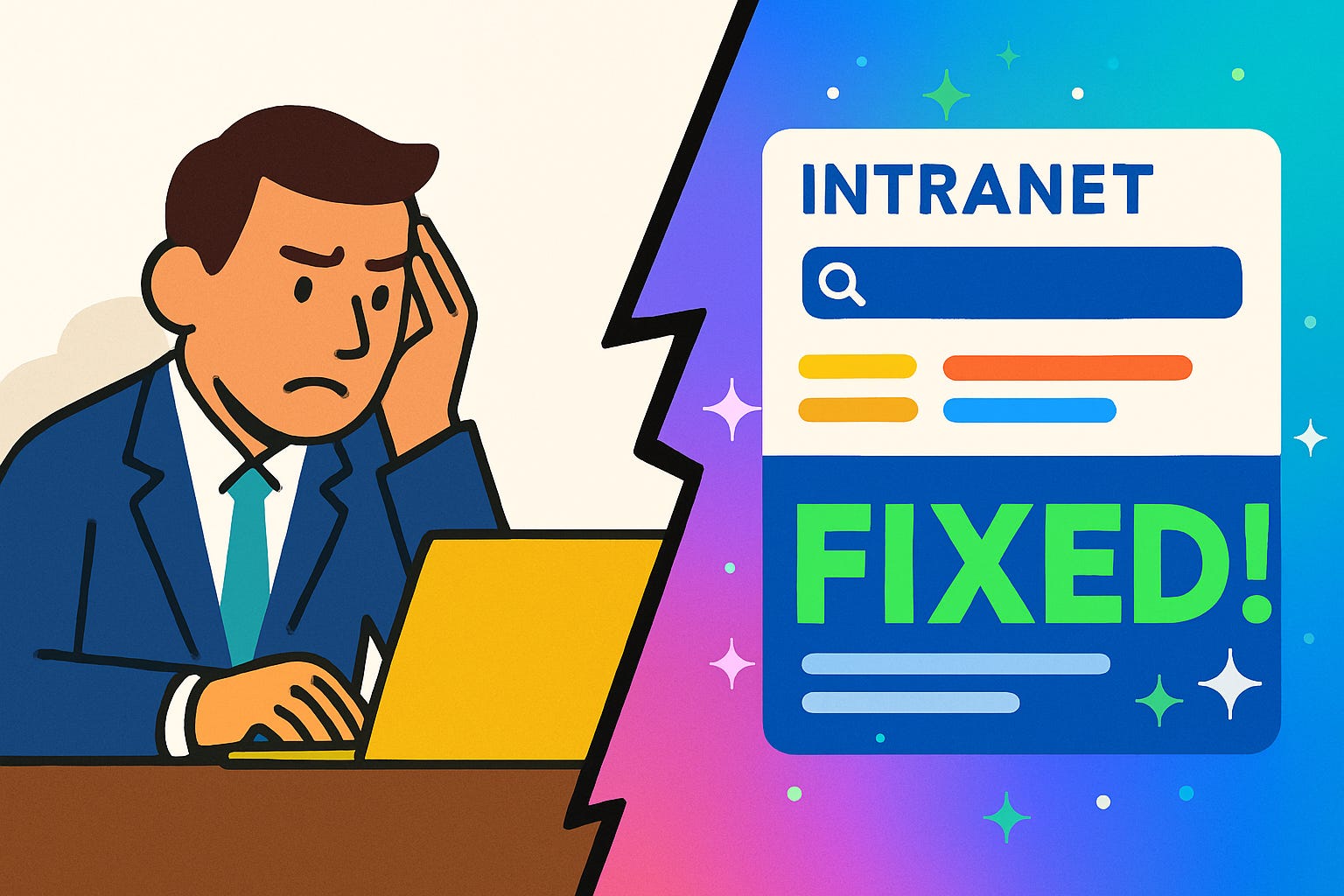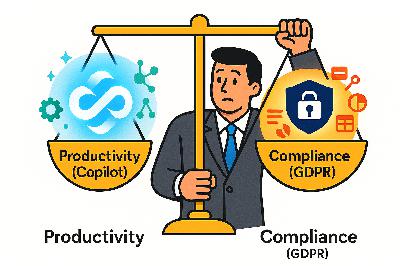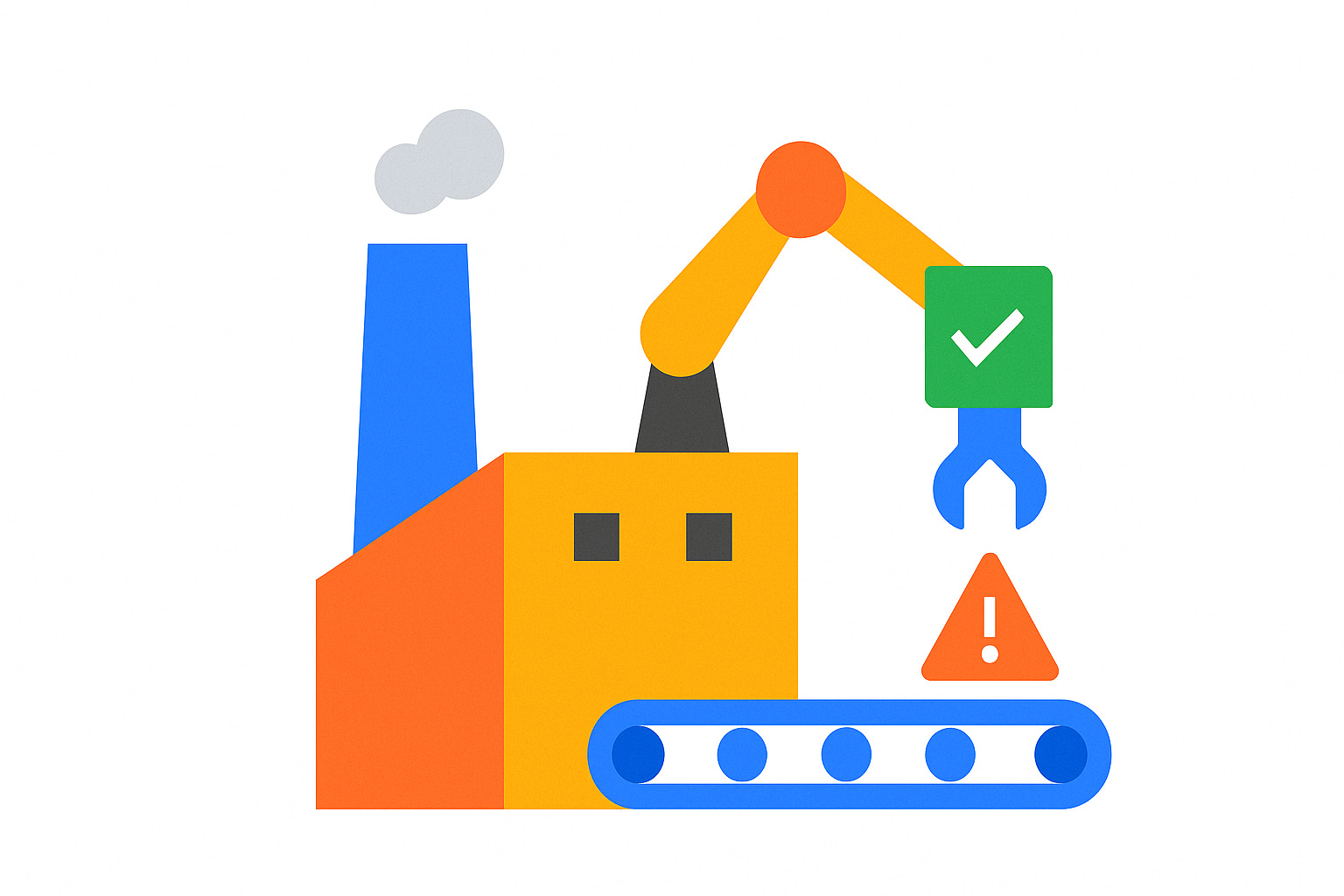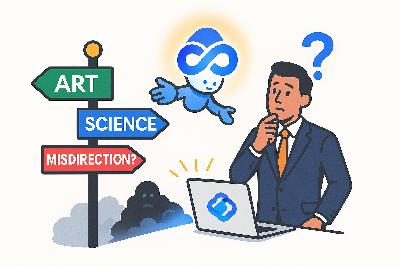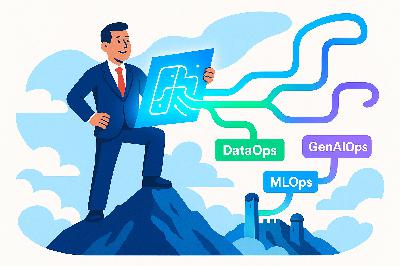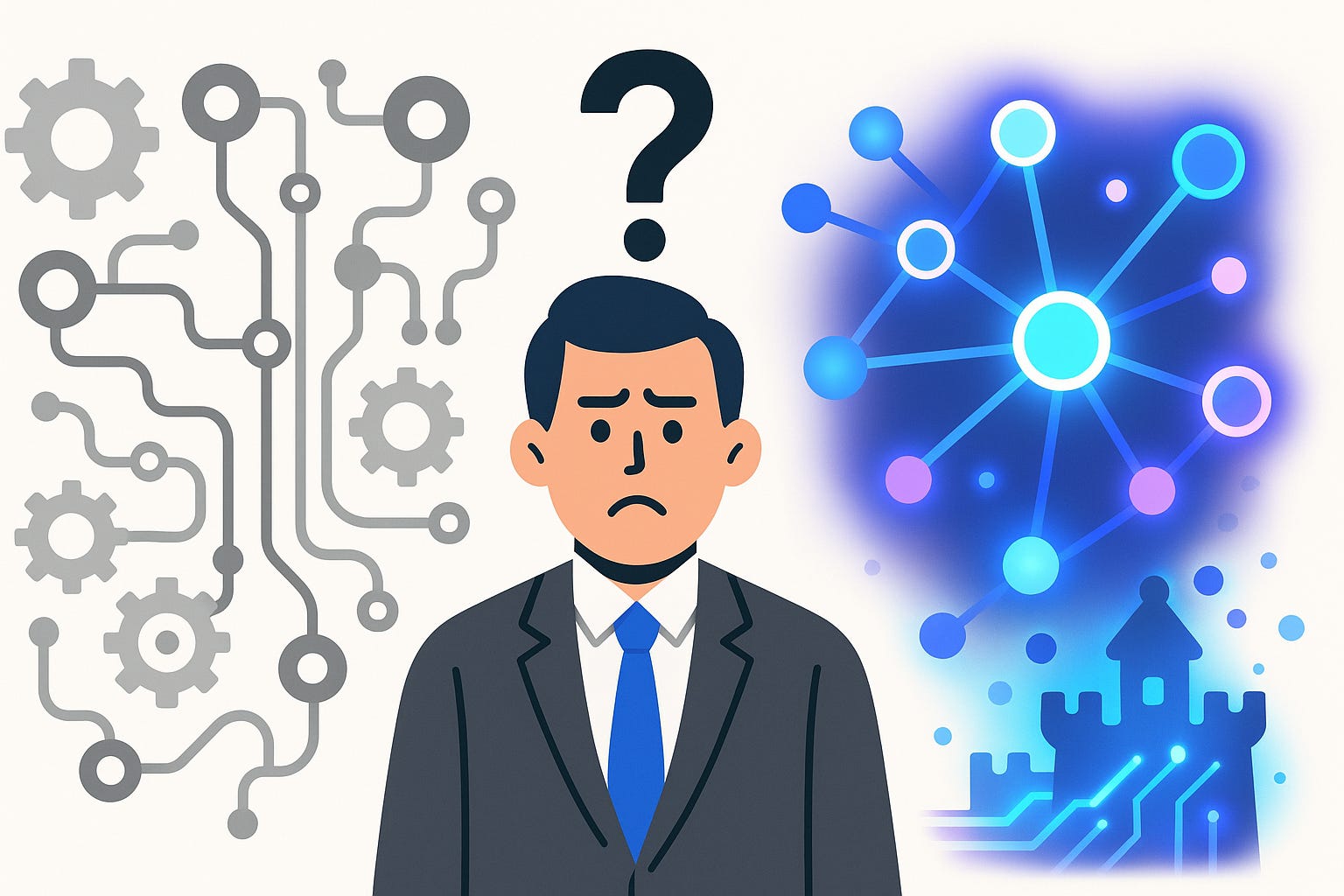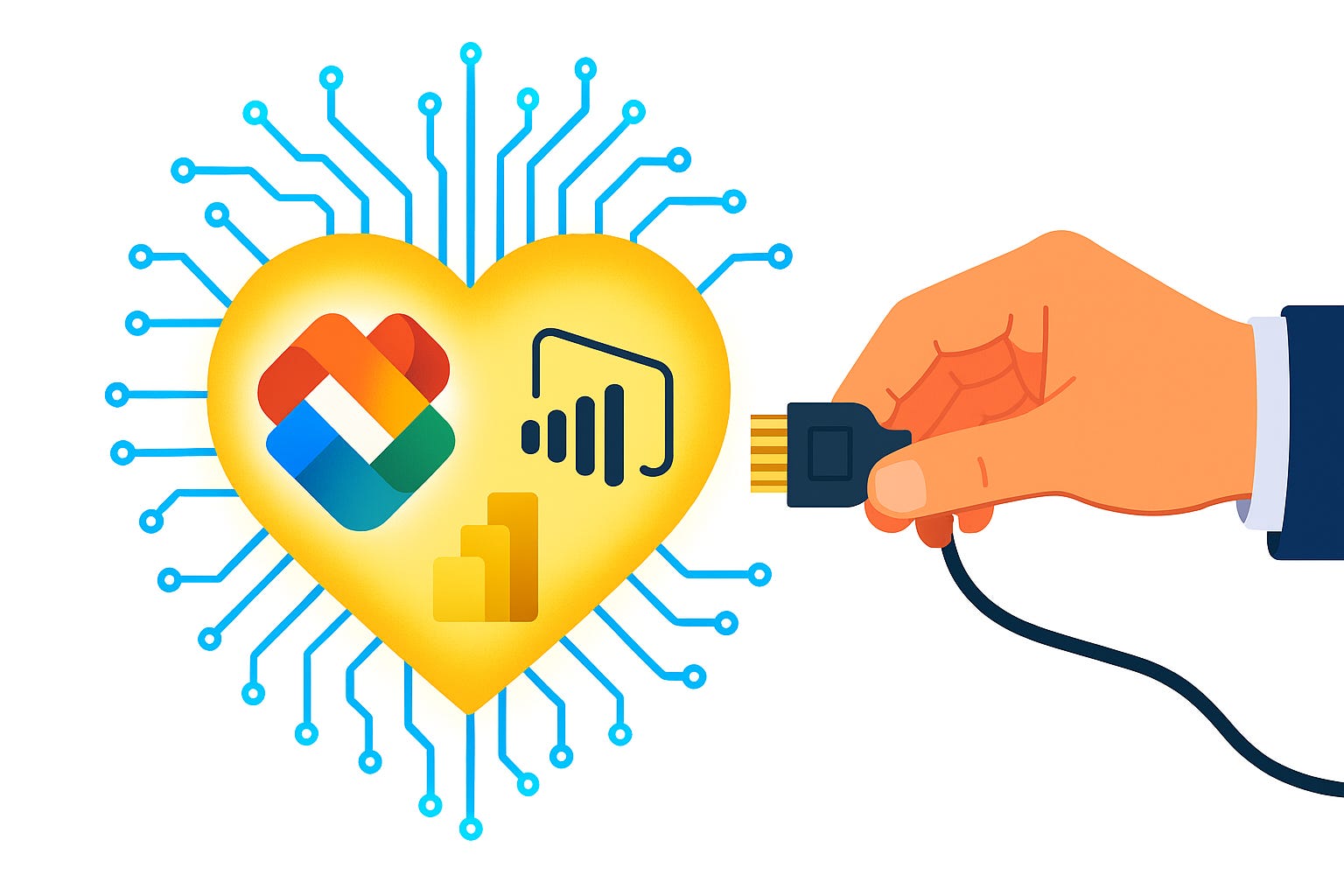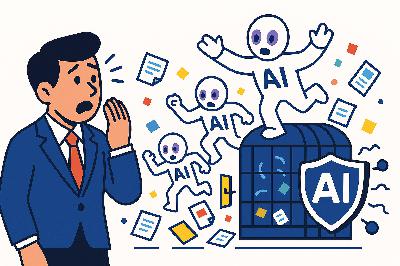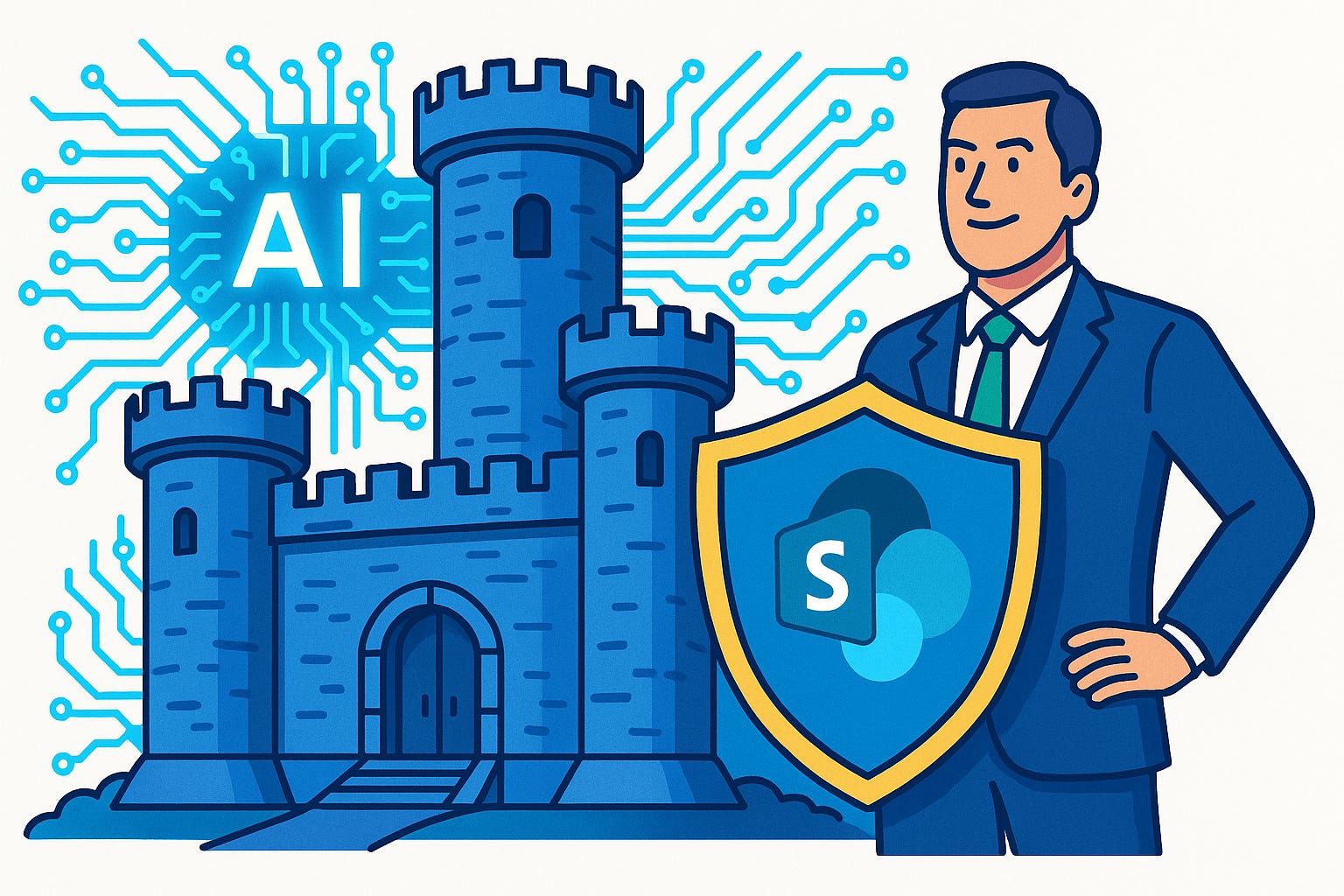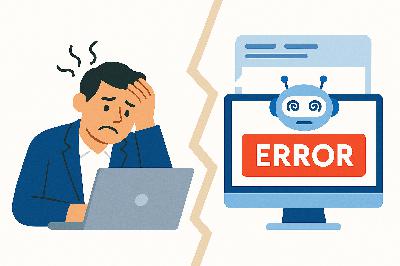Why Your Intranet Search Sucks (And How to Fix It)
Description
You know that moment when you search your intranet, type the exact title of a document, and it still vanishes into the void? That’s not bad luck—that’s bad Information Architecture. Before we start the dungeon crawl, hit subscribe so you don’t miss future best‑practice loot drops.
Here’s what you’ll walk away with today: a quick checklist to spot what’s broken, fixes that make Copilot actually useful, and the small design choices that stop search from failing. Well‑planned IA is the prerequisite for a high‑performing intranet, and most orgs don’t realize it until users are already frustrated.
So the real question is: where in the map is your IA breaking down?
The Hidden Dungeon Map: The Six Core Elements
If you want a working intranet, you need more than scattered pages and guesswork. The backbone is what I call the hidden dungeon map: six core elements that hold the whole architecture together. They’re not optional. They’re not interchangeable. They are the framework that keeps your content visible and usable: global navigation, hub navigation, local navigation, metadata, search, and personalization. Miss one, and the structure starts to wobble.
Think of them as your six party roles. Global navigation is the tank that points everyone in the right direction. Hub navigation is the healer, tying related sites into something that actually works together. Local navigation is your DPS, cutting through site-level clicks with precision. Metadata is the scout, marking everything so it can be tracked and recovered later. Search is the wizard, powerful but only as good as the spell components—your metadata and navigation. And personalization is the bard, tuning the experience so the right message gets to the right person at the right time. That’s the full roster. Straightforward, but deadly when ignored.
The trouble is, most intranet failures aren’t loud. They don’t trigger red banners. They creep in quietly. Users stop trying search because they never find what they need, or they bounce from one site to the next until they give up. Silent cuts like that build into a trust problem. You can see it in real terms if you ask: can someone outside your team find last year’s travel policy in under 90 seconds? If not, your IA is hiding more than it’s helping.
Another problem is imbalance. Organizations love to overbuild one element while neglecting another. Giant navigation menus stacked three levels deep look impressive, but if your documents are all tagged with “final_v2,” search will flop. Relying only on the wizard when the scout never did its job is a natural 1 roll, every time. The reverse is also true: some teams treat metadata like gospel but bury their global links under six clicks. Each element leans on the others. If one role is left behind, the raid wipes.
And here’s the hard truth—AI won’t save you from bad architecture. Copilot or semantic search can’t invent metadata that doesn’t exist. It can’t magically create navigation where no hub structure was set. The machine is only as effective as the groundwork you’ve already done. If you feed it chaos, you’ll get chaos back. Smart investments at the architecture level are what make the flashy tools worth using.
It’s also worth pointing out this isn’t a solo job. Information architecture is a team sport, spread across roles. Global navigation usually falls with intranet owners and comms leads. Hubs are often run by hub owners and business stakeholders. Local navigation and metadata involve site owners and content creators. IT admins sit across the whole thing, wiring compliance and governance in. It’s cross-team by design, which means you need agreement on map-making before the characters hit the dungeon.
When all six parts are set up, something changes. Navigation frames the world so people don’t get lost. Hubs bind related zones into meaningful regions. Metadata tags the loot. Search pulls it on demand. Personalization fine-tunes what matters to each player. That balance means you’re not improvising every fix or losing hours in scavenger hunts—it means you’re building a system where both humans and AI can actually succeed. That’s the real win condition.
Before we move on, here’s a quick action you can take. Pause, pick one of the six elements—navigation, metadata, or search—and run a light audit. Don’t overthink it. Just ask if it’s working right now. That single diagnostic step can save you from months of frustration later.
Because from here, we’re about to get specific. There are three different maps built into every intranet, and knowing how they overlap is the first real test of whether users make progress—or wander in circles.
World Map vs. Local Maps: Global, Hub, and Local Navigation
Every intranet lives on three distinct maps: the world map, the regional maps, and the street-level sketch. In platform terms, that’s global navigation, hub navigation, and local navigation. If those maps don’t agree, your users aren’t adventuring—they’re grinding random encounters with no idea which way is north.
Global navigation is the overworld view. It tells everyone what lands exist and how major territories connect. In Microsoft 365, you unlock it through the SharePoint app bar, which shows up on every site once a home site is set. It’s tenant-wide by design. Global nav isn’t there to list every page or document—it’s the continental outline: Home, News, Resources, Tools. Broad categories everyone in the company should trust. If this skeleton bends out of shape, people don’t even know which continent they spawned on.
Hub navigation works like a regional map. Join a guild hall in an RPG and you see trainers, quest boards, shops—the things tied to that one region. Hubs in SharePoint do exactly that. They unify related sites like HR, Finance, or legal so they don’t float around as disconnected islands. Hub nav appears just below the suite bar, over the site’s local nav, and every site joined to that hub respects the same links and shared branding. It’s also security-trimmed: if a user doesn’t have access to a site in the hub, they won’t see its content surface magically. Permissions don’t change by association. Use audience targeting if you want private links to show up only for the right people. That stops mixed parties from thinking they missed a questline they were never allowed to run.
Local navigation is the street map—the hand-drawn dungeon sketch you keep updating as you poke around. It’s specific to a single site and guides users from one page, list, library, or task to another inside that domain. On a team site it’s on the left as the quick launch. On a communication site it’s up top instead. Local nav should cover tactical moves: policies, project docs, calendars. The player should find common quests inside two clicks. If they’re digging five levels down and retracing breadcrumbs, the dungeon layout is broken.
The real failure comes when these maps don’t line up. Global says “HR,” hub says “People Services,” and local nav buries benefits documents under “Archive/Old-Version-Uploads.” Users follow one map, get looped back to another, and realize none of them match. Subsites layered five deep create breadcrumb trails that collapse the moment you reorganize, leading to dead ends in Teams or Outlook links. It only takes a few busted trails before staff stop trying navigation altogether and fire off emails instead. That’s when trust in the intranet collapses.
There are also technical boundaries worth noting. Each nav level can technically handle up to 500 links per tier, but stuffing them in is like stocking a bag with 499 health potions. Sure, it fits—but no one can use it. A practical rule is to keep hub nav under a hundred links. Anything more and users can’t scan it without scrolling fatigue. Use those limits as sanity checks when you’re tempted to add “just one more” menu.
Here’s how to test this in practice—two checks you can run right now in under a minute. First, open the SharePoint app bar. Do those links boil down to your real global categories—Home, News, Tools—or are they trying to be a department sitemap? Second, pick a single site. Check the local nav. Count how many clicks it takes to hit the top three tasks. If it’s more than two, you’re making users roll a disadvantage check every time.
When these three layers match, things click. Users trust the overworld for direction, the hubs for context, and the locals for getting work done. Better still, AI tools see the same paths. Copilot doesn’t misplace scrolls if the maps agree on where those scrolls live. The system doesn’t feel like a coin toss; it behaves predictably for both people and machines.
But even the best navigation can’t label a blade if every sword in the vault is called “Item_final_V3.” That’s a different kind of invisibility. The runes you carve into your gear—your metadata—are what make search cast real spells instead of fumbles.
Metadata: The Magic Runes of Search
When navigation gives you the map, metadata gives the legend. Metadata—the magic runes of search—is what tells SharePoint and AI tools what a file actually is, not just what it happens to be named. Without it, everything blurs into vague boxes and folders. With it, your system knows the difference between a project plan, a travel policy, and a vendor contract.
The first rule: use columns and content types in your document libraries and Site Pages library. This isn’t overkill—it’s the translation layer that lets search and highlighted content web parts actually filter and roll up the right files. A tagged field like “Region = West” doesn’t just decorate the document; it becomes a lever for search, dynamic rollups, even audience-targeted news feeds. AI copilots look for those same properties. If they aren’t defined, the AI is guessing instead of ret