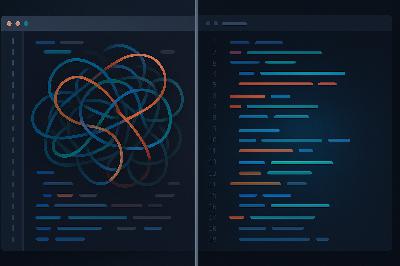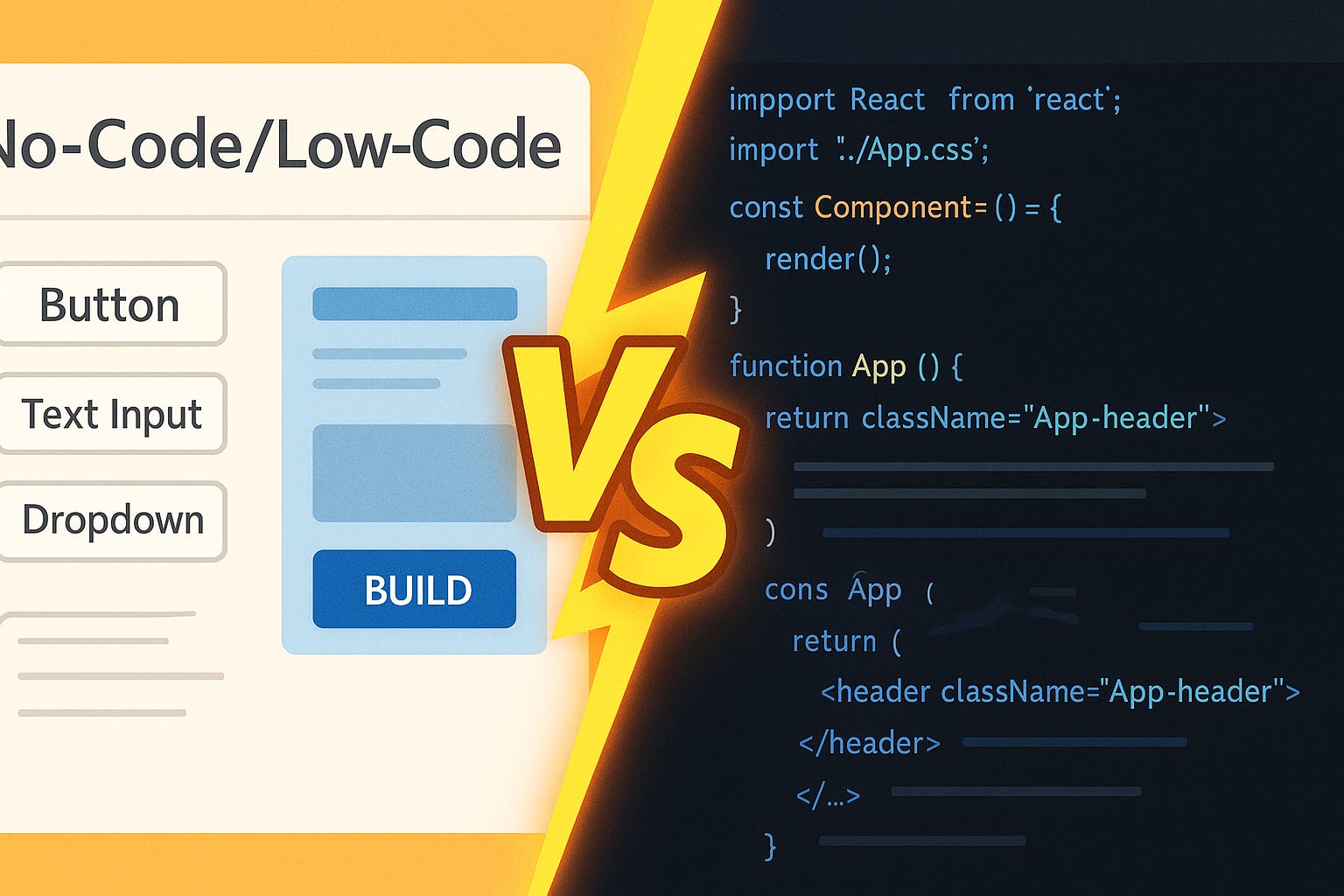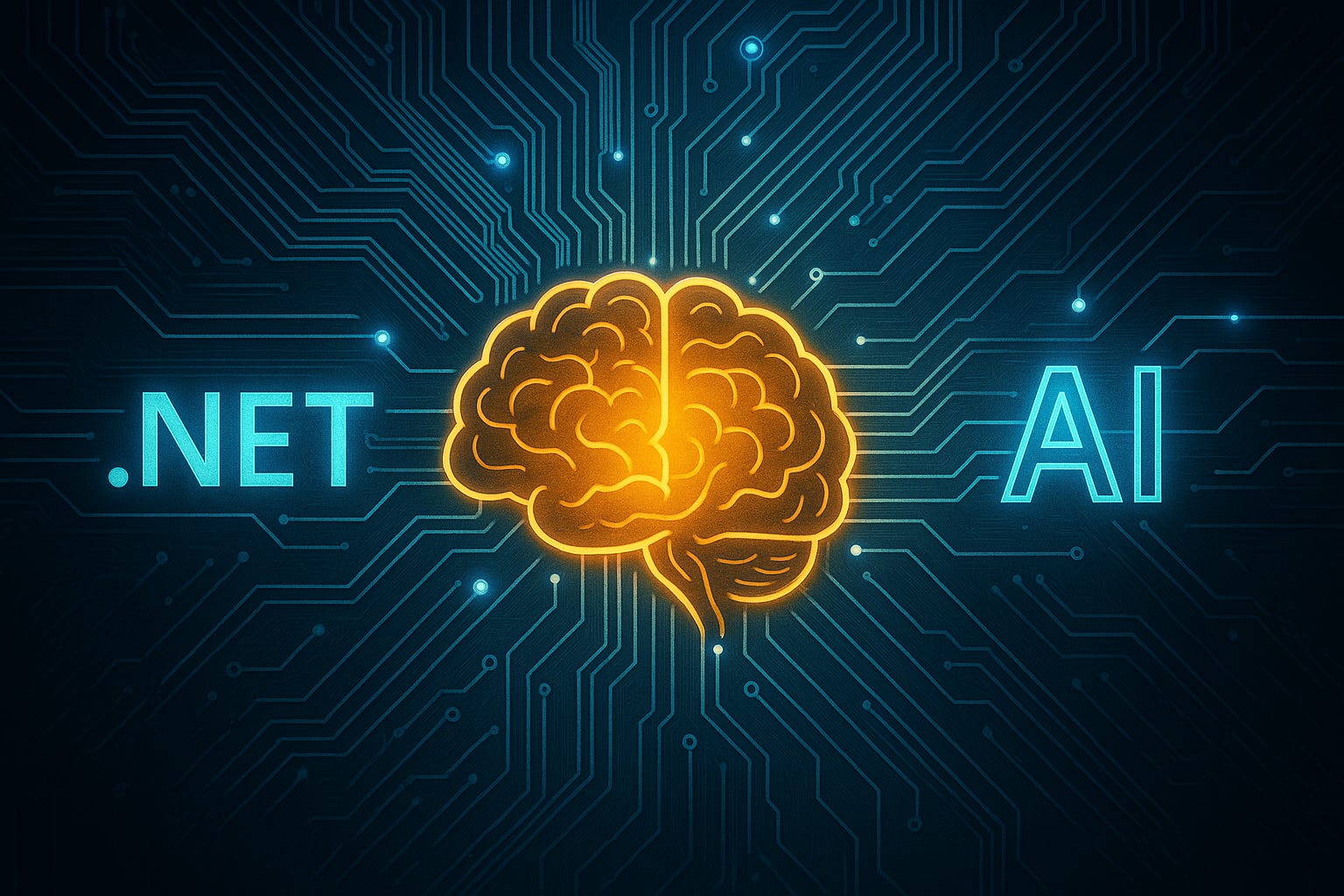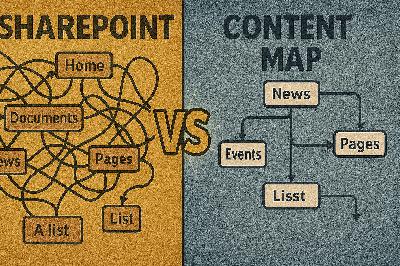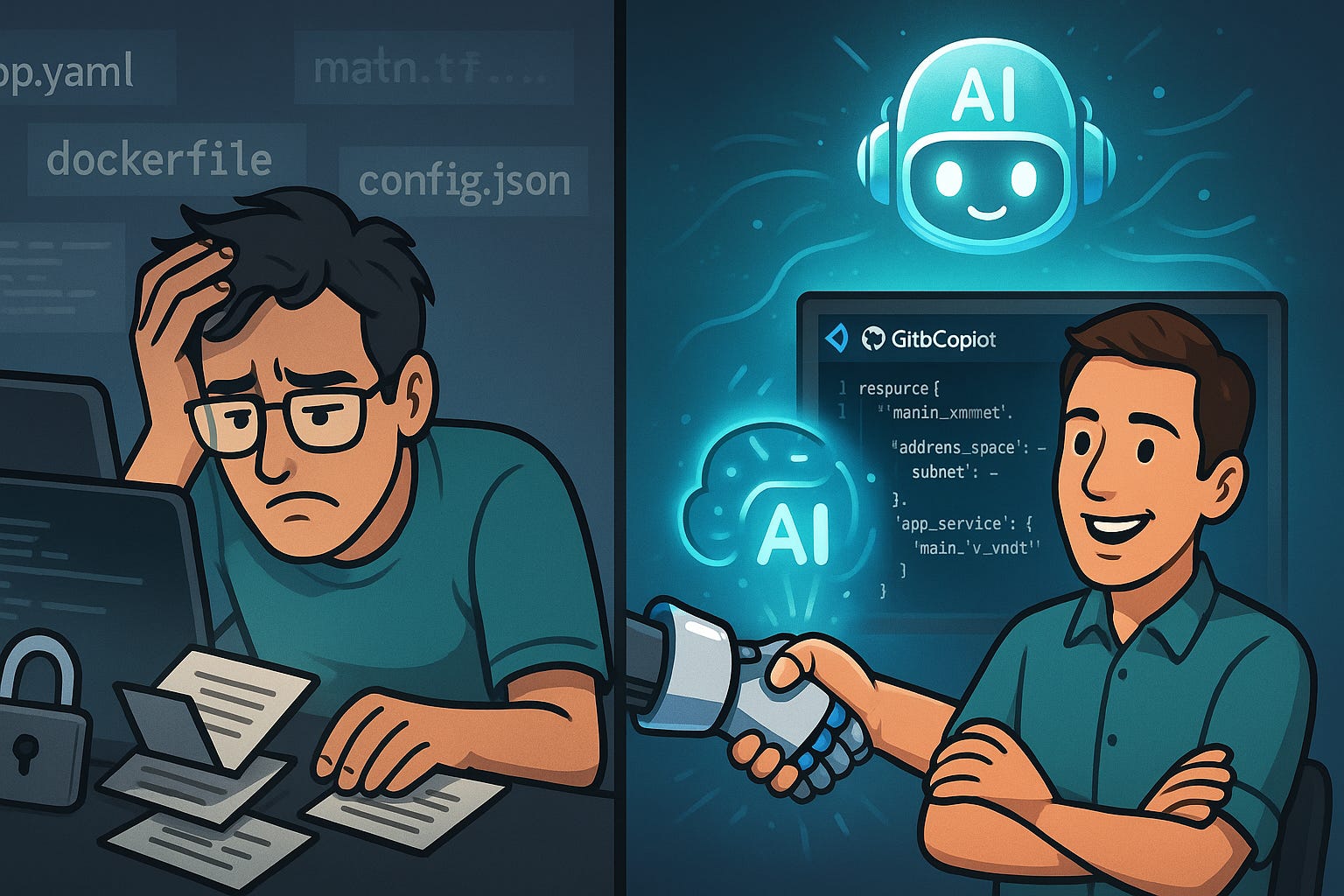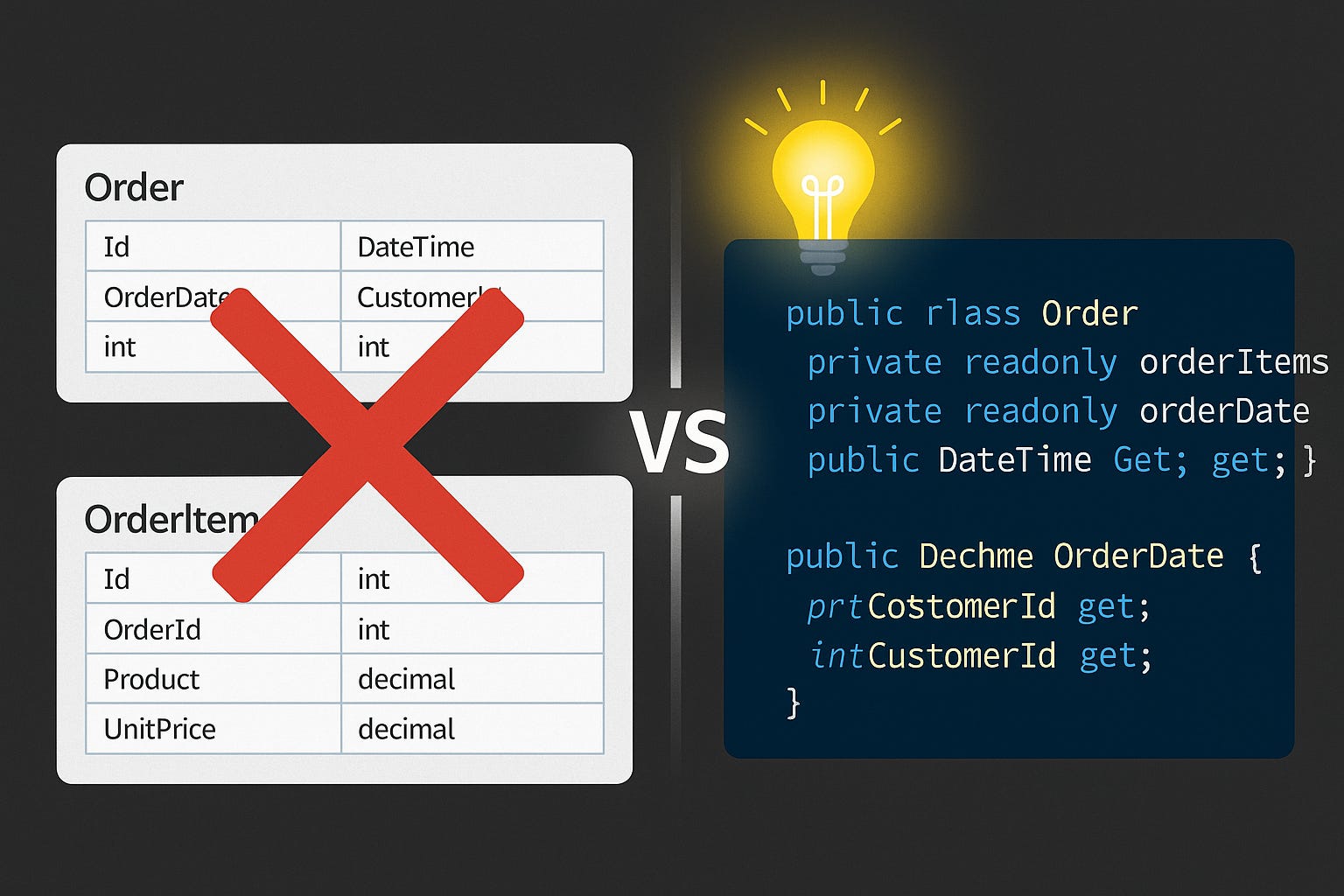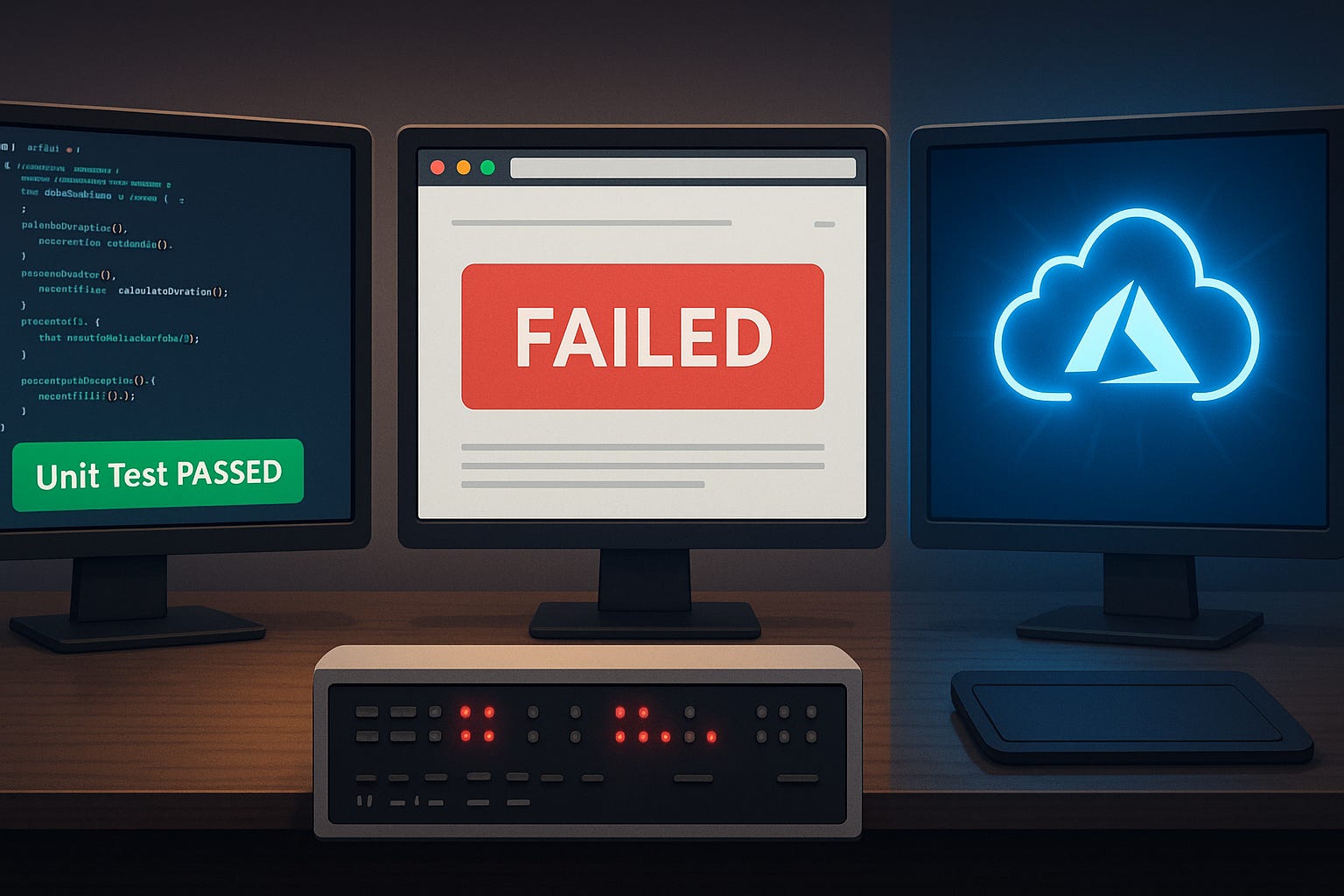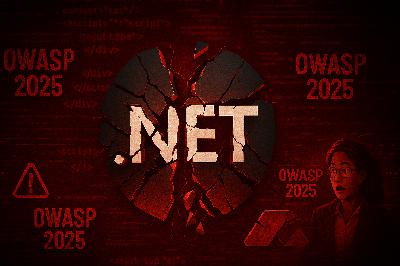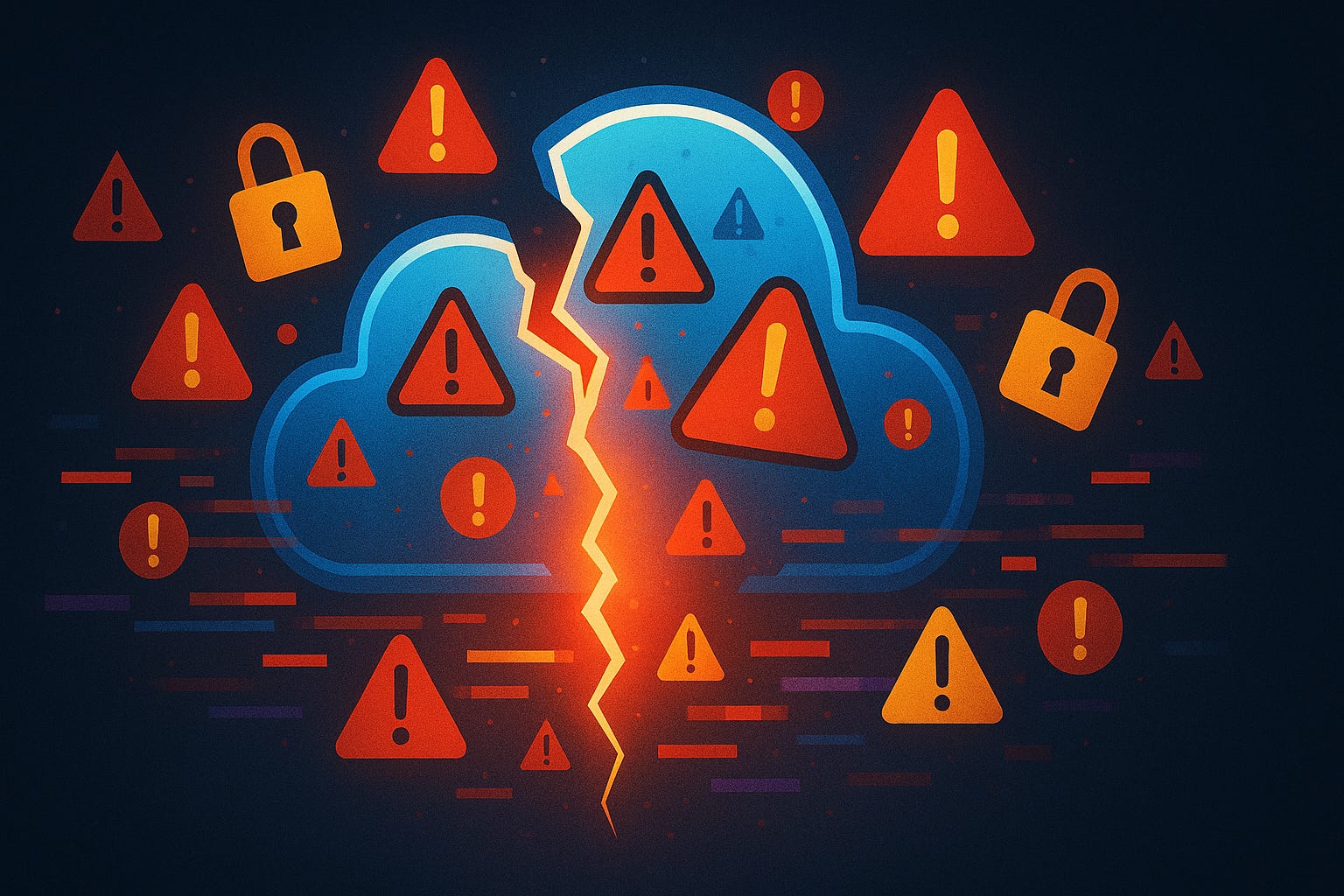Your Teams Notifications Are Dumb: Fix Them With Adaptive Cards
Description
Your Teams notifications are dumb. Yeah, I said it. They spam reminders nobody reads, and they look like they were designed in 2003. Here’s the fix: we’re going to walk through three parts — structuring data in Microsoft Lists, designing an Adaptive Card, and wiring it together with Power Automate. Subscribe to the newsletter at m365 dot show if you want the full step‑by‑step checklist.
Once you connect those pieces, the boring alerts turn into slick, clickable mini‑apps in Teams. By the end, you’ll build a simple task card — approve or snooze — without users ever leaving chat.
Sounds good, but first let’s look at why the default Teams notifications are so useless in the first place.
Why Teams Notifications Fail
Ever notice how quick we are to hit “mark as read” on a Teams alert without even glancing at it? Happens all the time. The dirty truth is that most notifications aren’t worth the click — they aren’t asking you to actually *do* anything. They just pile up, little blocks of static text that technically “alert” you, but don’t invite action. Teams was supposed to make collaboration easier, yet those alerts work more like an old-school overhead PA system: loud, one-way, and usually ignored.
Here’s the play-by-play. Somebody sets up a flow — say, an approval request or a reminder to check a task. Teams sends out the ping. But that ping is empty. It’s just words in a box with zero interactivity. The recipient shrugs, clears it, and forgets about it. Meanwhile, that request sits untouched, waiting like an abandoned ticket in the queue. Multiply that by dozens of alerts a week, and congratulations — you’ve built digital background noise on par with standing between a jackhammer and a jet engine.
The fallout shows up fast. A manager needs an approval, but the request is sitting in limbo, so they end up chasing the person in chat: “Hey, did you see that?” That message promptly gets buried under noise about lunch-and-learns, upcoming surveys, or the outage notice no one can action anyway. Before long, muscle memory takes over: swipe, snooze, dismiss. The result isn’t that Teams is broken; the problem is that the notifications running through it were never meant for interaction.
Think of the current system like a fax machine in 2024. Yes, the paper comes out the other side, and technically the information transferred. But nobody brags about using it. Same with Teams alerts: technically functional, but painfully outdated. The real “work” still spills into other channels — endless email trails, chat chasers, and manual spreadsheets. Teams becomes a hallway covered in digital flyers that everyone walks past.
From what we’ve seen across real deployments and support cases, notifications that aren’t actionable get ignored. In practice, when users get hammered with these static “FYI” pings, response rates drop hard — we keep seeing the same pattern across tenants: the more hollow the alerts, the less anyone bothers to act on them. And with that, productivity craters. Missed approvals, overdue tasks, broken handoffs — it all snowballs into “sorry, I didn’t see that” excuses, and the cycle repeats.
Time is where it really hurts. Every useless ping spawns follow-up emails, escalations, manual tracking, and a dozen extra steps that never needed to exist. Teams channels fill with bot posts nobody reads, and actual high-priority alerts sink unseen. The fastest way to torpedo user engagement with your processes is to keep flooding people with alerts that don’t let them resolve anything in place.
One client story hammered this home. They had a Purchase Order approval process wired into Teams, but the messages were generic blurbs with a bland “view request” link. Clicking took you to a site with no context, no instructions, just a blank box waiting for input. One approval ended up sitting untouched for three weeks, holding up procurement until the vendor finally walked away. The lesson was obvious: context and action have to be built into the notification itself, or it fails completely.
The real kicker is that none of this pain is needed. Notifications don’t have to be treated like paper slips shoved under a digital door. They can ask for action directly. They can carry buttons, fields, and context so users can respond instantly. That’s exactly where Adaptive Cards shift the game. Instead of shouting information and hoping someone reacts, the card itself says: here’s the choice, click it now. FYIs turn into “done with one click.”
Bottom line: Teams notifications fail because they’re static. They dump context-free information and leave the user to go hunting elsewhere. Adaptive Cards succeed because they remove that hunting trip. They bring the needed action — approve, update, close — right into the chat window. That’s the difference between annoying noise and useful workflow.
So the big question is, how do you make those cards actually work the way you want? The trick is that smart cards rely on smart data. If your underlying data is messy or unstructured, the cards will feel just as clunky as the static alerts. Next, we’ll dig into the tool most folks underestimate but is actually the foundation of the whole setup: Microsoft Lists. Want a heads-up when each part drops? Subscribe at m365 dot show so you don’t miss it.
The Secret Weapon: Microsoft Lists
So let’s talk about the real foundation of this whole setup: Microsoft Lists. Most folks glance at it and say, “Oh great, another Excel wannabe living in SharePoint.” Then they dump random notes in it, half-fill columns, and call it a day. But here’s the twist — Lists isn’t the sidekick. It’s the engine that makes your Adaptive Cards actually work. If the source data is junk, your cards will be junk. Simple as that.
Adaptive Cards, no matter how sharp they look, are only as useful as the data behind them. If your List is full of inconsistent text, blank fields, and random guesses, the card becomes nonsense. Instead of a clear call to action, you’ve got reminders that confuse people and buttons tied to vague non-answers. That’s not a workflow — that’s digital wallpaper. Structured data is what makes these cards click. Without it, even the fanciest design falls flat.
The pain shows up fast. I’ve seen Lists where an “Owner” column was filled with nicknames, first names, and one that literally said “ask John.” Great, now your card pings the wrong person or nobody at all. Or status fields where one entry says “In Progress,” another says “IP,” and another just says “working-ish.” Try automating that — good luck. The card ends up pulling “Task maybe working-ish” onto a button, and users will either ignore it or laugh at it before ignoring it.
Here’s the cleaner way to think about it. Treat Microsoft Lists like your kitchen pantry. Adaptive Cards are just recipes pulling from those shelves. If the pantry is stocked with expired cans and mystery bags, your dinner’s ruined. But if everything’s labeled and consistent — flour, sugar, rice — the recipe comes out right. Same deal here. A clean List makes Adaptive Cards clear, actionable, and fast.
Let’s ground it in a practical example. Say you want a simple task tracker to drive reminders inside Teams. Make a List with four fields:
* TaskName (single line of text)
* DueDate (date)
* Owner (person)
* ReminderFlag (choice or yes/no)
That’s it. Four clean columns you can wire straight into a card. The card then shows the task, tells the owner when it’s due, and offers two buttons: “Mark Done” or “Snooze.” No guessing. No digging. Click, done. Now compare that to the same list where “Owner” just says “me,” “DueDate” is blank half the time, and “ReminderFlag” is written like “yes??” That card is confusing, and confusion kills engagement.
Column types aren’t window dressing either. They’re the difference between a working card and a dead one. Choice columns give you neat, predictable options that translate cleanly into card buttons. Date/time columns let you trigger exact reminder logic. Use People/Person columns so you can present owner info and, in Teams, humans can recognize the person at a glance — name, and often an avatar. That’s way more reliable than shoving in a random free-text field.
And here’s the pitfall I see again and again: the dreaded Notes column. One giant text blob that tries to capture everything. Don’t do it. Avoid dumping all your process into freeform notes. Use actual column types so the card can render clean, clickable elements instead of just spitting text.
Once you shift your mindset, it clicks. Lists aren’t passive storage. They’re the schema — the definition of what your workflow actually means. Every column sets a rule. Every field enforces structure. That structure feeds into the card design, which then feeds into Power Automate when you wire it together. Get the schema right, and you’re not building a “card.” You’re building a mini-app that looks clean and works exactly how people expect.
The bottom line is this: Microsoft Lists aren’t boring busywork. They’re the hidden layer that makes your notifications into something more than noise. Keep them structured, and your Adaptive Cards stop feeling like static spam and start feeling like tools people use.
Pantry stocked? Next we design the recipe — the Adaptive Card.
Designing Your First Adaptive Card
Designing your first Adaptive Card can feel like opening an IKEA box where the instructions show four screws but the bag has fifteen. In short: a little confusing, and you start to wonder if this thing will collapse the first time someone leans on it. That’s the point where most people stall. You open the editor, you’re staring at raw JSON and random options, and suddenly the excitement drains out. But here’s the fix: you don’t need to bec