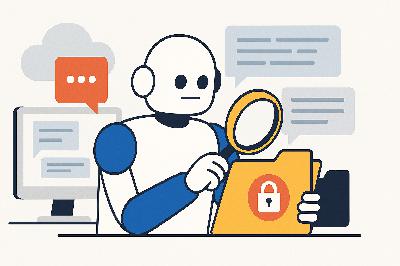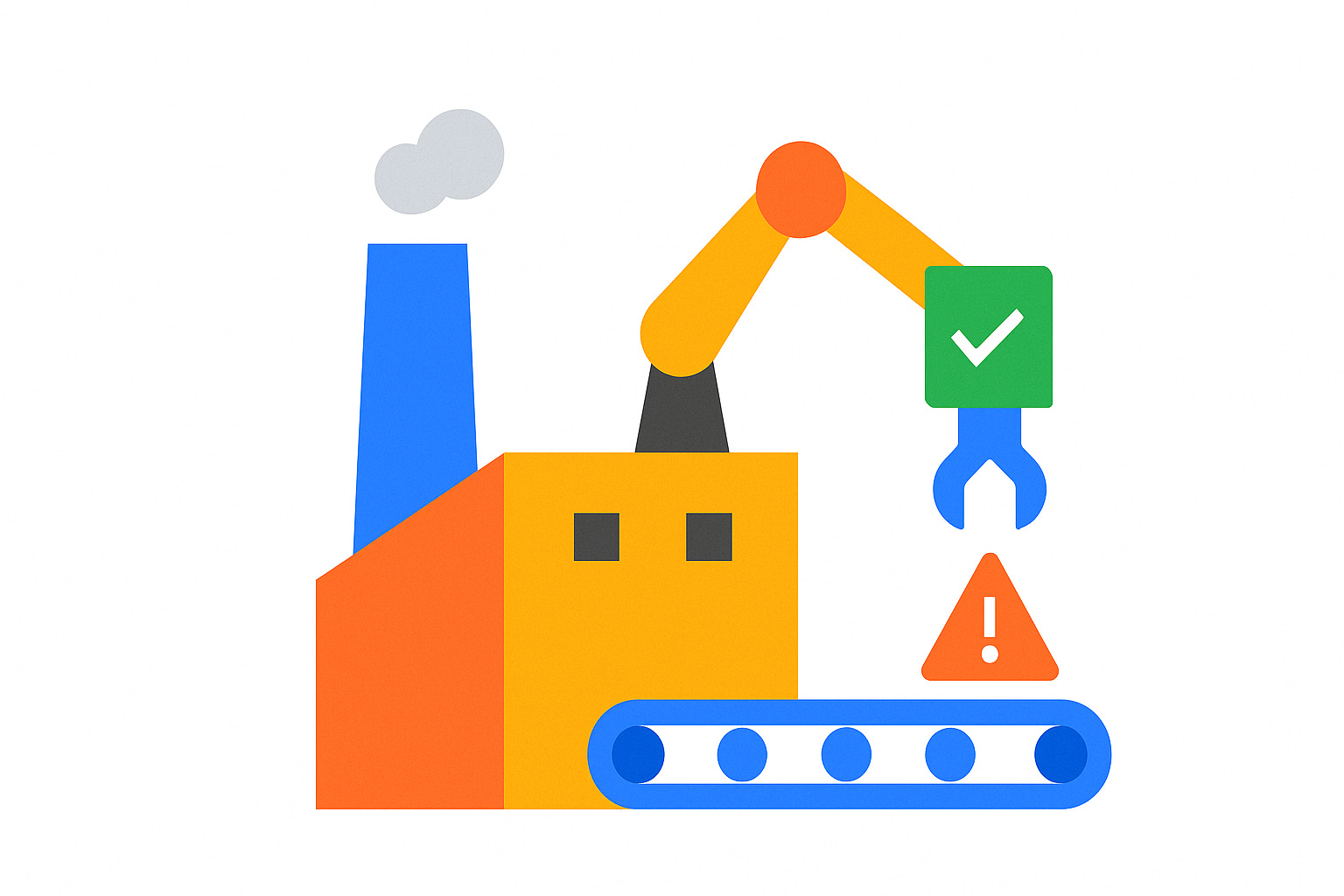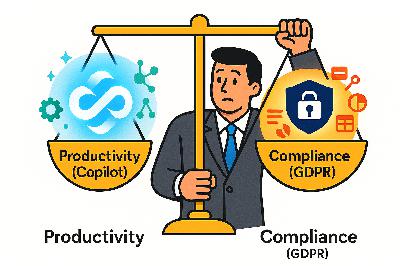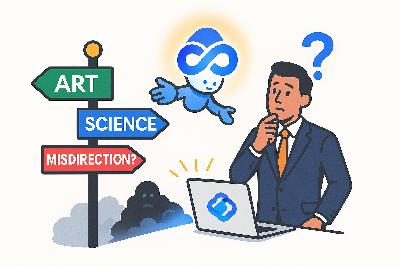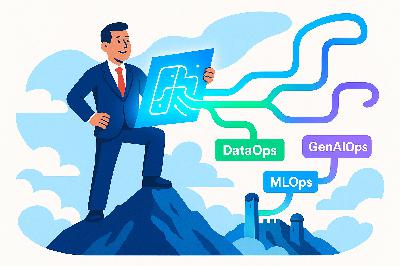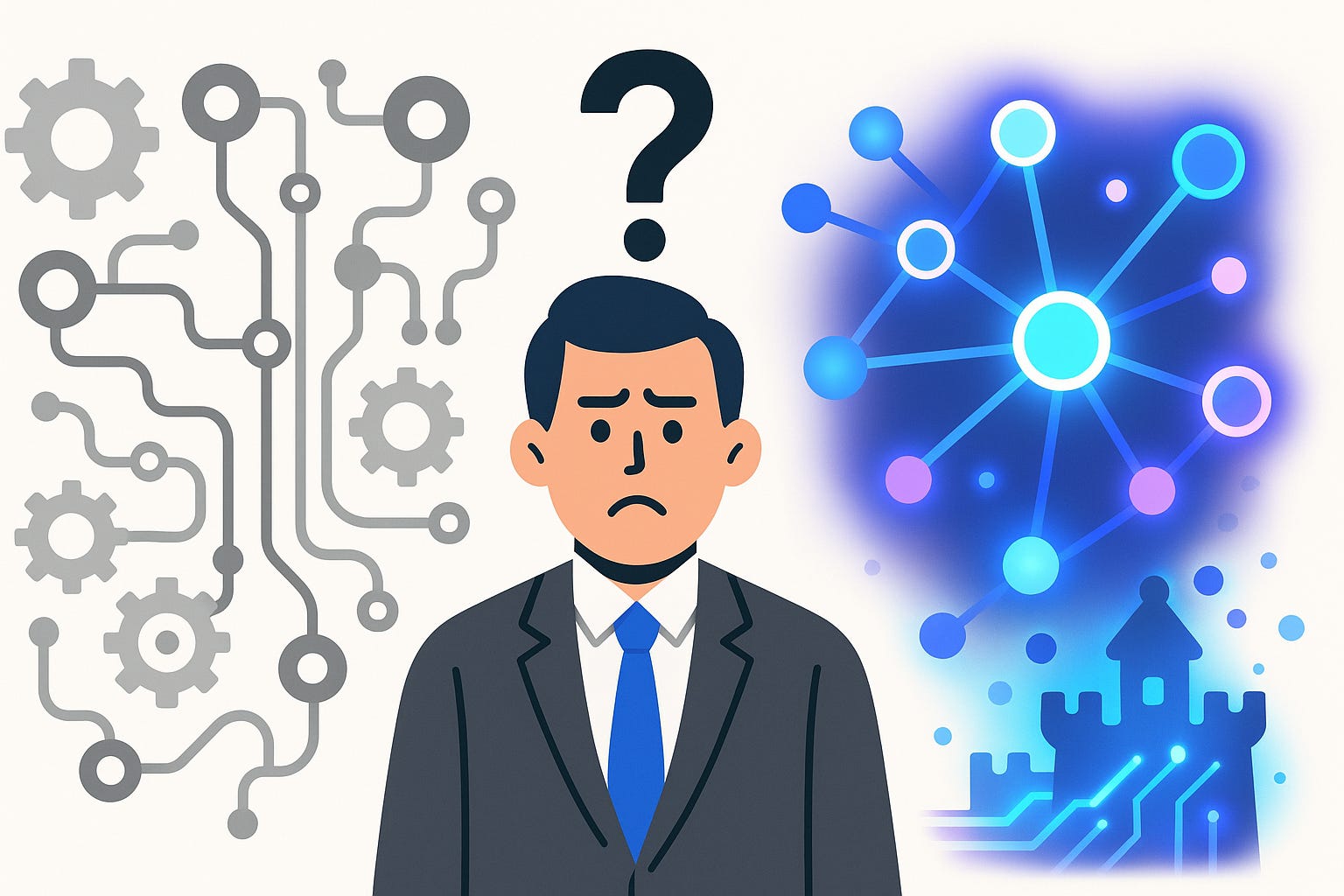Master Internal Newsletters With Outlook
Description
Opening – Hook + Teaching Promise
Most internal company updates suffer the same tragic fate—posted in Teams, immediately buried by “quick question” pings and emoji reactions. The result? Critical updates vanish into digital noise before anyone even scrolls. There’s a simpler path. Outlook, the tool you already use every day, can quietly become your broadcast system: branded, consistent, measurable. You don’t need new software. You have Exchange. You have distribution groups. You have automation built into Microsoft 365—you just haven’t wired it all together yet.
In the next few minutes, I’ll show you exactly how to build a streamlined newsletter pipeline inside M365: define your target audiences using Dynamic Distribution Groups, send from a shared mailbox for consistent branding, and track engagement using built‑in analytics. Clean, reliable, scalable. No external platforms, no noise. Let’s start at the root problem—most internal communications fail because nobody clarifies who the updates are actually for.
Section 1 – Build the Foundation: Define & Target Audiences
Audience definition is the part everyone skips. The instinct is to shove announcements into the “All Staff” list and call it inclusive. It’s not. It’s lazy. When everyone receives everything, relevance dies, and attention follows. You don’t need a thousand readers; you need the right hundred. That’s where Exchange’s Dynamic Distribution Groups come in.
Dynamic Groups are rule‑based audiences built from Azure Active Directory attributes—essentially, self‑updating mailing lists. Define one rule for “Department equals HR,” another for “Office equals London,” and a third for “License type equals E5.” Exchange then handles who belongs, updating automatically as people join, move, or leave. No manual list editing, no “Who added this intern to Executive Announcements?” drama.
These attributes live inside Azure AD because, frankly, Microsoft likes order. Each user record includes department, title, region, and manager relationships. You’re simply telling Exchange to filter users using those properties. For example, set a dynamic group called “Sales‑West,” rule: Department equals Sales AND Office starts with ‘West’. People who move between regions switch groups automatically. That’s continuous hygiene without administrative suffering.
For stable or curated audiences—like a leadership insider group or CSR volunteers—Dynamic rules are overkill. Use traditional Distribution Lists. They’re static by design: the membership doesn’t change unless an administrator adjusts it. It’s perfect for invitations, pilot teams, or any scenario where you actually want strict control. Think of Dynamic as the irrigation system and traditional Distribution Lists as watering cans. Both deliver; one just automates the tedium.
Avoid overlap. Never nest dynamic and static groups without checking membership boundaries, or you’ll double‑send and trigger the “Why did I get this twice?” complaints. Use clear naming conventions: prefix dynamic groups with DG‑Auto and static ones with DL‑Manual. Keep visibility private unless the team explicitly needs to see these lists in the global address book. Remember: discovery equals misuse.
The result is calm segmentation. HR newsletters land only with HR. Regional sales digests reach their territories without polluting everyone’s inbox. The right message finds the right people automatically. And once your audiences self‑maintain, the whole communication rhythm stabilizes—you can finally trust your send lists instead of praying.
Now that you know exactly who will receive your newsletter, it’s time to define a single, consistent voice behind it. Because nothing undermines professionalism faster than half a dozen senders all claiming to represent “Communications.” Once you establish a proper sender identity, everything clicks—from trust to tracking.
Section 2 – Establish the Sender Identity: Shared Mailbox & Permissions
Let’s deal with the most embarrassing problem first: sending from individual mailboxes. Every company has that one person who fires the “Team Update” from their personal Outlook account—subject line in Comic Sans energy—even when they mean well. The problem isn’t just aesthetic; it’s operational. When the sender goes on leave, changes roles, or, heaven forbid, leaves the company, the communication channel collapses. Replies go to a void. Continuity dies.
A proper internal newsletter needs an institutional identity—something people recognize the moment they see it in their inbox. That’s where the shared mailbox comes in. In Exchange Admin Center, create one for your program—“news@company.com,” “updates@orgname,” or if you prefer flair, “inside@company.” The name doesn’t matter; consistency does. This mailbox is the company’s broadcast persona, not a person.
Once created, configure “Send As” and “Send on Behalf of” permissions. The difference matters. “Send As” means the message truly originates from the shared address—completely impersonated. “Send on Behalf” attaches a trace of the sender like a return address: “Alex Wilson on behalf of News@Company.” Use the latter when you want transparency of authorship, the former when you want unified branding. For regular bulletins, “Send As” usually keeps things clean. Grant these permissions to your communications team, HR team, or anyone responsible for maintaining the cadence.
Now, folders. Because every publication, even an internal one, accumulates the detritus of feedback and drafts. In the shared mailbox, create a “Drafts” folder for upcoming editions, a “Published” folder for archives, and an “Incoming Replies” folder with clean rules that categorize responses. Use Outlook’s built-in Rules and Categories to triage automatically—mark OOF replies as ignored, tag genuine comments for the editor, and file analytics notifications separately. This is your miniature publishing hub.
Enable the shared calendar, too. That’s where the editorial team schedules editions. Mark send dates, review days, and submission cutoffs. It’s not glamorous, but when your next issue’s reminder pops up at 10 a.m. Monday, you’ll suddenly look terrifyingly organized.
Let’s not forget compliance. Apply retention and archiving policies so nothing accidentally disappears. Internal newsletters qualify as formal communication under many governance policies. Configure the mailbox to retain sent items indefinitely or at least per your compliance team’s retention window. That also gives you searchable institutional memory—instantly retrievable context when someone asks, “Didn’t we announce this already in April?” Yes. And here’s the proof.
Finally, avoid rookie traps. Don’t set automatic replies from the shared mailbox; you’ll create infinite loops of “Thank you for your email” between systems. Restrict forwarding to external addresses to prevent leaks. And disable public visibility unless the whole organization must discover it—let trust come from the content, not accidental access.
By now, you have a consistent voice, a neat publishing archive, and shared team control. Congratulations—you’ve just removed the two biggest failure points of internal communication: mixed branding and personal dependency. Now we can address how that voice looks when it speaks. Visual consistency is not vanity; it’s reinforcement of authority.
Section 3 – Design & Compose: Create the Newsletter Template
The moment someone opens your message, design dictates whether they keep reading. Outlook, bless it, is not famous for beauty—but with discipline, you can craft clarity. The rule: simple, branded, repeatable. You’re not designing a marketing brochure; you’re designing recognition.
Start with a reusable Outlook template. Open a new message from your shared mailbox, switch to the “View” tab, and load the HTML theme or stationery that defines your brand palette—company colors, typography equivalents, and a clear header image. Save it as an Outlook Template file (*.oft). This becomes your default canvas for every edition.
Inside that layout, divide content into predictable blocks. At the top, a short banner or headline zone—no taller than 120 pixels—so it still looks right in preview panes. Below that, your opening paragraph: a concise summary of what’s inside. Never rely on the subject line alone; people scan by body preview in Outlook’s message list. If the first two lines look like something corporate sent under duress, they’ll skip it.
Follow that with modular blocks: one for HR, one for Sales, one for IT. These sections aren’t random—they mirror the organizational silos that your Dynamic Groups target. Use subtle colored borders or headings for consistency. Include one clear call‑to‑action per section—“Access the HR Portal,” “View Q3 Targets,” “Review Maintenance Window.” Avoid turning the email into a link farm; prioritize two or three actions max.
At the bottom, include a consistent footer—company logo, confidentiality line, and a “Sent via Outlook Newsletter” tag with the shared mailbox address. You’re not hiding that this is internal automation; you’re validating it. Regulatory disclaimers or internal-only markings can live here too.
To maintain branding integrity, store the master template on SharePoint or Teams within your communications space. Version it. Rename each revision clearly—“NewsletterTemplate_v3_July2024”—and restrict edit rights to your design custodian. When someone inevitably decides to “improve” the font by changing it to whatever’s trendy that week, you’ll know exactly who disrupted the consistency.
For actual composing, Outlook’s modern editor supports HTML snippets. You can drop in tables for structured content, insert accessible ALT text for images, and cont