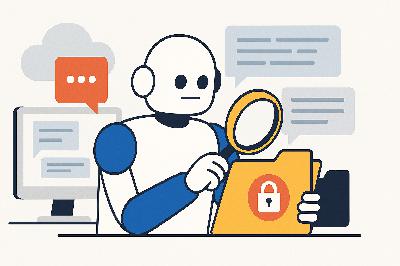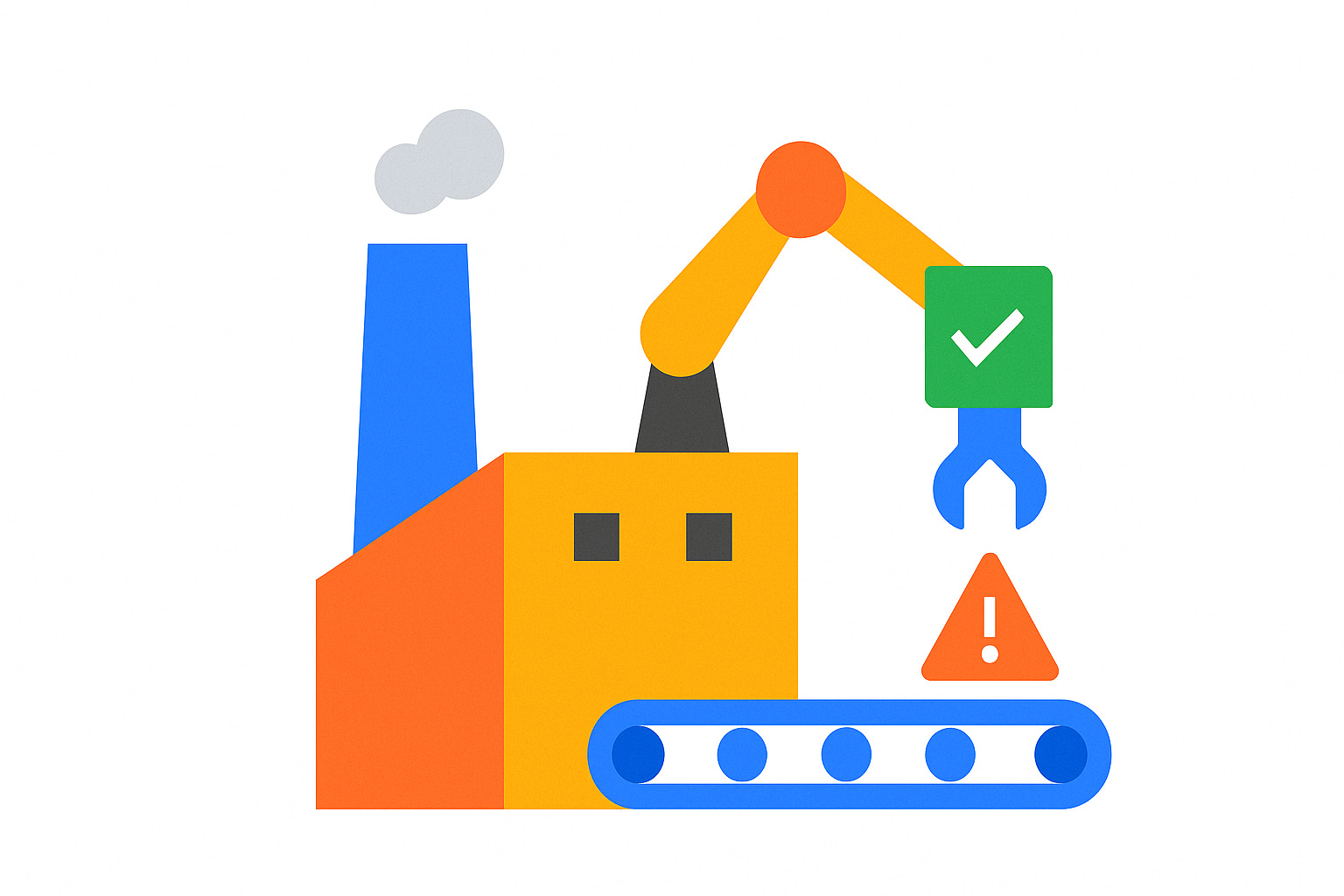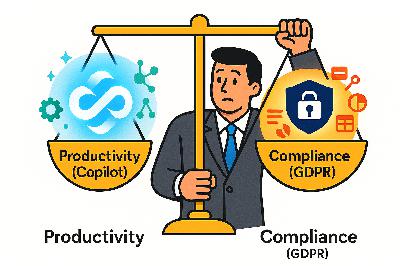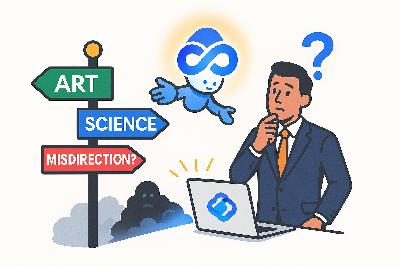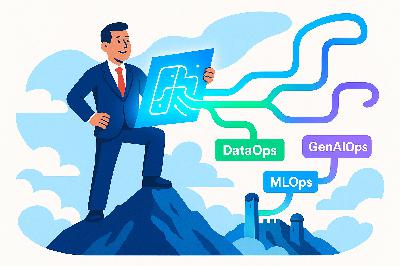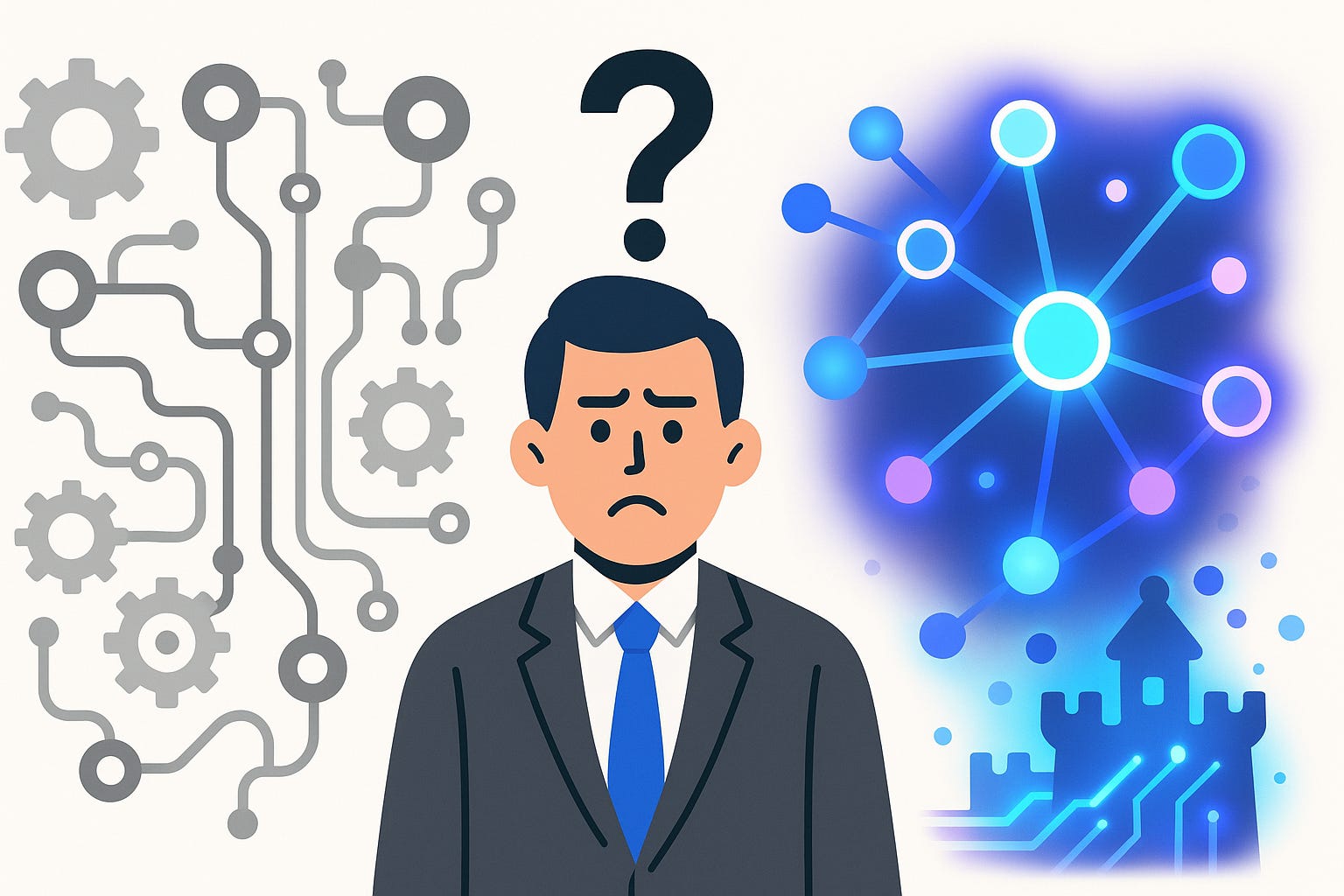Stop Using Power BI Wrong: The $10,000 Data Model Fix
Description
Opening – The $10,000 Problem
Your Power BI dashboard is lying to you. Not about the numbers—it’s lying about the cost. Every time someone hits “refresh,” every time a slicer moves, you’re quietly paying a performance tax. And before you smirk, yes, you are paying it, whether through wasted compute time, overage on your Power BI Premium capacity, or the hours your team spends waiting for that little yellow spinner to go away.
Inefficient data models are invisible budget vampires. Every bloated column and careless join siphons money from your department. And when I say “money,” I mean real money—five figures a year for some companies. That’s the $10,000 problem.
The fix isn’t a plug‑in, and it’s not hidden in the latest update. It’s architectural—a redesign of how your model thinks. By the end, you’ll know how to build a Power BI model that runs faster, costs less, and survives real enterprise workloads without crying for mercy.
Section 1 – The Inefficiency Tax
Think of your data model like a kitchen. A good chef arranges knives, pans, and spices so they can reach everything in two steps. A bad chef dumps everything into one drawer and hopes for the best. Most Power BI users? They’re the second chef—except their “drawer” is an imported Excel file from 2017, stuffed with fifty columns nobody remembers adding.
This clutter is what we call technical debt. It’s all the shortcuts, duplicates, and half‑baked relationships that make your model work “for now” but break everything six months later. Every query in that messy model wanders the kitchen hunting for ingredients. Every refresh is another hour of the engine rummaging through the junk drawer.
And yes, I know why you did it. You clicked “Import” on the entire SQL table because it was easier than thinking about what you actually needed. Or maybe you built calculated columns for everything because “that’s how Excel works.” Congratulations—you’ve just graduated from spreadsheet hoarder to BI hoarder.
Those lazy choices have consequences. Power BI stores each unnecessary column, duplicates the data in the model, and expands memory use exponentially. Every time you add a fancy visual calling fifteen columns, your refresh slows. Slow refreshes become delayed dashboards; delayed dashboards mean slower decisions. Multiply that delay across two hundred analysts, and you’ll understand why your cloud bill resembles a ransom note.
The irony? It’s not Power BI’s fault. It’s yours. The engine is fast. The DAX engine is clever. But your model? It’s a tangle of spaghetti code disguised as business insight. Ready to fix it? Good. Let’s rebuild your model like an adult.
Section 2 – The Fix: Dimensional Modeling
Dimensional modeling, also known as the Star Schema, is what separates a Power BI professional from a Power BI hobbyist. It’s the moment when your chaotic jumble of Excel exports grows up and starts paying rent.
Here’s how it works. At the center of your star is a Fact Table—the raw events or transactions. Think of it as your receipts. Each record represents something that happened: a sale, a shipment, a login, whatever your business actually measures. Around that core, you build Dimension Tables—the dictionary that describes those receipts. Product, Customer, Date, Region—each gets its own neat dimension.
This is the difference between hoarding and organization. Instead of stacking every possible field inside one table, you separate descriptions from events. The fact table stays lean: tons of rows, few columns. The dimensions stay wide: fewer rows, but rich descriptions. It’s relational modeling the way nature intended.
Now, some of you get creative and build “many‑to‑many” relationships because you saw it once in a forum. Stop. That’s not creativity—that’s self‑harm. In a proper star, all relationships are one‑to‑many, pointing outward from dimension to fact. The dimension acts like a lookup—one Product can appear in many Sales, but each Sale points to exactly one Product. Break that rule, and you unleash chaos on your DAX calculations.
Let’s talk cardinality. Power BI hates ambiguity. When relationships aren’t clear, it wastes processing power guessing. Imagine trying to index a dictionary where every word appears on five random pages—it’s miserable. One‑to‑many relationships give the engine a direct path. It knows exactly which filter context applies to which fact—no debates, no circular dependencies, no wasted CPU cycles pretending to be Sherlock Holmes.
And while we’re cleaning up, stop depending on “natural keys.” Your “ProductName” might look unique until someone adds a space or mis‑types a letter. Instead, create surrogate keys—numeric or GUID IDs that uniquely identify each row. They’re lighter and safer, like nametags for your data.
Maybe you’re wondering, “Why bother with all this structure?” Because structured models scale. The DAX engine doesn’t have to guess your intent; it reads the star and obeys simple principles: one direction, one filter, one purpose. Measures finally return results you can trust. Suddenly, your dashboards refresh in five minutes instead of an hour, and you can remove that awkward ‘Please wait while loading’ pop‑up your team pretends not to see.
Here’s the weird part—once you move to a star schema, everything else simplifies. Calculated columns? Mostly irrelevant. Relationships? Predictable. Even your DAX gets cleaner because context is clearly defined. You’ll spend less time debugging relationships and more time actually analyzing numbers.
Think of your new model as a modular house: each dimension a neat, labeled room; the fact table, the main hallway connecting them all. Before, you had a hoarder’s flat where you tripped over data every time you moved. Now, everything has its place, and the performance difference feels like you just upgraded from a landline modem to fiber optics.
When you run this properly, Power BI’s Vertipaq engine compresses your model efficiently because the columnar storage finally makes sense. Duplicate text fields vanish, memory usage drops, and visuals render faster than your executives can say, “Can you export that to Excel?”
But don’t celebrate yet. A clean model is only half the equation. The other half lives in the logic—the DAX layer. It’s where good intentions often become query‑level disasters. So yes, even with a star schema, you can still sabotage performance with what I lovingly call “DAX gymnastics.” In other words, it’s time to learn some discipline—because the next section is where we separate the data artists from the financial liabilities.
Section 3 – DAX Discipline & Relationship Hygiene
Yes, your DAX is clever. No, it’s not efficient. Clever DAX is like an overengineered Rube Goldberg machine—you’re impressed until you realize all it does is count rows. You see, DAX isn’t supposed to be “brilliant”; it’s supposed to be fast, predictable, and boring. That’s the genius you should aspire to—boring genius.
Let’s start with the foundation: row context versus filter context. They’re not twins; they’re different species. Row context is each individual record being evaluated—think of it like taking attendance in a classroom. Filter context is the entire class after you’ve told everyone wearing red shirts to leave. Most people mix them up, then wonder why their SUMX runs like a snail crossing molasses. The rule? When you iterate—like SUMX or FILTER—you’re creating row context. When you use CALCULATE, you’re changing the filter context. Know which one you’re touching, or Power BI will happily drain your CPU while pretending to understand you.
The greatest performance crime in DAX is calculated columns. They feel familiar because Excel had them—one formula stretched down an entire table. But in Power BI, that column is persisted; it bloats your dataset permanently. Every refresh recalculates it row by row. If your dataset has ten million rows, congratulations, you’ve just added ten million unnecessary operations to every refresh. That’s the computing equivalent of frying eggs one at a time on separate pans.
Instead, push that logic back where it belongs—into Power Query. Do your data shaping there, where transformations happen once at load time, not repeatedly during report render. Let M language do the heavy lifting; it’s designed for preprocessing. The DAX engine should focus on computation during analysis, not household chores during refresh.
Then there’s the obsession with writing sprawling, nested measures that reference one another eight layers deep. That’s not “modular,” that’s “recursive suffering.” Every dependency means another context transition the engine must trace. Instead, create core measures—like Total Sales or Total Cost—and build higher‑order ones logically on top. CALCULATE is your friend; it’s the clean switchboard operator of DAX. When used well, it rewires filters efficiently without dragging the entire model into chaos.
Iterator functions—SUMX, AVERAGEX—are fine when used sparingly, but most users weaponize them unnecessarily. They iterate row by row when a simple SUM could do the job in one columnar sweep. Vertipaq, the in‑memory engine behind Power BI, is built for columnar operations. You slow it down every time you force it to behave like Excel’s row processor. Remember: DAX doesn’t care about your creative flair; it respects efficiency and clarity.
Now about relationships—those invisible lines you treat like decoration. Single‑direction filters are the rule; bidirectional is an emergency switch, not standard practice. A bidirectional relationship is like handing out master keys to interns. Sure, it’s convenient until someone deletes the cu